Apple’s Tile-like AirTag tracker is roughly the size of a 50-cent coin, but as the old adage goes, big things can come in small packages. Each AirTag can easily be placed inside your luggage or attached to something you’re constantly misplacing and help you track it down using your iPhone.
Even if it’s not within Bluetooth range of your iPhone, the tracker leverages Apple’s Find My Network to help you find lost items – just like it helps you find your lost iPhone.
If you just picked up an AirTag or four, here are seven tips and tricks I’ve found so far.


Now playing:
Watch this:
Apple AirTags made a good small impression
6:55
Super-fast setup
If you’ve set up a pair of AirPods, you’re already a pro at setting up an AirTag. If you haven’t, don’t stress — it’s incredibly simple. After unboxing your AirTag, remove the plastic film and pull out the tab that’s keeping the battery from powering the tag.
Unlock your iPhone and place the tag a couple of inches away from the phone. An alert will show up on your iPhone letting you know there’s a new AirTag nearby, and your phone will walk you through the rest of the setup process. You can find more details about the setup process in our guide.
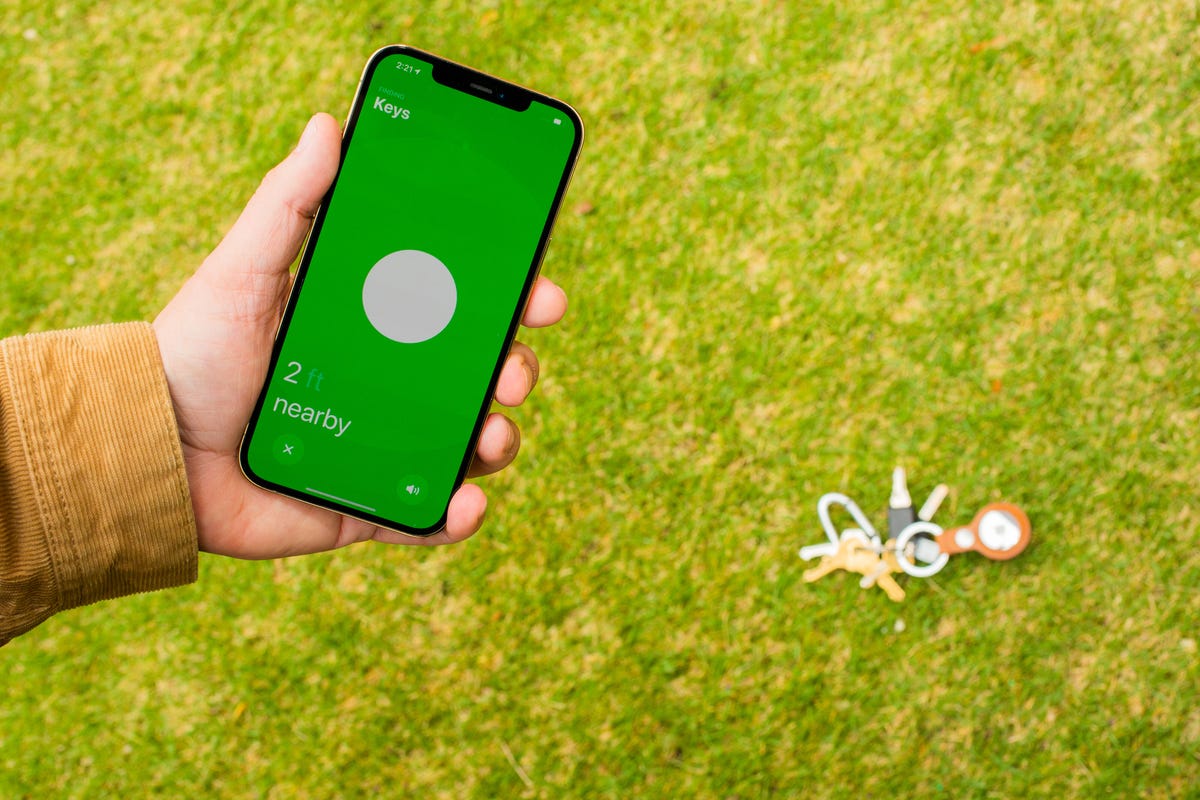
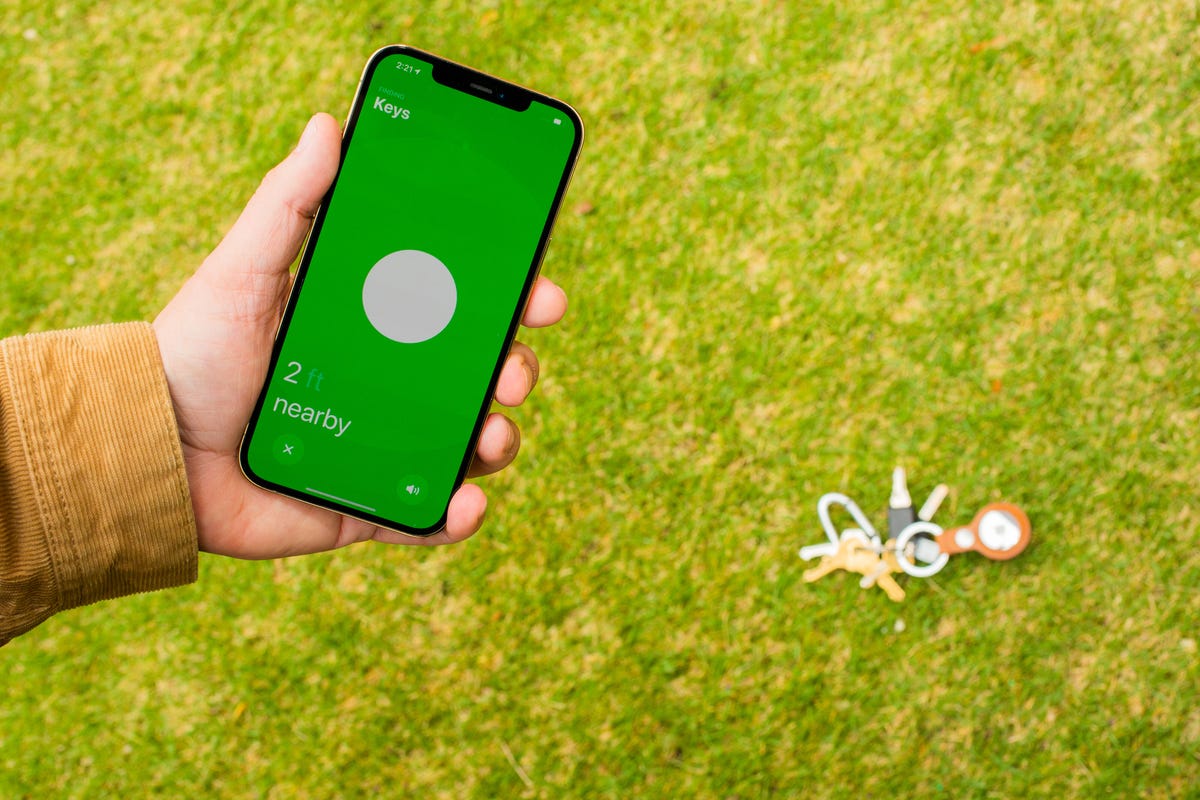
Finding a nearby AirTag is a fun, interactive experience.
Sarah Tew/CNET
How do I track a nearby AirTag?
If you misplace your key ring or backpack in your home, but it has an AirTag attached, it’s really simple to track the lost item down.


Brett Pearce/CNET
Open the Find My app, select the Items tab and then tap the tag you want to find. Slide the panel up from the bottom of the screen and tap the Find button.
Your iPhone will connect to the nearby AirTag, or instruct you to keep moving around while it looks for the AirTag’s signal. As you get closer to the tag, your phone will show the estimated distance and direction. If you have an iPhone 11 or newer, your phone will use the tag’s UWB signal to give you the tag’s precise location within a couple of inches. If you don’t have a UWB-capable iPhone, your phone will use a Bluetooth Low Energy connection to get you pointed in the right direction.
On the bottom of the screen, there’s a speaker button that will force the tag to play a sound to help you locate it.
Read more: Apple AirTags vs. Tile: Which Bluetooth tracker to buy (and what about Samsung SmartTag?)
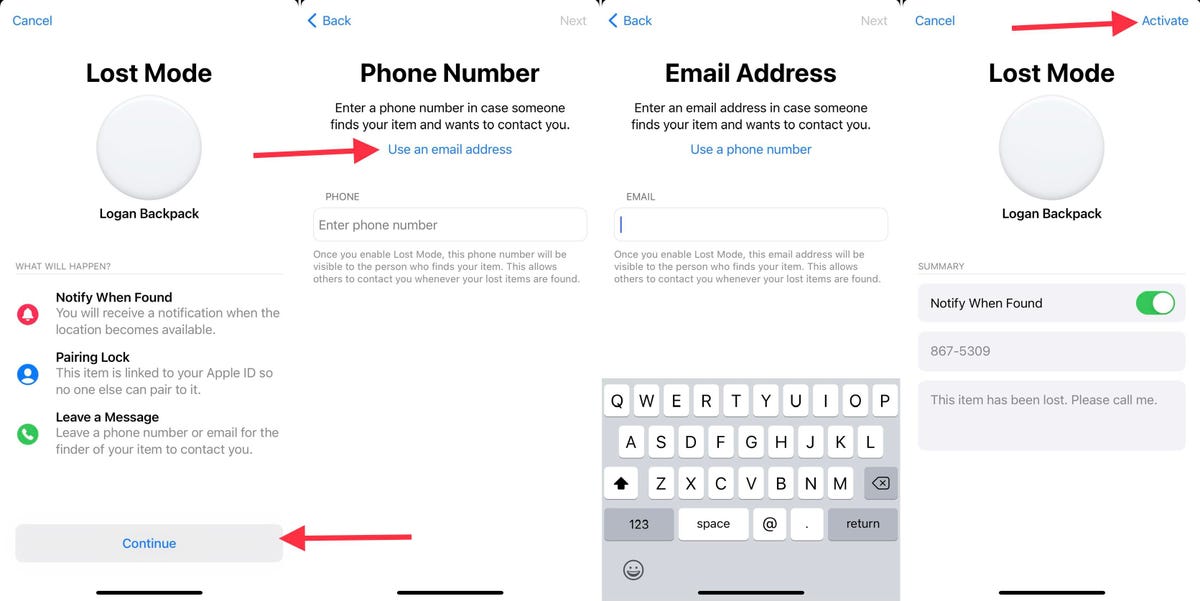
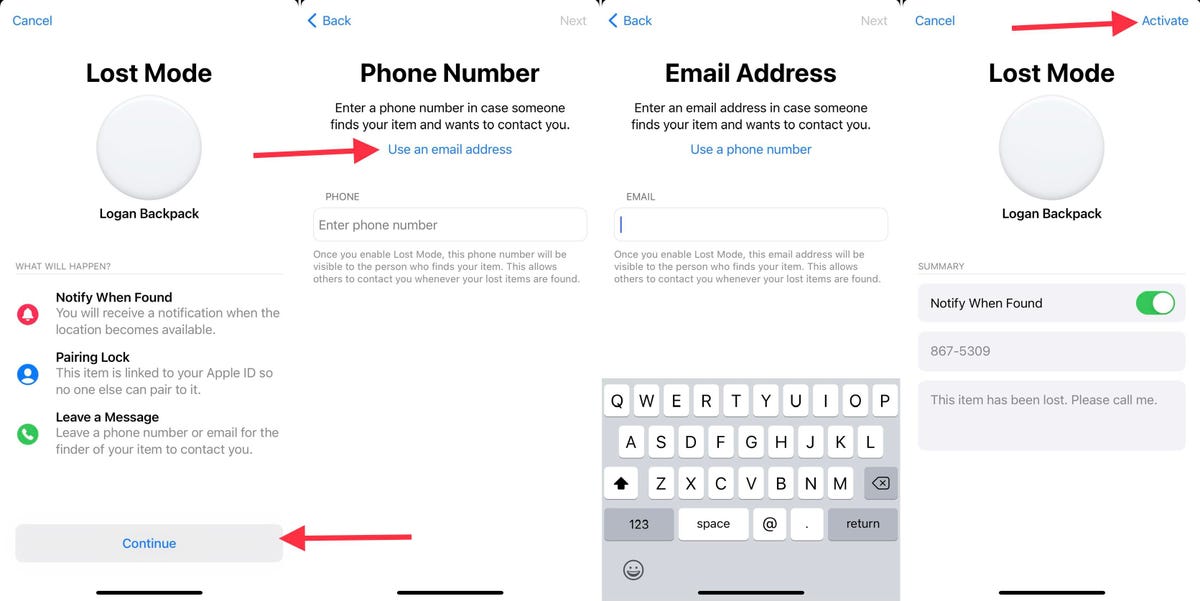
Enable Lost Mode as soon as you can.
Screenshots by Jason Cipriani/CNET
I lost something with an AirTag attached. What do I do?
If you’ve completely lost your bag or keys with an AirTag attached, say in a shopping mall, then the process for finding it is a little different. The first thing you should do is enable Lost Mode for the AirTag. Do that by opening the Find My app, tap Items, select the tag you lost, then slide the panel up from the bottom of the screen until you see an option to enable Lost Mode.
Tap Enable, read through the information that’s included on the next screen and select Continue. On the next screen, enter a phone number where you can be reached by whoever finds your lost AirTag, or tap the option to use an email address and enter your email then tap Next. On the next screen, turn on Notify When Found so you’ll know if the tag has been located by another Apple device and then tap Activate.
If you don’t mark an item as lost, whoever finds and scans your AirTag won’t know how to contact you. Don’t skip this step.
Apple’s Find My network anonymously crowdsources the location of Find My-enabled devices, like AirTags. With nearly a billion iPhones currently in use, you shouldn’t have any trouble tracking the tag’s location at any given time. If you turned on the Notify option, the next time an Apple device connects to your tag, you’ll receive an alert letting you know where it is.
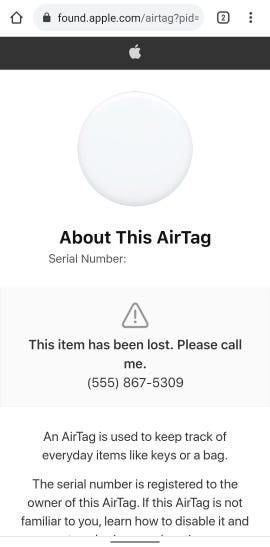
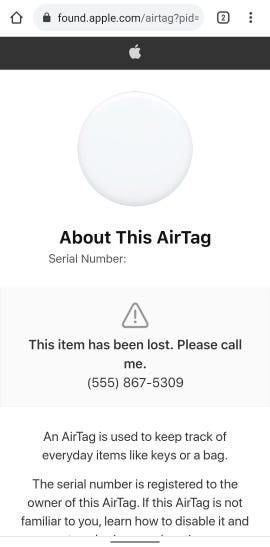
When you find a lost tag, you can scan it using NFC even if you have an Android phone.
Screenshot by Jason Cipriani/CNET
What if I found someone else’s AirTag?
I’ve covered what to do when you lose an item with an AirTag attached, but what if you find something with someone else’s AirTag attached? It doesn’t matter if you have an iPhone or use Android — you can help return the lost item to its owner by scanning the AirTag as if you were making a mobile payment.
In other words: Hold the tag to the back of your phone and let its NFC scanner read the chip inside the AirTag. An alert will pop up on your phone with a Safari link (a Chrome link for Android users). Open it and you’ll be able to see whether the owner has marked the item as lost, along with a phone number where you can reach them.
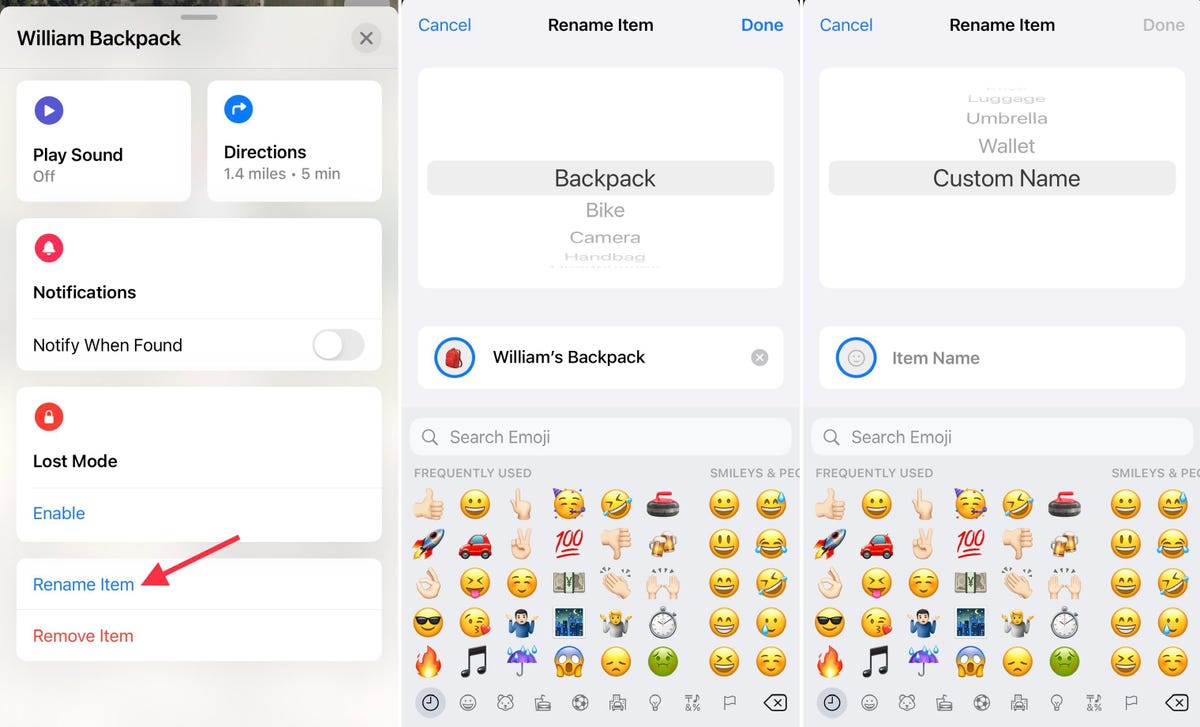
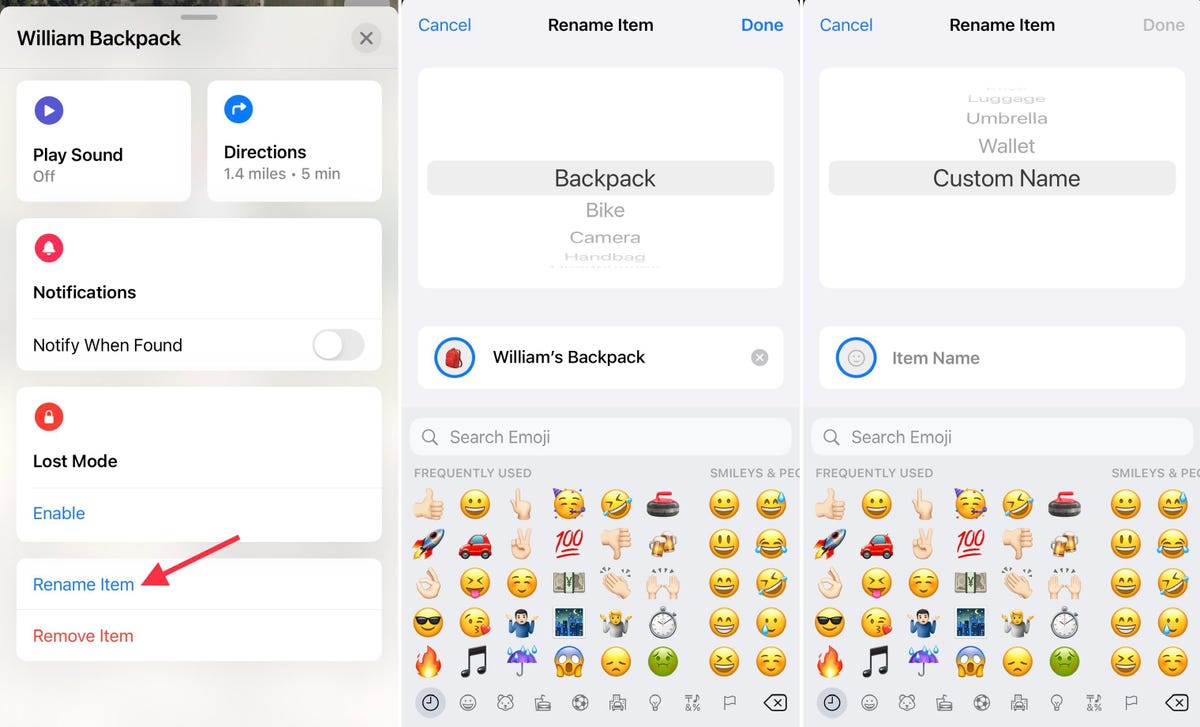
Change an AirTag’s name with a couple of taps.
Screenshots by Jason Cipriani/CNET
How do I change the name of my AirTag?
During initial setup, you’re asked to give your AirTag a name. The prefilled names all have an emoji already selected for you, but you’re not stuck with that list of options. Rename a tag by opening the Find My app on your iPhone and going to the Items tab. Select the AirTag you want to edit, then swipe up on the card at the bottom of the screen.
At the bottom of the screen will be a Rename Tag button; tap it. Select one of the refilled names, or enter a custom name. You’ll also have the option of using an emoji as its icon that’s placed on the map.
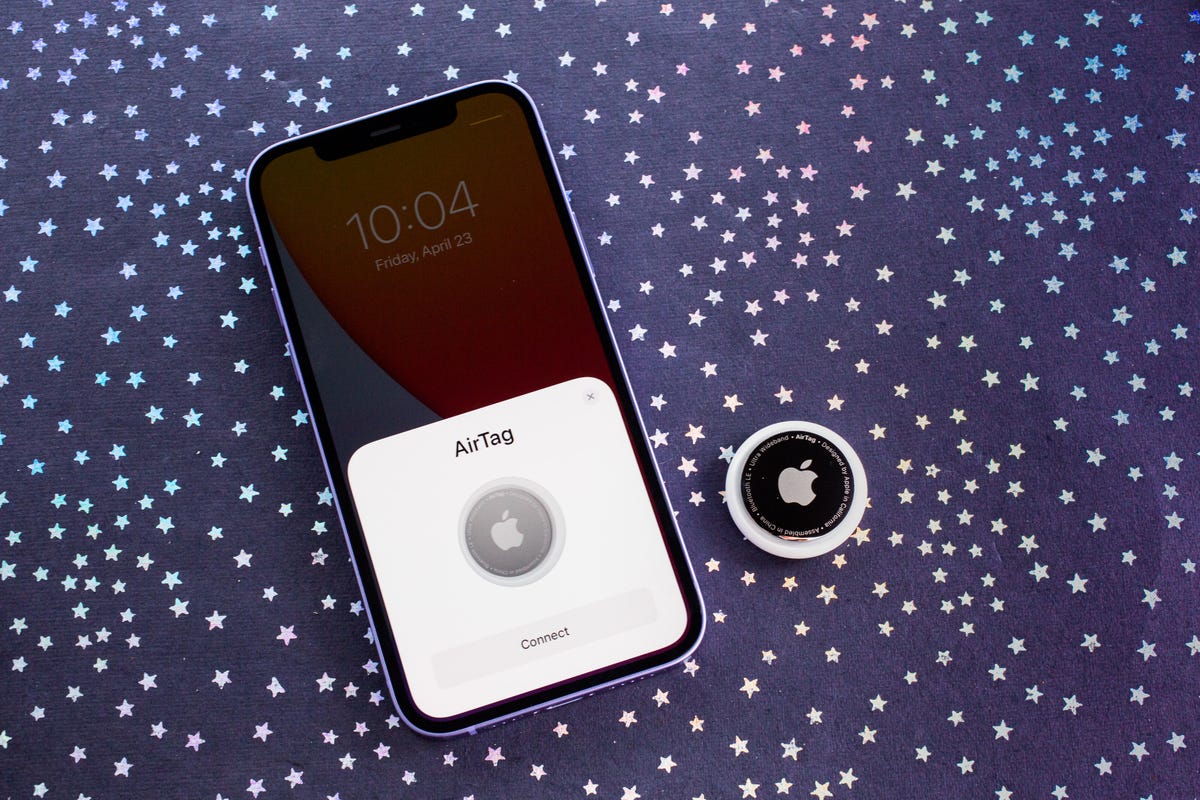
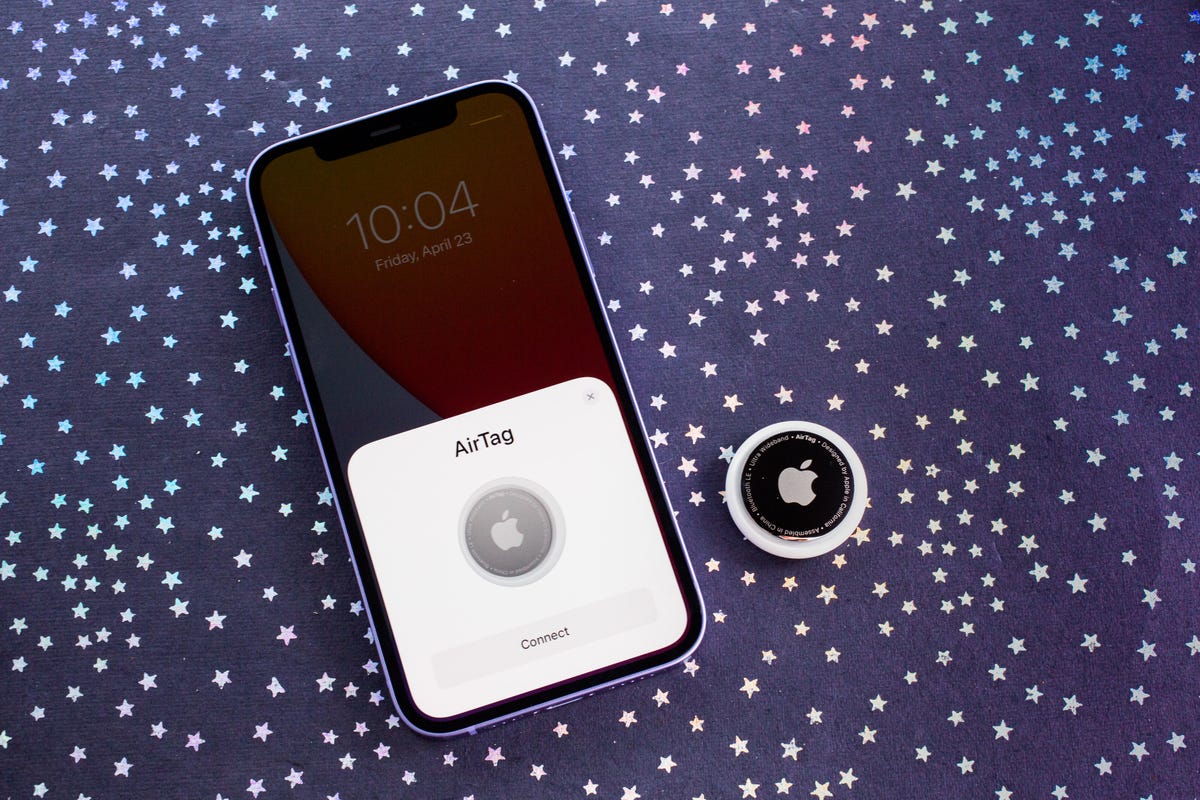
You can change AirTag owners when needed.
Sarah Tew/CNET
Can I give an AirTag to someone else without my Apple ID?
Apple designed its AirTags to be linked to one Apple ID, and there’s currently no way to share a tag with other members of your Family Sharing group. That means if you helpfully set up a tag for use with your partner’s car keys, that tag is tied to your Apple ID and not your partner’s, so your partner won’t be able to track down the tag if it’s lost or interact with it at all — you’ll have to do it for them.
To fix that, you’ll need to remove the AirTag from your account so they can pair it with theirs.
Open the Find My app, select the Items tab, tap the tag you want to remove and swipe up on the drawer at the bottom of the screen. All the way at the bottom is a button labeled Remove Item followed by Remove. The AirTag will beep to let you know it’s been removed and is ready to be set up by another user.


Press and turn on the silver cap to remove the battery.
Sarah Tew/CNET
How do I replace my AirTag’s battery?
You don’t have to charge your AirTag, nor do you have to throw it away once the battery dies. Instead, after about a year of daily use (which is how long each AirTag should last, according to Apple), you can replace the battery in under 30 seconds.
You should start receiving alerts on your iPhone as the battery gets low (up to a month before it actually dies) so you’ll have plenty of time to prepare.
The AirTag uses a CR2032 battery, which can be found pretty much anywhere that sells batteries. Swap the battery out by pushing in and twisting the silver back — the side with the Apple logo on it — about a quarter turn to the left. Remove the old battery, then place the new battery in the AirTag’s housing with the positive “+” side up.
Replace the back by pressing in and turning it a quarter turn to the right. You may have to fiddle with it a bit to get it lined up properly. The AirTag will play a sound to let you know it has turned back on.
Still on the fence about Apple’s AirTag? Make sure to read our hands-on guide with the devices. If you’re a Tile user, here’s how AirTag and Tile compare.



