Whether your wireless plan allows for 2GB or 10GB of data per month, the last thing you want to do is get a message you’re about to go over. Take a few minutes to adjust some system settings and customize apps to minimize unnecessary data use.


Now playing:
Watch this:
Cut back on Android data usage
0:57
Chrome Data Saver
Google’s Chrome browser features a data saver feature that takes two seconds to activate. Once turned on, Chrome will reduce the overall size of images and websites viewed on your mobile device.
Enable it by opening Chrome, then going to Settings > Data Saver. Slide the switch to the On position. Over time, a chart will populate detailing how much data you’ve saved.
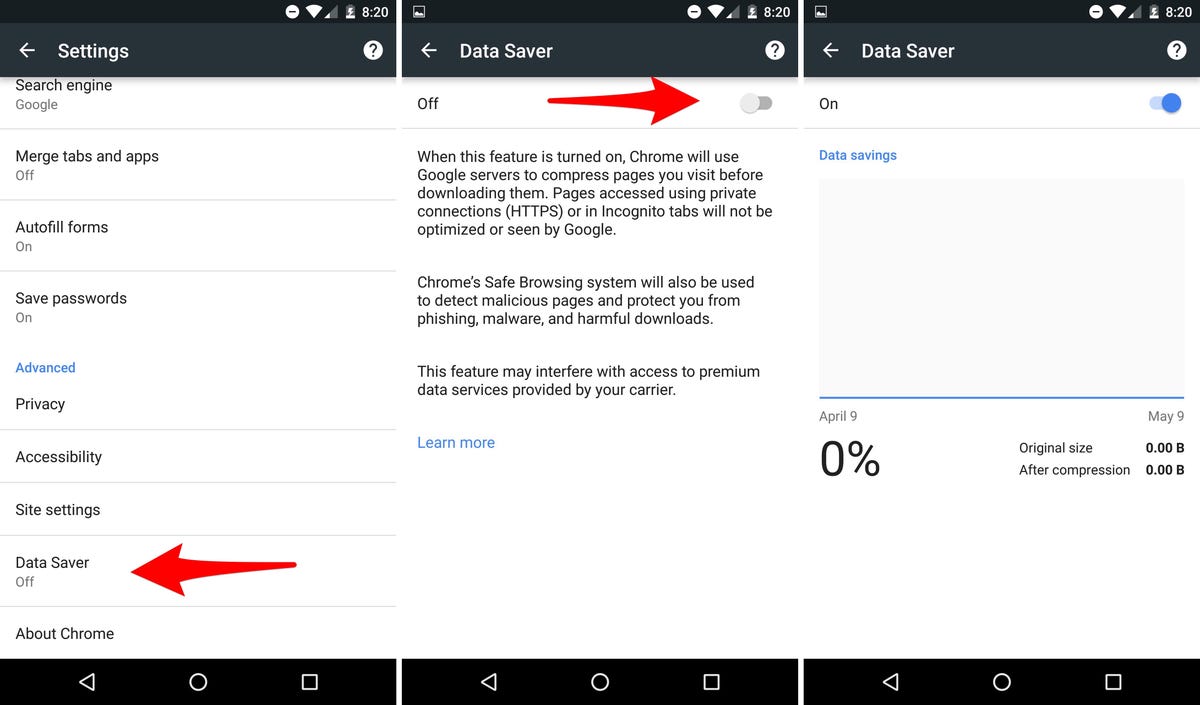
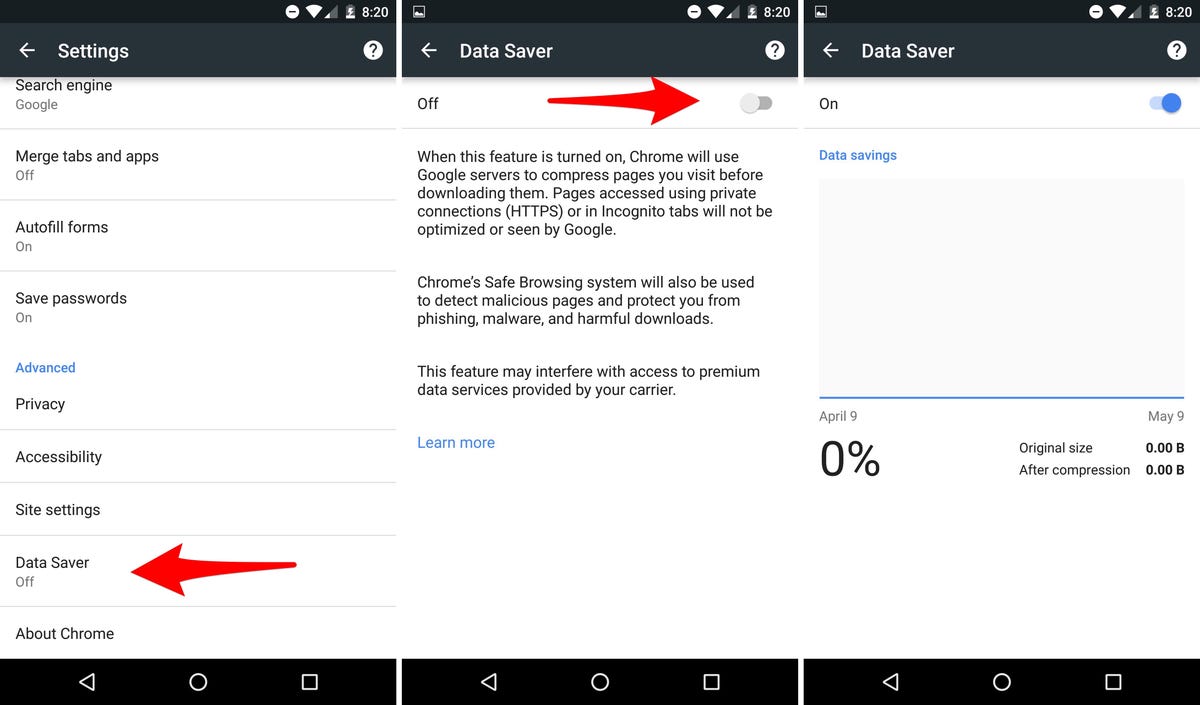 Enlarge Image
Enlarge ImageScreenshot by Jason Cipriani/CNET
Reduce streaming quality
Netflix, Google Play Music, Snapchat each offer an option to reduce mobile data usage. Unless you’re a stickler for audio or video quality, enabling the lowest quality setting in a music or video app will likely go unnoticed. Travel Mode in Snapchat doesn’t reduce the overall quality, but it does stop the app from preloading stories and other content within the app.
The option to restrict preloading content or lower the overall streaming quality isn’t limited to these three apps; make sure to look through the Settings section of apps like Twitter, Instagram and Facebook for similar options.

 Enlarge Image
Enlarge ImageScreenshot by Jason Cipriani/CNET
Ditch the Facebook app
Speaking of Facebook, maybe it’s time you ditch the dedicated app altogether. Facebook’s mobile site uses far less data, doesn’t run in the background, and will still send you alerts for new comments or posts.
If you replace the Facebook app icon with a home screen shortcut on your Android device, you’ll likely never notice a difference when browsing or posting.
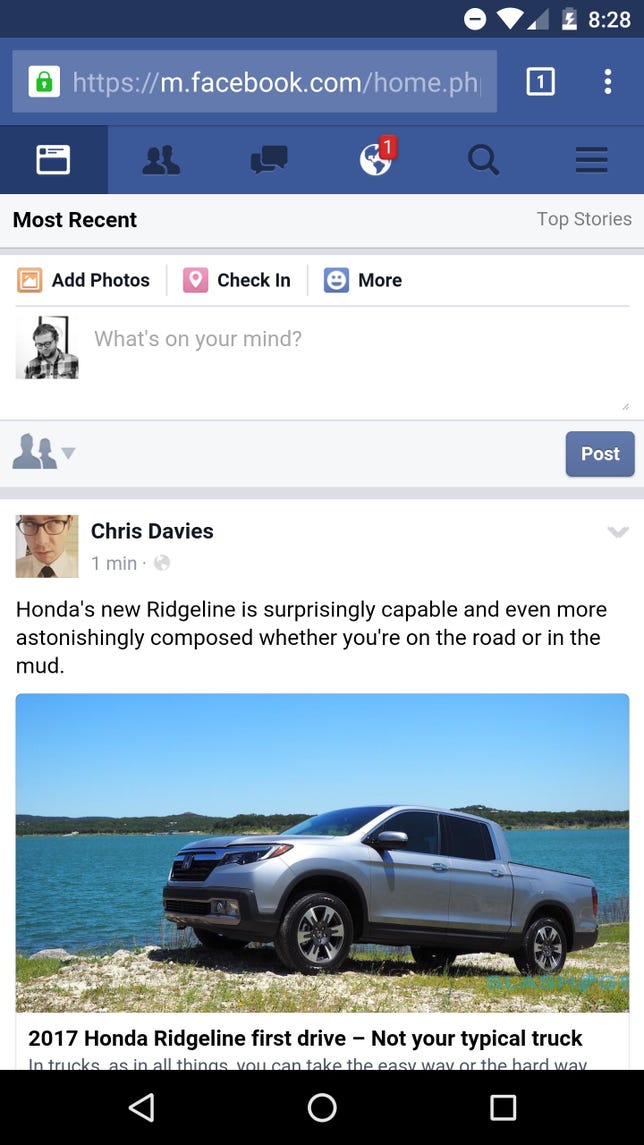
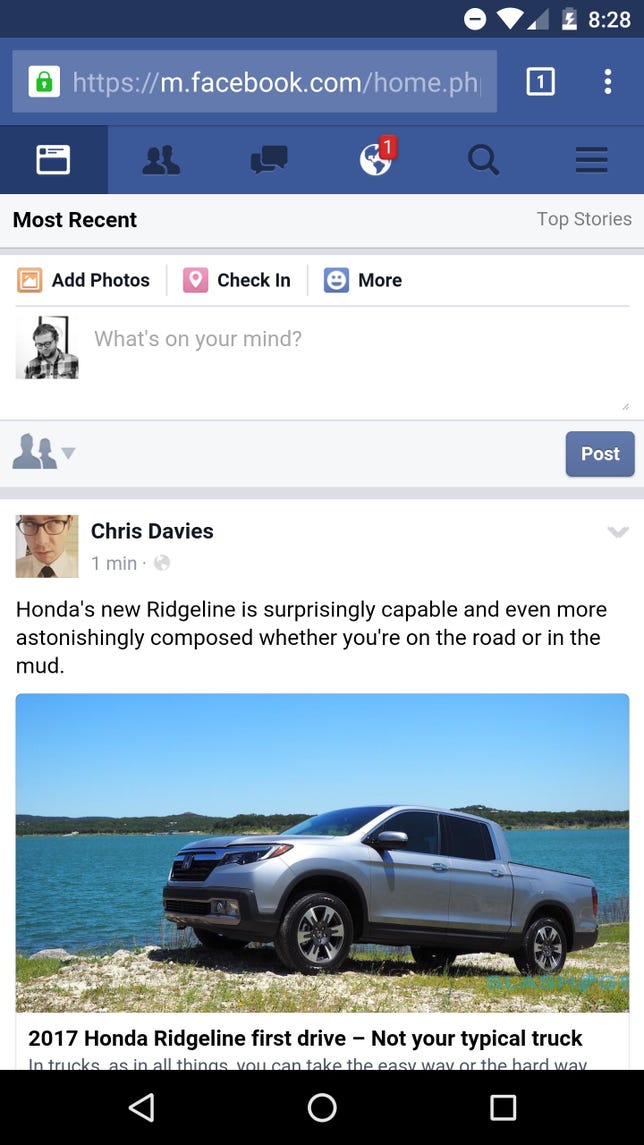 Enlarge Image
Enlarge ImageScreenshot by Jason Cipriani/CNET
Manage synced services
When you add a Google account to your Android device, it begins syncing various services also linked to your Google account. For example, Google Keep and Google Fit are both enabled in sync after adding a Google account.
You can limit which services sync by opening the Settings app, going to Accounts and selecting your Google account.
Go through the list of synced services on your device, and disable anything you don’t use. Don’t use Google Play Newsstand? Turn it off. What about News and Weather? No? Turn it off.
Granted, these services likely to don’t eat too much into your data plan but every little bit helps.
While you’re at it, go through the various accounts added to your device and make sure your sync settings reflect your actual usage.
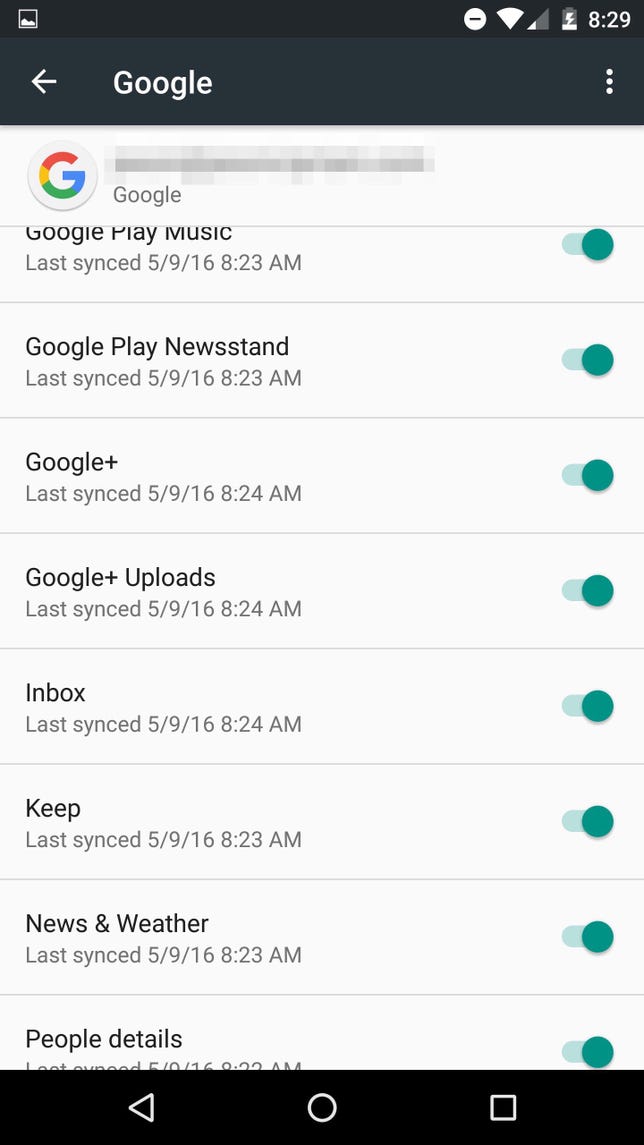
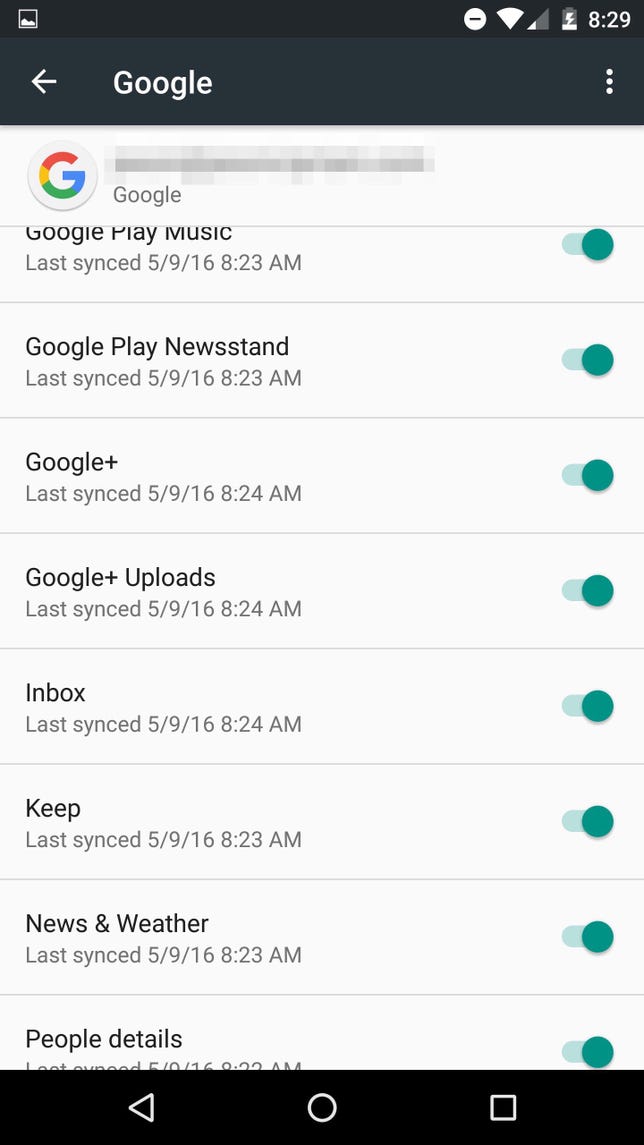 Enlarge Image
Enlarge ImageScreenshot by Jason Cipriani/CNET
Restrict background data
You can prevent applications from doing things like checking your email or refreshing a social network feed when your device is locked.
You can disable background data by opening Settings > Data Usage > Tap on the menu button > Restrict background data > OK.
With the feature enabled, most apps will only use data when you’re actively using your phone or when you’re connected to a Wi-Fi network. In some instances, you’ll need to be both using the device and connected to a Wi-Fi network.
The Data Usage settings pane is also where you can set your billing cycle, and then add alerts when your mobile data usage hits a a specific threshold. Additionally you can view how much data each app is using in this same Settings pane and remove or change usage habits based on usage patterns.
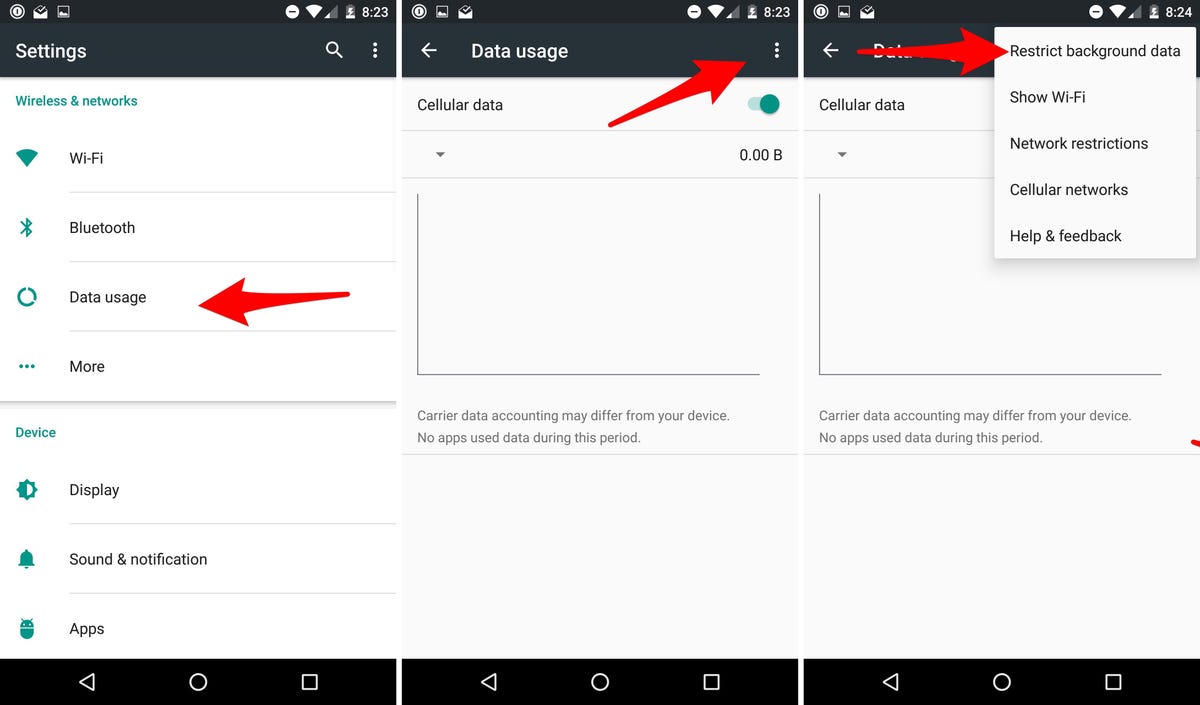
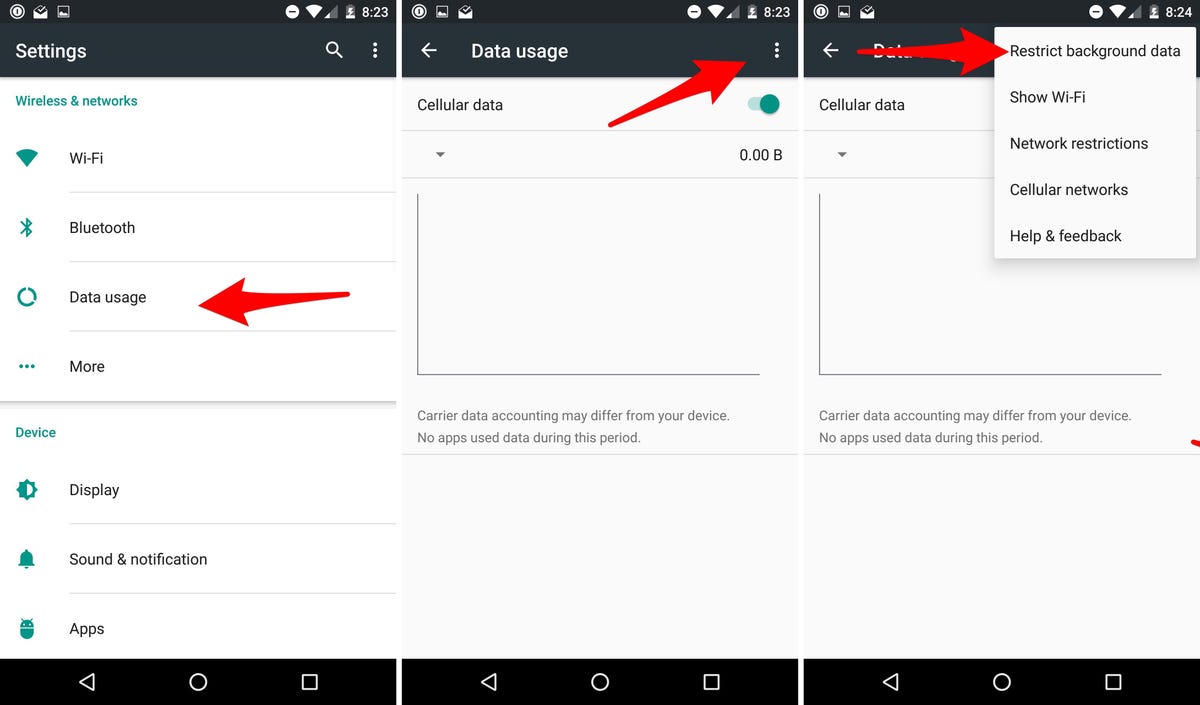 Enlarge Image
Enlarge ImageScreenshot by Jason Cipriani/CNET
Store music and movies offline
When possible, download content and store it on your Android device. Music is an obvious opportunity to cut down on streaming data, as is TV shows and movies in Amazon’s Prime Video app (Netflix needs to add this feature, ASAP!). Google Maps’ ability to download sections of a map for offline navigation will also help on reducing data usage, although Google Maps will still use data (unless you enable airplane mode when driving) to gather information such as traffic reports.

 Enlarge Image
Enlarge ImageScreenshot by Jason Cipriani/CNET



