After unboxing the new LG G5 and setting it up, you should take a few moments to familiarize yourself with some of its features and capabilities. The more you poke and prod around its settings and apps, the more you’ll discover and be able to better customize the device to your liking. Below are five features that will help you get the most out of your G5.
Get a real app drawer
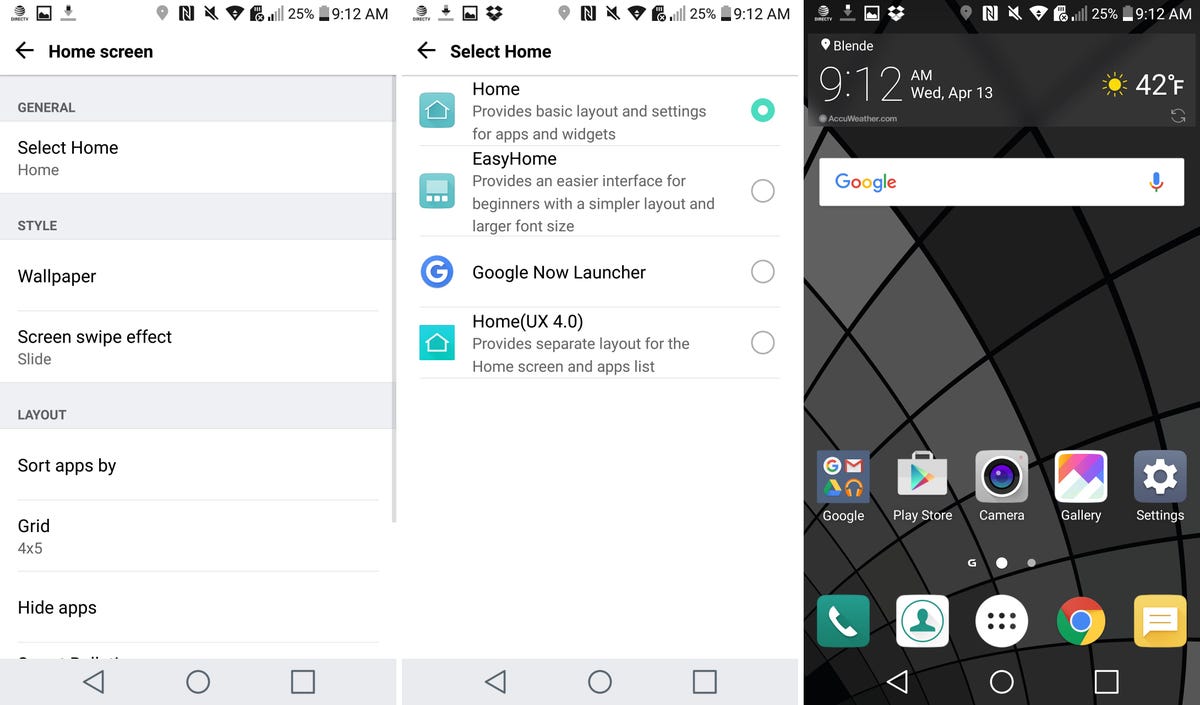
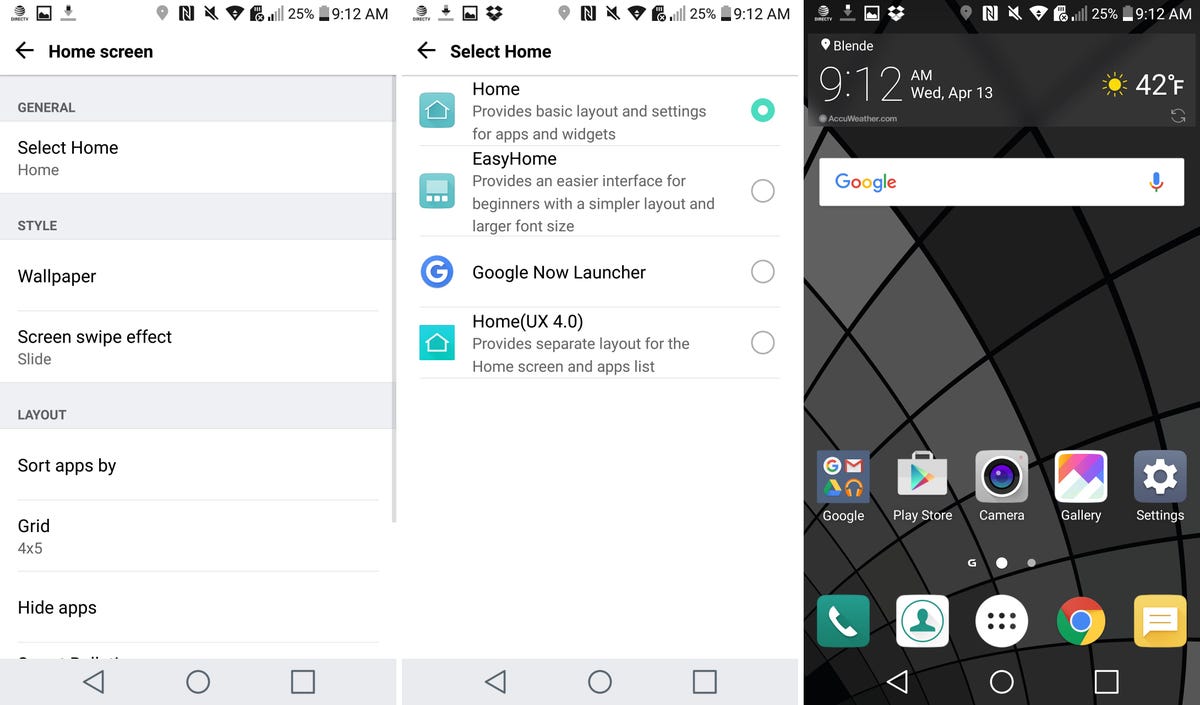 Enlarge Image
Enlarge ImageScreenshot by Jason Cipriani/CNET
With the G5, LG decided to ditch Android’s app drawer, opting instead to go with an iOS-like home screen layout where all app icons are placed on the home screen. While ex-iOS users may feel right at home, the app drawer-less approach surely will upset some Android users.
Thankfully, LG has released an Android launcher it calls LG Home 4.0, which brings back the app drawer. To install the launcher, click on this link on your Android device. I had to install LG SmartWorld first (there’s a link on the site), then LG Home 4.0. Once it’s installed, go to Settings > Display > Home Screen > Select Home. Tap on “Home(UX 4.0)” to set it as your default launcher, then rejoice at the beauty that is an app drawer.
Enable Smart Bulletin
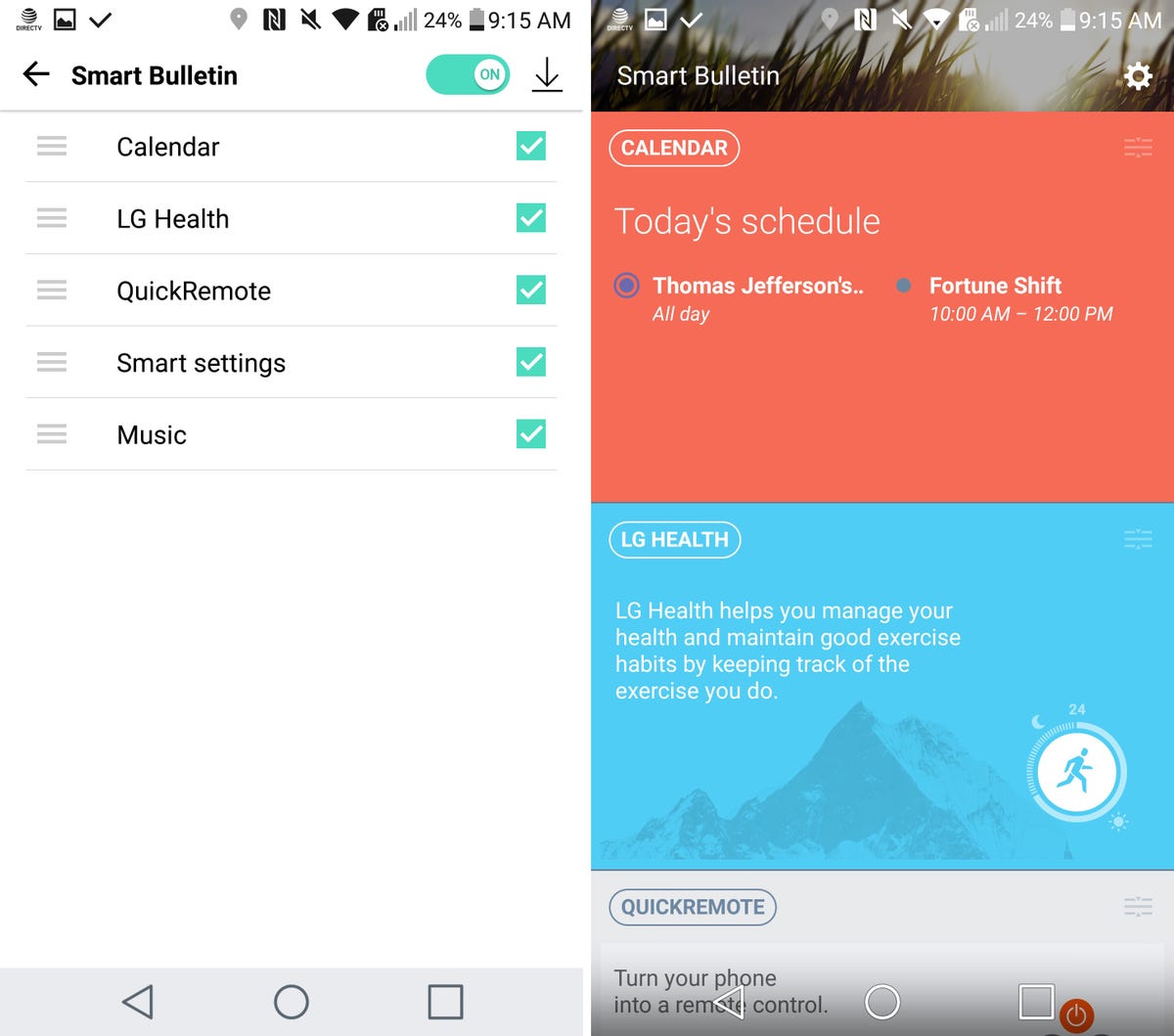
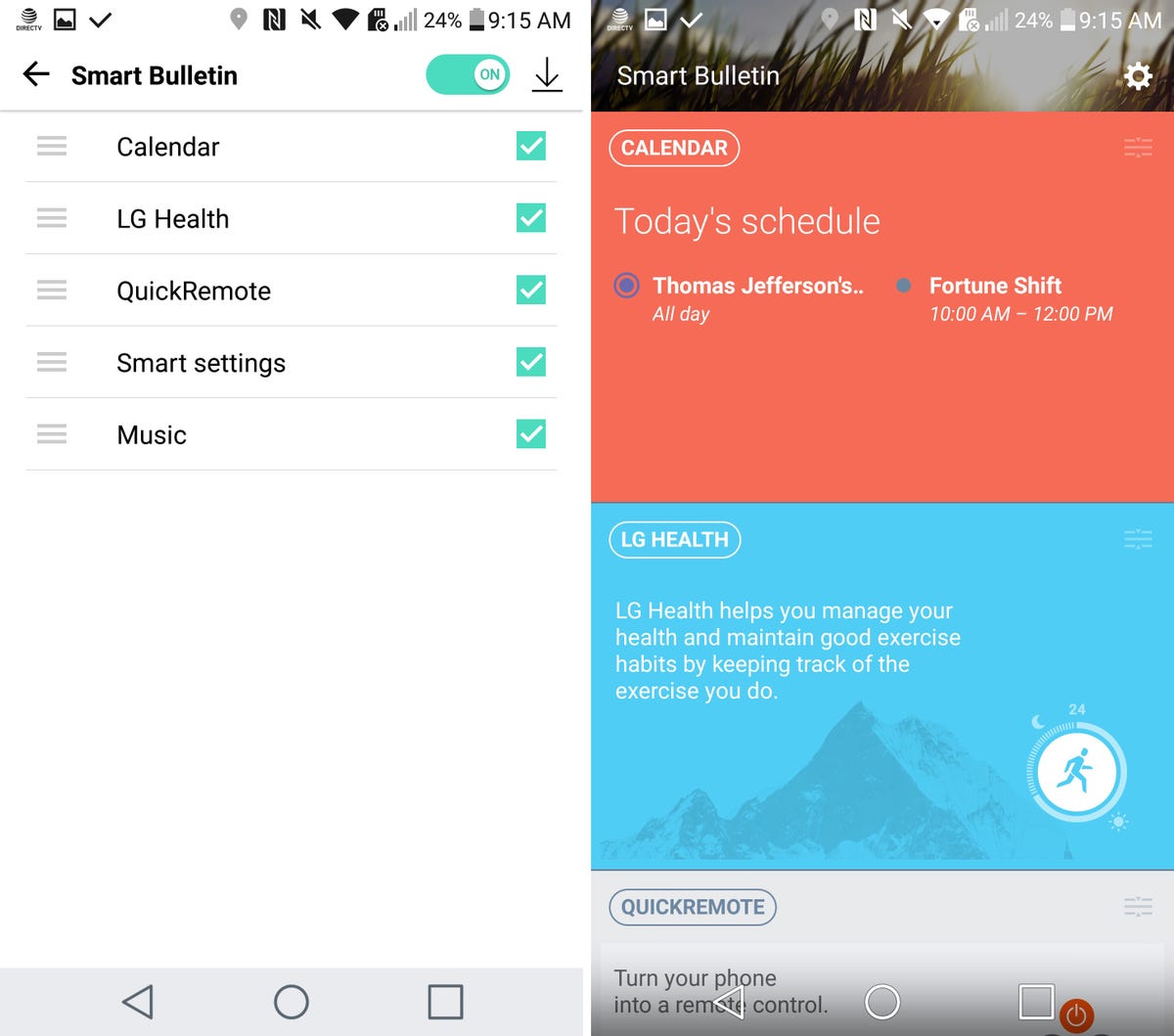 Enlarge Image
Enlarge ImageScreenshot by Jason Cipriani/CNET
While you’re in the Display settings, you may have noticed a feature called Smart Bulletin. This feature adds a panel to the far left of your home screen, and provides additional, and sometimes useful, information.
To enable Smart Bulletin, open the Settings app then tap swipe over to the Display section. Next, tap on Home Screen. Just below the Select Home option you’ll find Smart Bulletin. You can slide the switch to the On position, or adjust its settings by tapping on the three dots just to the left of the switch.
On the Smart Bulletin settings screen you can rearrange the panels that show up, as well as enable or disable items you won’t use. There’s also an option to download third-party bulletins from LG, but the currently available options are slim to none.
To access the Smart Bulletin, go back to your homes screen and swipe to the right.
Reinstall recently deleted apps
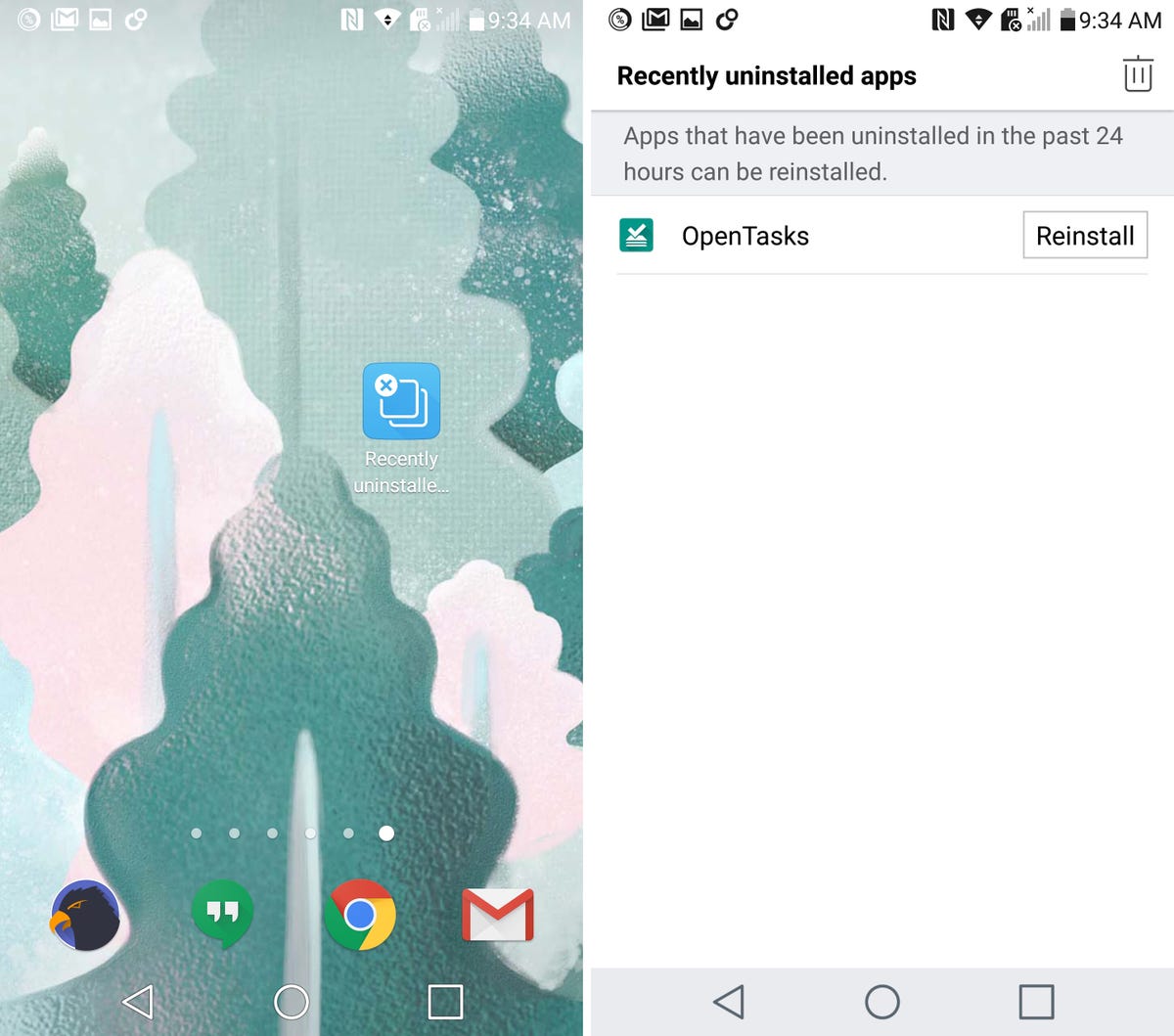
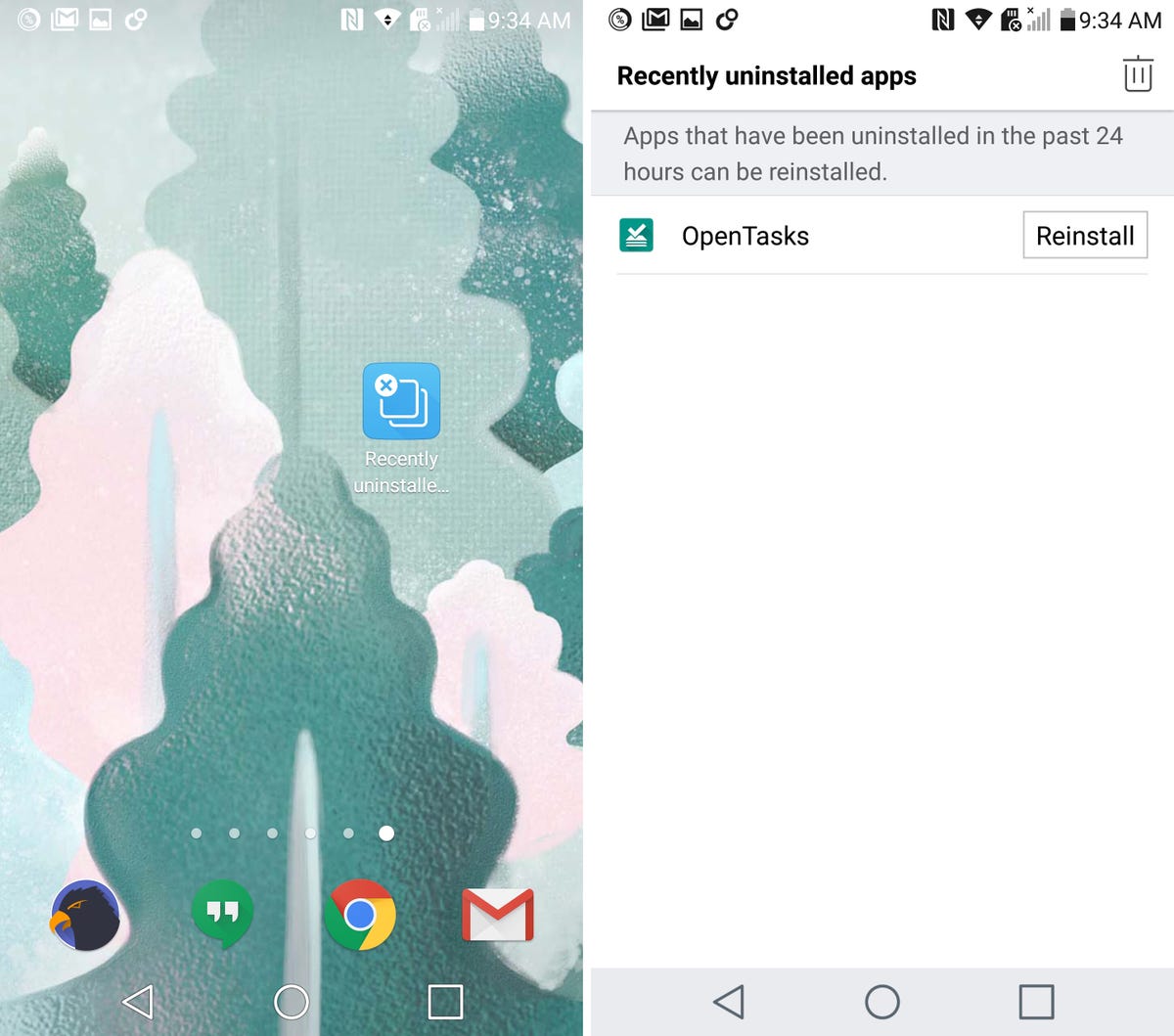 Enlarge Image
Enlarge ImageScreenshot by Jason Cipriani/CNET
It’s easy to get carried away when deleting apps on your phone. If you’ve ever done this, only to realize you actually needed the app, some models of the G5 offer the ability to reinstall apps you’ve uninstalled within the last 24 hours.
I mention some models having the feature, because I have an unlocked model that offers it, while the AT&T version I have on hand doesn’t. Your experience will vary, it appears, depending on the carrier.
Nonetheless, you can look for an app called “Recently Uninstalled” on your G5. Open it, and you’ll find a list of all apps uninstalled in the past day. Tap on the Reinstall button to bring the app back to life on your device, or you can tap on the trashcan in the top corner to remove the app from your device altogether.
Launch apps with the volume buttons
When your G5 is locked, you can quickly double-press the volume up or down keys to launch specific apps. The default setting for the up key is to launch Capture+, LG’s note-taking tool. While the setting for the down key is to launch the Camera app.
You can’t customize which app launches right now, but you can disable shortcut key as well as enable a feature that snaps a photo the instant the camera app is launched using the volume button. To customize the shortcut’s behavior, or disable the feature altogether, go into the Settings app, then view the General tab. Next, tap on the Shortcut Key. At the bottom of the screen is a the setting to enable quick shot. With quick shot turned on, double-pressing the volume down button when your G5 is locked will launch the camera and snap a photo.
Use Smart Settings to automate your device
In the Settings app under the General tab is a feature called Smart Settings.
When enabled, you can automate sound profiles, and Wi-Fi or Bluetooth turning on or off based on your location. you’re given the option to set a Work and Home location, and fine-tune your device’s settings based on either one.
Furthermore, you can set what app you want the device to launch when headphones are plugged into the phone, as well as what app is opened when a specific Bluetooth device connects to your phone. For example, connecting a speaker could launch a music app. Tap through the list of Smart Settings and customize each one to your liking, then let your phone take care of the rest.
There’s plenty more features hiding in the G5, especially in the Camera app, which we plan on covering very soon.



