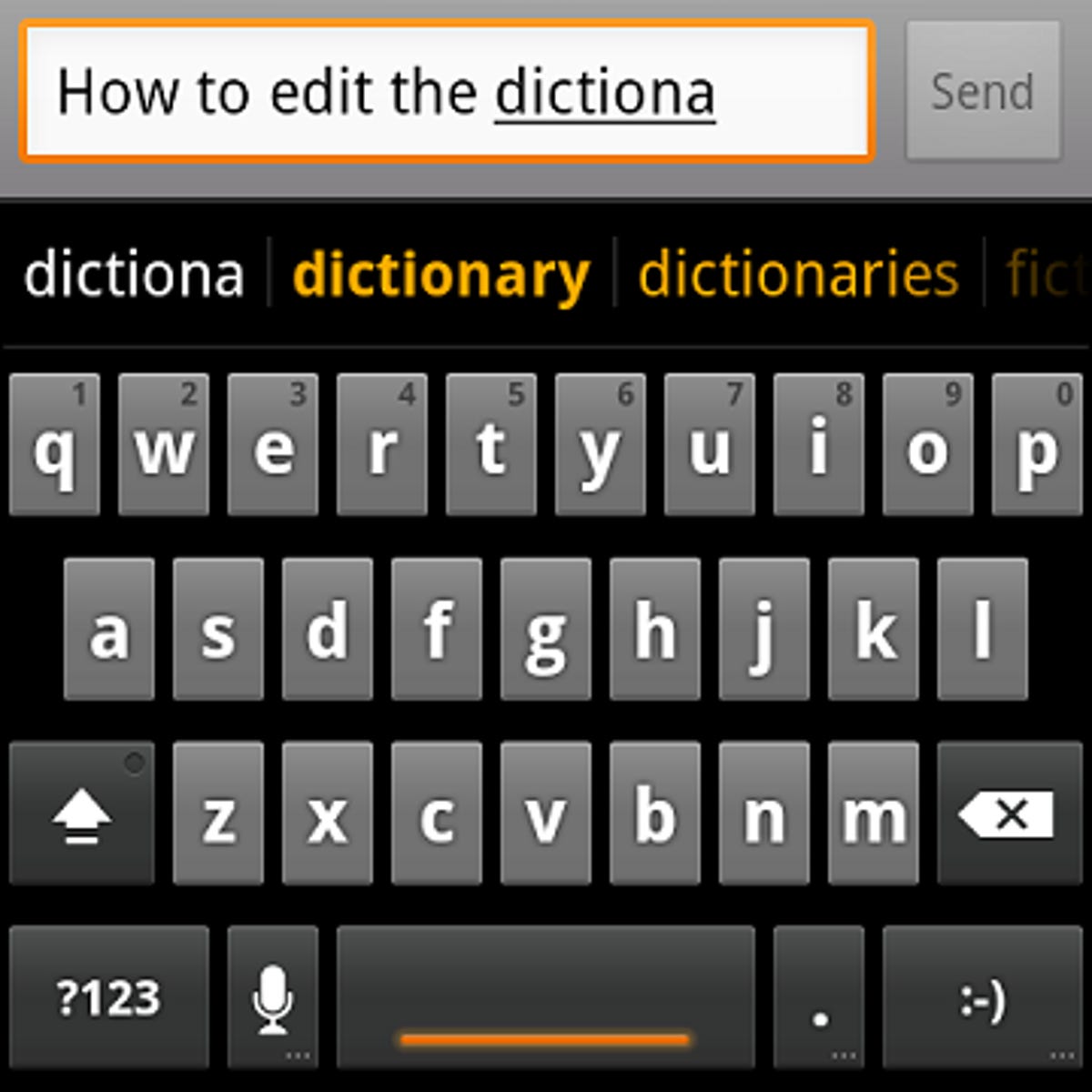
Screenshot by Nicole Cozma
When typing out words that the dictionary on your phone doesn’t know, it’s easy to add them by tapping on them, or selecting add. Unfortunately, there are times when even the words we add are still not the correct spelling or format that we want the words to appear in. Here are five easy steps for fixing or getting rid of words you added by mistake:
If you are using the default keyboard that came with your phone:
1. Open the global Settings area on your phone.
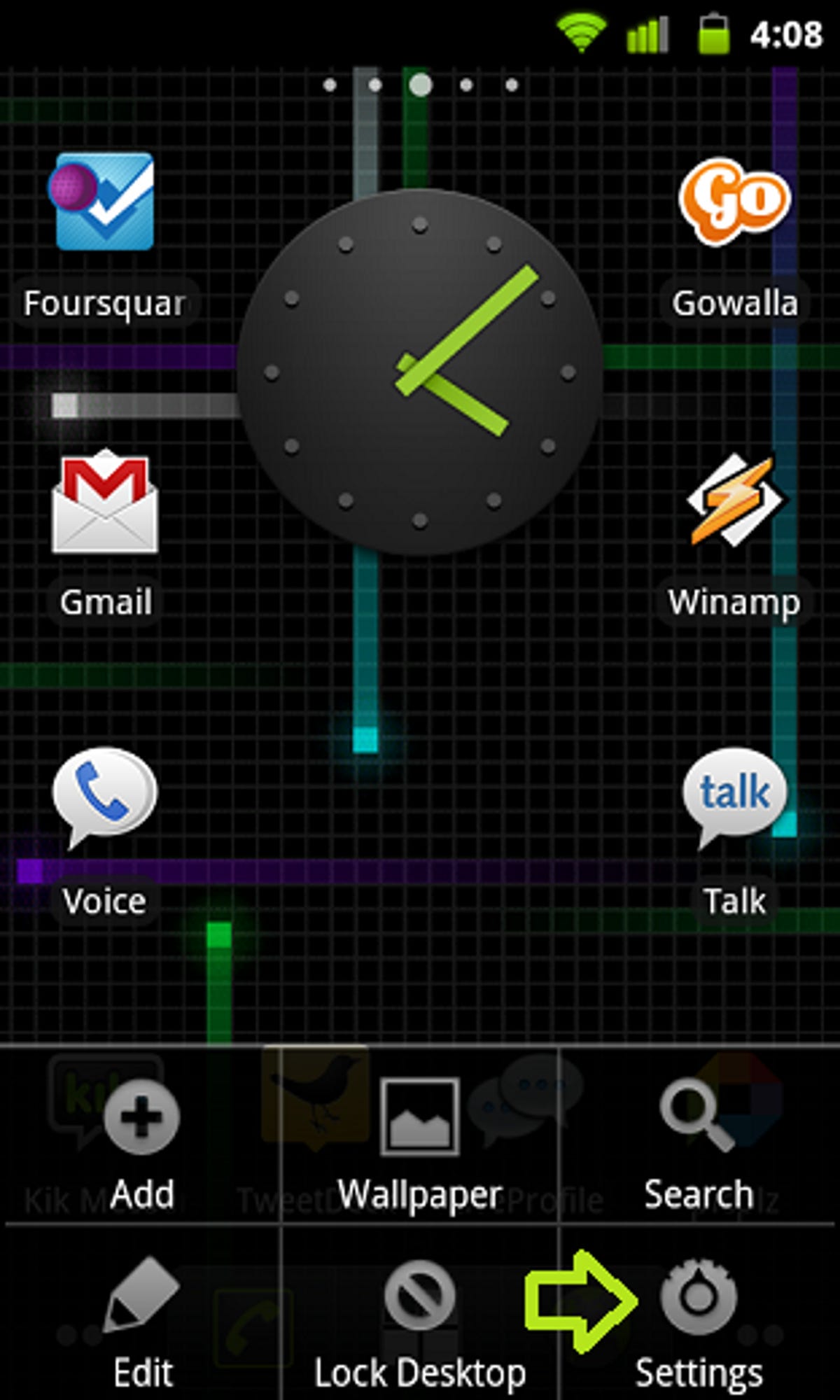
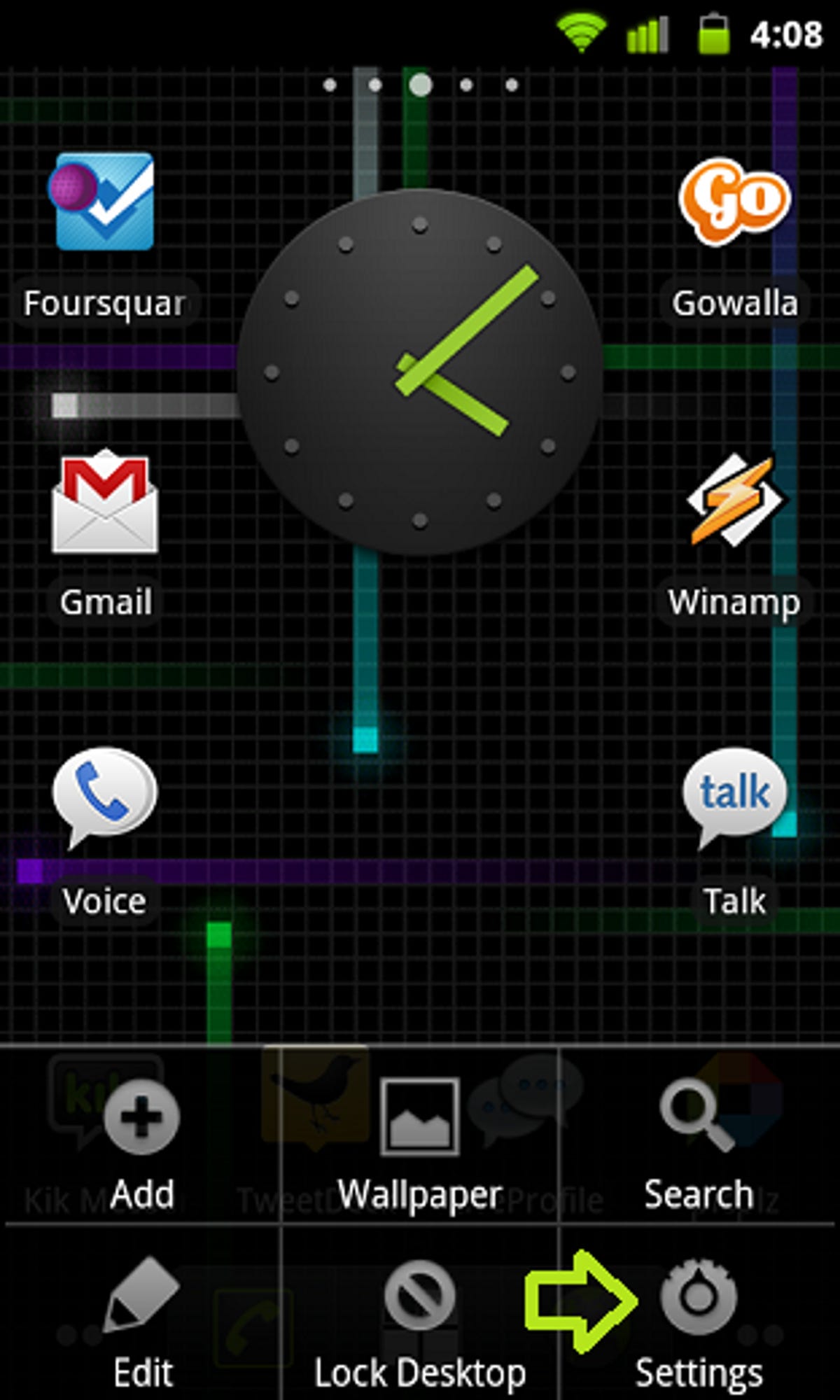
Screenshot by Nicole Cozma
2. Choose Language & keyboard from the list.
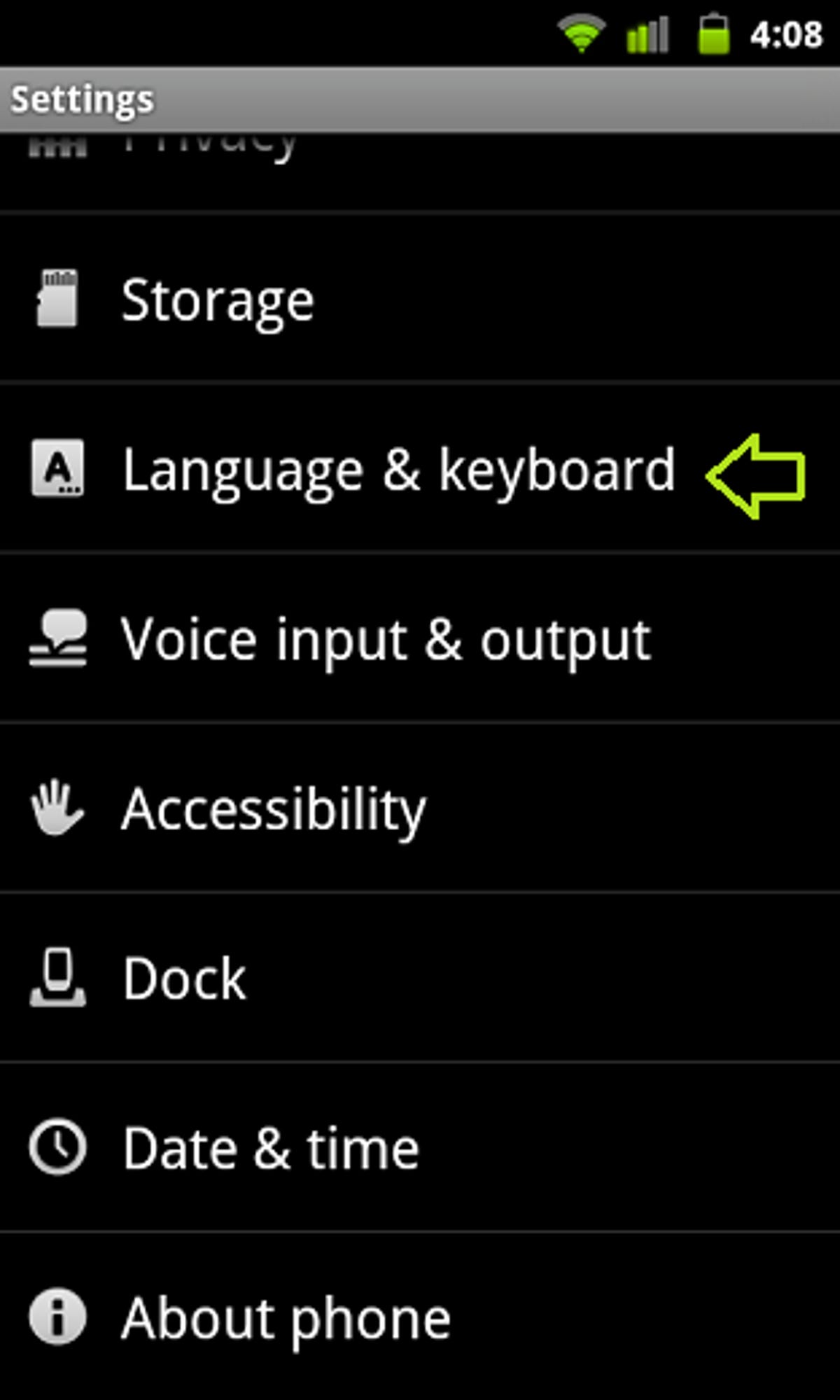
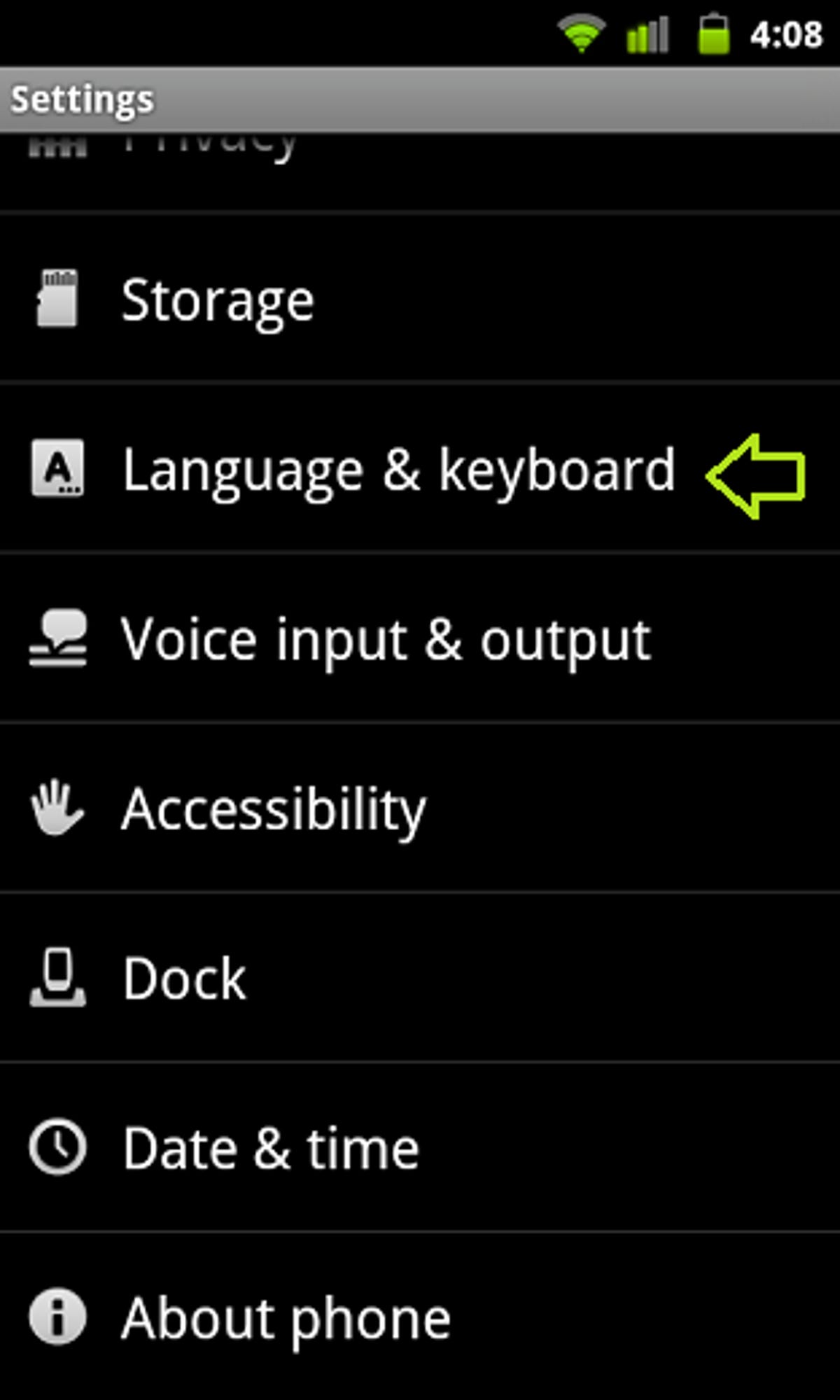
Screenshot by Nicole Cozma
3. Now open the User dictionary.
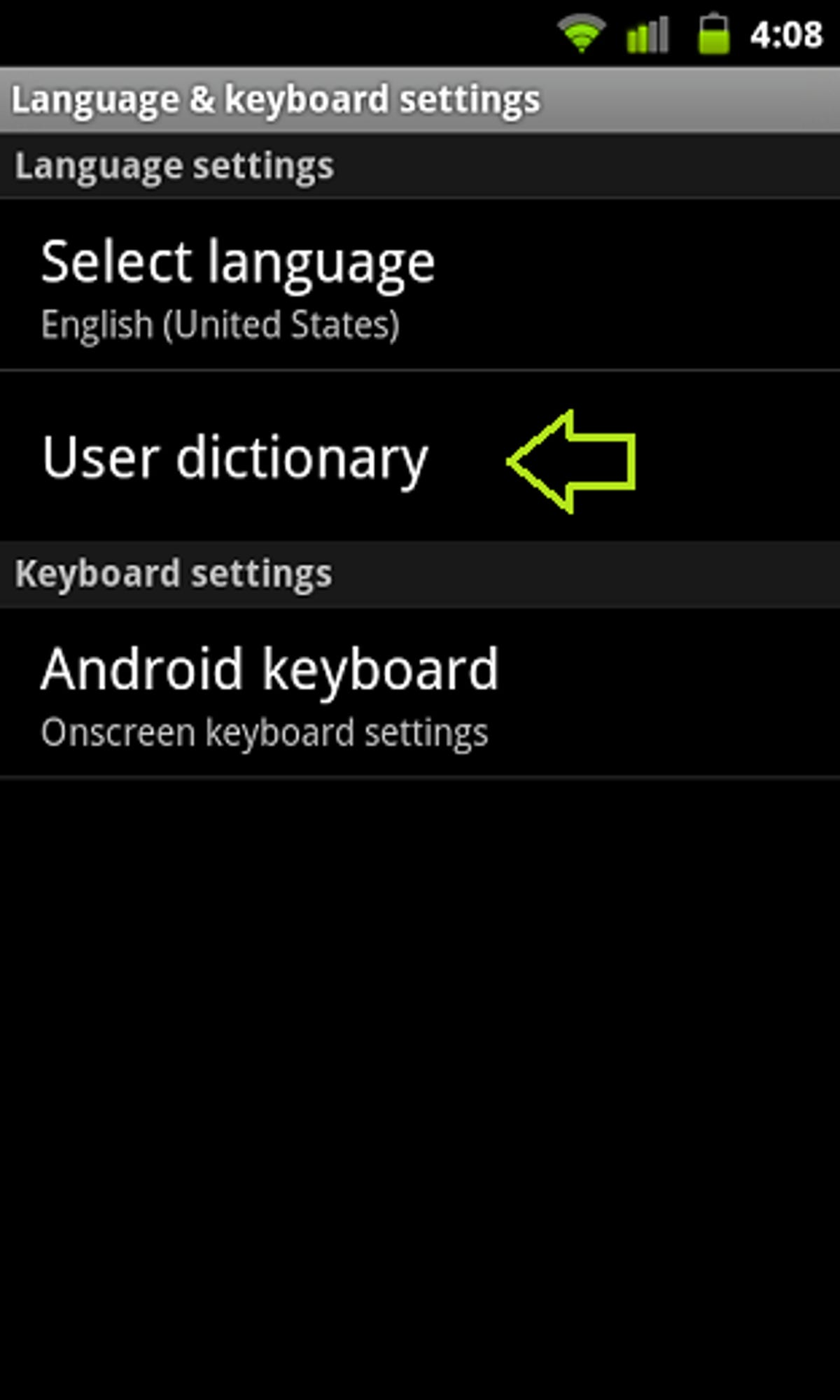
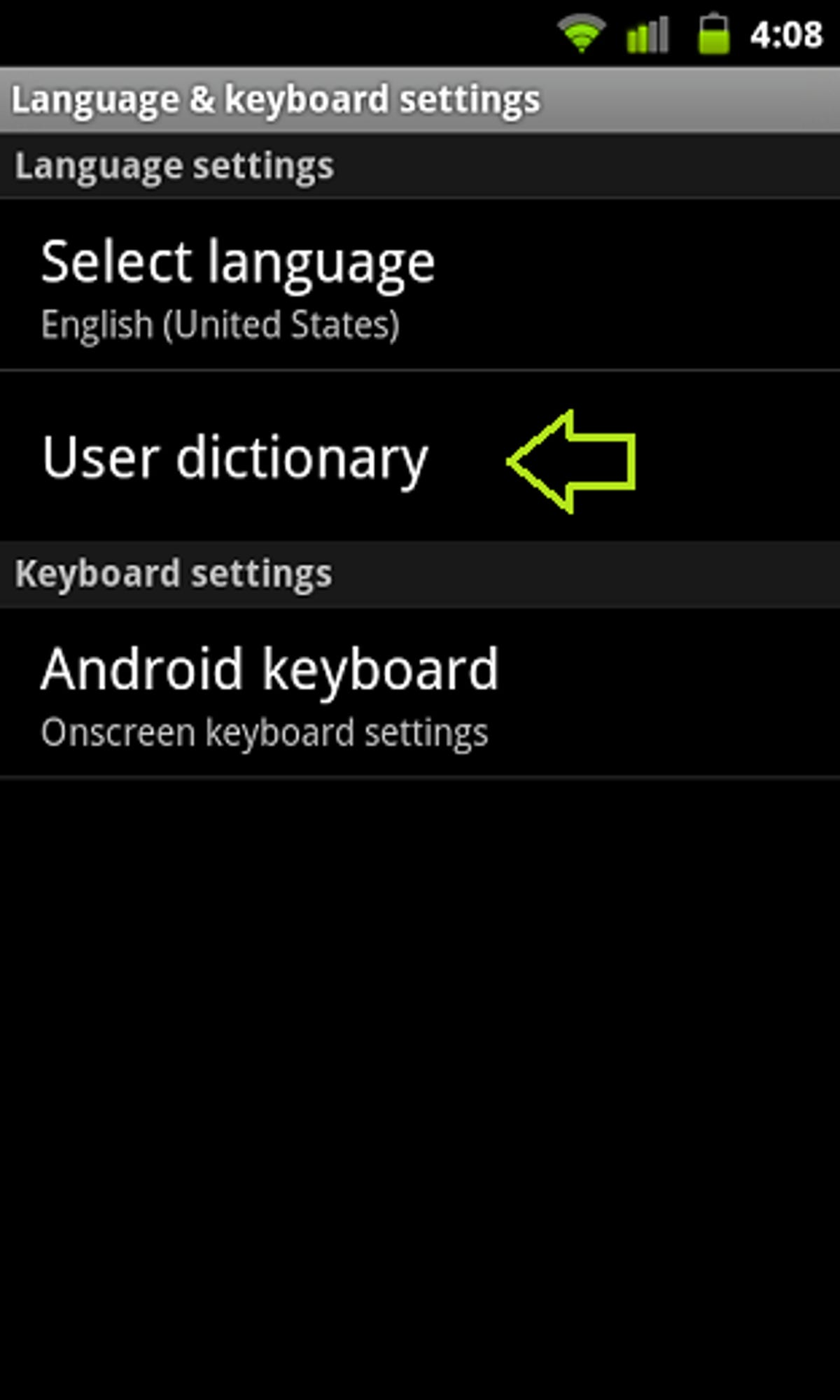
Screenshot by Nicole Cozma
4. Scroll through the alphabetical list and find the entry you want to edit or remove.
5. Touch the entry and then select Edit or Remove from the pop-up menu.


Screenshot by Nicole Cozma
Your changes will be saved instantly, so you can start using the newly edited word, or rest easy that the misspelling of another is gone.
If you have a third-party keyboard installed on your phone, you will see it listed in the Language & keyboard area. Instead of choosing “User dictionary” from this menu, you will need to select the Settings listed below the name of the keyboard you’re currently using. It will look similar to this:
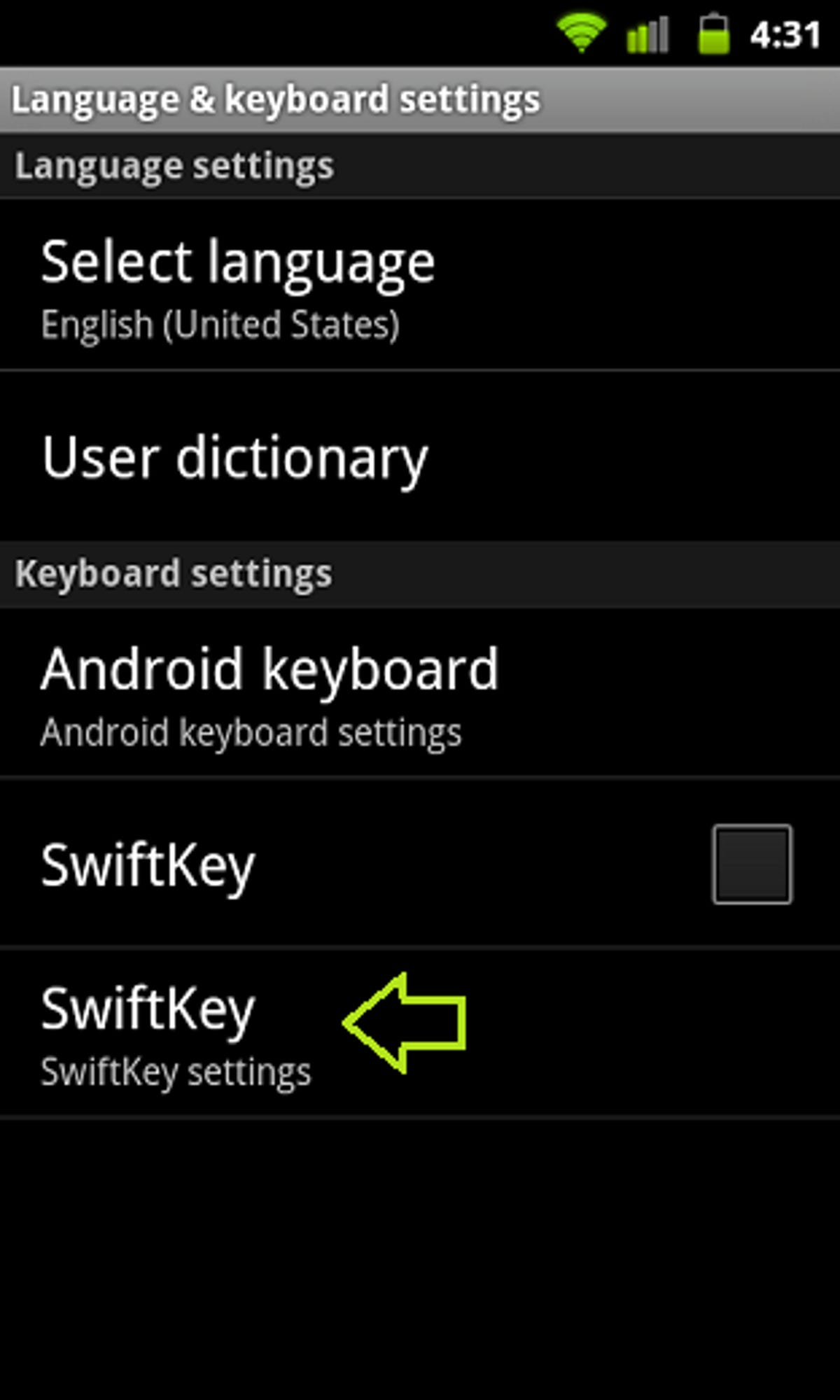
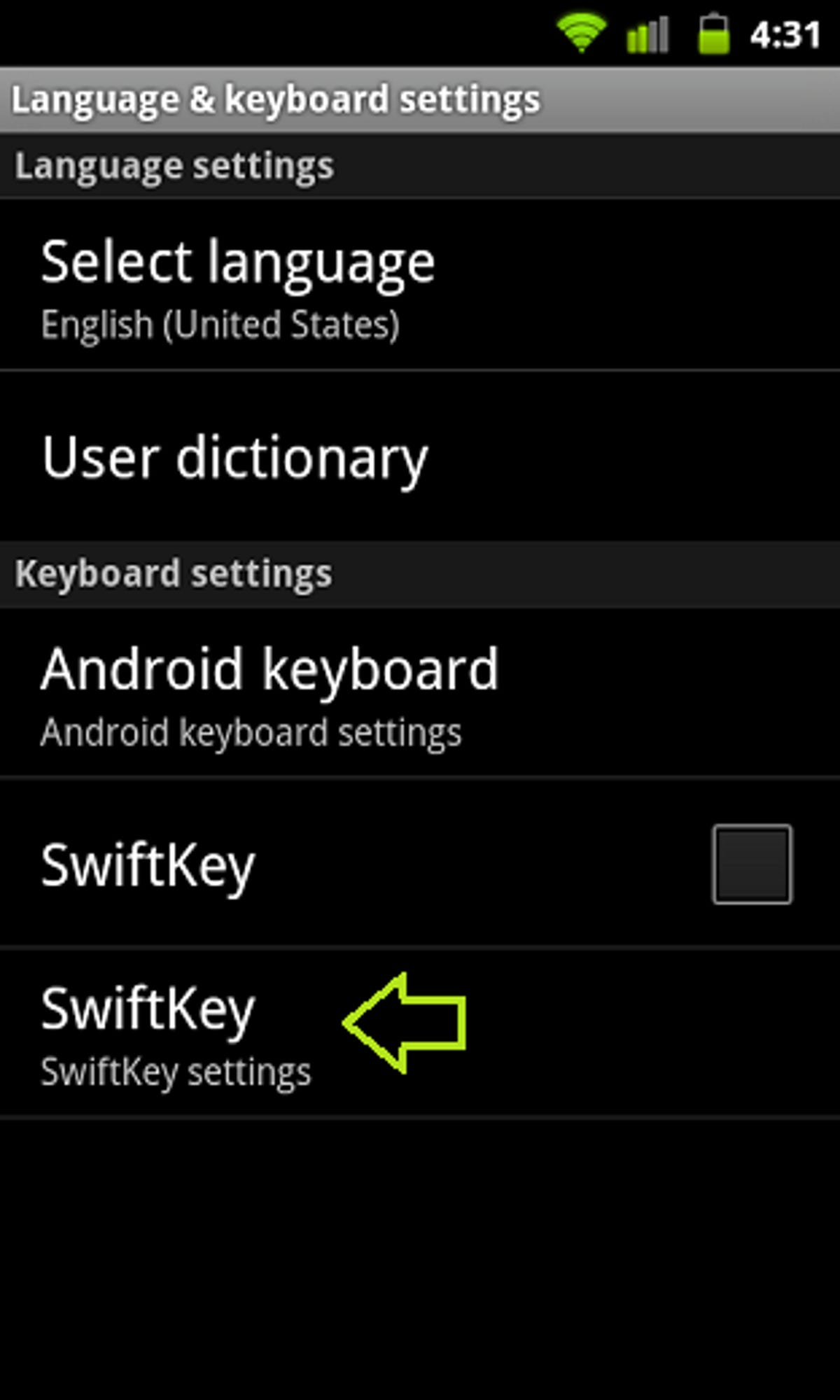
Screenshot by Nicole Cozma



