iOS 6 became available for download today, and if you want to get up to speed on what exactly is included with the update, check out my review here. Some of the major highlights are the completely redesigned Maps app, upgrades to Siri, and several other new features. But with iOS 6 there are more than 200 new features, and clearly I couldn’t cover them all in my review.
Part of what makes this update a must-have for Apple’s mobile devices are the numerous smaller tweaks that make using your iPhone, iPad, or iPod Touch easier. I’m talking about the little conveniences that are an upgrade to previous versions that take away unnecessary steps or add a smart feature for your everyday phone use. I’ve rounded up four that I came across in my testing, but there are certainly many I could list here.
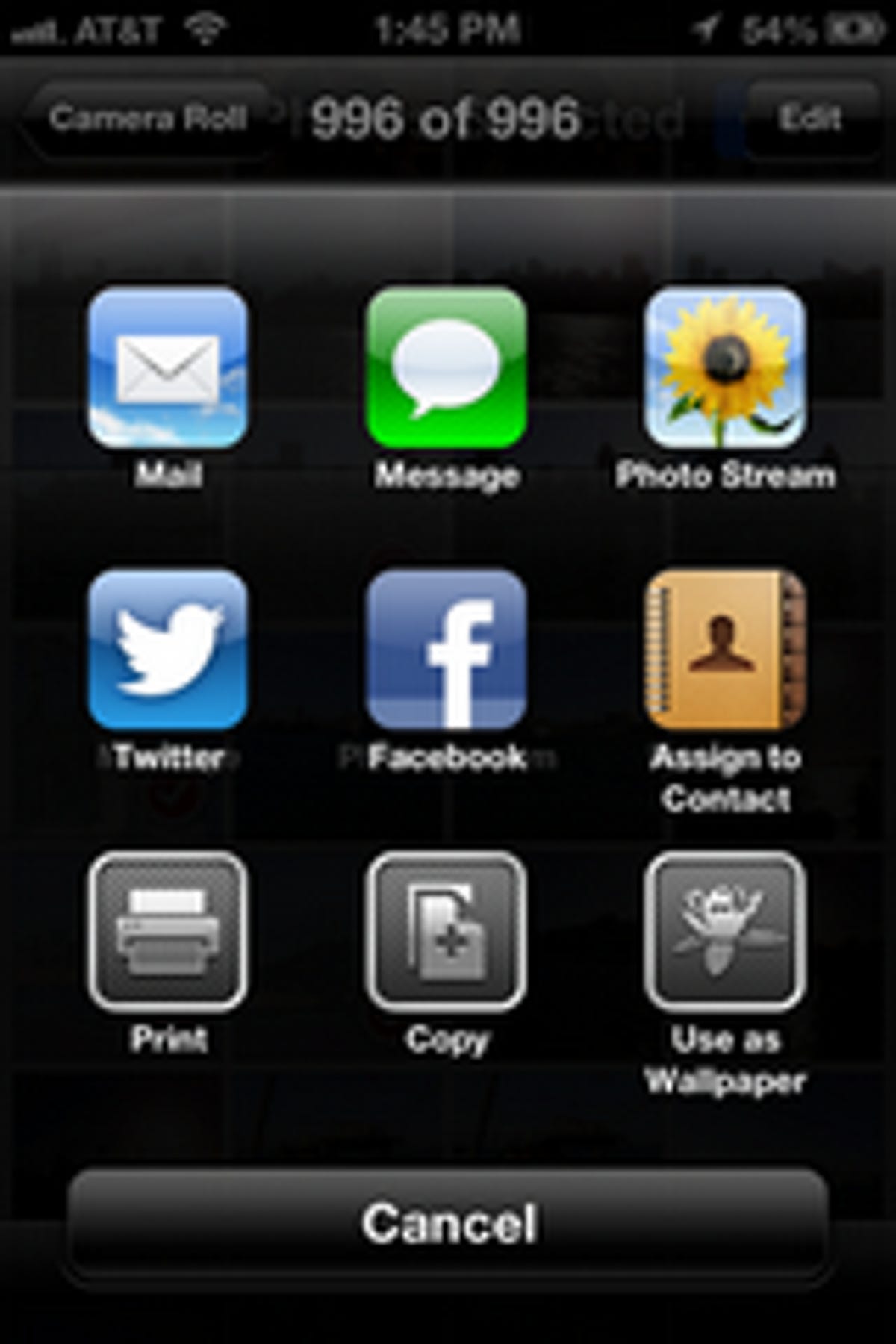
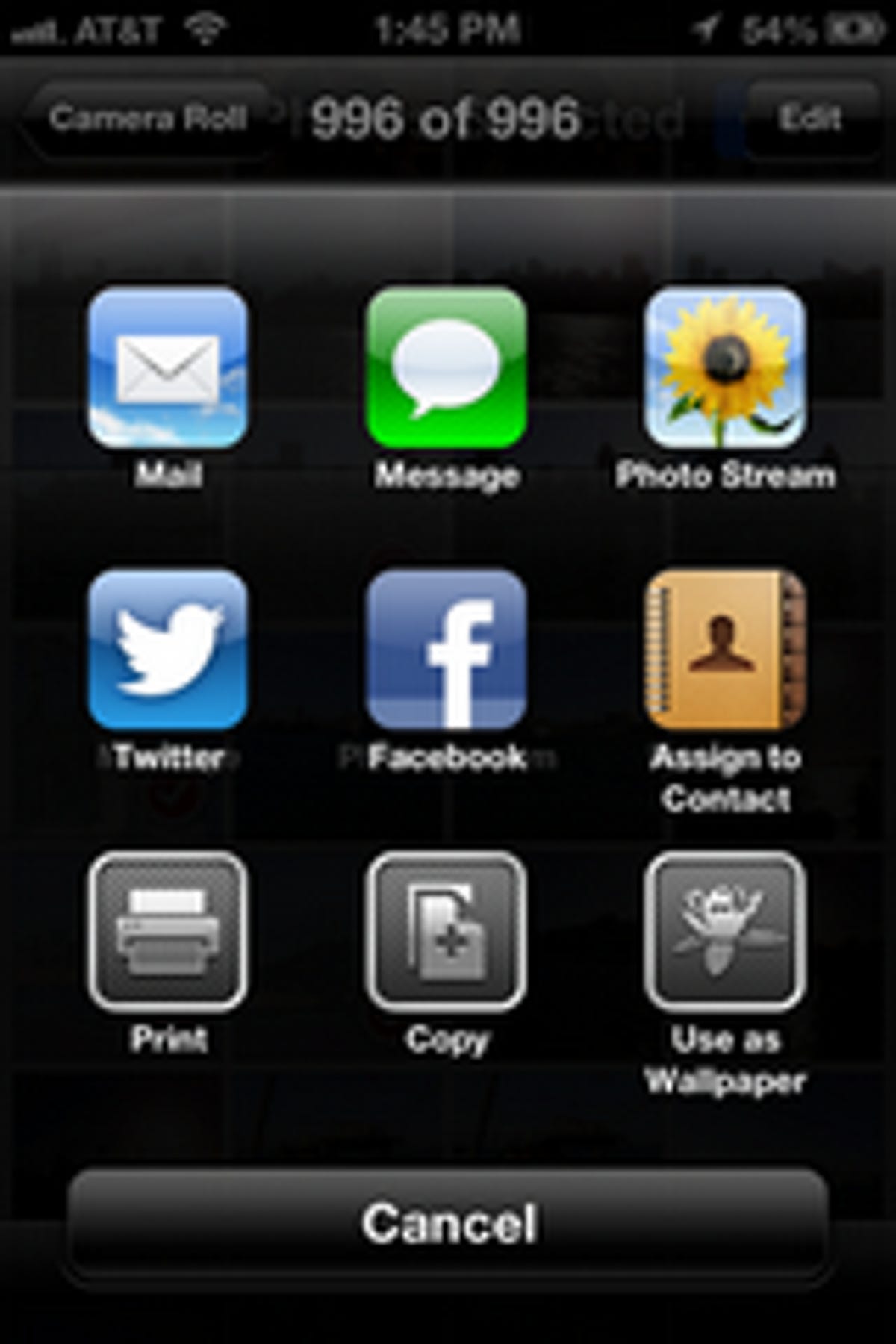
CNET
The Share button
What used to be a simple list of buttons stacked on top of each other was functional, but it wasn’t pretty. The number of buttons was also limited by screen real estate, and with new additions like Facebook integration, Apple needed to come up with a way to show more.
Now with iOS 6 you get a bunch of icons that spring into view when you hit the Share button. The look is a lot like the home screen and offers your standard share locations like Messages, Facebook, and Twitter, but you also have the new Shared Photo Stream button handy.
Yes, it’s a small change, but I like how it fits in with the overall iOS aesthetic.
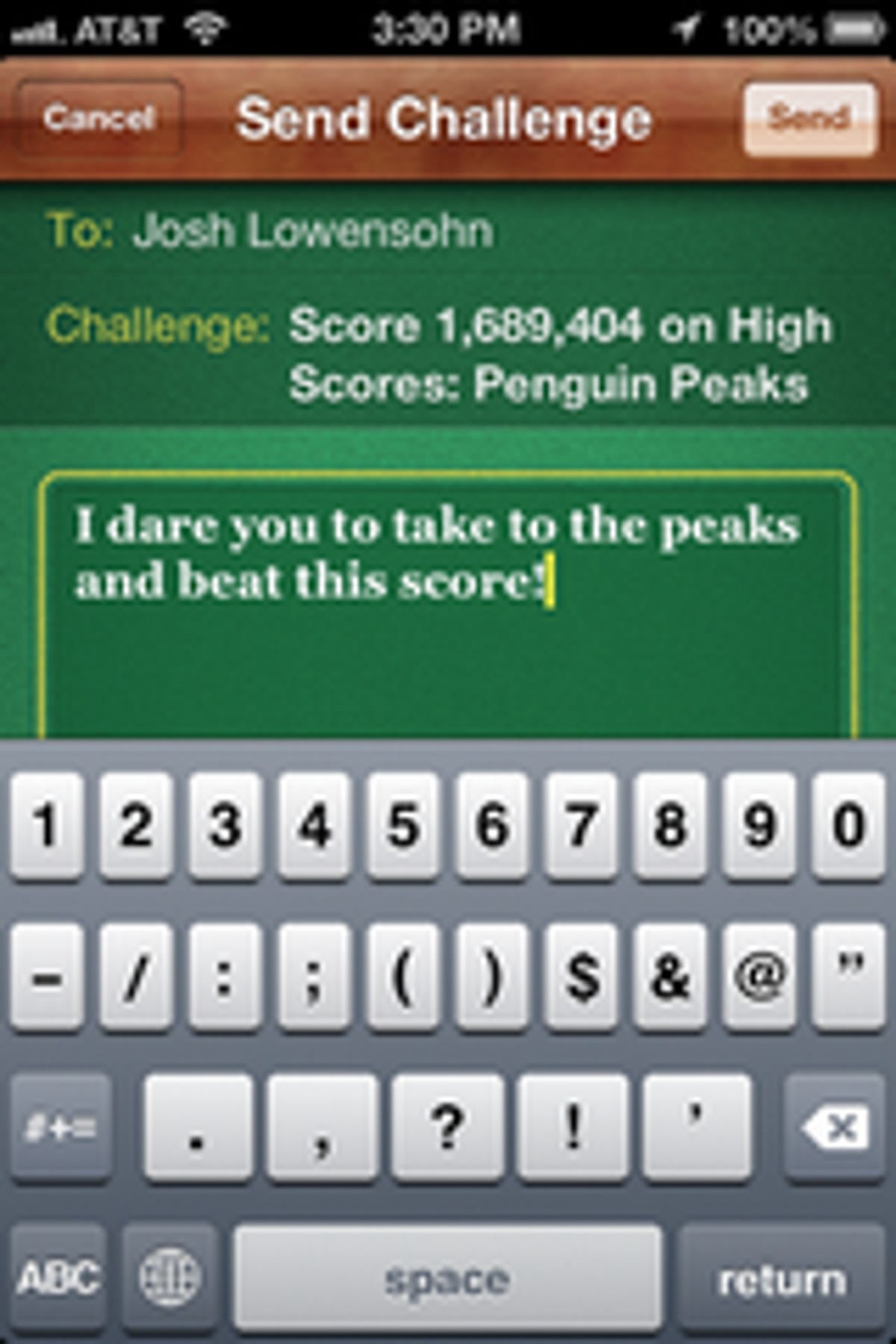
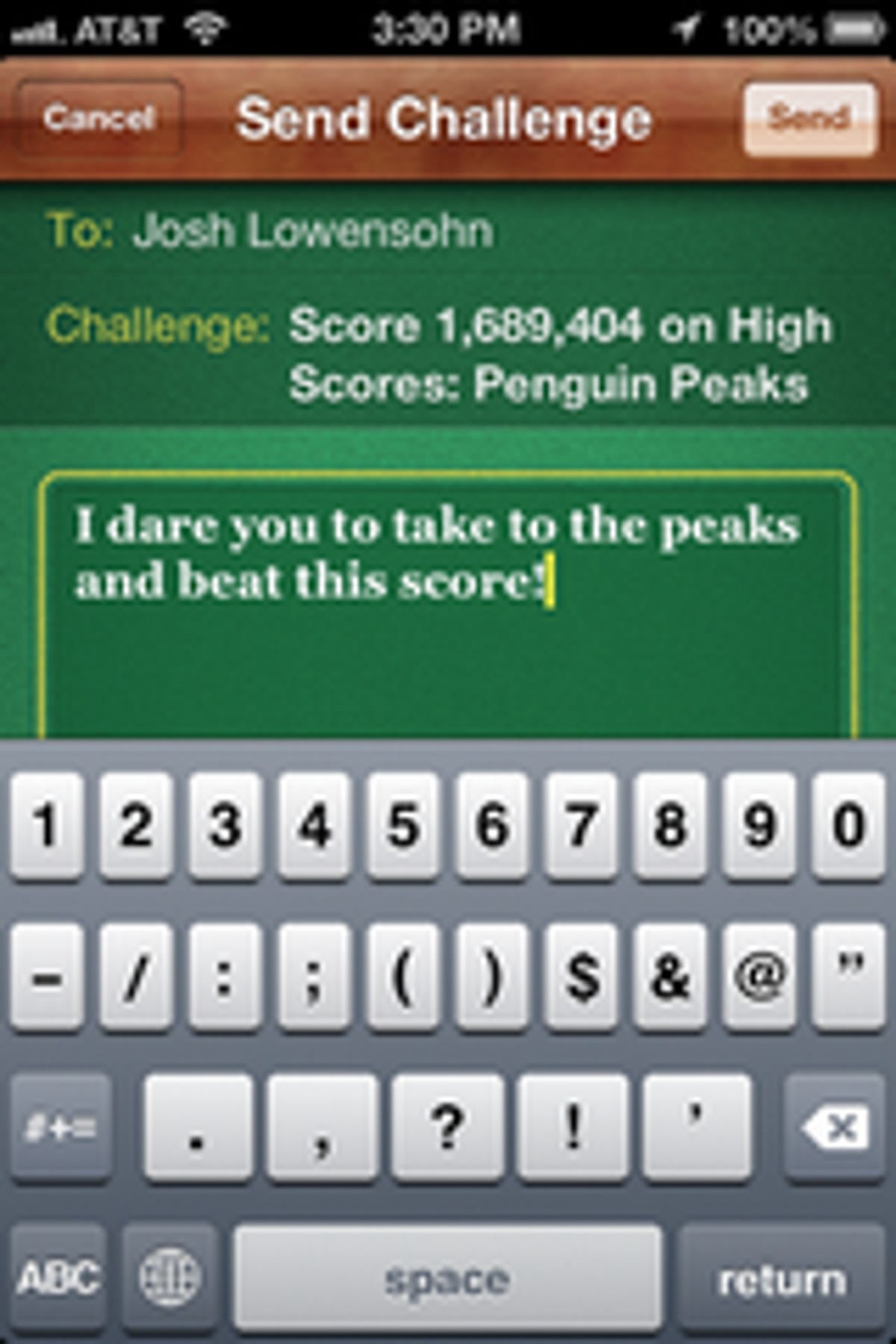
CNET
Game Center challenges
Anyone who follows my weekly iOS collection on Fridays knows that I love to play games. Game Center has never really impressed me (I don’t spend a lot of time using it), but a new feature is kind of cool when you want to both brag to a friend and try to get him to beat your high score in a game.
With the new iOS you can now issue a challenge to a friend who shares the same game with you. Simply go to your friend’s page, touch the game in question, then touch his high score. A new window will open up where you can issue a challenge for your friend to beat your high score, and you can even send a taunting message if you’d like. Your friend will receive a notification of the challenge, and a special song will play on his device.
Now if Apple could just let me know what another friend is playing currently so that I could challenge or join him in a game, I’ll like Game Center a bit more. Maybe in iOS 7?


CNET
iTunes preview history
Whenever I’m browsing the iTunes Store for music, I like to check what’s new, see what’s hitting the most popular lists, then maybe I’ll do some searches of favorite artists.
As I browse, I’ll often use the Preview button to see if I like a new song. Sometimes I even listen to a clip of music I already have (you know you do it, too). But after a browsing session, I don’t really keep track of what I was looking at.
In the update, you’ll now have a new button in the upper-right corner of the interface that shows your preview history. It’s nothing fancy, but it lists all the songs I have previewed, so now I’ll be able to go back later and buy a song if I want.


CNET
Yelp-powered restaurant listings
One of the biggest updates in iOS 6 is the new Maps app that replaces the Google-powered offering you used in previous versions of the OS. I think a lot of people will appreciate the new Yelp-powered options when you search for restaurants.
Now, when you search for, say, “Mexican food,” the Maps app will drop pins on restaurant locations just like before. But now when you touch the blue arrow to get more info, you’ll find a little more to browse than just the address and phone number.
New tabs across the top of the interface let you look at Yelp reviews for the restaurant as well as user-taken pictures of the food. It’s not a big deal, and you could probably open Yelp to see these features, but it’s great when you’re doing a search on the road and are having trouble making a decision on what to eat.
Read our
complete guide to iOS 6.


Now playing:
Watch this:
Big features, tiny tweaks: Up close with iOS 6
4:12



