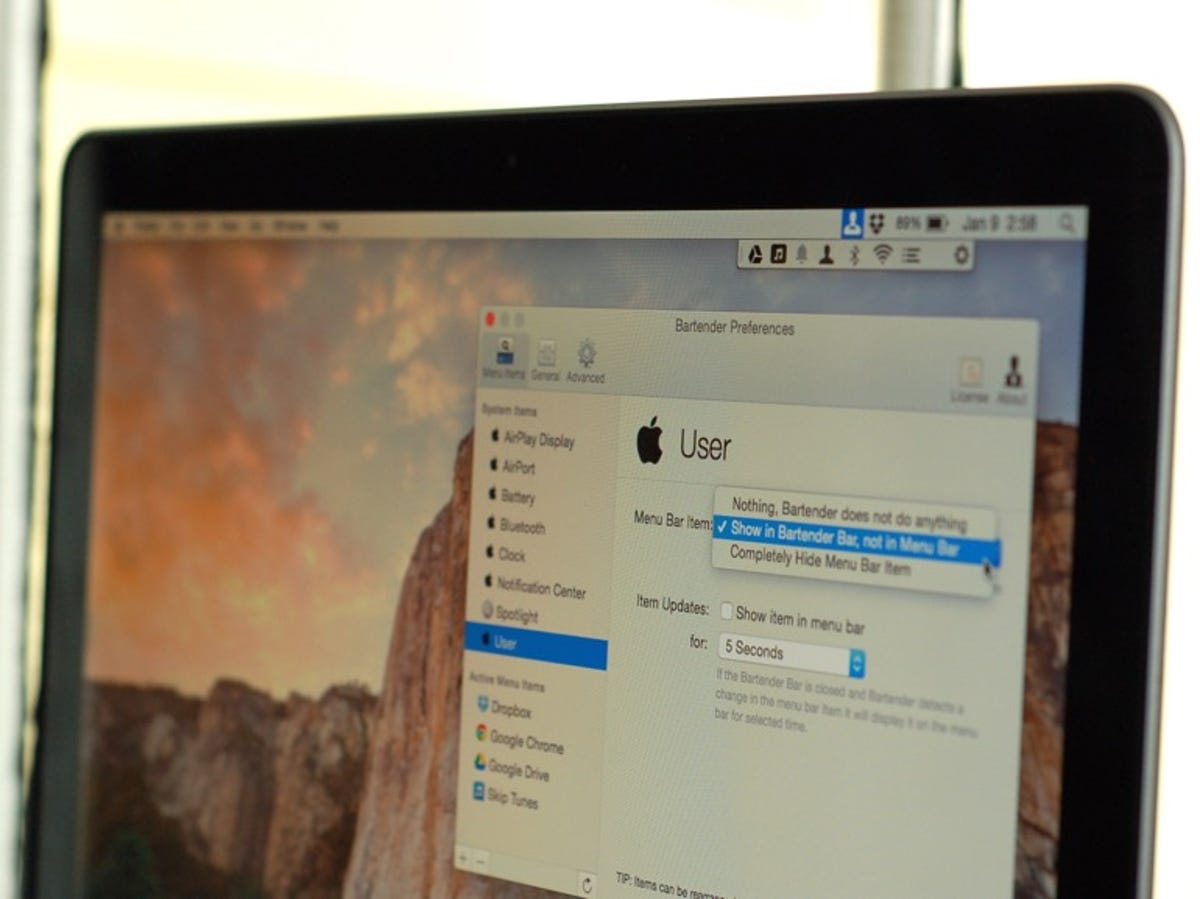
Matt Elliott/CNET
If my six (admittedly basic) tips for organizing your Mac’s menu bar didn’t scratch your itch for menu bar order, then I suggest you give Bartender a try. Available direct from the developer’s Bartender site and not the Mac App Store, the app costs $15 but you can try it for free for four weeks. Basically, Bartender adds a menu bar to your menu bar, letting you keep less frequently used icons hidden from view until you need them.
After installing the Bartender app, you’ll see an ellipsis icon gets placed in your menu bar. Click on it and then hit the gear icon and select Preferences. On the Menu Items tab, you can choose which of your menu bar icons you’d like to move from your Mac’s menu bar to the Bartender menu bar. Bartender breaks the your menu bar icons into two groups: System Items and Active Menu Items. System Items are the default Mac menu bar items, and Active Menu Items are any third-party apps you are using that have placed an icon in your menu bar.
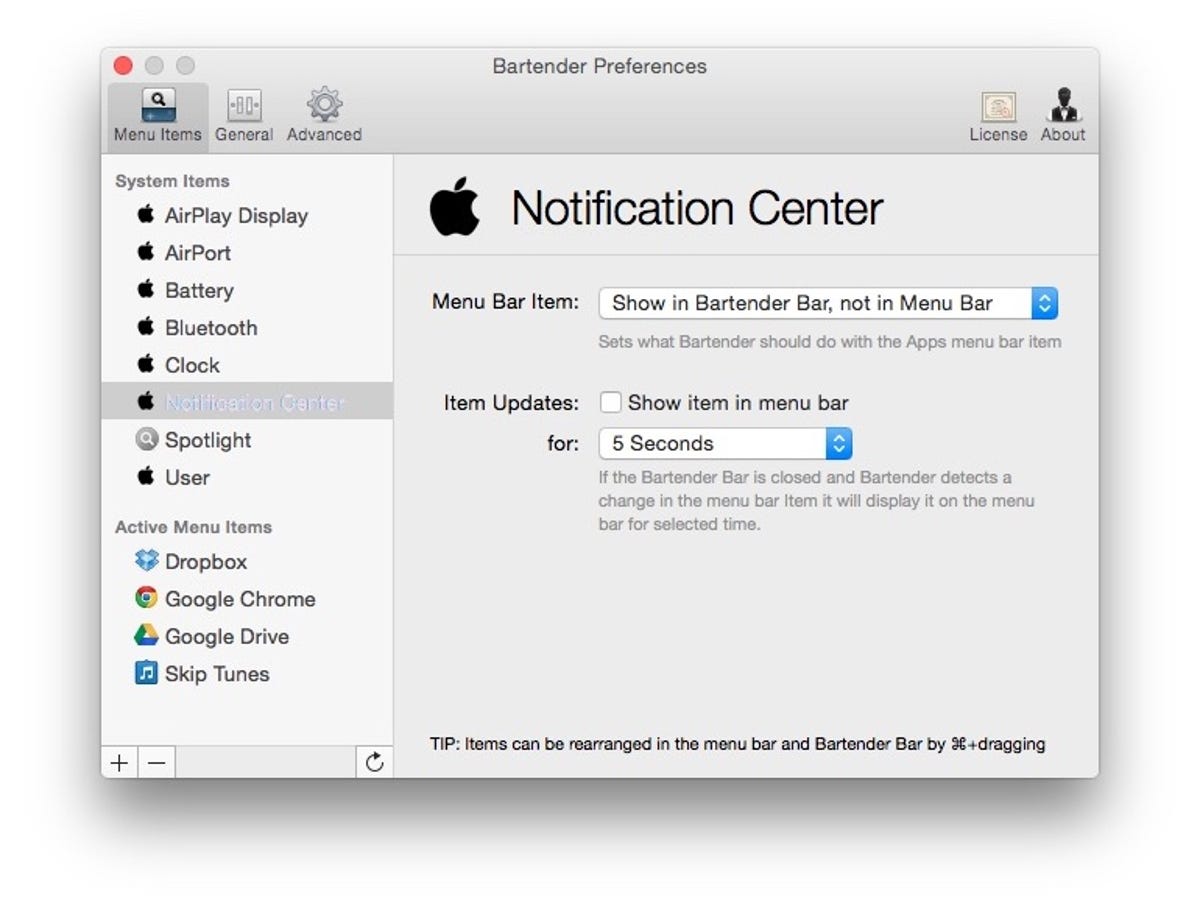
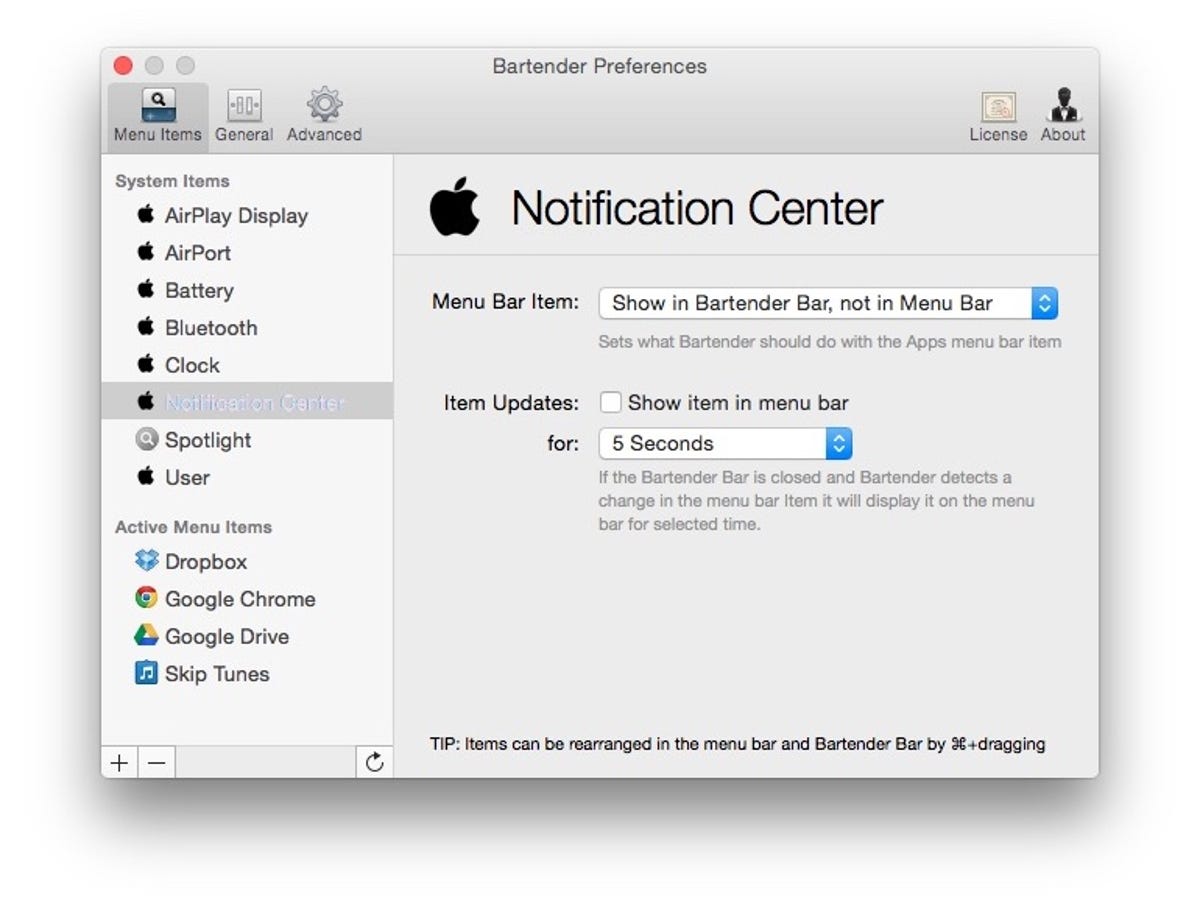
Screenshot by Matt Elliott/CNET
For each of your menu bar items, you have three options:
Nothing, Bartender does not do anything: This leaves the icon as is in your Mac’s menu bar.
Show in Bartender Bar, not in Menu Bar: This moves the icon from the menu bar to the Bartender bar.
Completely Hide Menu Bar Item: This removes the icon from the menu bar.
On the Menu Items tab, you can also check a box so that when an app gets updated, its icon appears in the menu bar for a selected period of time, from five seconds to ten minutes.
On the General tab, you can have Bartender launch at login and its bar, too. You can also have the Bartender bar autohide when you mouse off of it or leave it so that you must click the Bartender icon to close the bar. And you can select from seven menu bar icons for Bartender or choose your own. I’m partial to the classy Bartender icon myself.
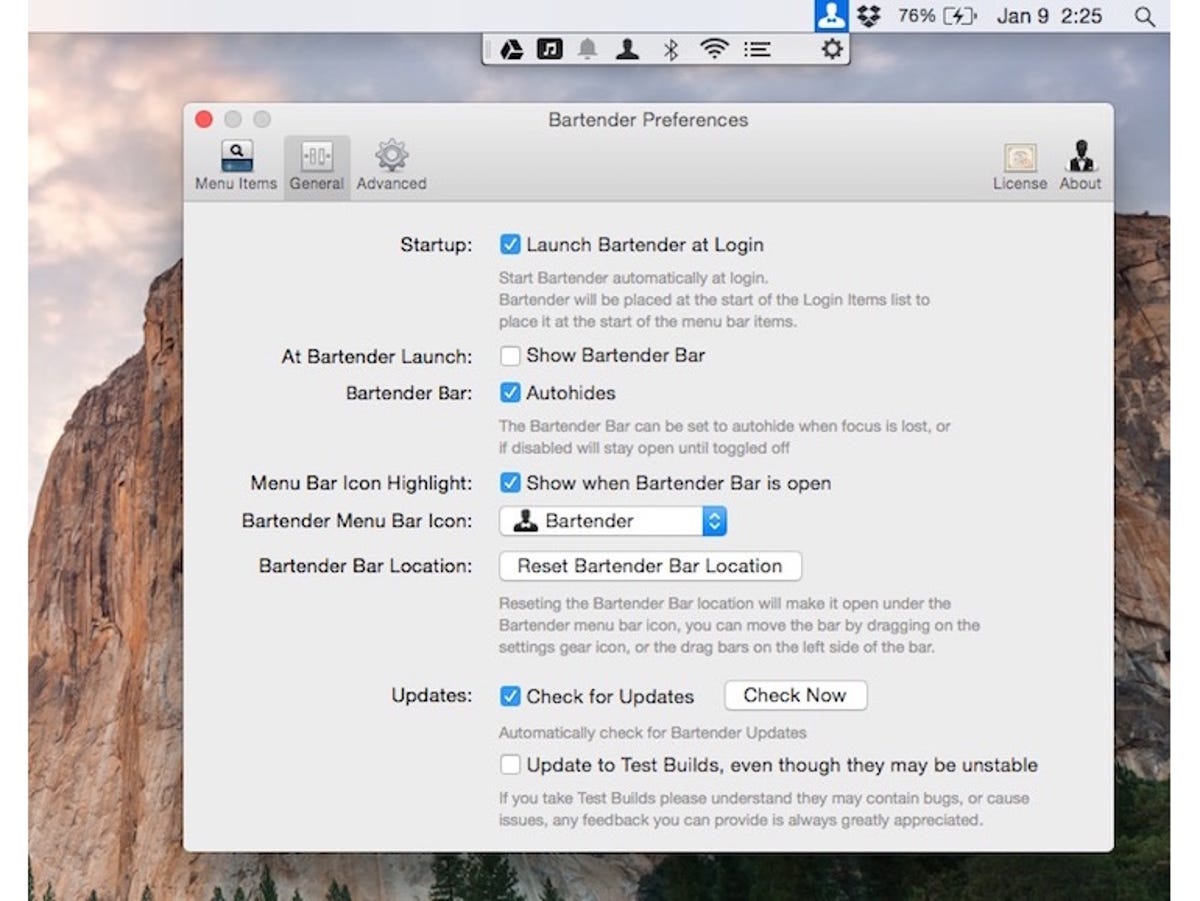
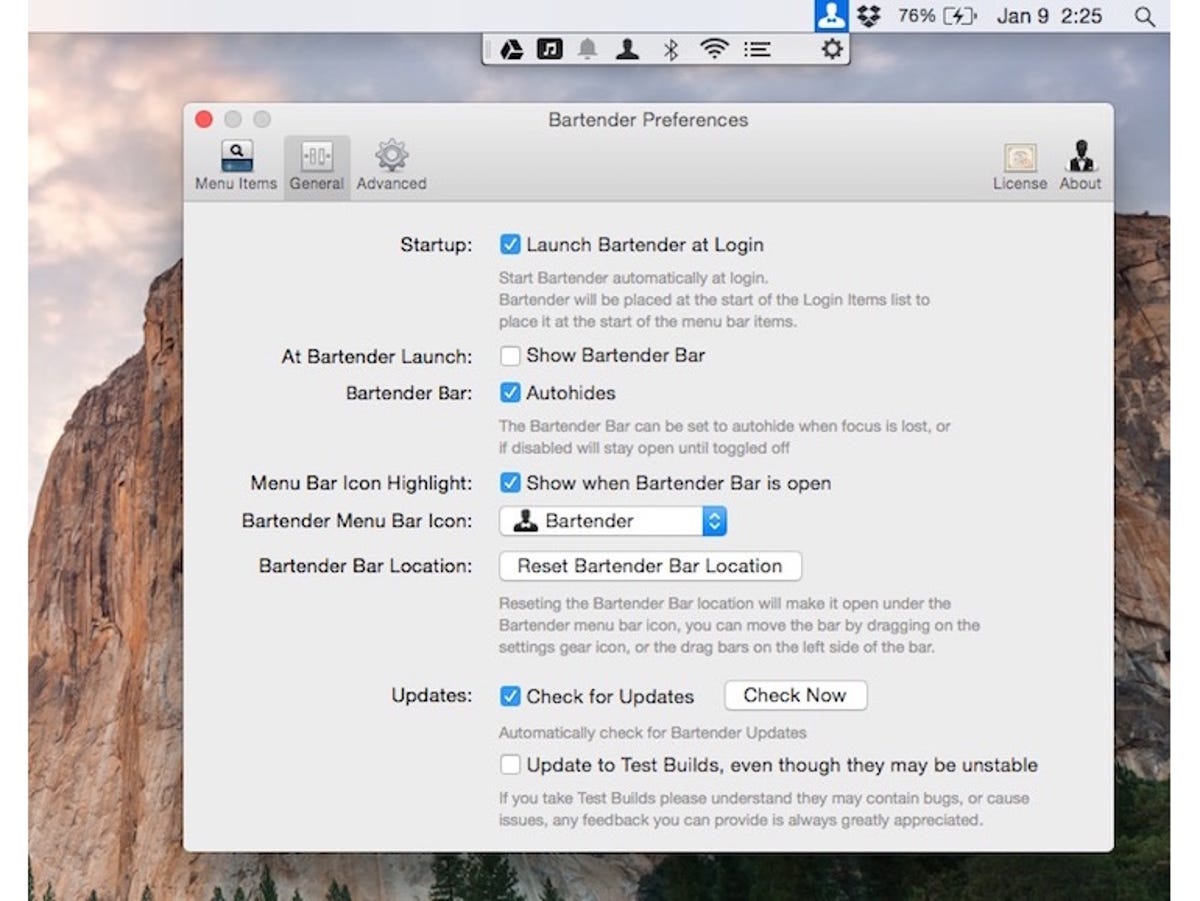
Screenshot by Matt Elliott/CNET
On the Advanced tab, you can set up hotkeys show the Bartender bar, hide the left-hand menu items in the menu bar in order to see all right-hand menu bar icons (should they be legion), and show all items in your Mac’s menu bar, including the icons you moved to the Bartender bar or hid from view.
Lastly, you can hold down the Command key and drag icons around on the Bartender bar as you can on the Mac menu bar. And if you grab the left edge of the Bartender bar, you can drag to reposition it.




