
One of the best things about pure Android devices like the Nexus 7 is the ability to root them and replace the standard Android ROM, which opens up a whole world of customisable options and settings, tailoring your tablet to you. Navigating the Android developer world to choose the best custom ROM can be an overwhelming prospect. To help you, here’s my pick of the top Android ROMs for the Nexus 7.
You’ll need to follow our rooting guide first, and optionally back up your apps and settings with Titanium Backup. Download each ROM and transfer it to your Nexus 7 over USB, then boot into your recovery console.
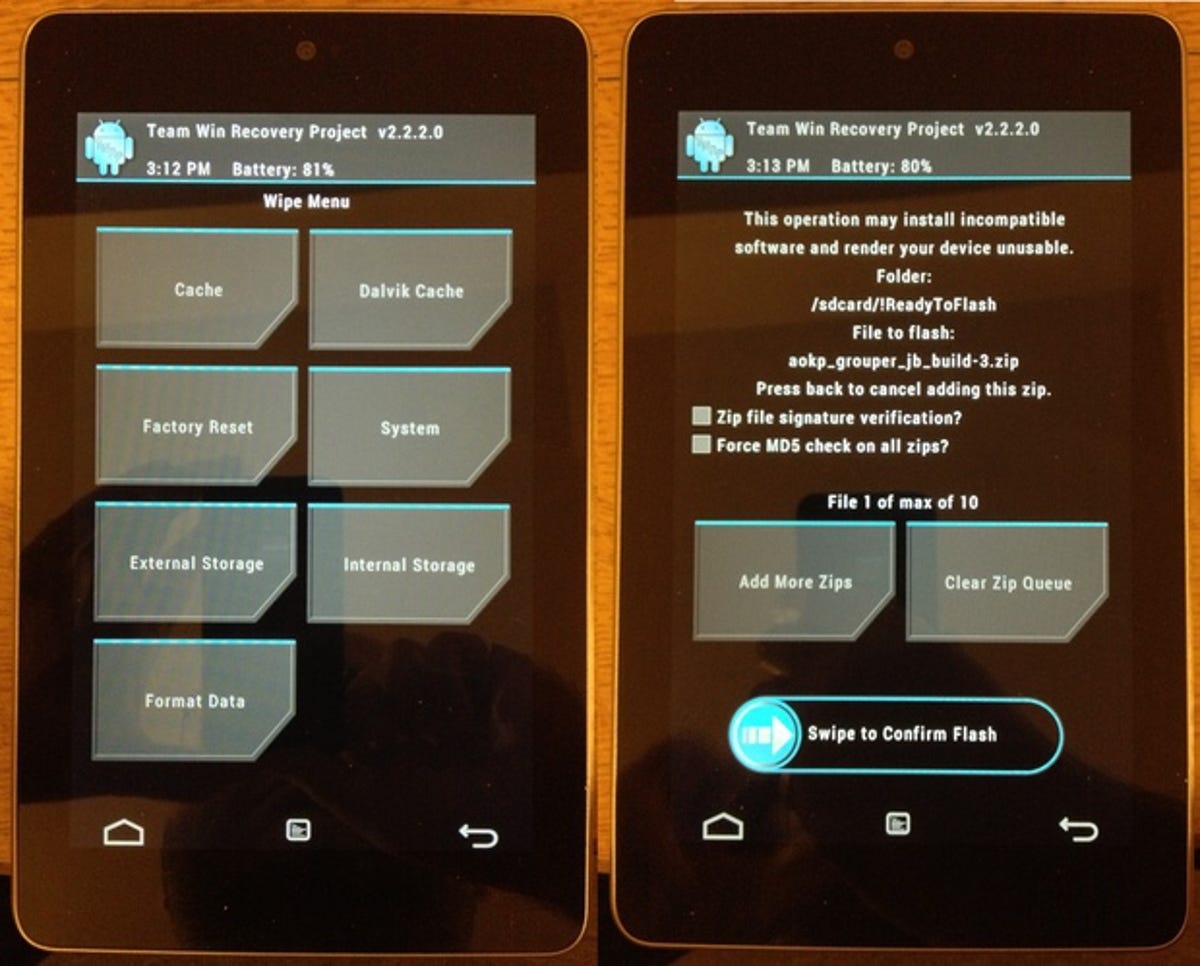
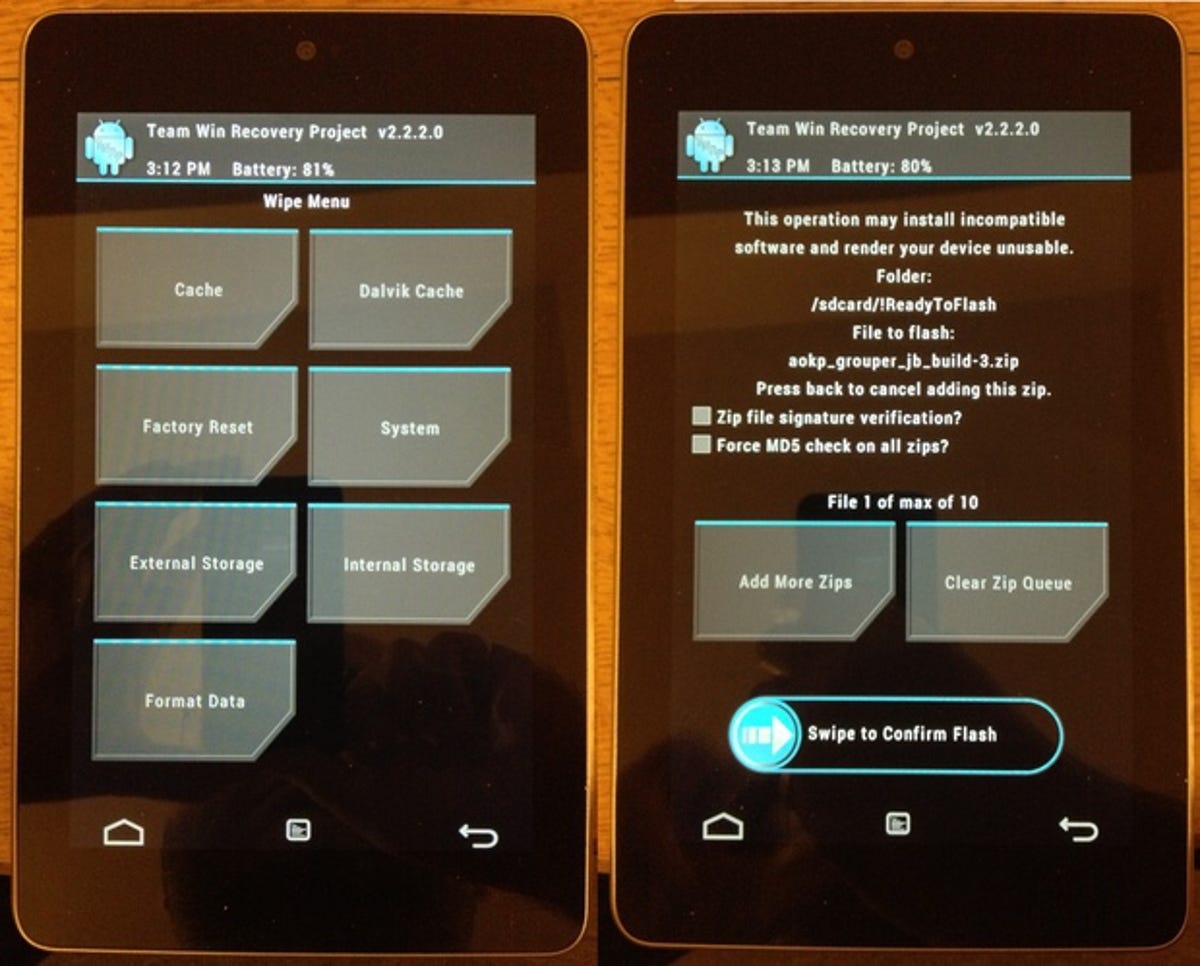
Unless otherwise stated, you’ll need to use the recovery console to wipe the Dalvik cache and system partition before installing the new operating system from the ZIP file you copied over earlier.
1. Modaco Custom ROM
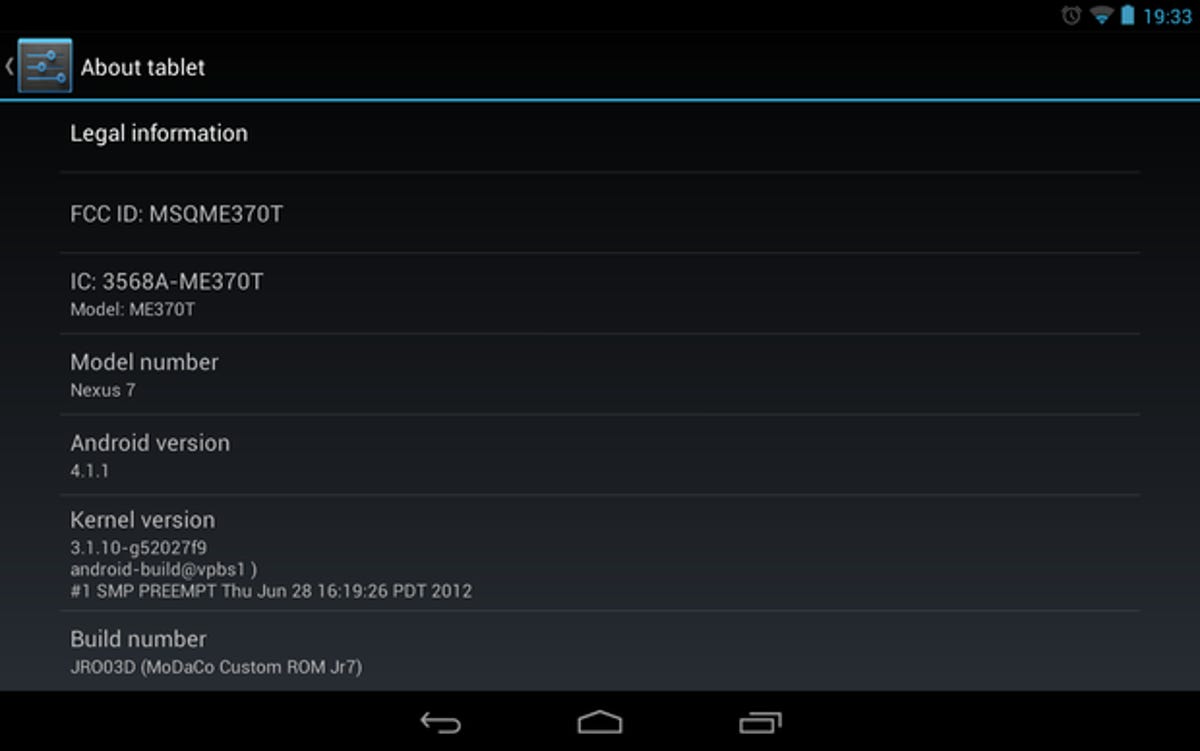
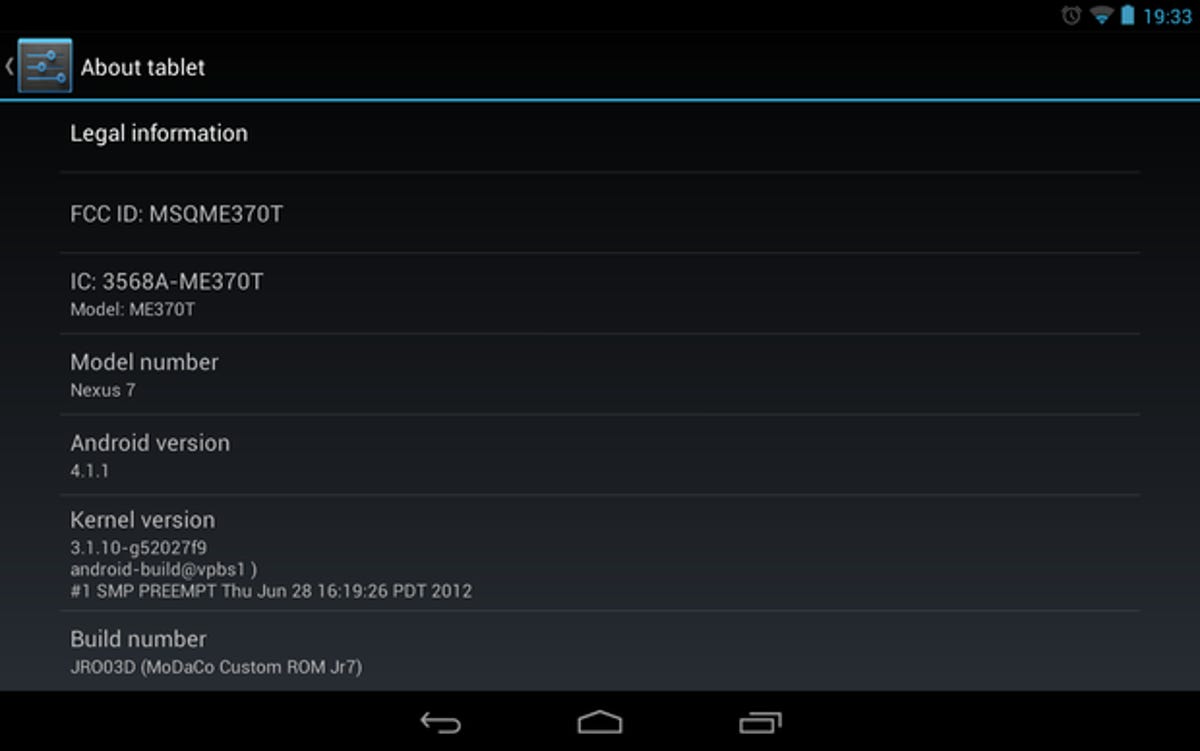
The Modaco Custom ROM (MCR) is not a radical departure from the stock Jelly Bean version of Android shipped with the Nexus 7. Rather, this is the ideal custom ROM to try if you want to simply refine Jelly Bean. It’s not necessary to wipe your Nexus 7 — just install the ROM as instructed and you’ll find a few subtle changes to your Jelly Bean experience.
One of the most noticeable features is automatic rotation of the home screen and application launcher. However, this comes at the price of a delay in redrawing the screen that may be somewhat frustrating. Another user interface tweak is that you’ll find the ‘…’ menu icon shown at both ends of the Android button bar.
Contact sync for the official Facebook client has been patched in, and the built-in YouTube client supports pre-loading of subscriptions and watch-later videos while recharging.
Adding further value to using a Modaco Custom ROM is the Modaco Kitchen, which is usually available in the same forum thread as the firmware itself. With the kitchen you can ‘bake’ your own unique recipe by including and excluding individual ROM features, thus tailoring it to your needs. Use of the kitchen requires a subscription, which starts at £9.99 per year.
2. Slim Bean
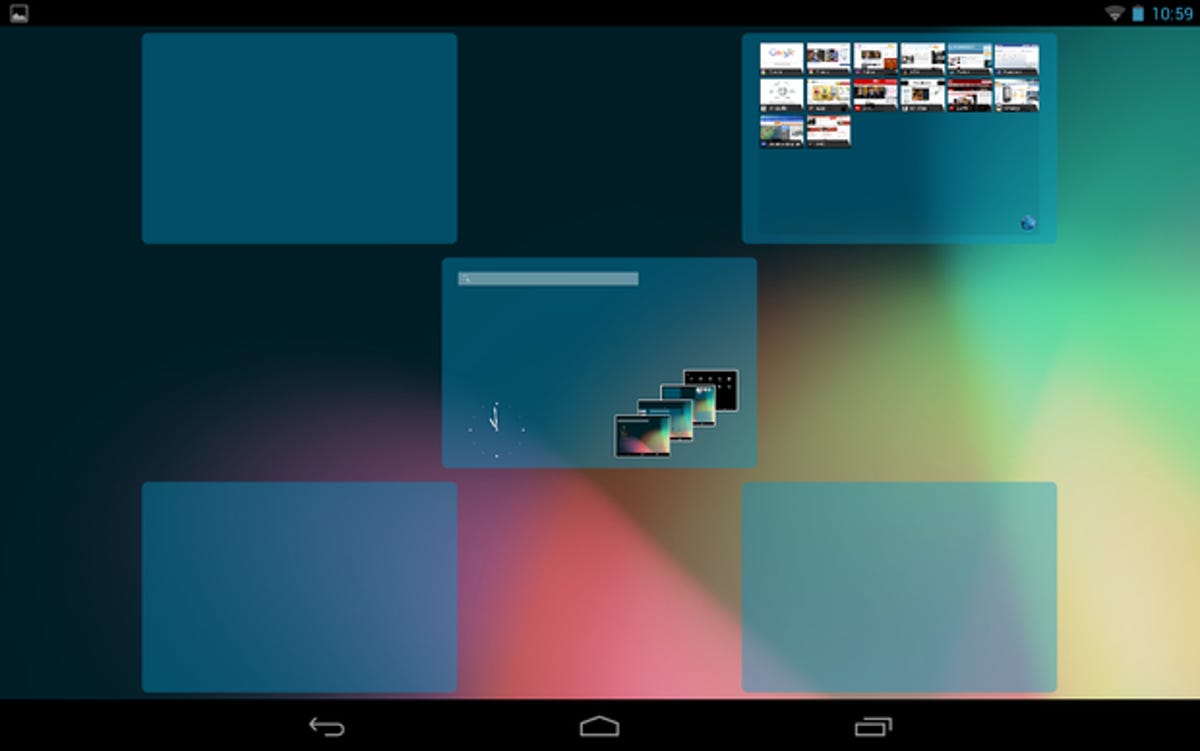
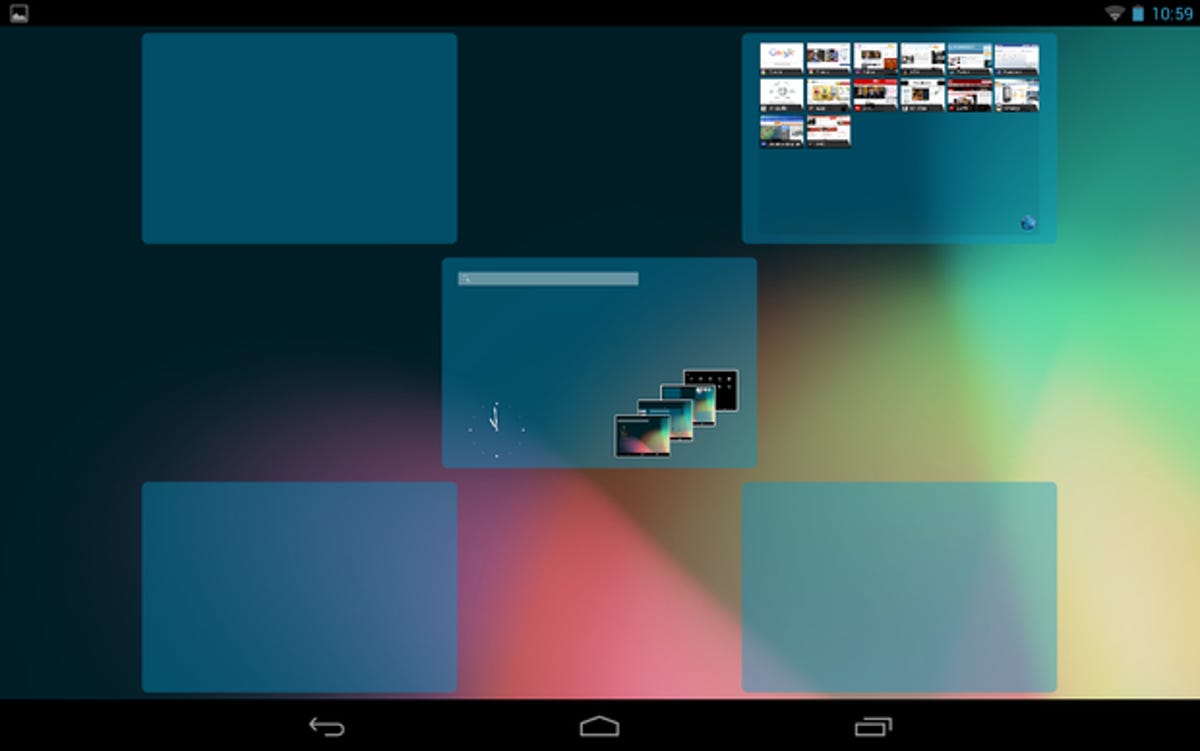
The Slim project aims to provide stripped-down but ridiculously functional versions of the Android operating system. Slim Bean is the slim version of Jelly Bean. Once you’ve installed the Slim Bean ROM, be sure to install the Slim GApps firmware to get Google apps installed too.
If you’ve read our guide then many of the user interface options in Slim Bean will be familiar to you. That’s not all though, a stretching gesture on the home screen presents a HTC Sense UI type preview of all your home screens. You can even adjust the screen’s pixel density. There are practical options too such as setting ‘quiet hours’ for when you don’t want to be disturbed by notifications and Over the Air (OTA) firmware updates from the developers.
There are very few pre-installed applications and the download is less than 100MB too. I love anything that gives less bloat and more options.
3. Paranoid Android
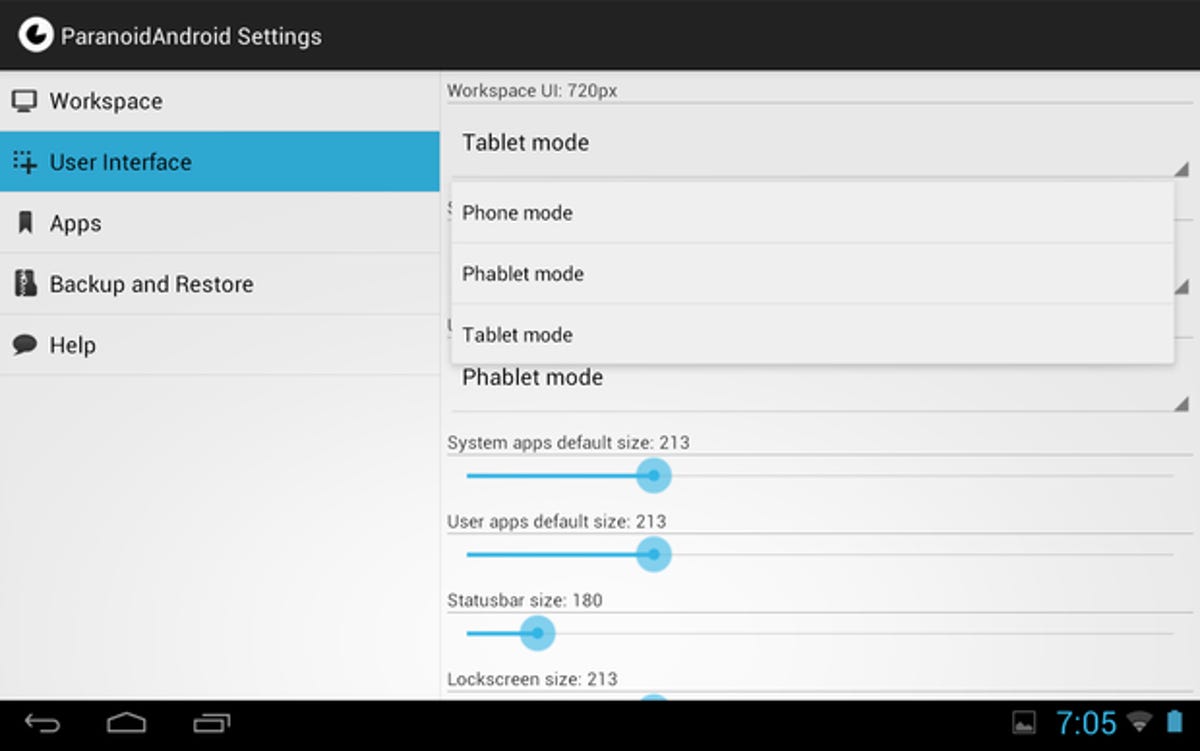
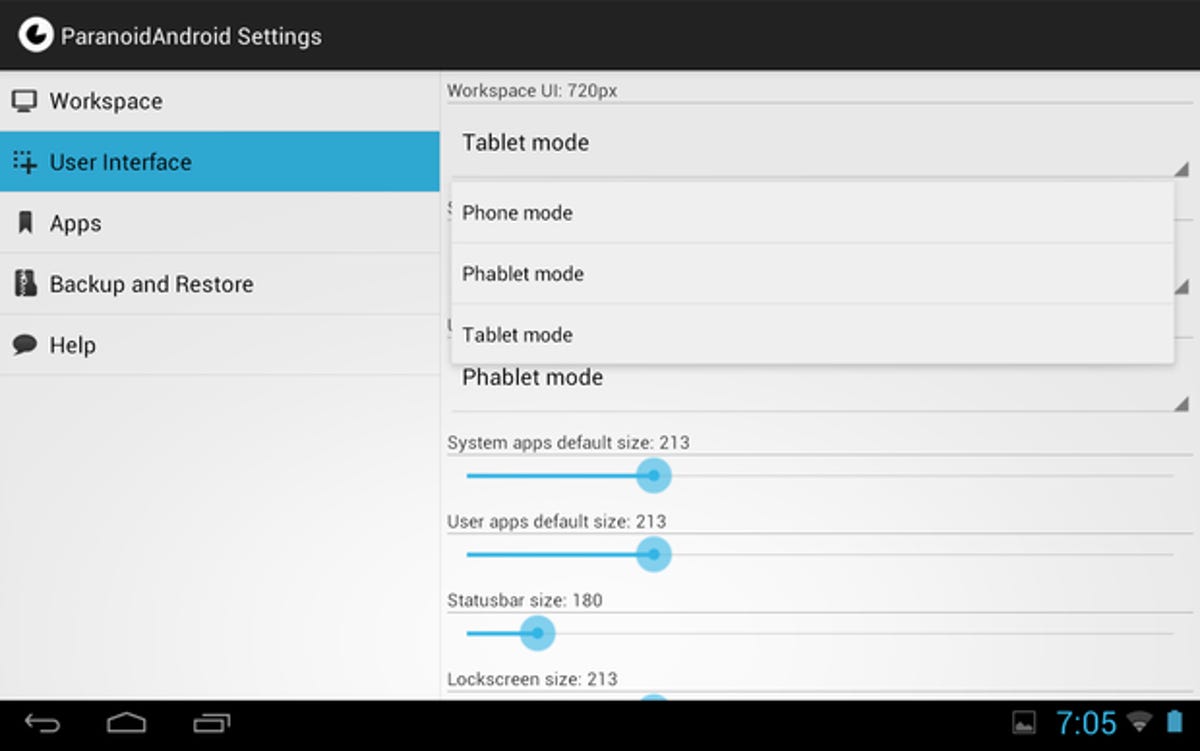
Paranoid isn’t the smallest download in my list — it weighs in at 152MB plus another 82MB for Google Apps. However, it comes with very few pre-installed applications. Paranoid Android leaves the field completely clear for you to customise your Android experience exactly as you want it.
The true power of Paranoid Android is hidden away in the Paranoid section of the settings menu. Here you can set which style of user interface you’ll use: phone, phablet or tablet. Not only that, but you can tweak element size and pixel density too. There are other customisable features such as adding extra functions to the navigation bar (in addition to Back, Home and Recent), and adding application shortcuts to the unlock ring.
4. CyanogenMod 10 (Nightly builds)


CyanogenMod is a well-known name in the world of Android ROMs. The Jelly Bean version of CyanogenMod is Version 10, which isn’t fully released yet, hence the need for nightly builds. To the uninitiated, this means versions that are hot off the press, and not as thoroughly tested.
CyanogenMod 10 offers almost all the same home screen and launcher customisation as Slim Bean, but the initial download is 152MB. This version also boots up noticeably faster than stock Jelly Bean (22 seconds on average).
If you want to try custom firmwares but don’t want to put up with builds that are a little rough around the edges, CyanogenMod’s quality makes it the ideal option. Even the nightly builds can be good enough for daily use.
CyanogenMod allows you to change the number of home screens and has a user-configurable power control widget provided in the notification drawer, as well as a customisable unlock ring. CyanogenMod also supports five user profiles for switching between groups of preset options.
Two apps you don’t get with CyanogenMod are Google Play Music and Chrome. However, these can be added later from the Play Store.
5. Kaos Droid


Kaos Droid uses CyanogenMod as a base, taking advantage of the project’s bug fixes and work-around of Android issues. If you’ve tried CyanogenMod first, there will be no surprises with Kaos Droid. The use of CyanogenMod as a starting point means that Kaos Droid has a high quality base that makes it dependable for daily use. There is a detailed installer that takes you through a step-by-step process to configure which applications, launchers and themes you want to be built into your firmware. This level of flexibility comes at the cost of download size — 455MB.
Kaos Droid is written by a lone developer, Omega Kaos, who invites readers of the XDA Developers forum to join in and add their comments and requests. If you want to participate in community development by providing feedback and suggesting features that you think would work well, you never know, you might just see your requests make it into the next version of the ROM.
6. AOKP
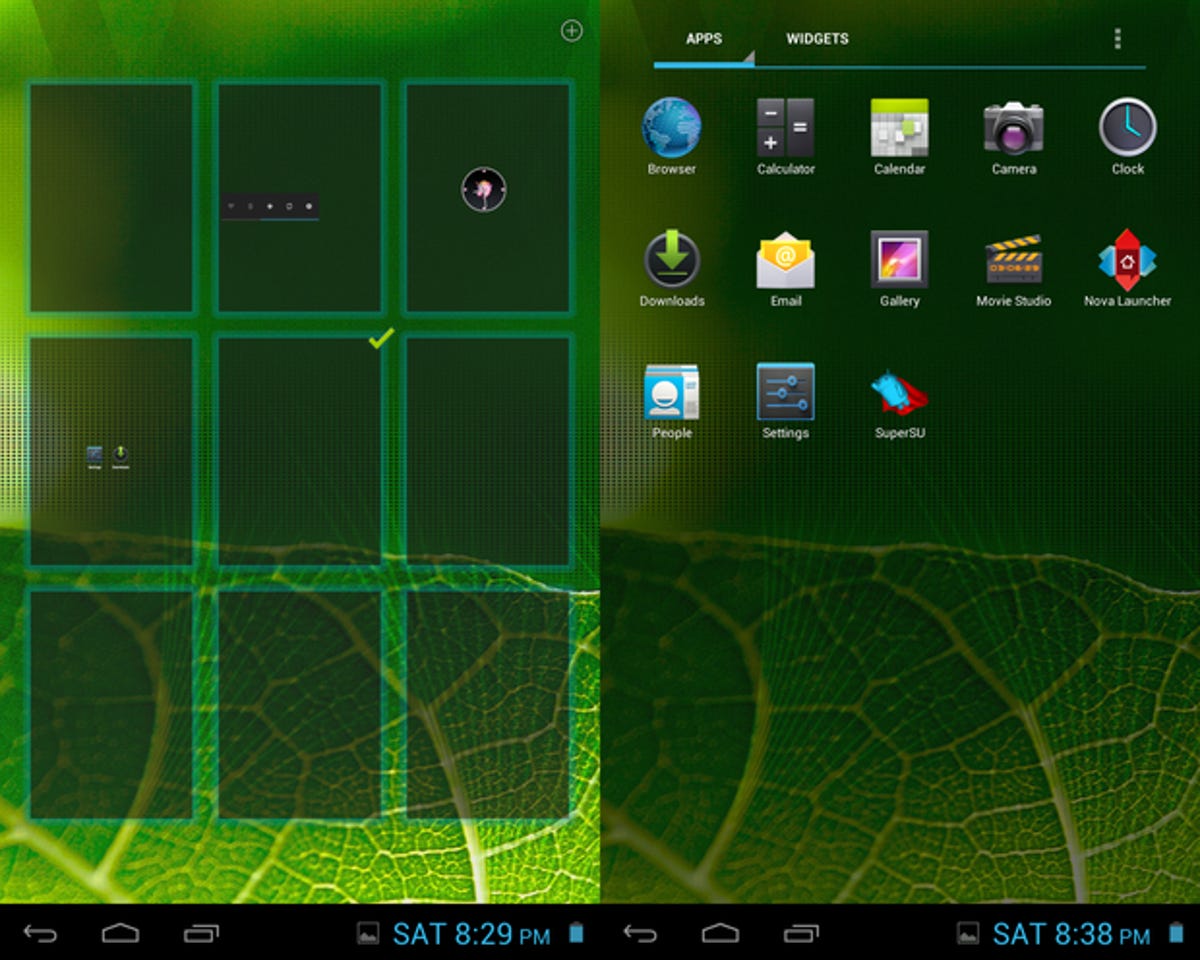
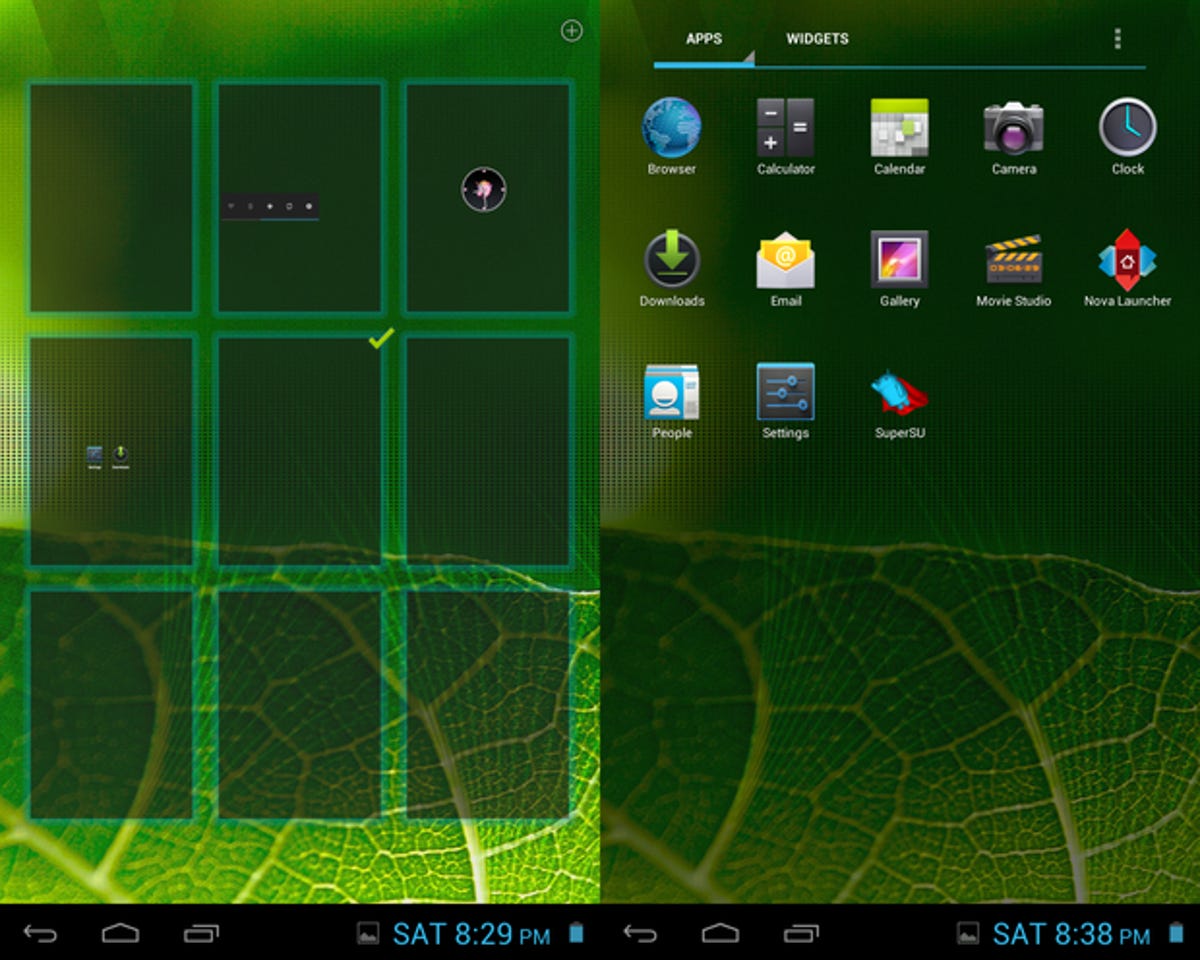
The open-source part of Android free for companies and individuals to experiment with is the Android Open Source Project (AOSP). The custom ROM community has a colloquialism for work based on someone else’s work — ‘Kang’ — hence the ‘K’ in AOKP. This is the Android Open Kang Project.
AOKP sticks as closely to stock Android as possible, which makes it ideal for those who have never used a custom ROM and don’t want to be overwhelmed with the zoo of user interface options found in most custom ROMs.
AOKP doesn’t neglect customisability options though. Users can alter the navigation bar, set automatic actions for various wireless connections, and tweak the speed and voltage of the Nexus 7’s CPU. Power control toggles can be added to the notification drawer too, as in other ROMs.
In addition to AOKP’s own options, you are given the choice of using the standard Android launcher or Nova Launcher. The latter has a huge range of options in its own right, such as changing the amount of home screens and making the app grid background semi-transparent.




