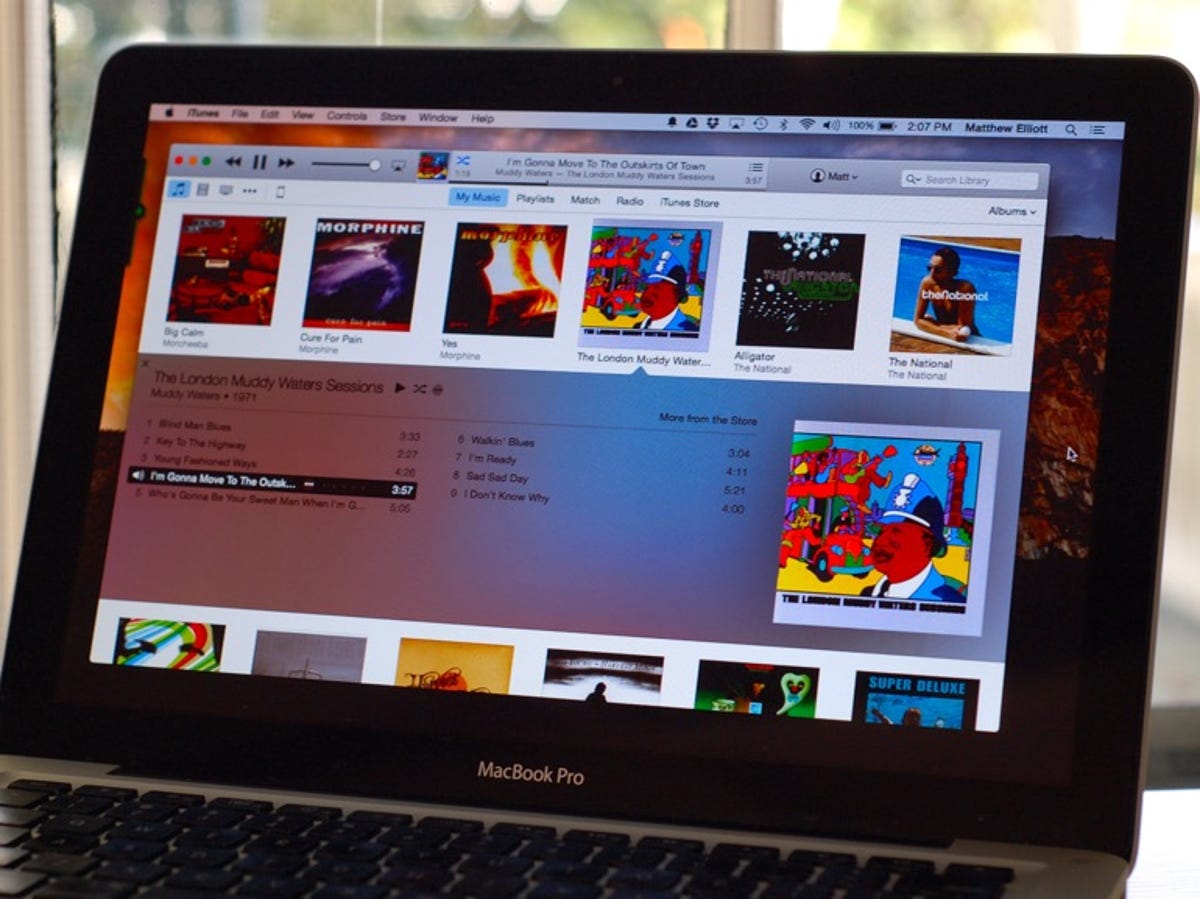
Matt Elliott/CNET
OS X 10.10 Yosemite introduced iTunes 12 and an entirely new look and feel of Apple’s sprawling hub for managing a variety of media along with your iOS devices. If you use iTunes for its original pursuit of listening to music, then perhaps you have bemoaned the flattened, simplified design that has removed or obscured a few of your favorite features, namely the sidebar and library view, the old Get Info window, and the old method of activating the iTunes miniplayer. Let’s jump in.
Searching for the sidebar
iTunes 12 boasts a clean design that places an emphasis on album art. If you like to flip through your vinyl collection, you may enjoy perusing your music library by album cover. If you leaned heavily on the sidebar in the left panel of iTunes 11, however, then you may feel lost.
The default view of iTunes 12 is the My Music tab sorted by Albums. To resurrect the sidebar, select the Playlists tab at the top, which opens your playlists in the sidebar while giving you the same Albums view in the right panel.
To swap out the album art for the text-based library view that lists the song in your music library, click on the Albums drop-down menu in the upper-right corner and select Songs.
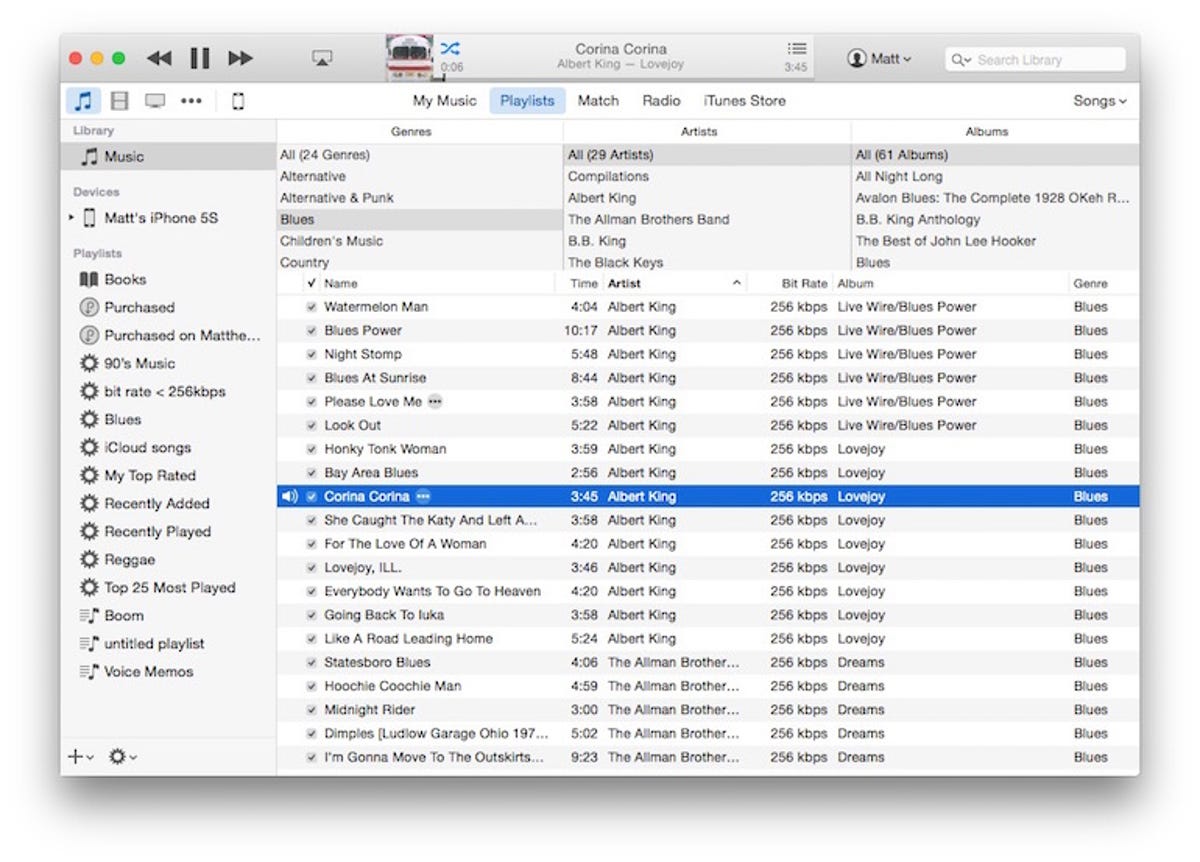
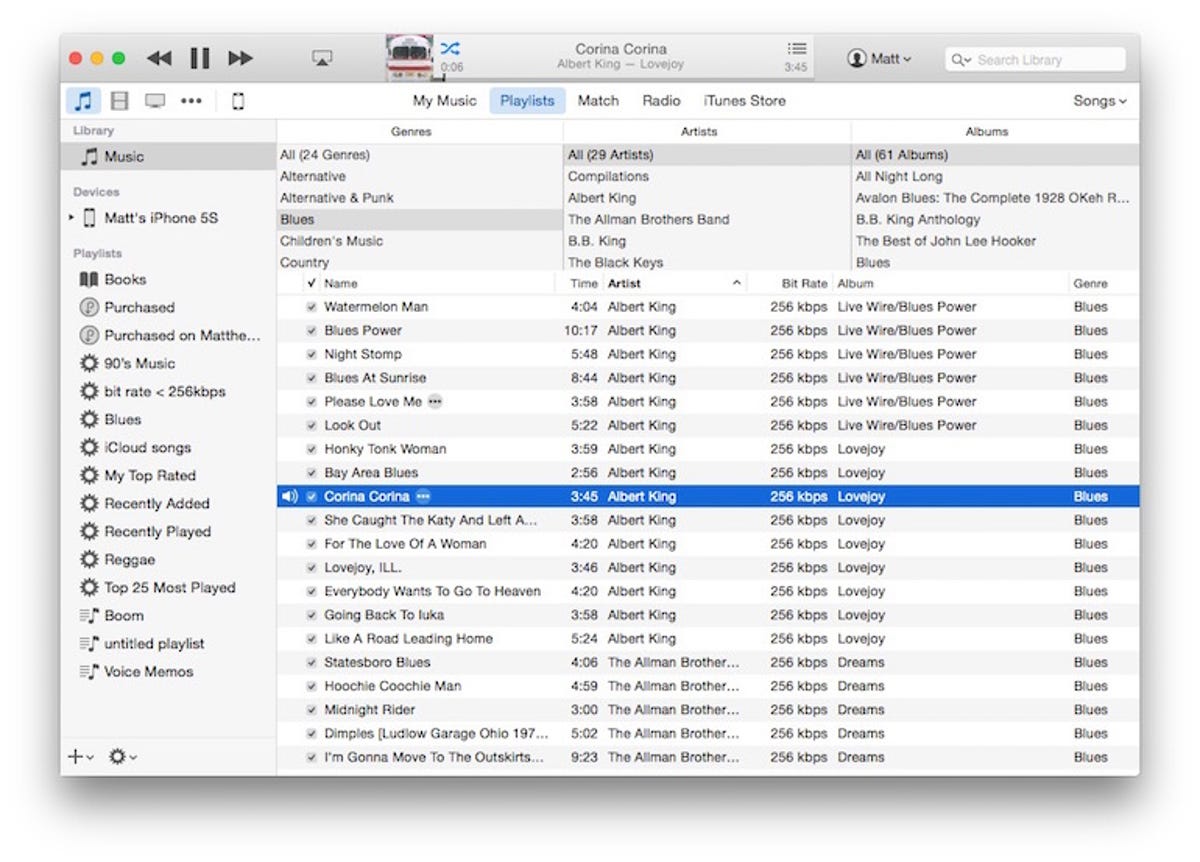
Screenshot by Matt Elliott/CNET
And as a bonus, you can add back the Column Browser above your list of songs that lets you quickly browse by genre, artist or album. I use it constantly because I like to filter by genre, and lord knows I love a genre shuffle. When you are in the Songs view in either the My Music of Playlists tab, go to the View menu at the top of your screen and choose Column Browser > Show Column Browser (or hit Command-B).
Get the old Get Info window
If you are a careful curator of your music library, then you use the Get Info window constantly to adjust the data as you import music, tweaking the genre, song titles, track info, and so on. It’s also useful to import album art via drag and drop. The Get Info window of iTunes 12 is entirely different. Gone are the easily identified editable fields and small Artwork box where you could drag and drop album art.


Screenshot by Matt Elliott/CNET
Though it’s not obvious, the new Get Info window still lets you edit the same fields. And if you select the Artwork tab, you can drag album art to the blank space in the window for albums in your library that lack art. If you aren’t growing accustomed to the new layout of the Get Info window, just hold down the Option key on your Mac when choosing File > Get Info. (Sadly, it doesn’t work when you hold down Option and use the keyboard shortcut Command-I to open the Get Info window.)
Managing the miniplayer
The button to access the iTunes miniplayer has moved and is now in the playback control area at the top center of iTunes. Click the thumbnail of the album currently playing to switch to the miniplayer (or press Command-Shift-M). Alternatively, to open the miniplayer while still keeping open the large window of iTunes, hold down the Option key when clicking the album thumbnail (or press Command-Option-M).
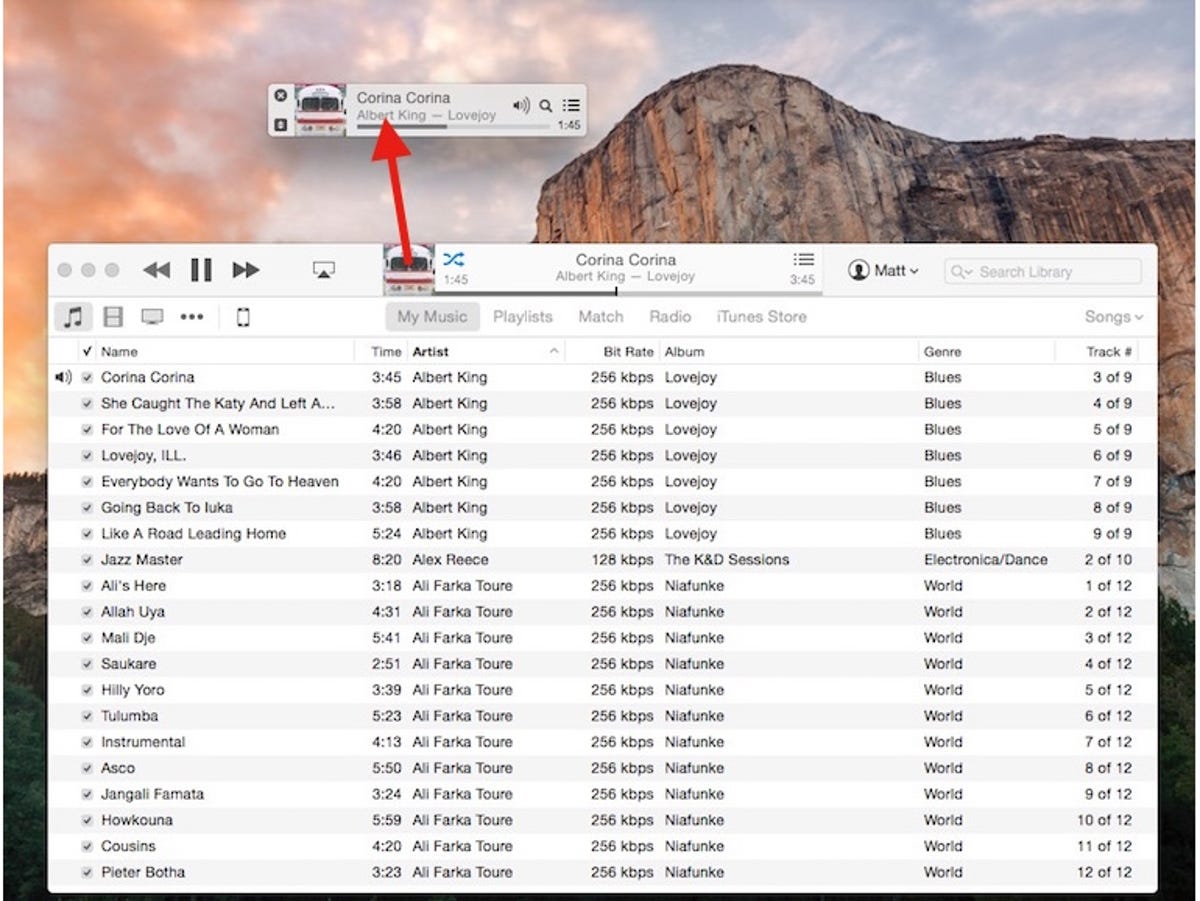
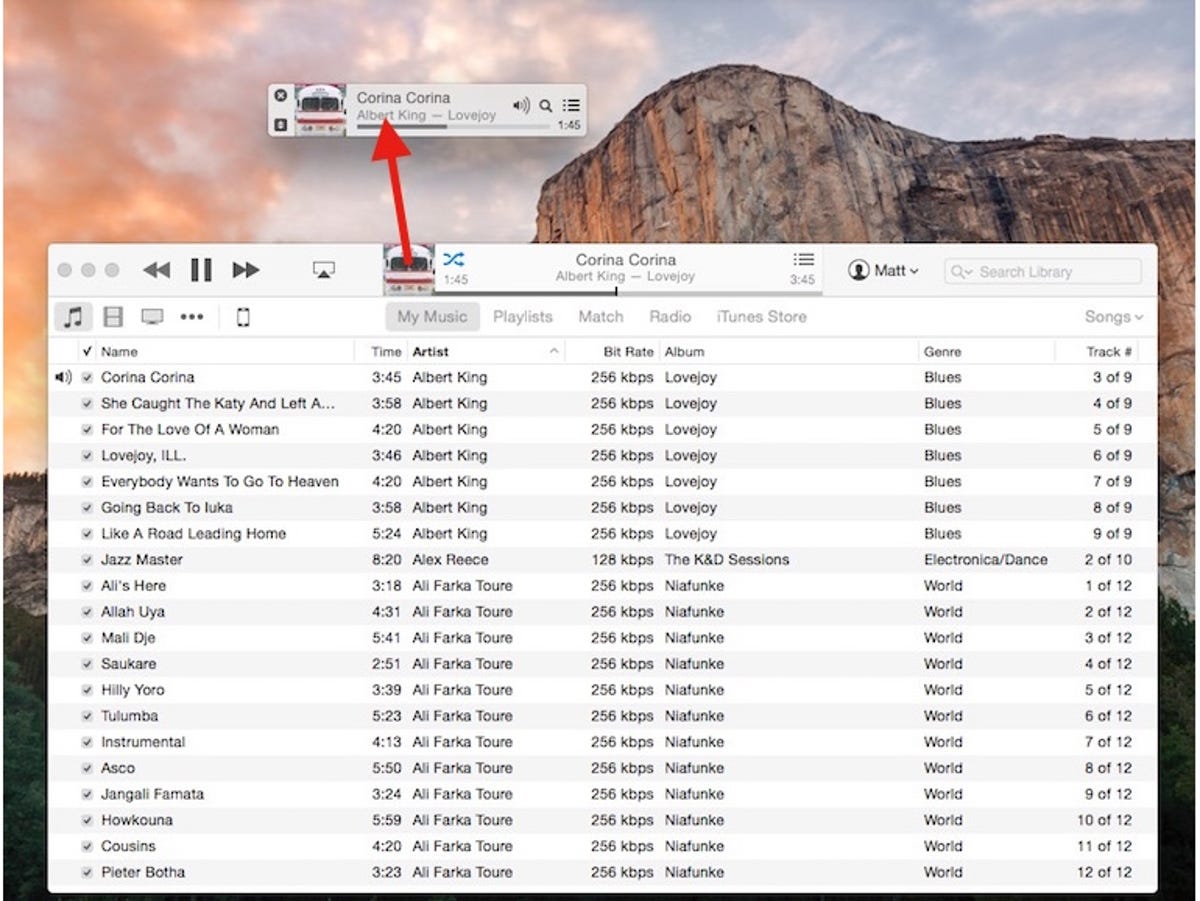
Screenshot by Matt Elliott/CNET
For more, read our Editors’ Take on iTunes 12 .




