Microsoft Edge got a decent update in the Windows 10 Anniversary Update — the browser now supports extensions (though only a handful are available at launch), tab-pinning, drag-and-drop, swipe navigation and click-to-play Flash video. But is Edge ready to take on browsers like Google Chrome and Mozilla Firefox?
Not exactly. Edge does have a few tricks up its sleeve — it’s the only Windows browser that supports 1080p Netflix streaming and native Windows Hello integration — but it still lacks features that users have come to expect from modern browsers.
Poor tab management
Rearranging tabs in Edge is not as easy as it should be; it’s too easy to accidentally grab a tab off the tab bar and open a new window. You can’t easily place a tab at the end of the tab bar — you need to drag it over to the middle of the tab bar (between at least two other tabs) before the last position will open up.
 Enlarge Image
Enlarge ImageSarah Jacobsson Purewal/CNET
Also, when you open a new tab in Edge, the address bar disappears. You can get it back by clicking on the area where the address bar should be, but…what’s up with this, Microsoft?
No mute tab option
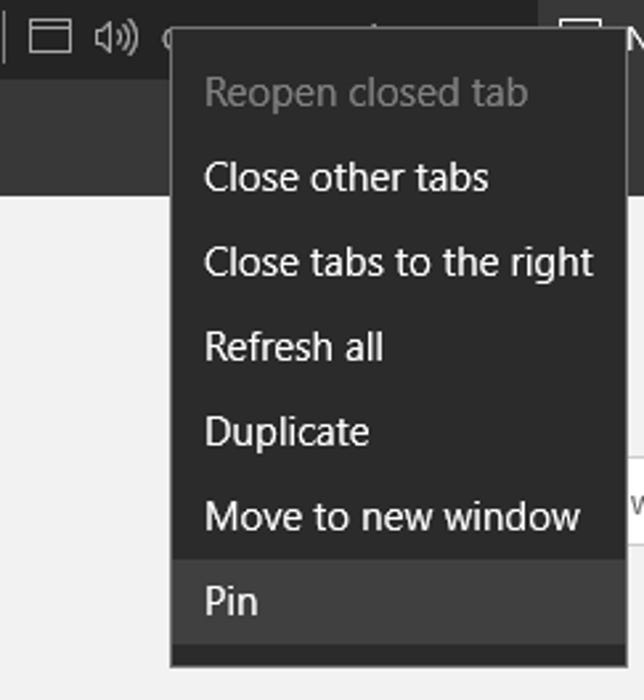
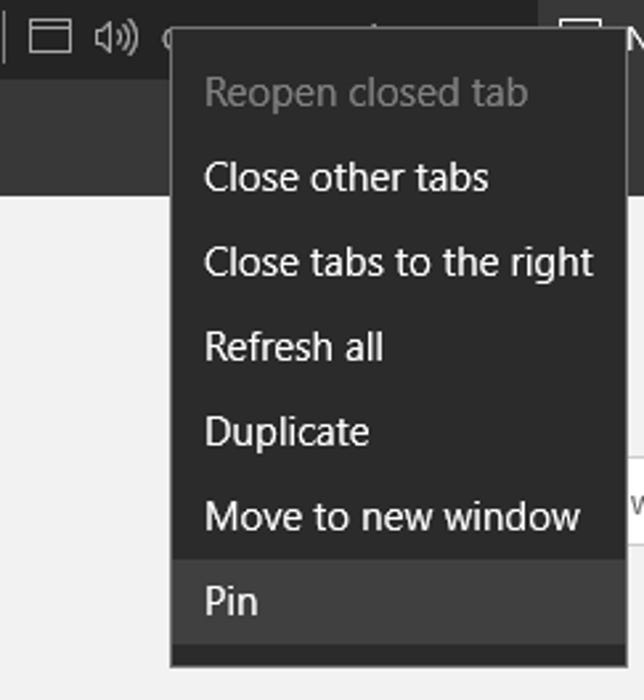
Edge does not let you mute a tab.
Sarah Jacobsson Purewal/CNET
Edge does show a speaker icon on the tab that’s making noise, but there’s no option to mute that tab from the tab bar.


But Chrome (and other browsers) do let you mute tabs!
Sarah Jacobsson Purewal/CNET
In other browsers, right-clicking the noise-making tab will give you the option to mute that tab from a drop down menu.
No theme support


Sarah Jacobsson Purewal/CNET
Not everyone wants themes…but some people do. Edge only offers two ultra-simple theme options — light and dark — while Chrome and Firefox offer hundreds. Edge doesn’t allow for much user customization at all, actually.
Weak sync game
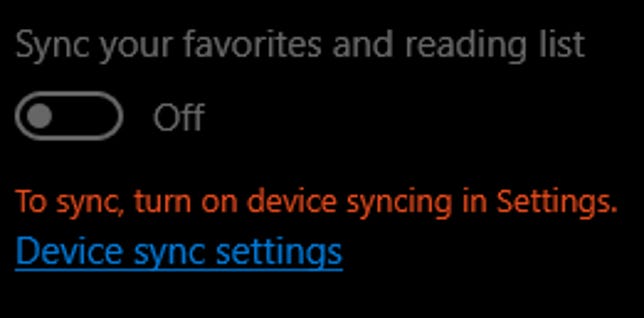
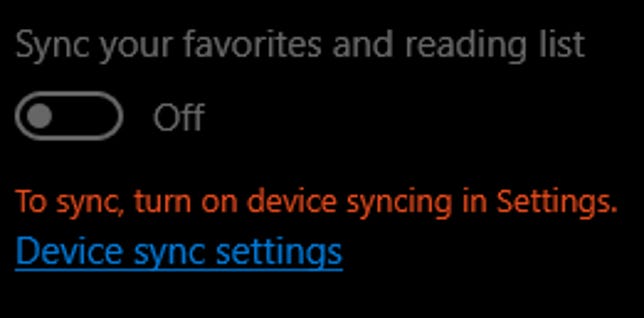
Sarah Jacobsson Purewal/CNET
Edge does offer some syncing across devices: You can set up the browser to sync your favorites and your reading list (though you will need to turn device syncing on in the Settings menu before this option becomes available). But you can’t sync browser history, open tabs, or passwords, which makes Edge an iffy choice for people who use multiple devices.
Single-platform
Edge works on Windows 10…and only Windows 10. If you’re 100 percent Windows 10, all the time, this is great news (assuming you don’t mind the lack of open tab syncing), but if you use even one non-Windows 10 device, it’s less than ideal. If you’re looking for a browser that will work on all your devices, including your Windows 7 devices, Edge is not it.
No tab history
In the Anniversary Update, Microsoft did bring a handy right-click history menu to the back (and forward) buttons — right-click the back button, and you’ll be able to quickly select a page in your recent history to jump to. But there’s no tab history, which means you can’t find recently closed tabs in your browser history (you’ll just see a list of your overall history).
For power-tab users like me, this is a deal breaker — I’m always closing tabs by accident. Luckily, Edge does allow you to reopen recently-closed tabs by right-clicking a current tab and clicking Reopen closed tab, or by using the keyboard shortcut Ctrl + Shift + T.
No full screen mode
I hope you like Edge’s themeless menu and title bars, because they’re always there. Edge has no full screen mode (though it does have a reading mode, which still displays the title and menu bars).
No context
Edge’s right-click context menus are very sparse compared to other browsers’ menus. Right-click the Edge icon from the taskbar, and you’ll see just three options: Open Edge, unpin the icon from the taskbar, and close window. Right-click another browser’s icon from the taskbar, and you’ll see options that let you open new windows, tabs, or private browsing windows.


Edge’s in-browser right-click context menu.
Sarah Jacobsson Purewal/CNET
Right-click anywhere inside a webpage on Edge, and the context menu is still very simple: Select all and print.
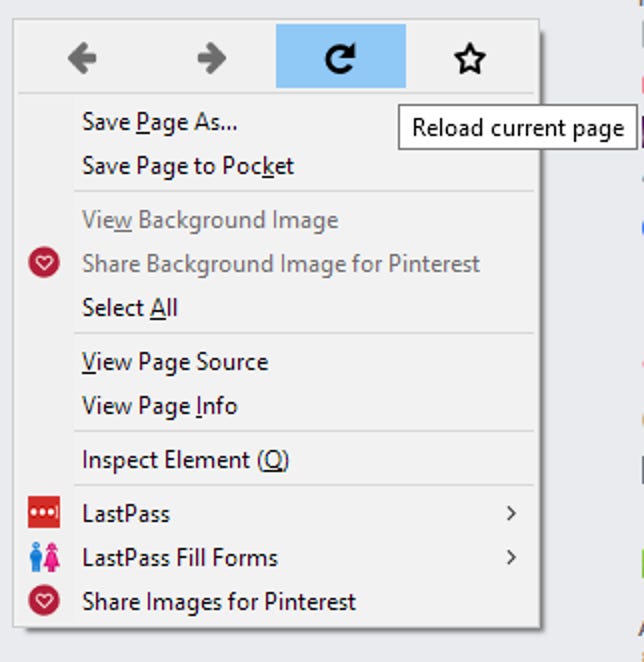
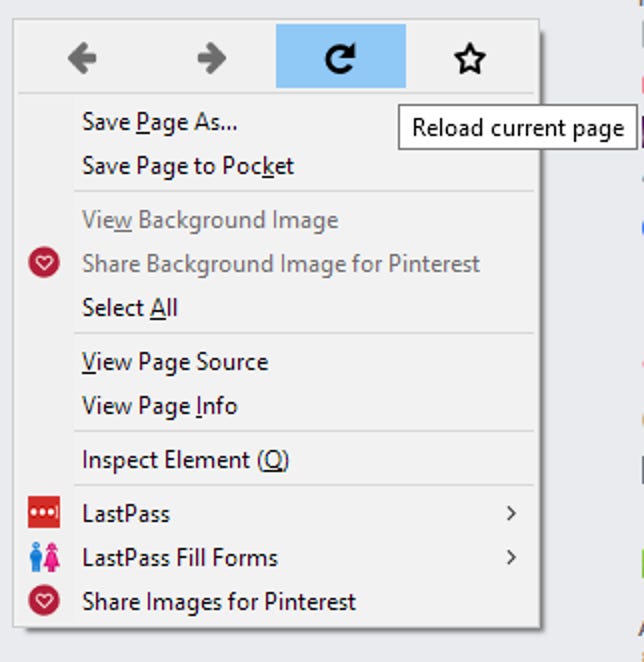
Firefox’s in-browser right-click menu.
Sarah Jacobsson Purewal/CNET
Right-click inside a webpage on Chrome or Firefox and you’ll see tons of options, from back/forward/refresh to view page source.




