Microsoft makes sharing files — including photos, videos and music — and printer connections easier with its HomeGroup networking service.
A HomeGroup is a password-protected home networking service that lets you share your stuff with other PCs that are currently running and connected to your network. This is particularly nice if you have non-PC devices connected (such as an Xbox One), because you can set up your HomeGroup to let you stream files from your computer through your TV or gaming console.
You can create one HomeGroup per network. Here’s how to do it:
1. Right-click the Start button and choose Control Panel from the pop-up menu.
2. Click HomeGroup (you can also search for HomeGroup in the search bar).
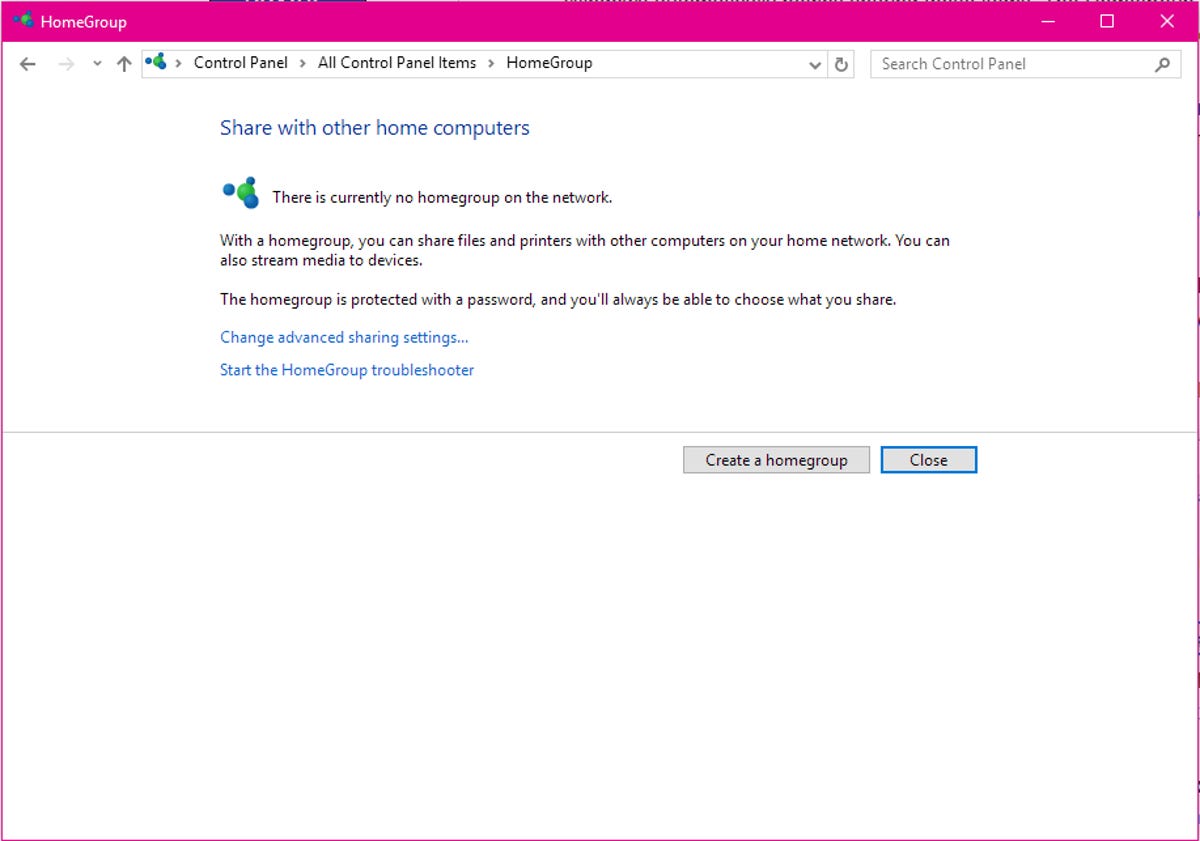
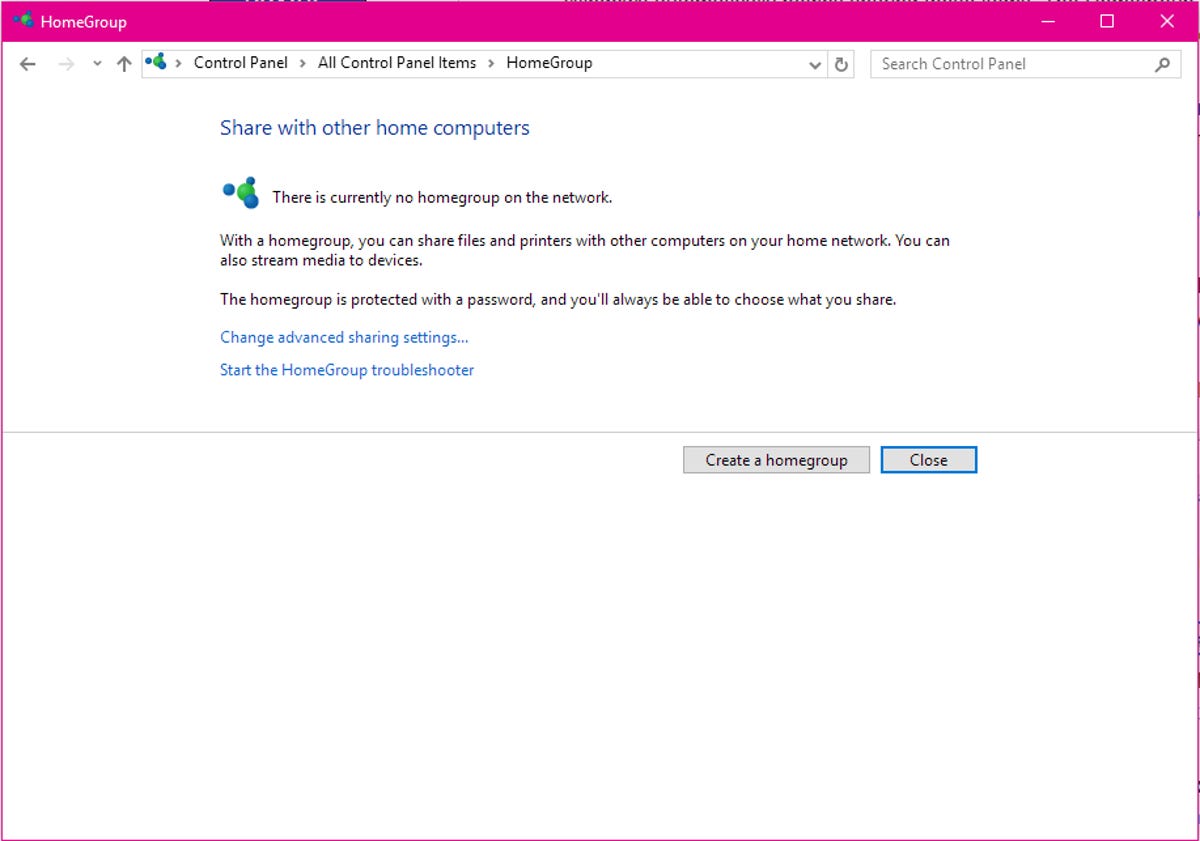
Sarah Jacobsson Purewal/CNET
3. Click Create a homegroup to create a new HomeGroup.
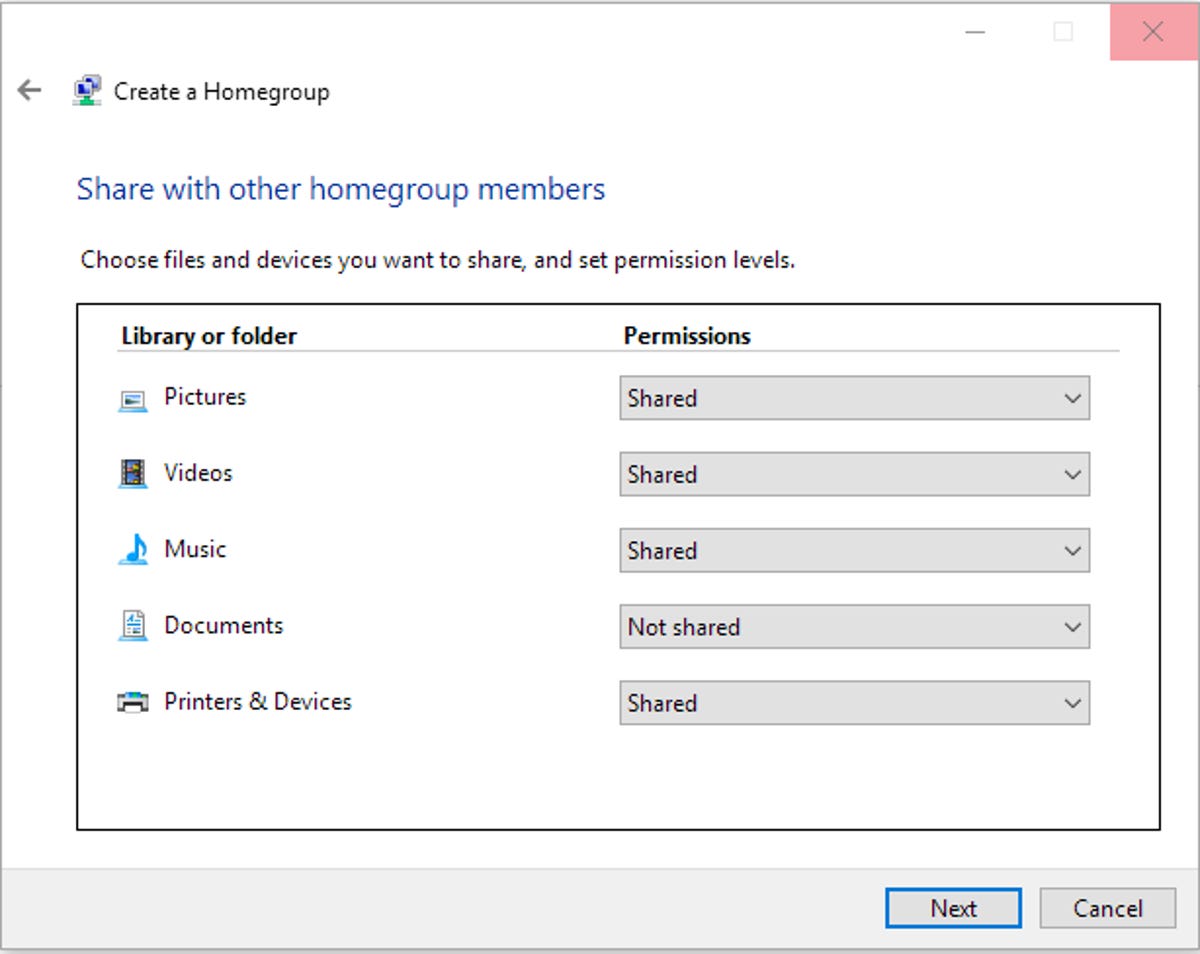
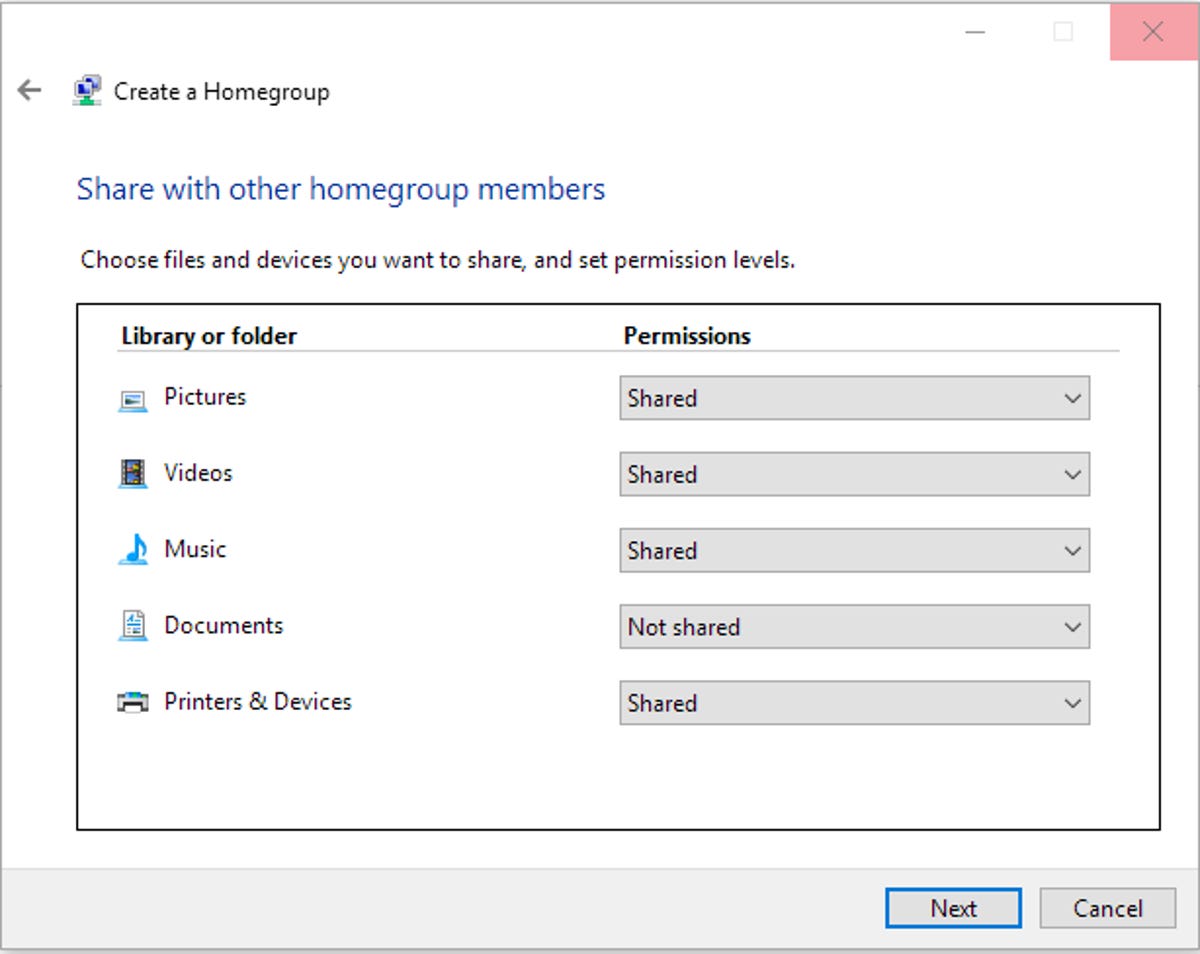
Sarah Jacobsson Purewal/CNET
4. A window will pop up. Click Next to get started. Choose the types of files you want to share with the other HomeGroup members — Pictures, Videos, Music, Documents and Printers & Devices. You can set different sharing levels for each type of file. Hit Next to continue.
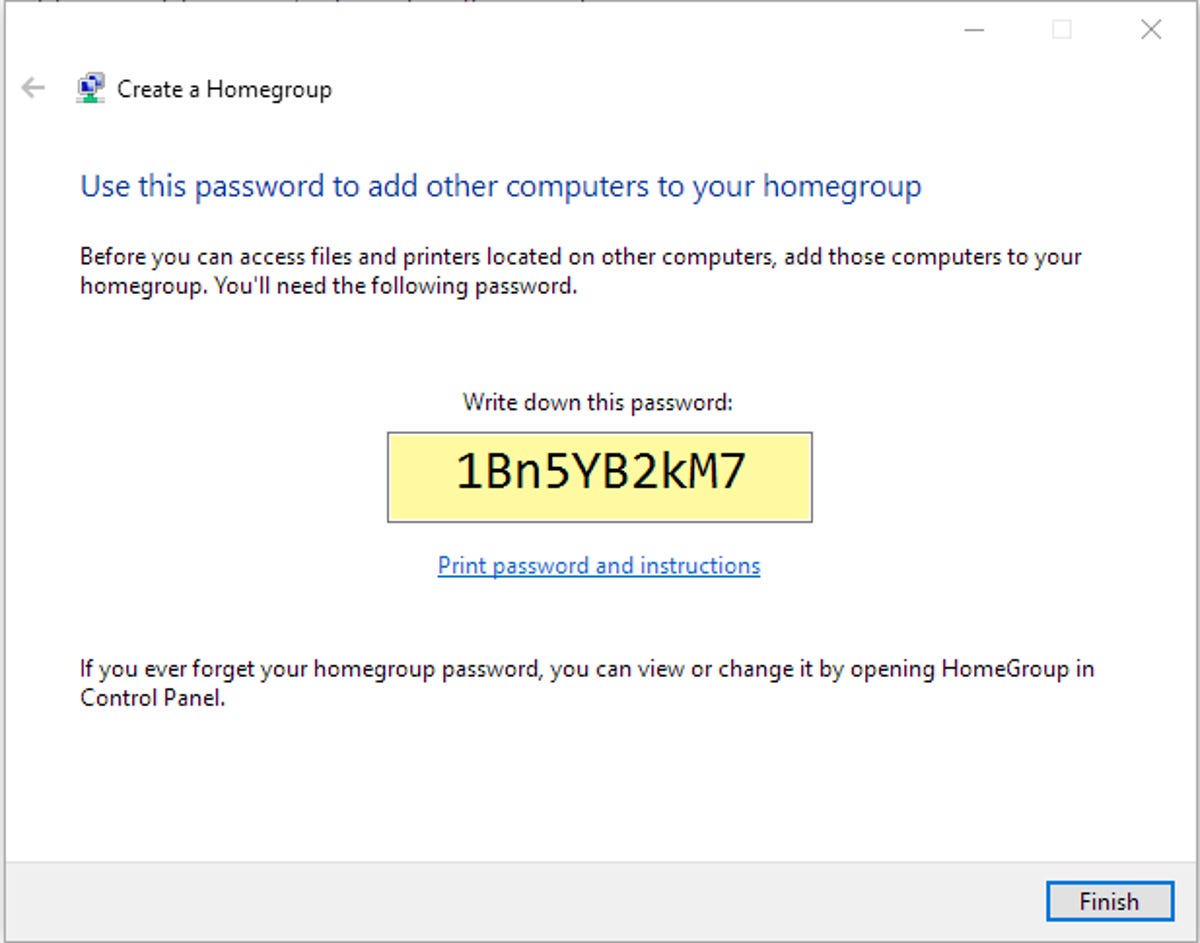
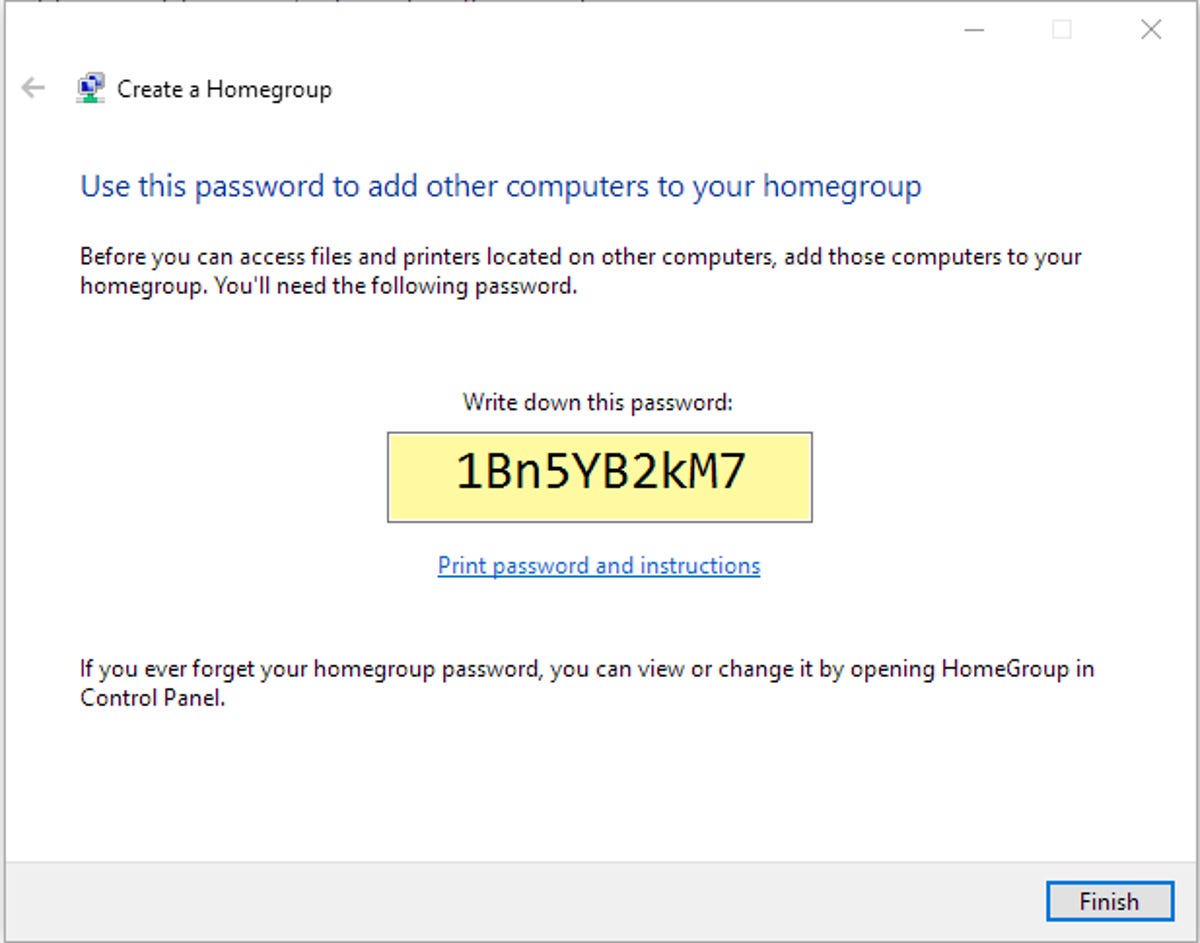
Sarah Jacobsson Purewal/CNET
5. The next screen will display your new HomeGroup’s password. Any devices you want to add to your HomeGroup will require you to type in this password to gain access, so you’ll want to print or write down this password.
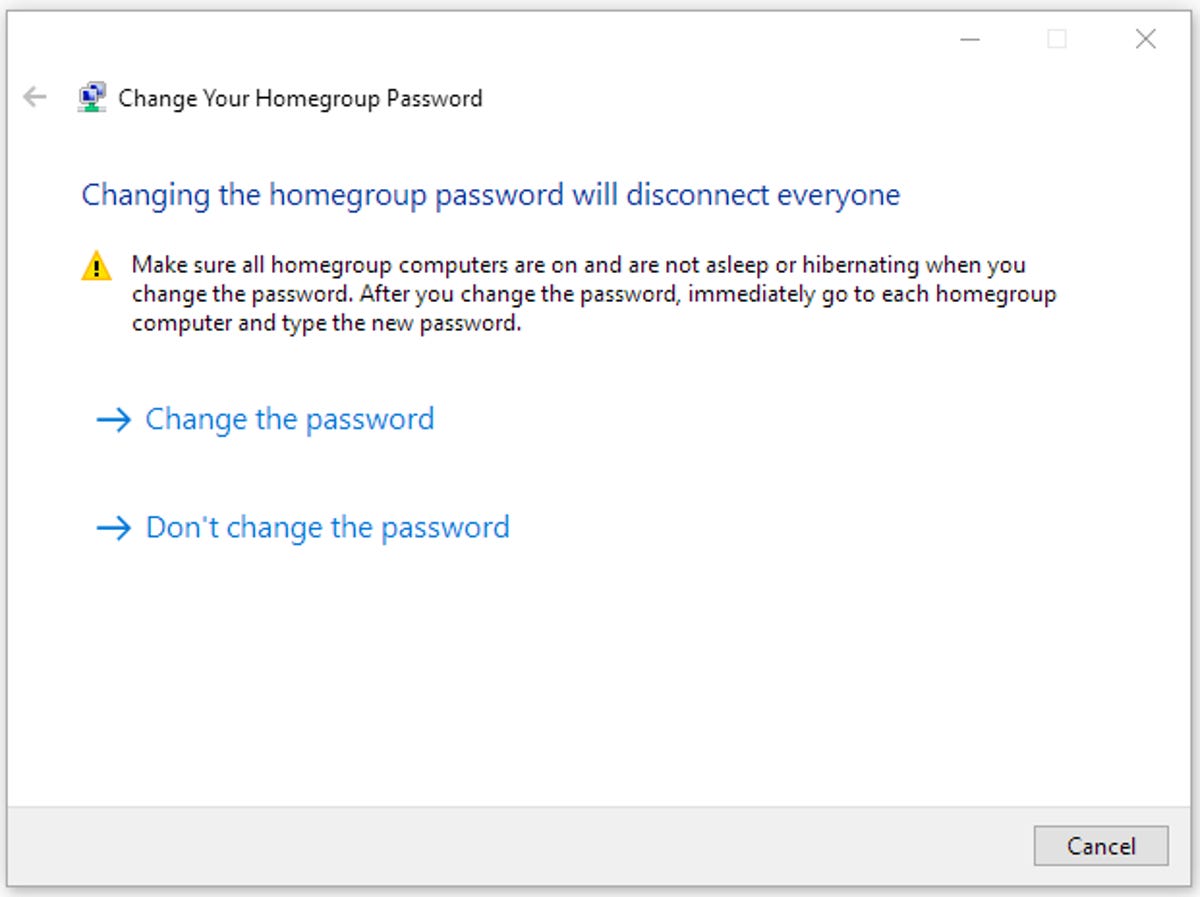
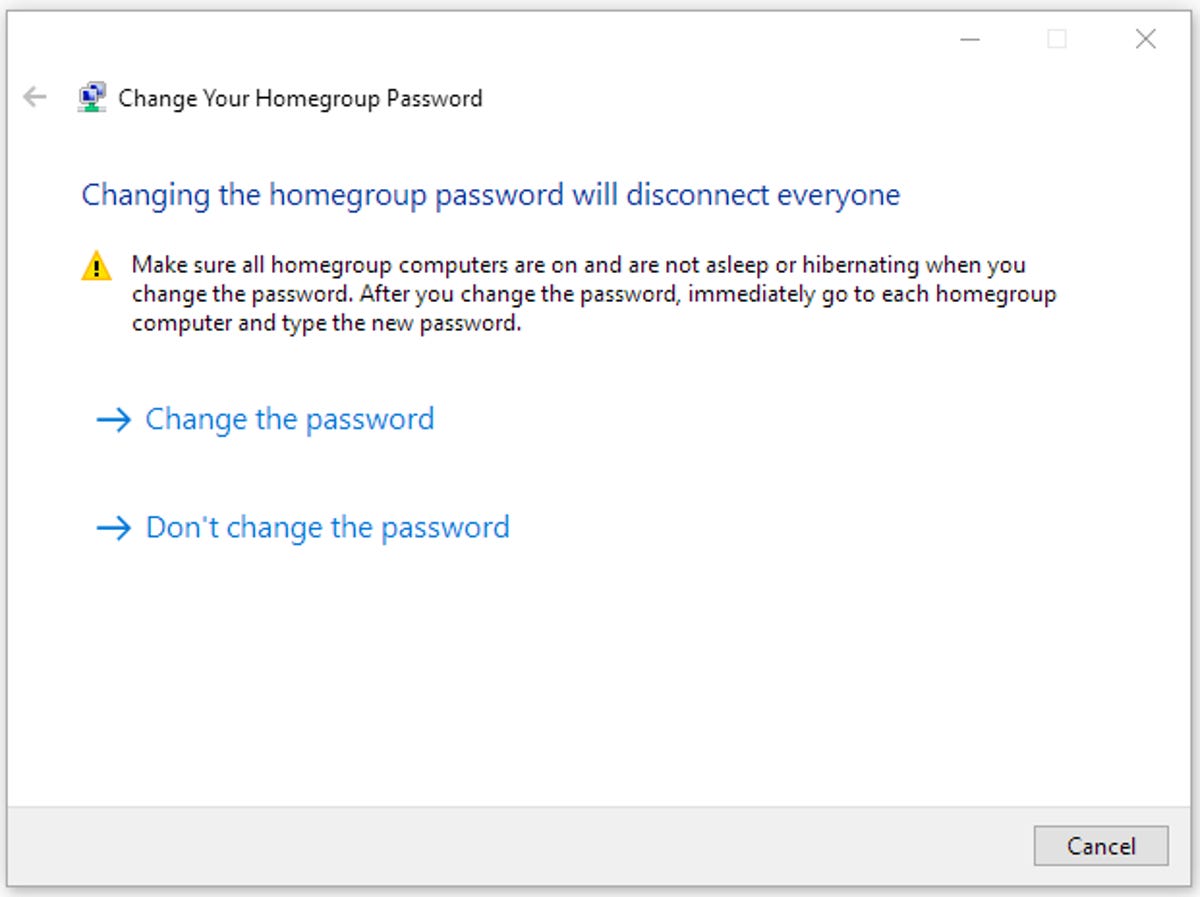
Sarah Jacobsson Purewal/CNET
Your HomeGroup password is auto-generated by Windows, but you can change it to something more user-friendly in the HomeGroup settings menu. To do this, open the HomeGroup settings menu (Control Panel > HomeGroup) and click Change the password…
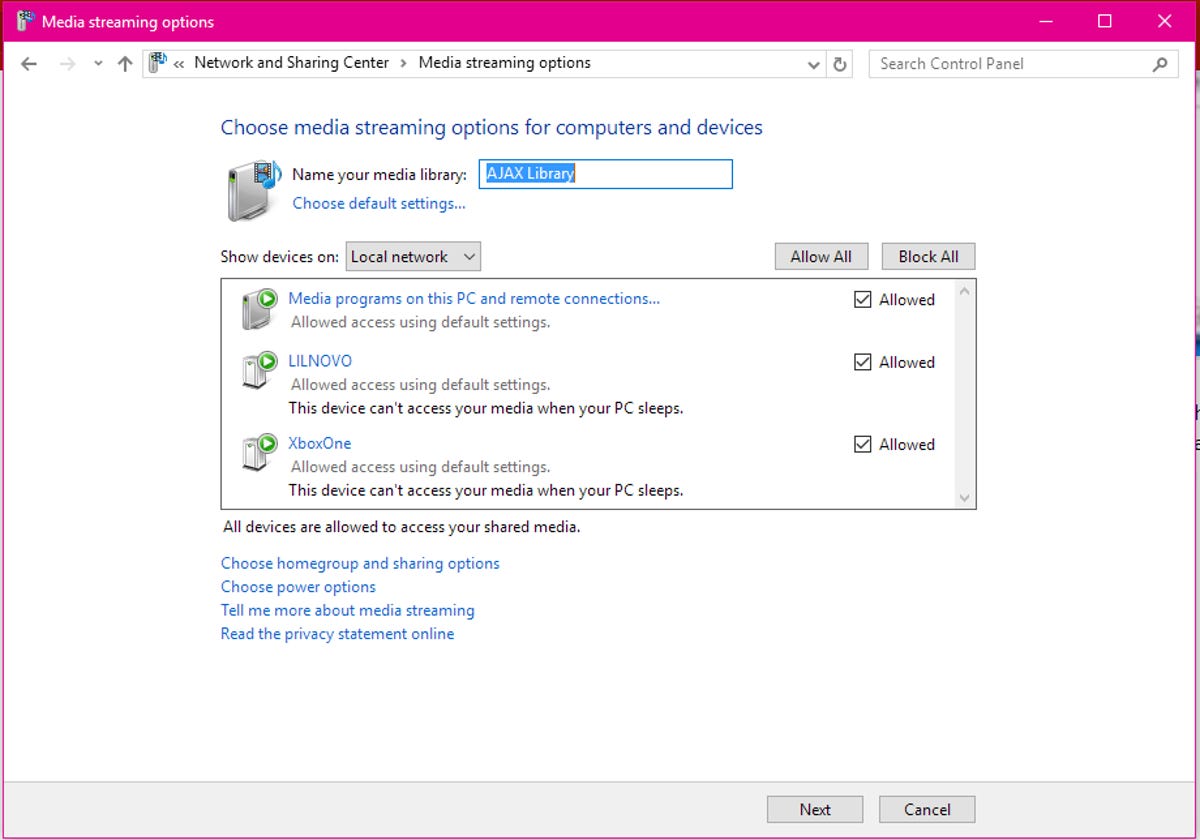
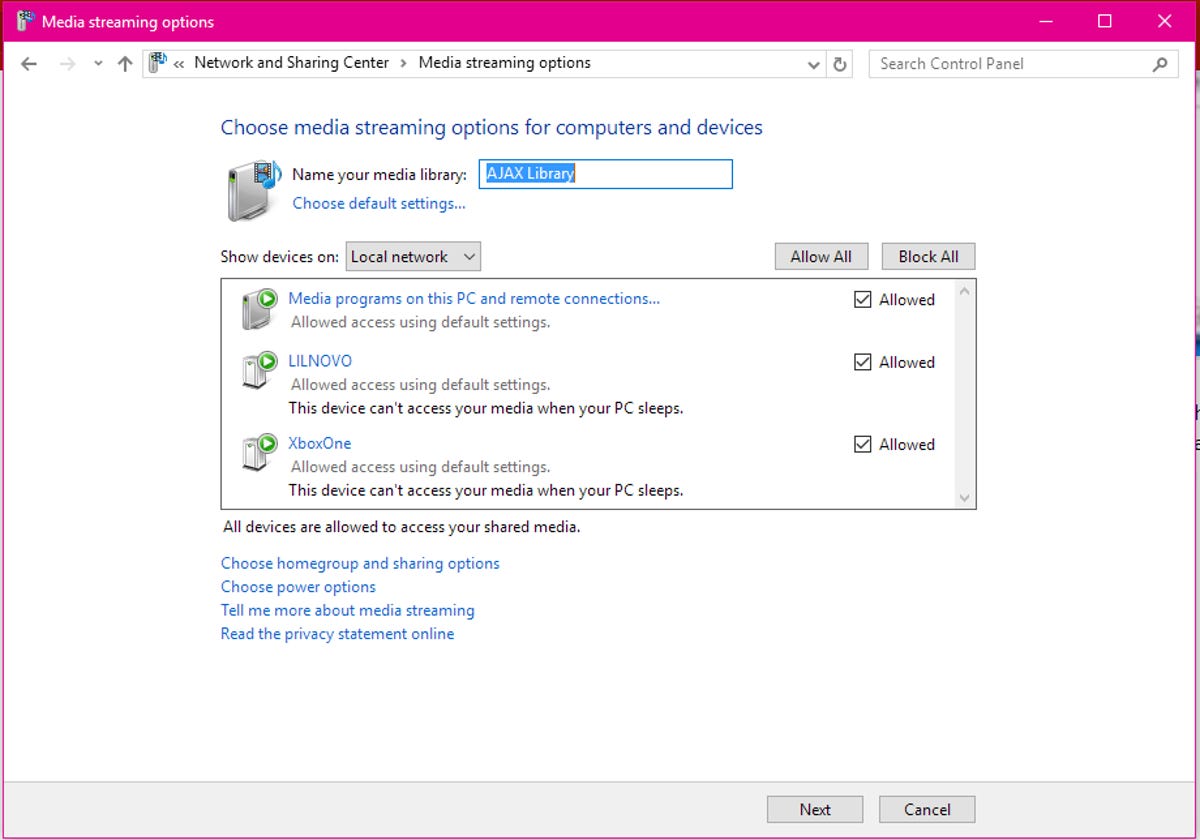
Sarah Jacobsson Purewal/CNET
6. You can take HomeGroup sharing one step further by allowing other devices in your HomeGroup to play and stream your media files. To do this, open the HomeGroup settings menu (Control Panel >HomeGroup) and click Allow all devices on this network such as TVs and game consoles to play my shared content.
You’ll see a list of the devices on your local network, and you can check the boxes next to them to allow them to see and stream your media files (uncheck the boxes to block them).




