Microsoft has made some handy changes to the Edge browser in its latest Windows 10 build (Build 14291), including the convenient ability to pin tabs to the tab bar inside the browser. This means you can now keep your favorite websites stored in Edge’s tab bar without taking up valuable tab real estate.
Pinning tabs inside a browser is a convenience you probably didn’t know you wanted, but it’s not new — you can do the same thing in Google Chrome, Mozilla Firefox, and Apple Safari. Still, it’s nice to see that Microsoft is fleshing out its new flagship browser, and bringing it up to speed with the rest of our favorite modern browsers. Maybe I’ll even switch over from Firefox (maybe after a few more updates).
To pin a tab in Edge, open a new tab and navigate to the website you want to pin.

 Enlarge Image
Enlarge ImageSarah Jacobsson Purewal/CNET
Right-click on the tab and click Pin tab.
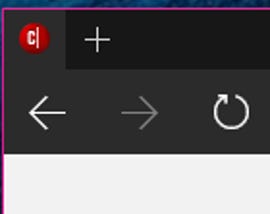
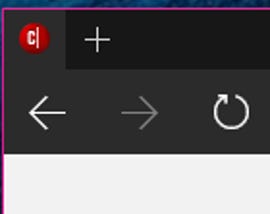 Enlarge Image
Enlarge ImageSarah Jacobsson Purewal/CNET
The pinned tab will now appear as a favicon in the tab bar. This tab will always be open, so it’s sort of like a convenient, extra-accessible bookmark. If you mouse over the favicon, you’ll see a small preview of the open tab.

 Enlarge Image
Enlarge ImageSarah Jacobsson Purewal/CNET
To unpin a tab from the tab bar, right-click the favicon and click Unpin tab.
You can also pin Web pages directly to the Start menu from Edge. To do this, navigate to the page you want to pin and click the … icon in the upper right corner and click Pin this page to Start. For more info on how to pin links to the Start menu from any browser, check out our guide here.




