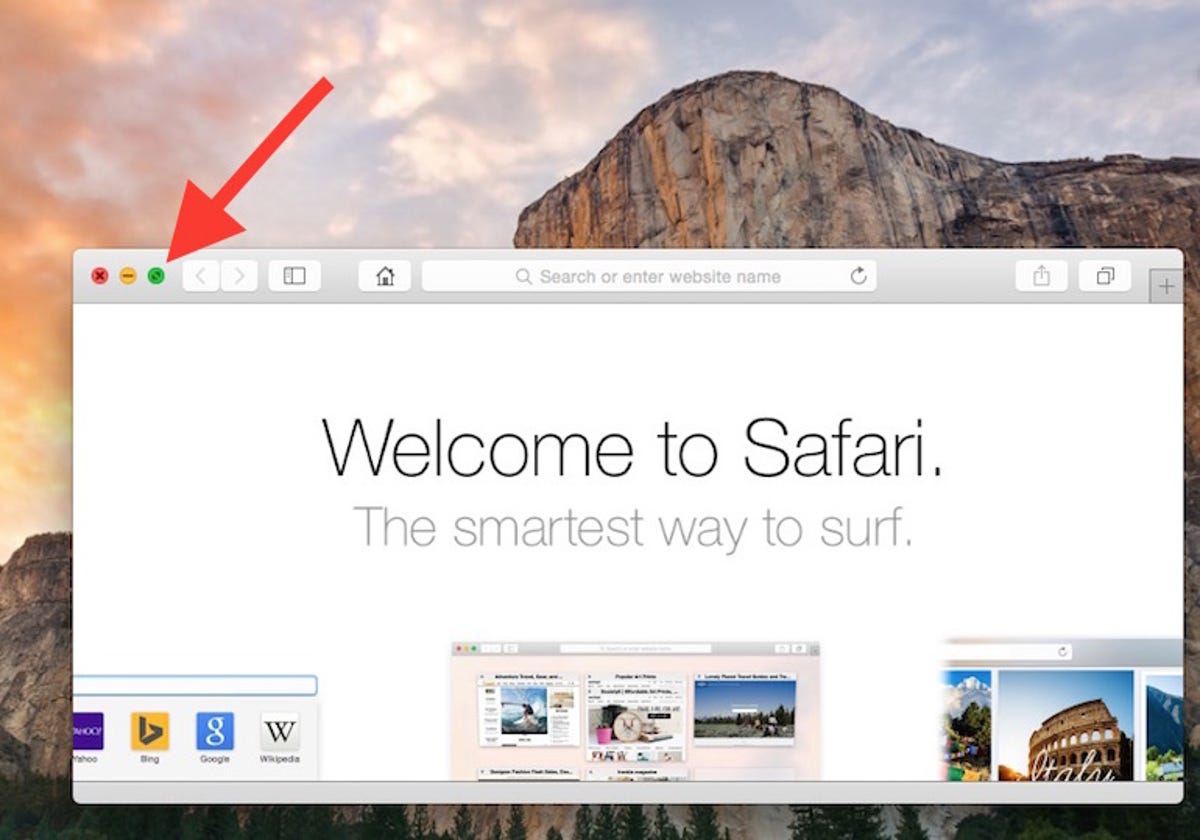
Screenshot by Matt Elliott/CNET
The full-screen button for applications in Mac OS X has moved. You will no longer find it located in the upper-right corner of an application window. Yosemite has appropriated the green maximize button found next to the red close button and yellow minimize button and now uses it as the full-screen button.
Related stories
- All your OS X 10.10 Yosemite how-to needs met, right here
- Mac OS X 10.10 Yosemite preview: A free upgrade every Mac user should download
When you mouse over it, you’ll notice two outward-facing triangles have replaced the familiar “+” icon of the old maximize button. Press the green button to enter full-screen mode.
To exit full-screen mode, move your cursor to the top edge of the screen. This makes visible the menu bar along with the green full-screen button and red close button. Press the green button to exit out of full-screen.
In some apps however, such as Chrome, the full-screen button remains visible in full-screen mode, regardless of where your cursor is.
Before you bemoan the missing maximize button, allow me to tell you that it’s still there — just hidden a bit. Hold down the Option key and mouse over the green full-screen button and you’ll see the familiar “+” icon. That’s right, Option-click gives you the old maximize functionality.
For more Yosemite tips, please see CNET How To’s guide to Mac OS X 10.10 Yosemite.




