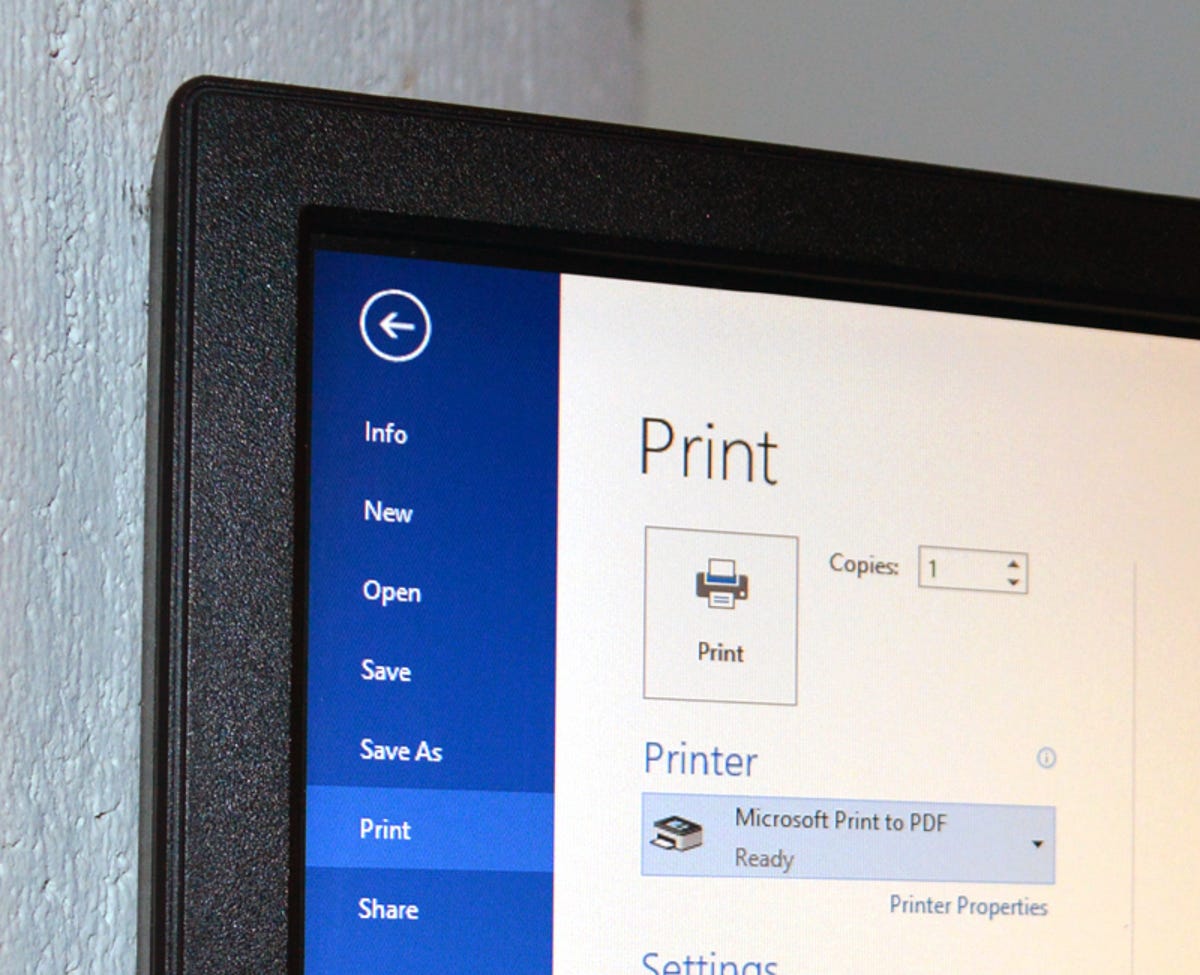
Sarah Jacobsson Purewal/CNET
Good news: It looks like Microsoft has finally given up on trying to make the XPS file format happen. Windows 10 features native support for PDF files, including the ability to ‘print’ documents straight to PDF.
And yes, Mac OS X has had this feature for a while.
To Print to PDF in Windows 10, simply open up your document in a text editor like Microsoft Word and click File > Print. (You can do this from any program that lets you print — not just Word, and not just with a text document.)


Sarah Jacobsson Purewal/CNET
Under Printer or Destination, choose Print as a PDF.
Click Print and a window will open up, prompting you to title your newly created PDF file. Name it and click Save to save your document as a PDF.
In previous versions of Windows, creating a PDF is not quite as straightforward — though many programs have “Save as PDF” or “Print to PDF” built-in (for example, Google Chrome). Windows 10’s new Print to PDF feature is significant because it’s independent of a specific program, which means it will work in any program that you can print from.
Print to PDF is different from Save as PDF because it only translates the information that you’d see on a printed page. This means that any metadata — such as links and bookmarks — will not be translated, and will not be visible to whomever is viewing the “printed” PDF file.




