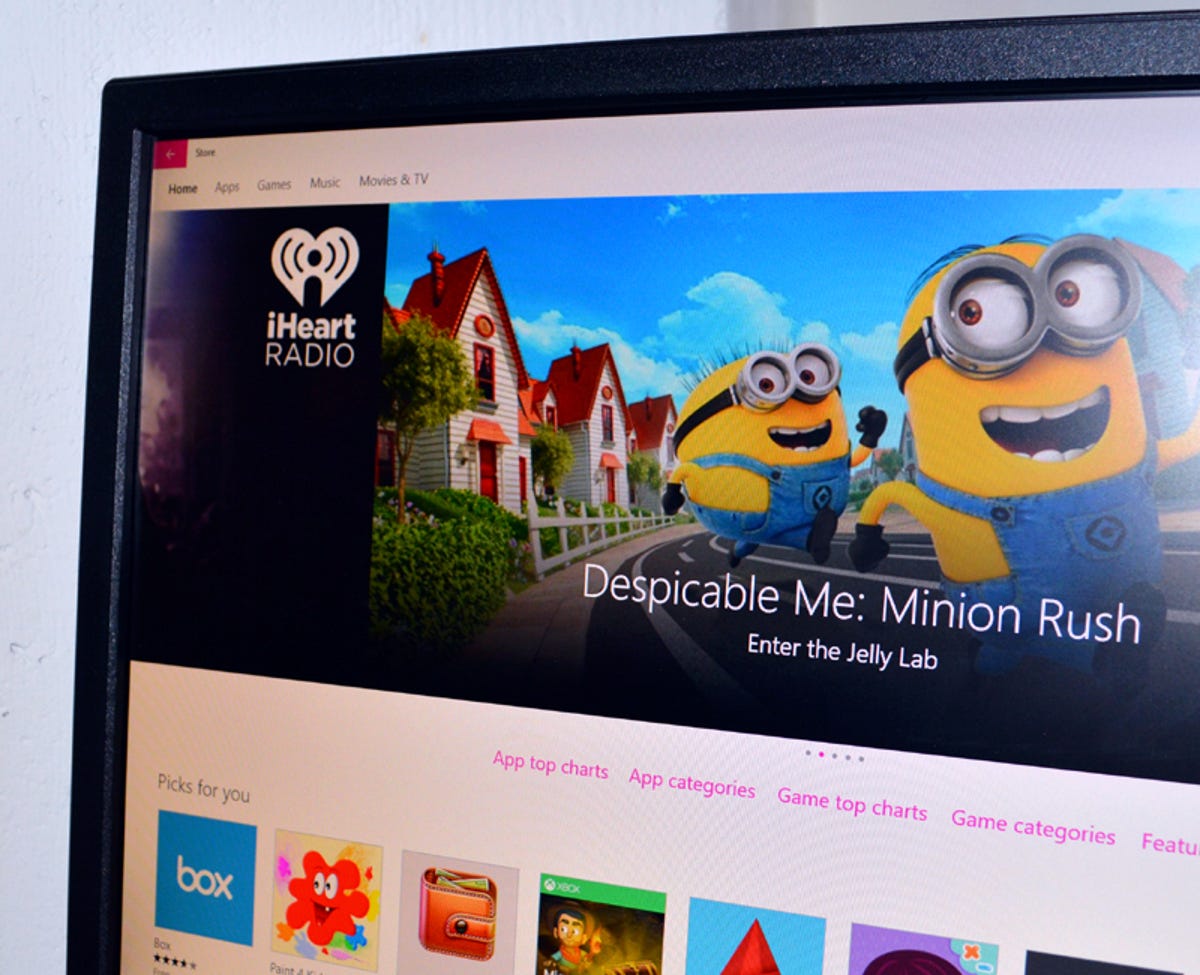
Sarah Jacobsson Purewal/CNET
Not all apps make it into the Windows Store. And if you want to install an app that isn’t in the Windows Store, well, you’ll have to sideload it.
Sideloading apps in Windows 8/8.1 was a hassle — Microsoft, for some reason, really wanted to lock down devices so that they were only running apps from the Windows Store. But sideloading, or installing apps from outside sources, in Windows 10 is actually very easy. All you have to do is turn it on. Here’s how to do it:
1. Open Settings and go to Update & security.


Sarah Jacobsson Purewal/CNET
2. Under the For developers tab, click Sideload apps.
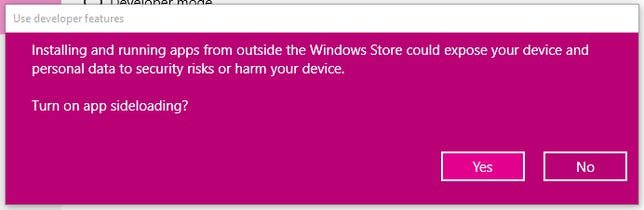
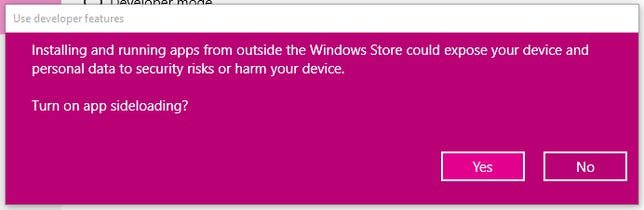
Sarah Jacobsson Purewal/CNET
3. A warning window will pop up telling you that sideloading apps could be dangerous. If you understand the risks, and agree to them, click Yes.
You are now free to download Windows apps from any source — not just the Windows Store. You are, of course, taking a risk when you download non-Windows Store apps (that’s why there was a warning), but so long as you only download apps from developers you trust, you should be fine.
Note that you will only need to turn on sideloading if you want to install “universal” apps, not if you want to install desktop programs. Universal apps run on all types of Windows devices, including PCs, tablets, and phones, while desktop program will only work on PCs. If you want to install a desktop program you do not need to enable sideloading first.




