
Jason Cipriani/CNET
Night mode is becoming a somewhat popular feature in apps and on devices as of late. When enabled, night mode basically inverts the colors on your screen, going from bright colors, to more subtle, or darker colors. The purpose is to make looking at a screen in a dark room easier on your eyes.
Some iOS apps, such as Tweetbot, have built in the option to turn on night mode automatically based on screen brightness or time of day. But what if you want to have a similar experience across the entire device, and not have to bounce around from app-to-app hunting for a night mode feature?
Well, it’s actually possible on any iOS device. What you’ll need to do is go into Settings on your device and select General, followed by Accessibility.
Scroll to the bottom of the Accessibility page and tap on Accessibility Shortcut. From the list of options provided, select Invert Colors. Then click your home button three times. The exact result can be seen below:
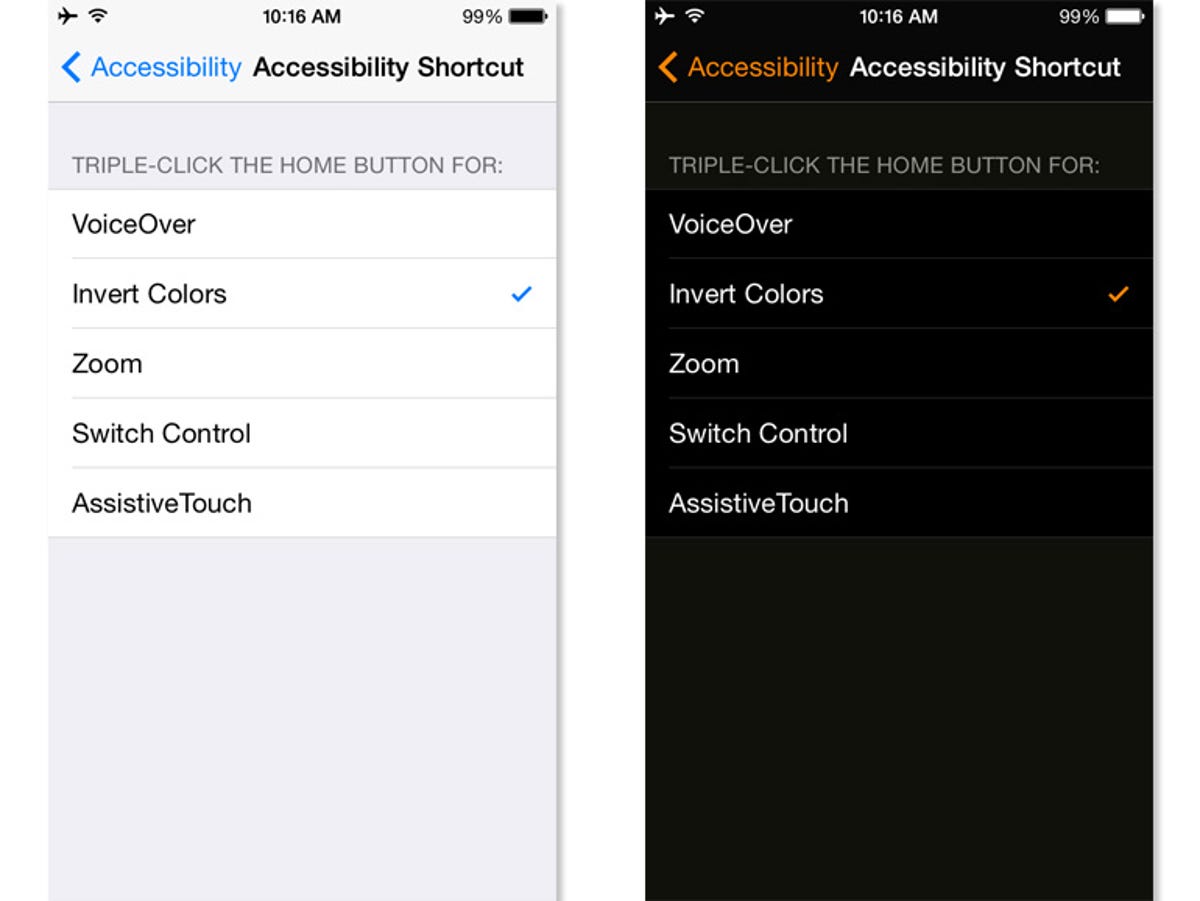
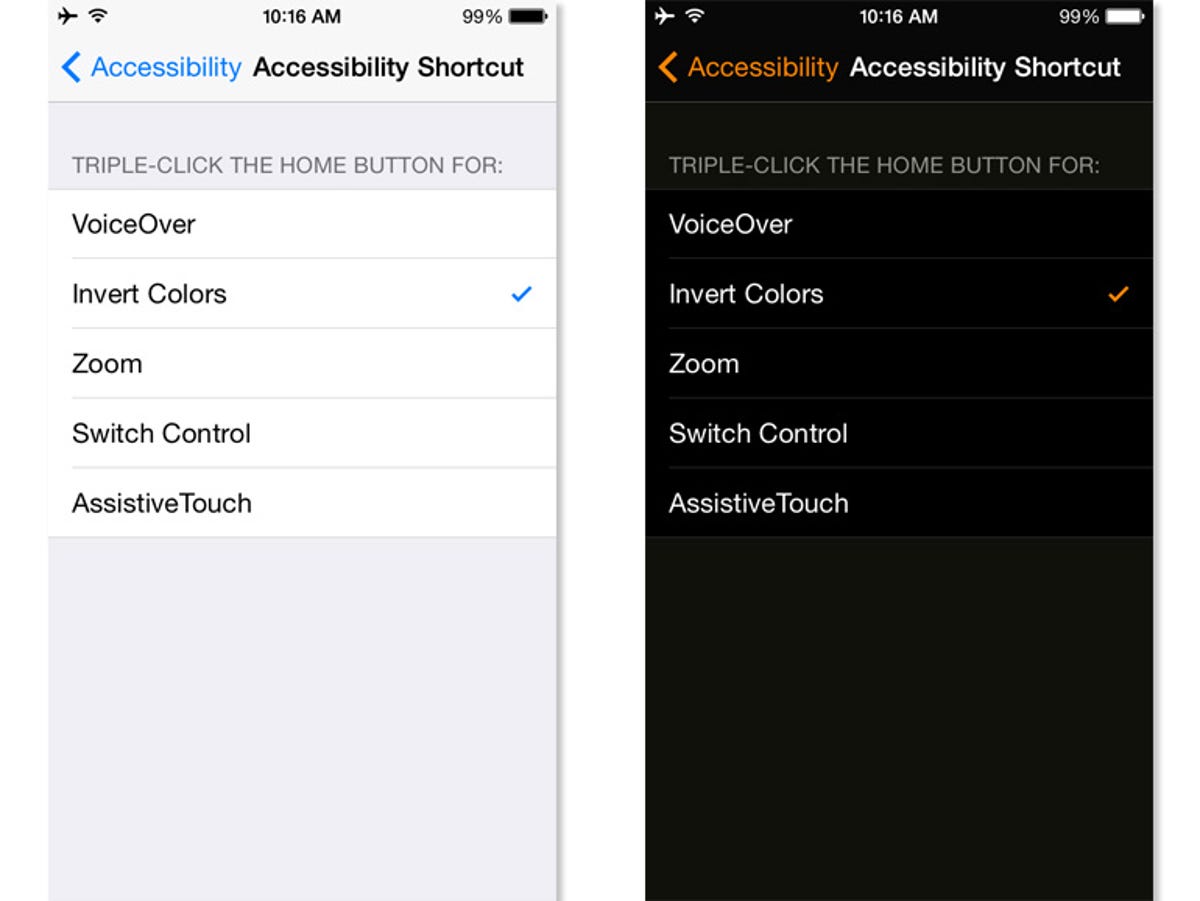
Screenshot by Jason Cipriani/CNET
Now, whenever you want to activate what amounts to night mode (although that’s not the intended purpose of the color inversion feature), simply triple-click your home button. Immediately your screen will invert any and all present colors.
To revert back to the standard look on your iOS device, triple-click the home button again.



