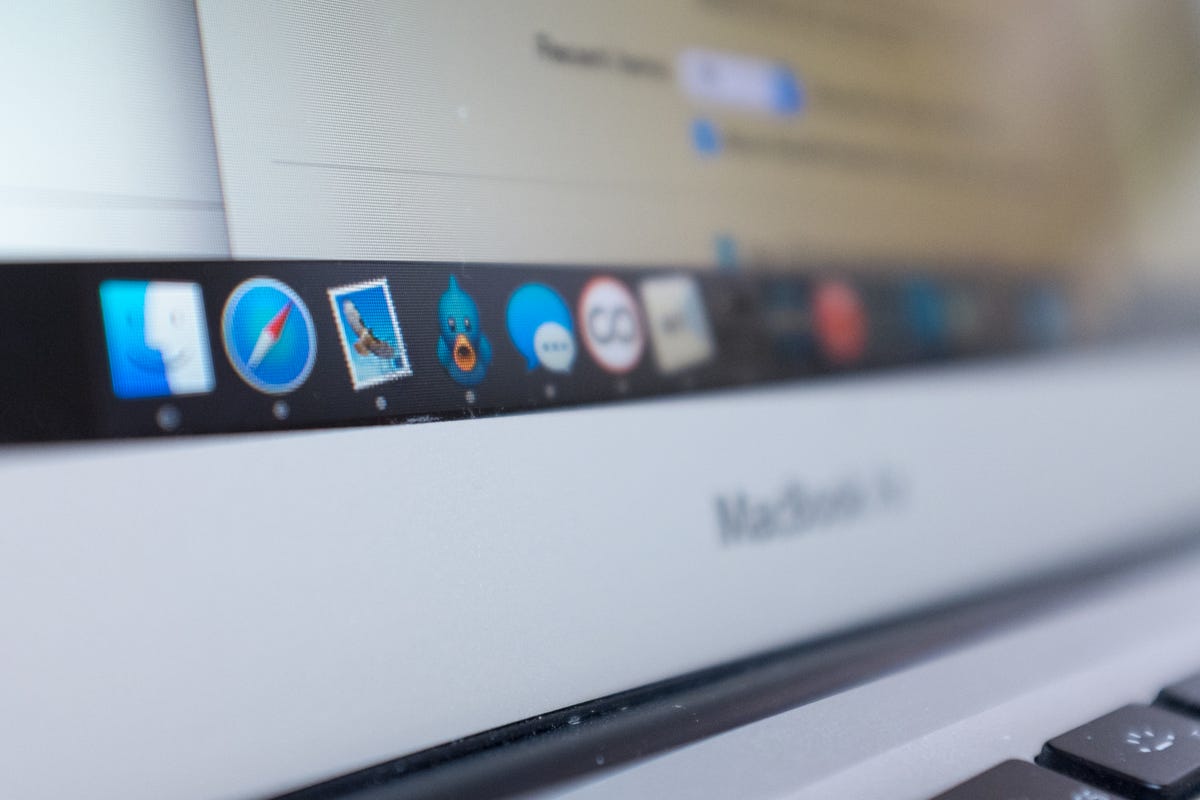
Jason Cipriani/CNET
Apple’s new Dark Mode in OS X 10.10 Yosemite removes the bright colors of the menu bar, sub-menus and the application dock, replacing them with black. Developers also have the option to enable Dark Mode in apps for the Mac.
For some, the darker experience is easier on the eyes, especially when using a computer in a poorly lit room. A similar feature has long been available in iBooks on iOS and OS X. You can even enable a similar feature using iOS accessibility settings, though it’s often referred to as “night mode”.
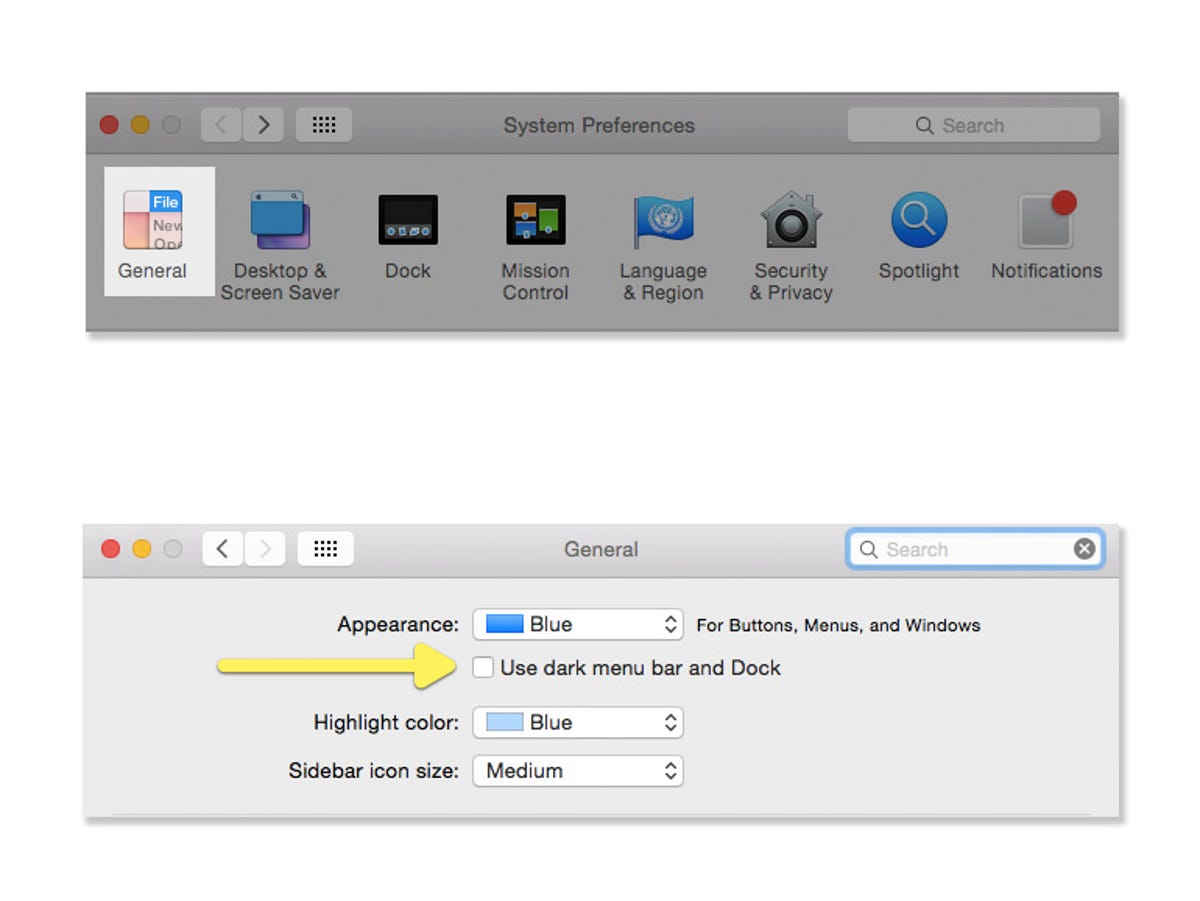
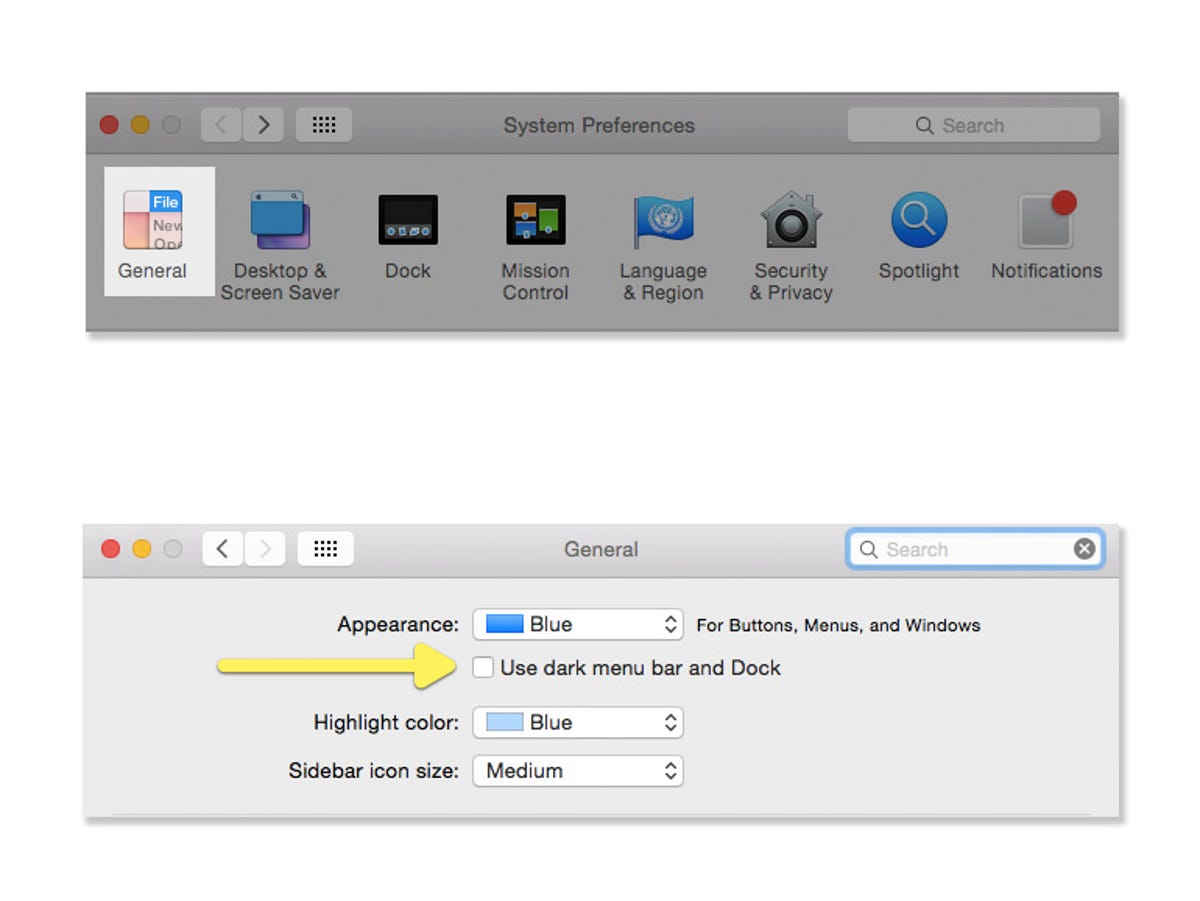
Screenshot by Jason Cipriani/CNET
Here’s how you can enable Dark Mode on your Mac.
- Launch System Preferences from your Applications folder.
- Click on General in the top-left corner of the preferences pane.
- Check the box next to “Use dark menu bar and Dock” just below the Appearance option.
Unfortunately, there’s not a method to schedule the change based on time or ambient lighting built into Yosemite. So if you find yourself wanting to revert back to the normal color scheme, you’ll need to retrace your steps and uncheck the appropriate box.
For more Yosemite tips, please see CNET How To’s guide to Mac OS X 10.10 Yosemite.




