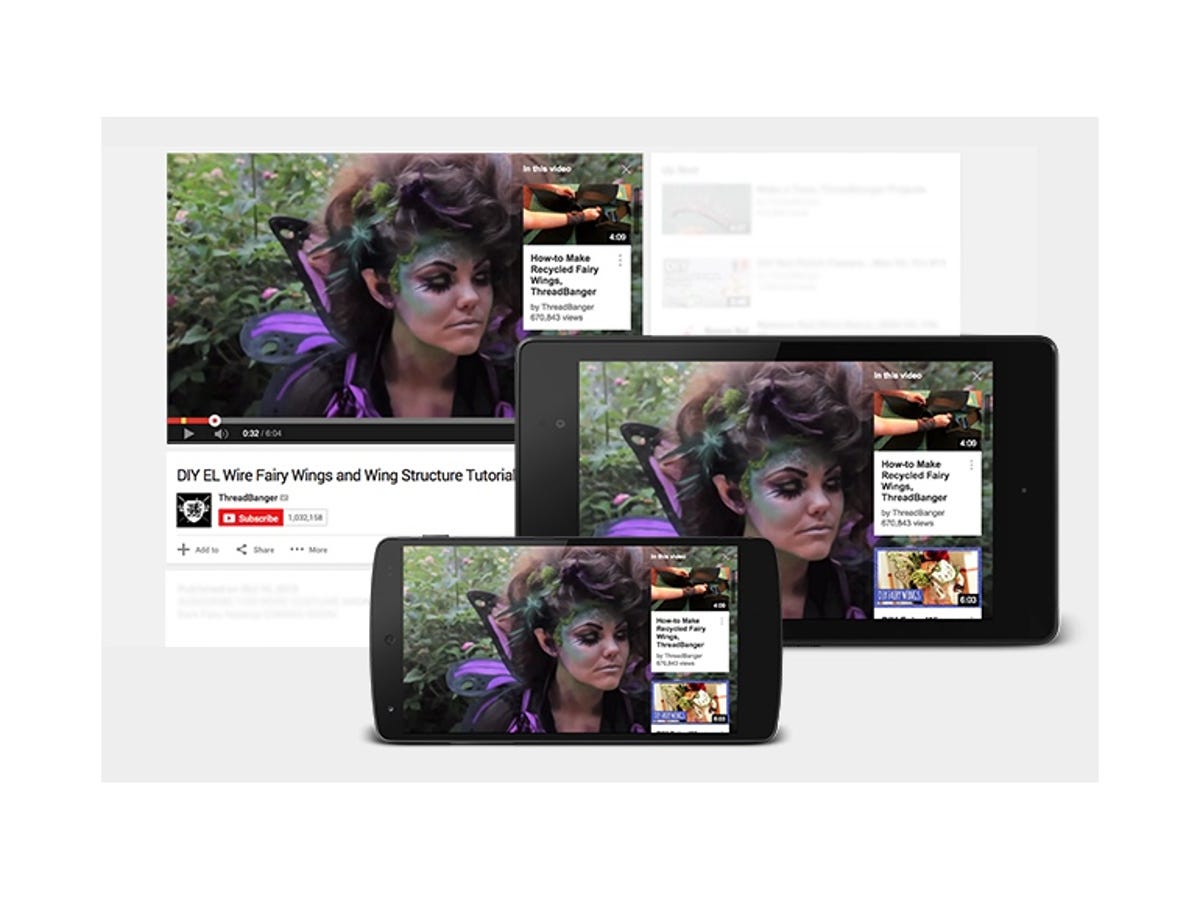
YouTube
YouTube this week introduced interactive cards, which will eventually replace the interactive annotations you see pop up on some videos. Think of cards as a reined-in form of annotations, which can get out of hand at times with pop-up windows and speech bubbles disrupting and obfuscating the actual video playing behind them.
Cards are accessed from a small “i” icon in the upper-right corner of a video that, when clicked or tapped, opens a small interactive panel. The other difference between cards and annotations is that cards are displayed on both desktop and mobile; annotations don’t show up on mobile devices.
There are five kinds of cards:
Merchandise: promotes your licensed merchandise
Fundraising: links directly to a project on a white-listed fundraising site
Video or Playlist: links to another public YouTube video or playlist. For the latter, if you link to an individual video within a playlist, the card will default to the playlist.
Associated Website: if you have a site or sites associated with you account, you can use this card to link to it or them.
Fan Funding: if you have enabled fan funding for your account, then this card lets your viewers make a contribution directly from the video page.
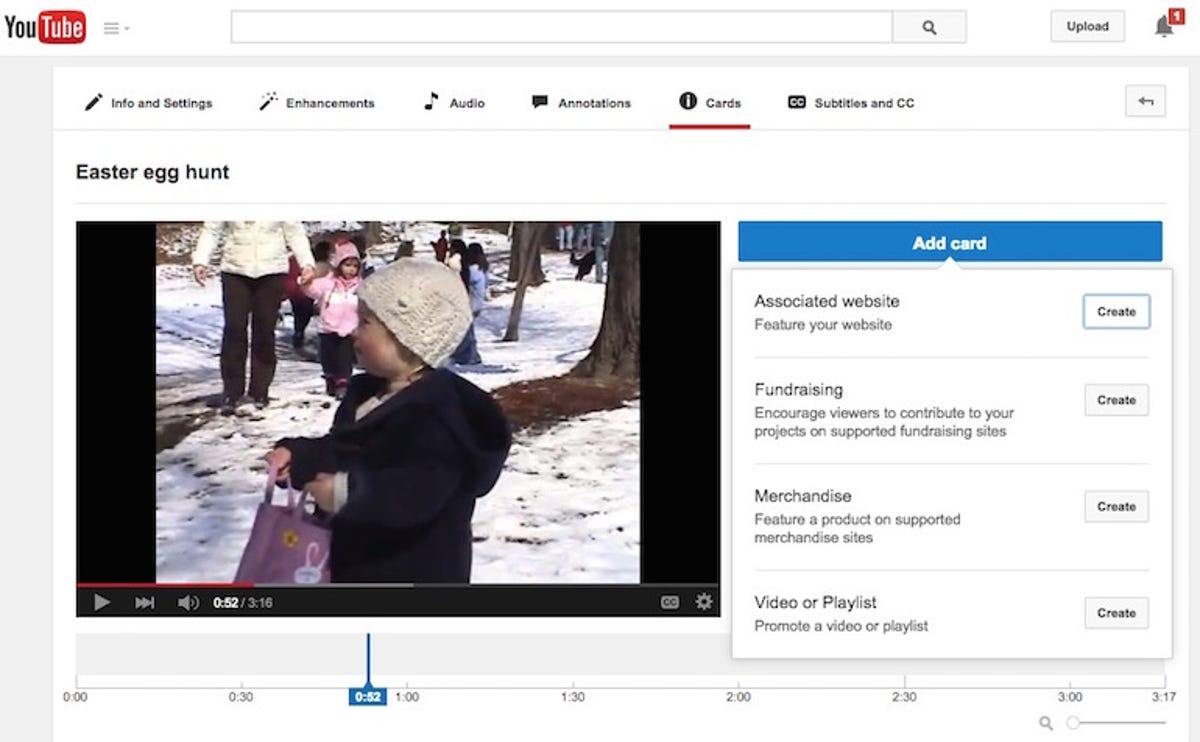
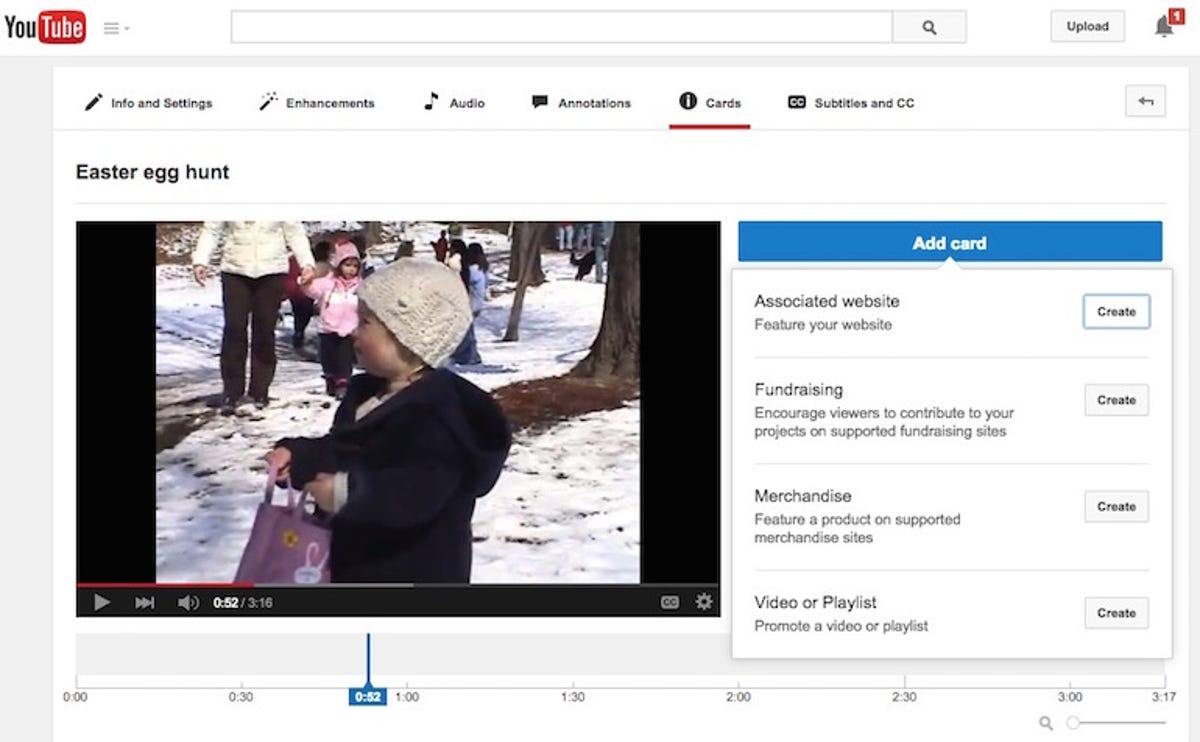
Screenshot by Matt Elliott/CNET
Follow these steps to create a card for one of your videos:
1. Head to the Video Manager page and choose one of your videos to edit.
2. Next, click Cards from the top menu bar.
3. Click the blue Add card button.
4. Choose the type of card you’d like to add and click the Create button next to it.
5. In the dialog box, enter a URL for the site you’d like to point your viewers to or choose a related video to which you’d like to link and then click the Create card button.
6. Using the slider along the bottom of the screen, you can adjust the start time of the card teaser. A teaser flashes the title of your card next to the static “i” button for a few seconds.
You can add up to five cards to a video. You can edit or delete a card you added by clicking on the pencil icon next to a card in the Cards tab.




