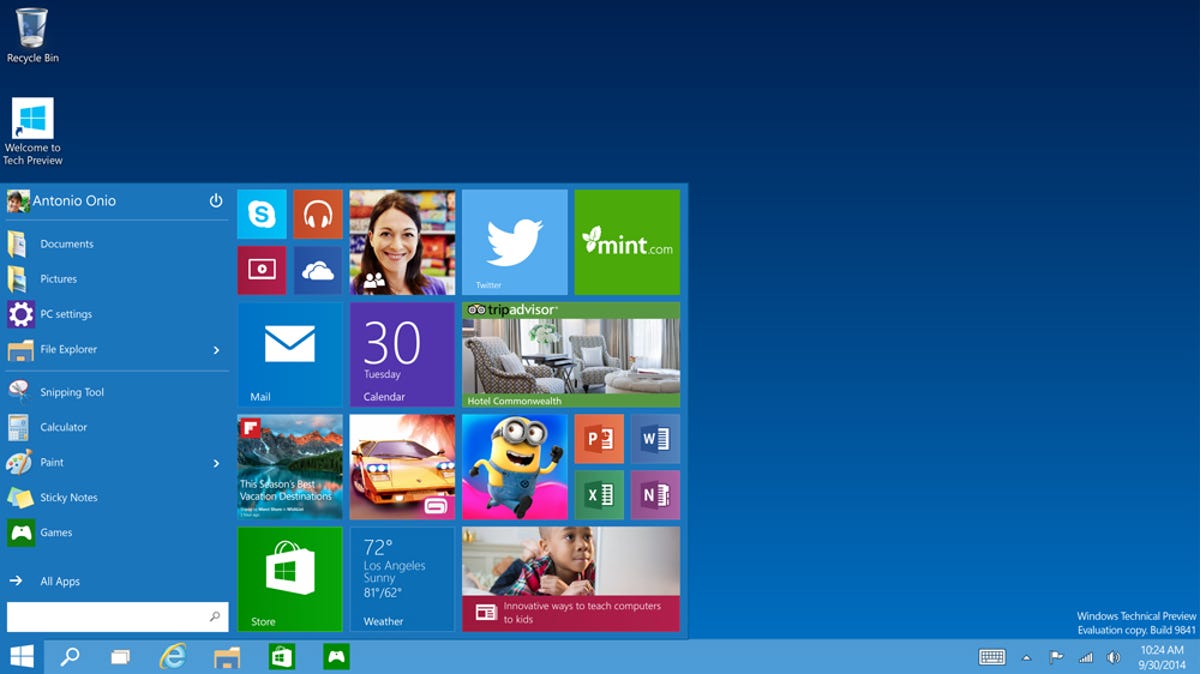
Microsoft
Have you taken the plunge and updated your computer to Windows 10 Technical Preview yet? It’s fun living on the bleeding edge of technology, isn’t it? What if I told you you’re actually a step behind some fellow Windows 10 testers?
It turns out, there’s actually two different upgrade paths for preview builds. The default setting is what Microsoft calls “Slow Ring,” with another setting called “Fast Ring.” The latter receives new builds earlier than the first, meaning the chances of bugs and issues are greater. But the payoff is you get to test out new features before everyone else, provide feedback, and help fix problems. The Slow Ring receives updates after issues identified in the Fast Ring have been fixed.
You can change between the two update rings with just a few clicks; here’s how:


Screenshot by Jason Cipriani/CNET
- Launch the Settings app and click on the Update & security thumbnail.


Screenshot by Jason Cipriani/CNET
- Make sure Windows Update is selected on the left-side of the window, then click on Advanced Options on the right.
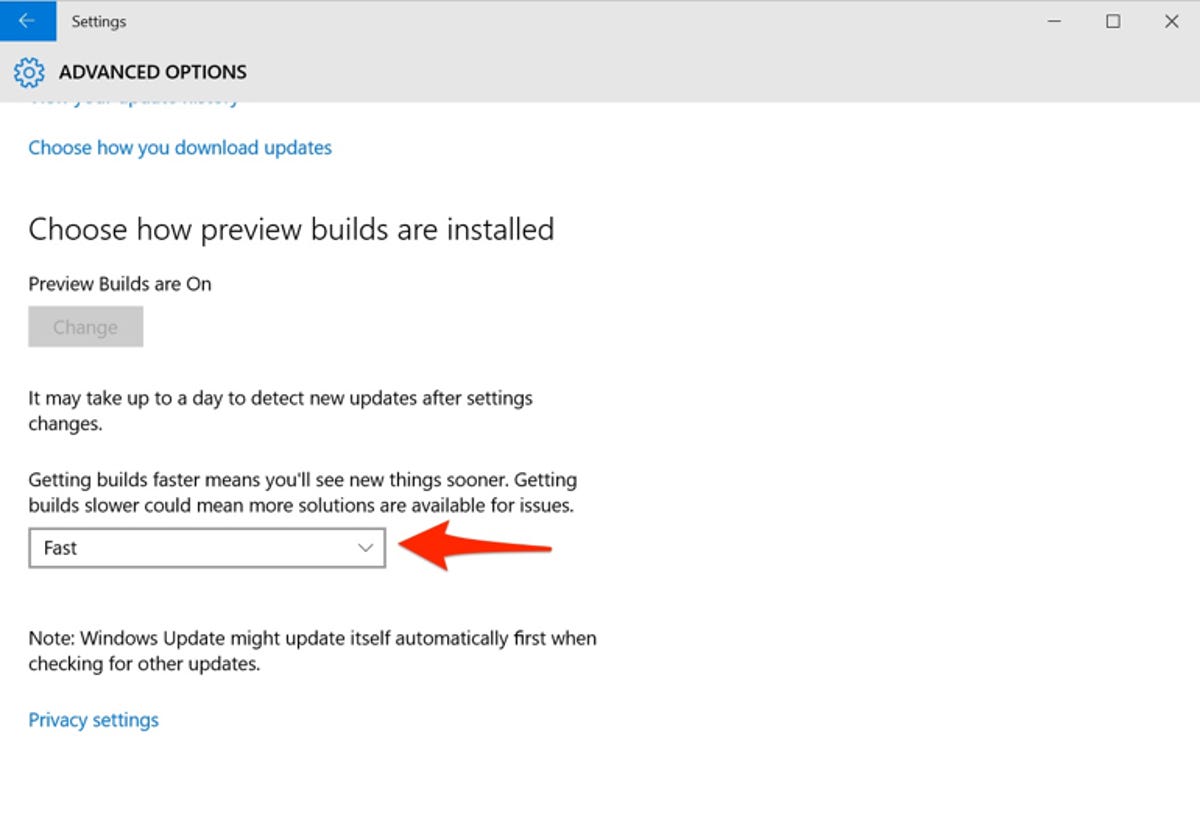
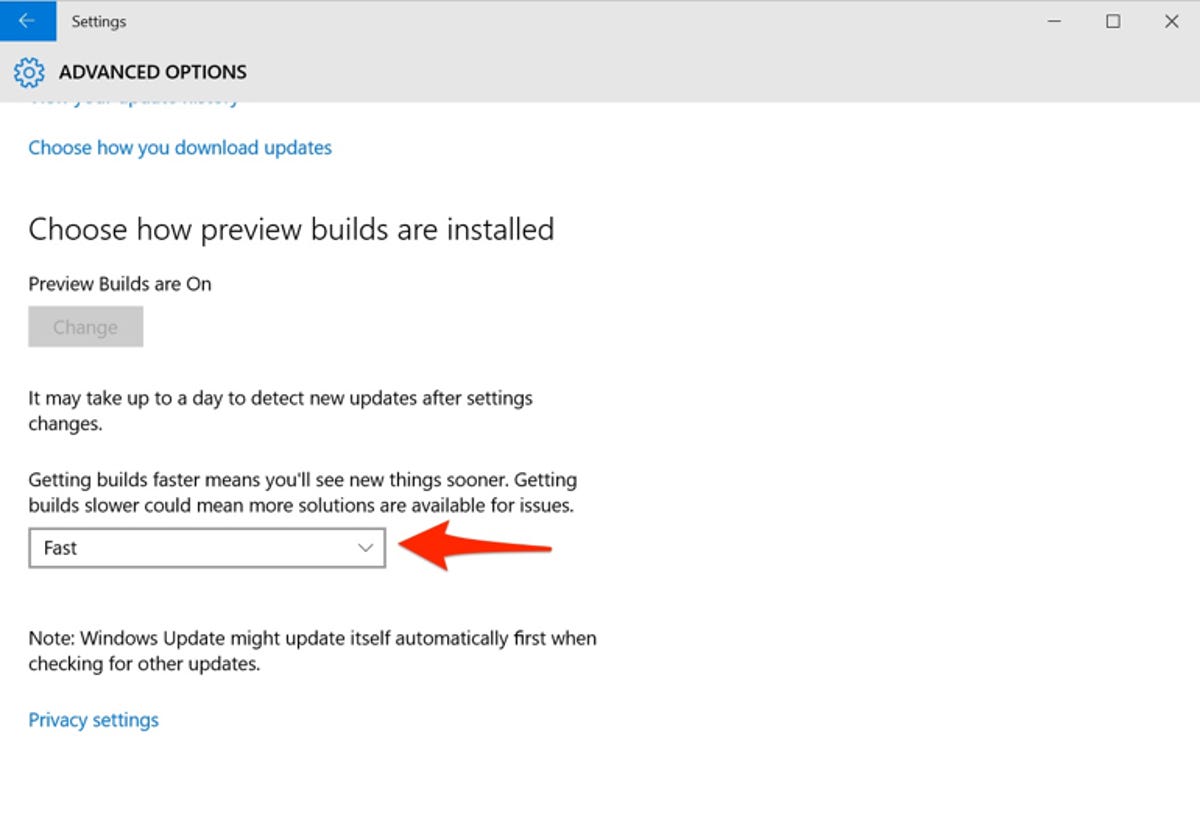
Screenshot by Jason Cipriani/CNET
- At the bottom of the screen will be a dropdown menu with “Slow” highlighted. Click on the arrow, and select Fast to switch rings. Also note in the screenshot above, I have opted into receiving preview builds. Make sure this option is enabled (once Windows 10 is officially released) if you’re having issues changing between the various update rings.
If at any time you decide you want to switch back to the Slow Ring, just repeat the steps outlined above.




