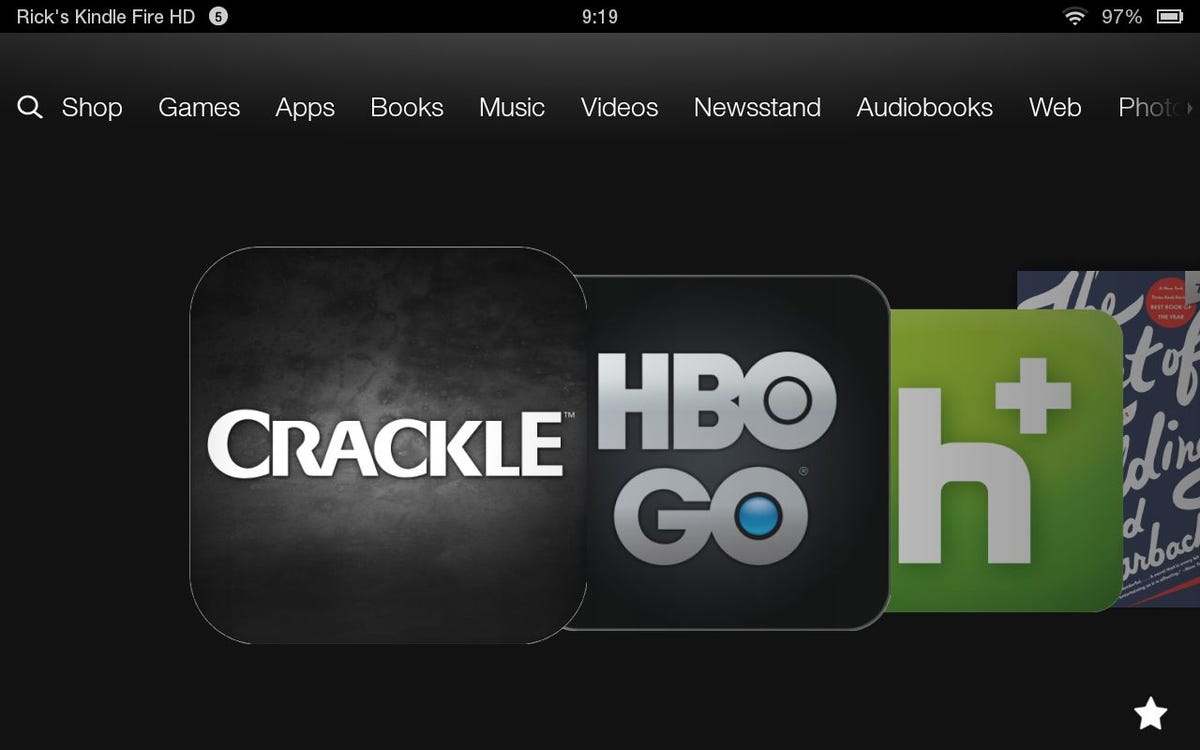
Screenshot by Rick Broida/CNET
When you bought your Kindle Fire HD tablet, you didn’t know you were getting a Roku box as part of the transaction. After a fashion, anyway.
See, like a lot of Android-powered tablets, the Fire HD allows for mirroring to your TV. In other words, what you see on the small screen gets duplicated on the big one. That actually gives the Fire a big advantage over a Roku, as it allows for a lot more viewing material — not just apps like Hulu and Netflix, but also browser-based content, YouTube videos, and even games. Let’s take a look at how you can get your tablet connected to your TV for Roku duty.
First up, you’ll need an HDMI cable. This is the only real downside, as no one wants a cable snaking across their floor, but for the moment there’s no wireless way to connect your Kindle Fire HD to your TV — not without some kind of box connected to the latter, which effectively defeats the whole purpose.


Amazon
The cable you want should have an HDMI connector at one end (for plugging into your TV) and a Micro-HDMI connector at the other (for plugging into your Kindle, natch). If you want to be able to kick back on the couch without having to hop up every time you need to pause, skip, or change apps, consider a 15-foot cable. At this writing, Amazon offers a BlueRigger 15-foot Micro-HDMI-to-HDMI cable for $9.99 (with free shipping for Amazon Prime subscribers).
Once you have the cable, connect it as described above, then switch your TV to the appropriate HDMI input. In just a few seconds you should see your Kindle Fire’s interface mirrored on the big screen.
Now it’s time to stock up on apps. Some good candidates include ABC, Crackle, HBO Go, Hulu Plus, Netflix, and US TV and Radio Free, this last allowing you to stream live TV channels (and doing a pretty darn good job of it).


Screenshot by Rick Broida/CNET
Of course, you can also tap Amazon Instant Video for on-demand movies and TV shows, as well as Prime if you’re a subscriber. And if you want YouTube, a “channel” that still isn’t available via Roku, just fire it up in the Kindle’s browser.
Speaking of which, the browser looks mighty nice blown up big. And you can use a Flash-enabled third-party browser like Dolphin to stream TV shows from the various networks’ sites: AMC, CBS, NBC, Fox, and so on. (Silk works with some of them, but Dolphin is more consistent.) And don’t forget big-screen Skype.
Once you’ve started enjoying the Roku-style goodness, be sure to crank down the brightness on your Fire to help extend its battery life. (Even better, if you don’t mind another cord, just keep it plugged into a wall outlet.)




