
Sarah Jacobsson Purewal/CNET
Windows 10 fully embraces its identity as a universal operating system. This includes Microsoft strongly suggesting you use a connected Microsoft account to log in to your computer, so you can fully take advantage of Windows 10’s new connected features (such as settings syncing).
But there are some downsides to using a Microsoft account — for one thing, you must use a password, which can be a bit frustrating if you’re the sole user of your PC, and your PC is bolted to your desk. Luckily, Windows 10 does still give you the option of using a local account, which is easy to set up. You will still need to use your Microsoft account to download and purchase apps from the Windows Store, sync OneDrive files, and sync other Microsoft-branded apps, such as Microsoft Office 365 or OneNote.
Set up a local account
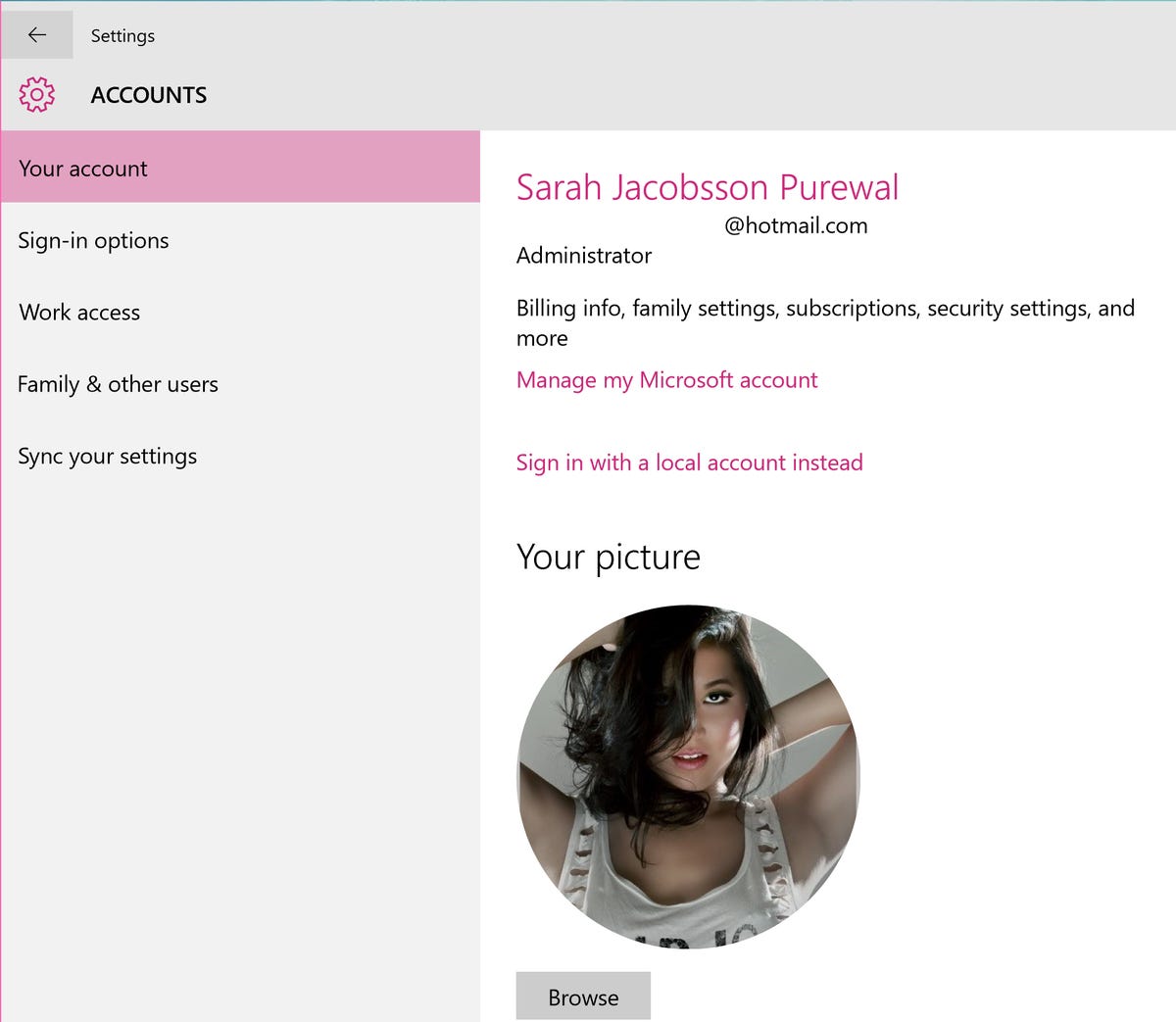
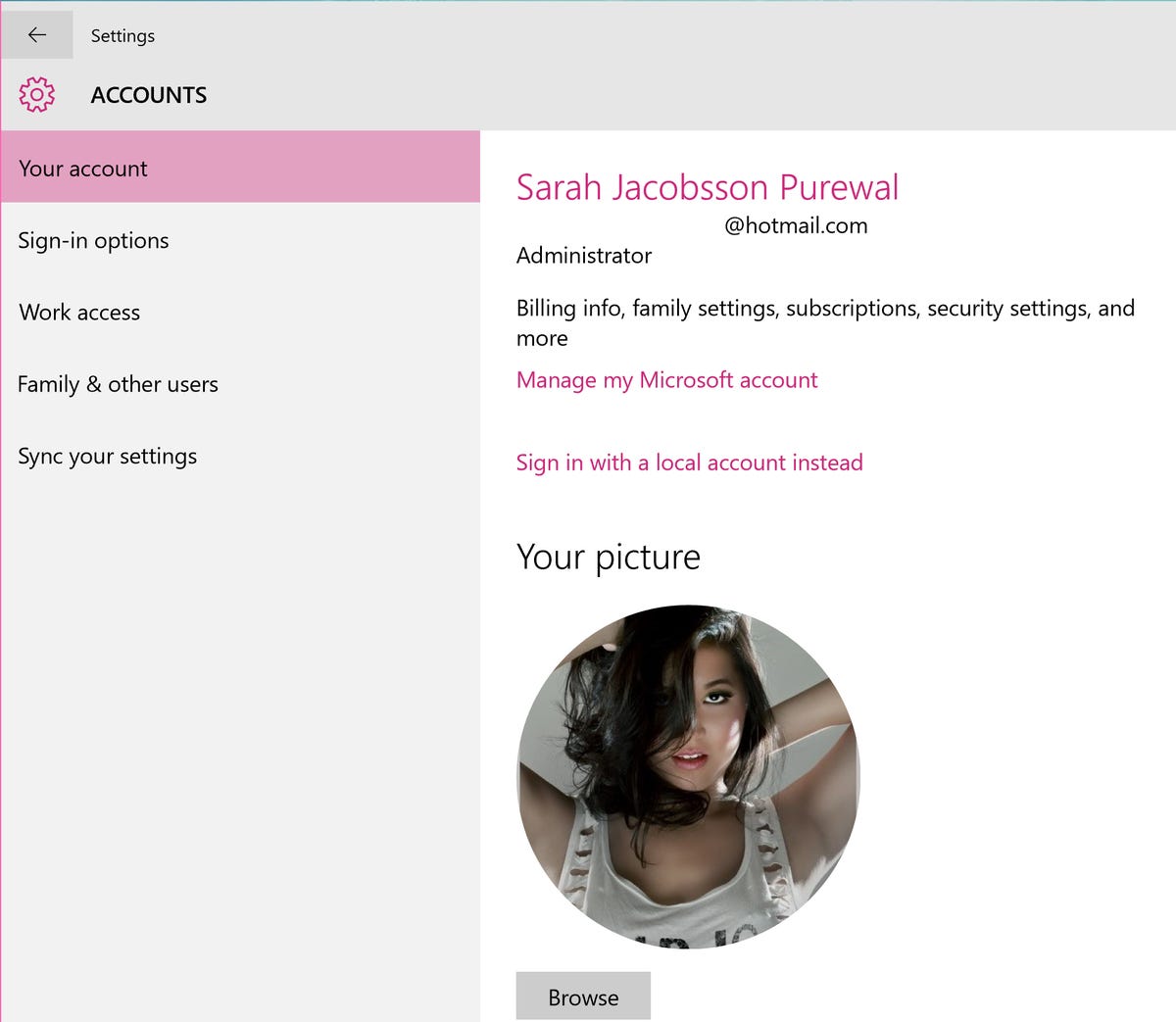
Sarah Jacobsson Purewal/CNET
1. Go to Settings > Account > Your account.
2. Click Sign in with a local account instead.
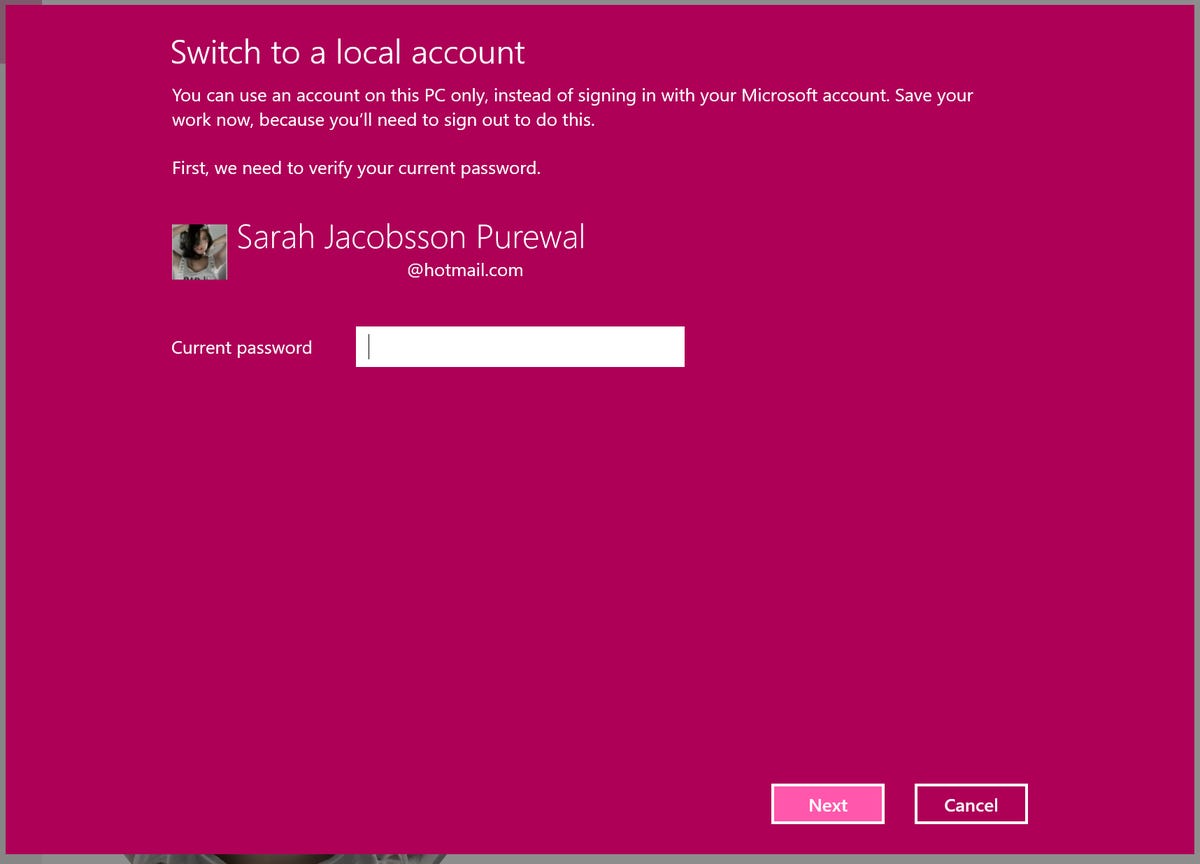
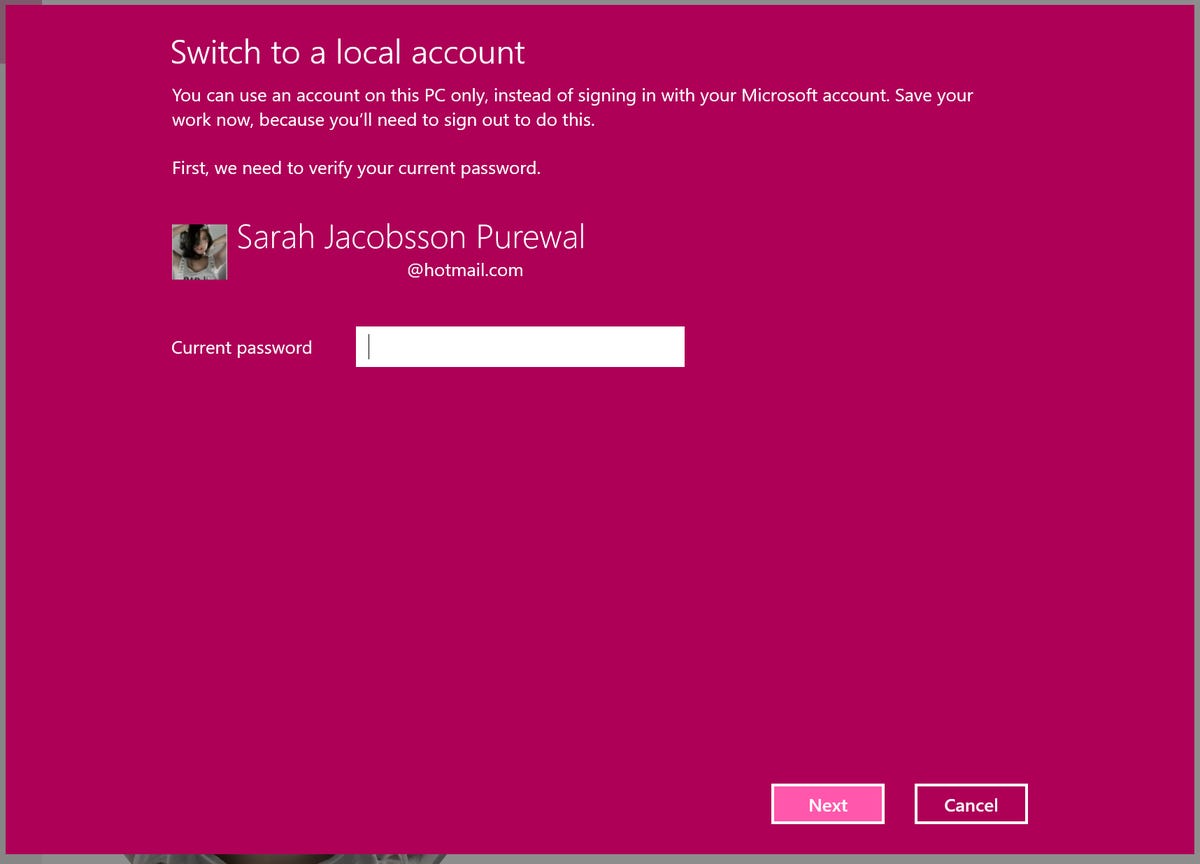
Sarah Jacobsson Purewal/CNET
3. You will see a pop-up window asking you to verify your current (Microsoft account) password. Type in your password and hit Next.
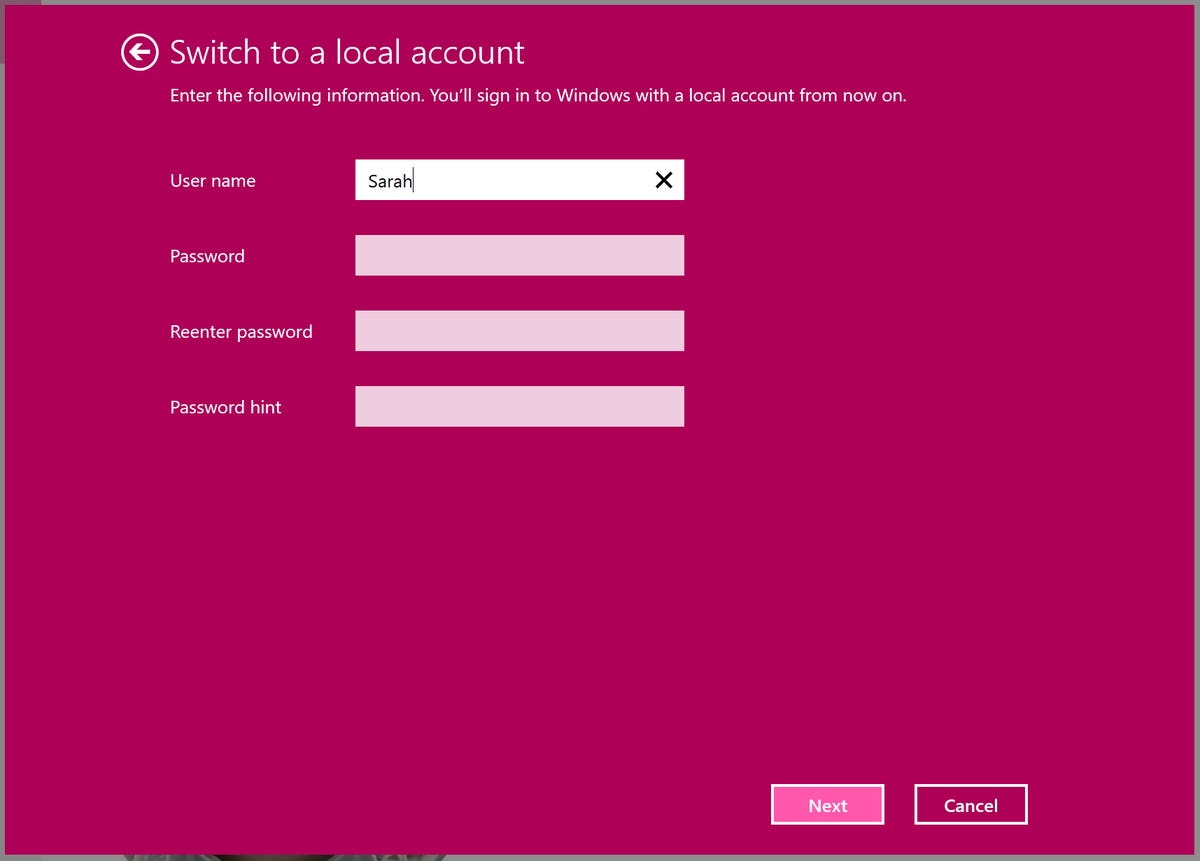
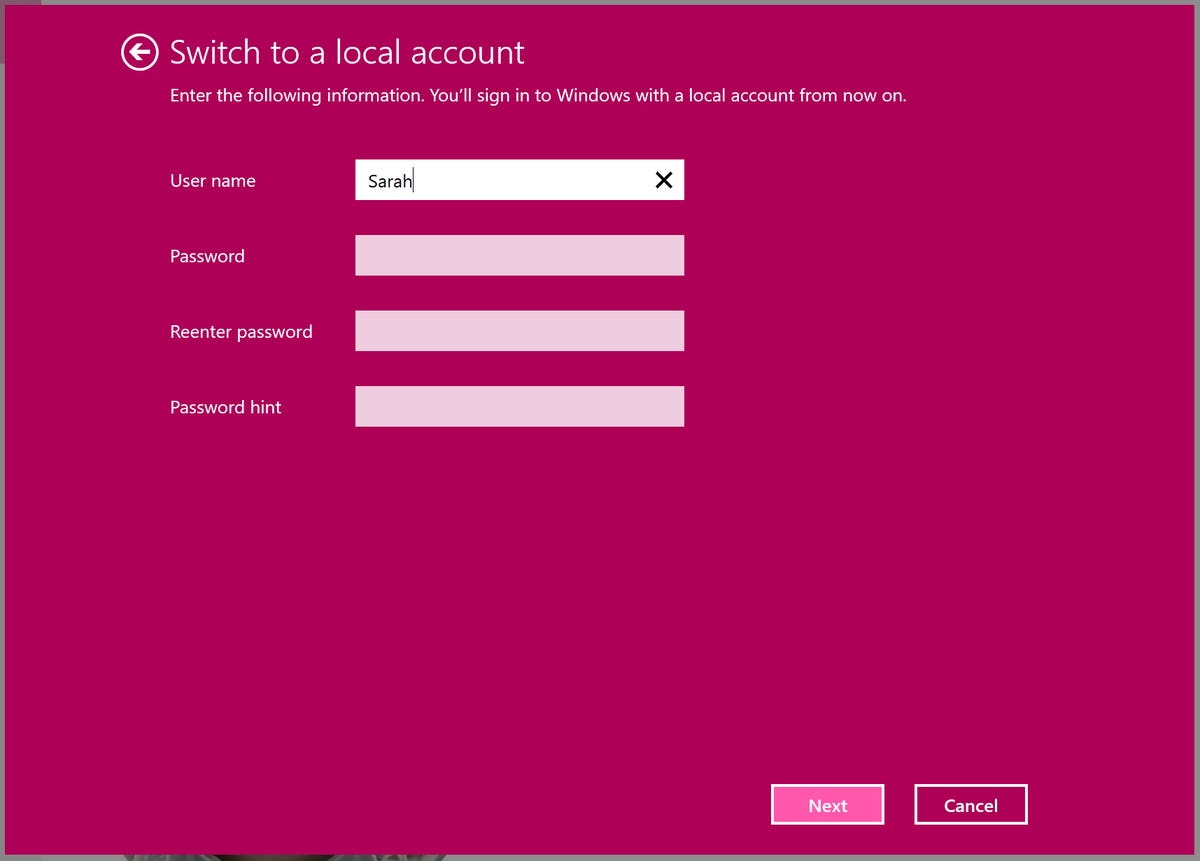
Sarah Jacobsson Purewal/CNET
4. Type in the details of your local account, including your user name, password, and password hint. You do not need to type in a password or a password hint if you do not want to. Hit Next.
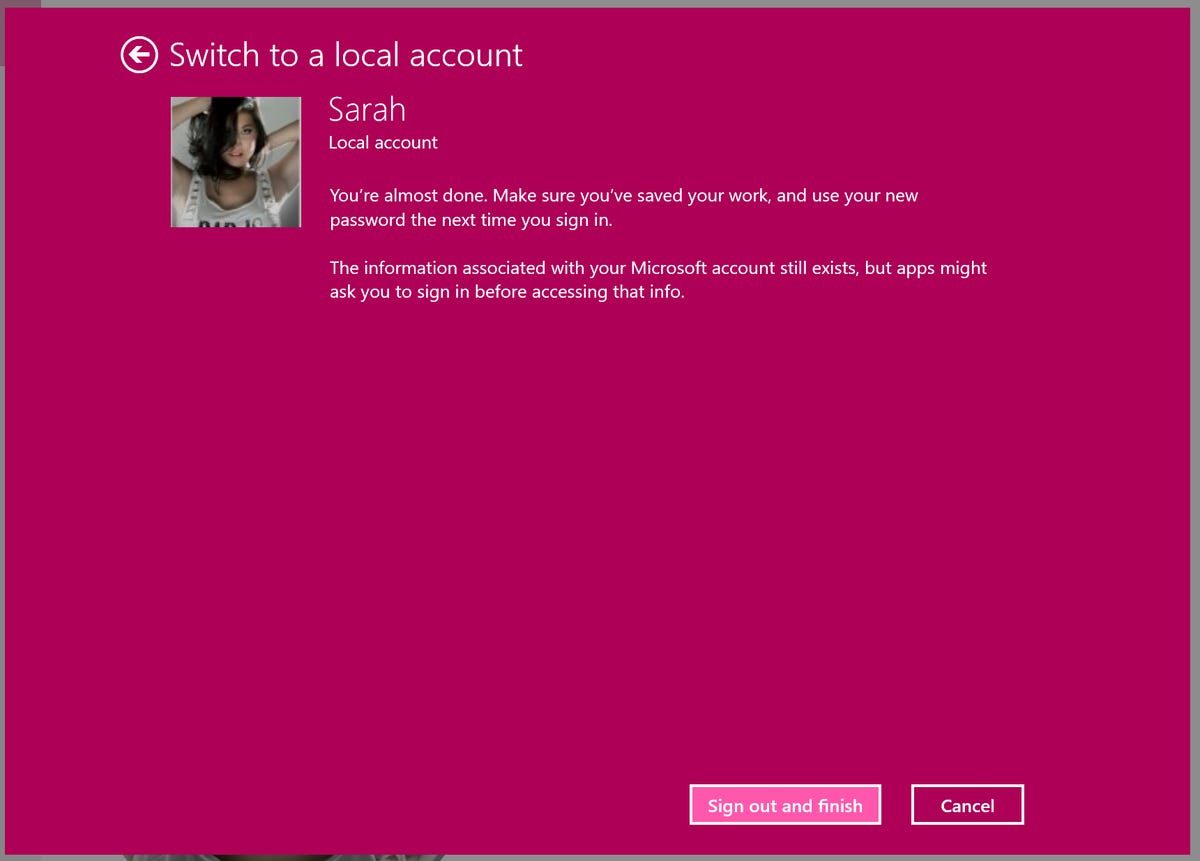
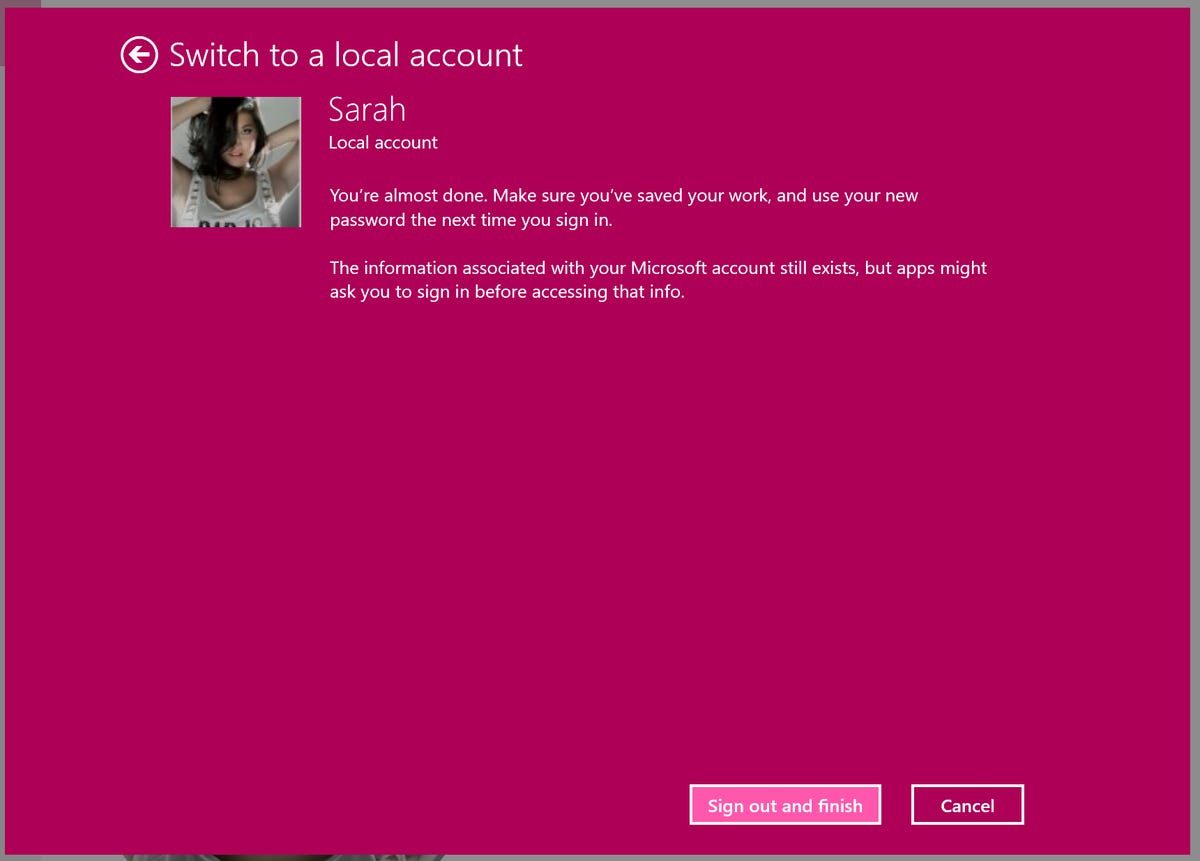
Sarah Jacobsson Purewal/CNET
5. Click Sign out and finish. You will be logged off of your Microsoft account and you will log in with your local account using your new user name and password (if applicable).




