
Creating an animated image of your Mac’s screen isn’t a new idea. I covered CloudApp’s feature when it was released late last summer. It worked well enough, and I still struggle to find a fault with it (other than I forget it’s there and never use it).
GifGrabber is another app, sans the cloud-sharing service CloudApp’s GIF feature is built upon, that makes it dead-simple to create GIFs of whatever you find on your Mac’s screen.
GifGrabber is useful to create an animated image of a cartoon clip you want to turn into a funny GIF to send to your friends, or a demonstration to teach a relative how to do troubleshoot an OS X issue. There are undoubtedly a thousand other reasons you’d want to create a GIF of whatever’s on your Mac’s screen.
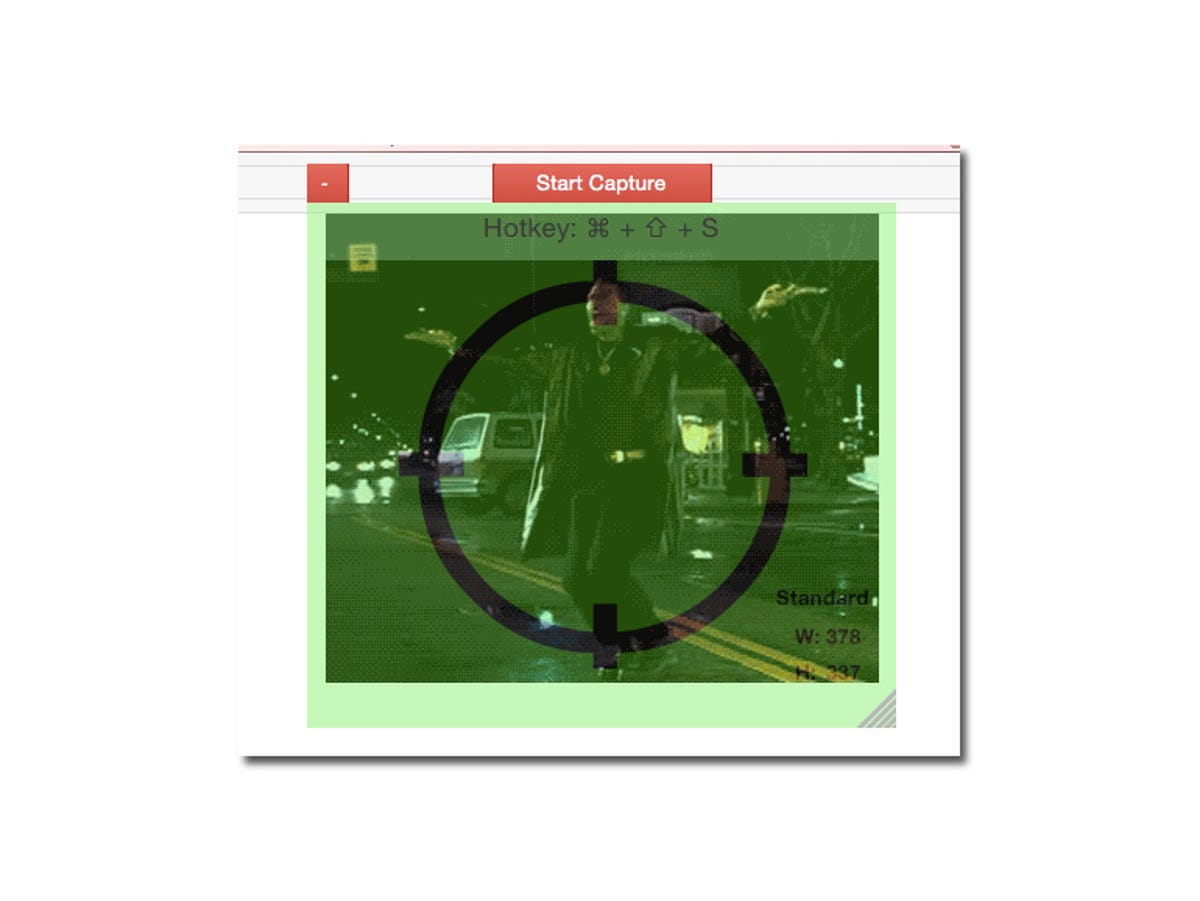
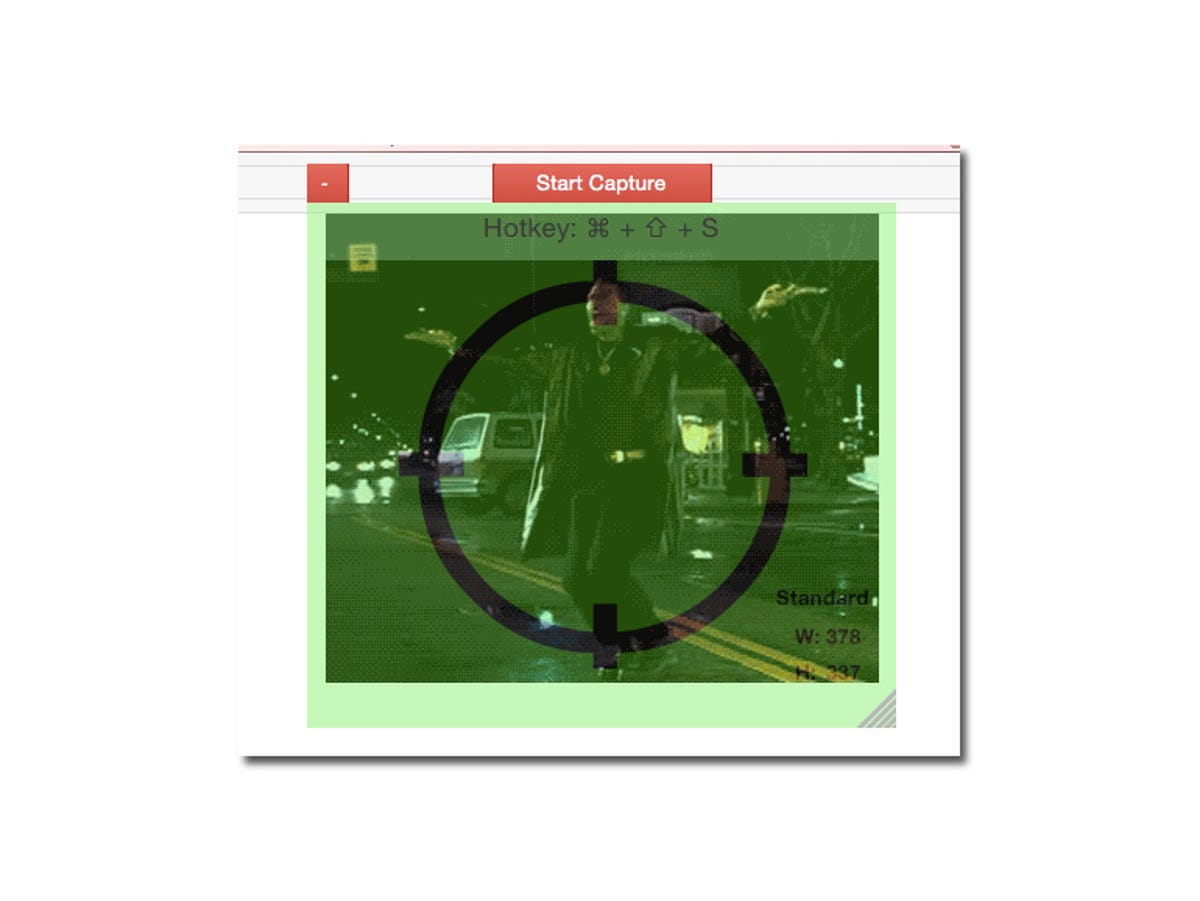
Screenshot by Jason Cipriani/CNET
Using the app is easy enough for those who don’t consider themselves teach-savvy. After installing it from the Mac App Store, launch the app and a green box will be displayed on your screen. You can adjust the size of this box to capture only a section, or your entire screen. Click the Start Capture button to begin recording when you’re ready.
But before you click on the red Record button, click on the app’s icon in your menu bar. That’s where you’ll find the settings to a adjust capture quality, and toggle whether or not you want your mouse pointer captured.
Once you start recording, the green box disappears and anything happening within your defined area is captured.


Screenshot by Jason Cipriani/CNET
GifGrabber will capture 30-second clips of content, and then do some behind-the-scenes work to turn it into an animated image. Once it’s done, a box will pop down from your menu bar and you can select the GIF for viewing, editing and ultimately, sharing.
(Via: LifeHacker)




