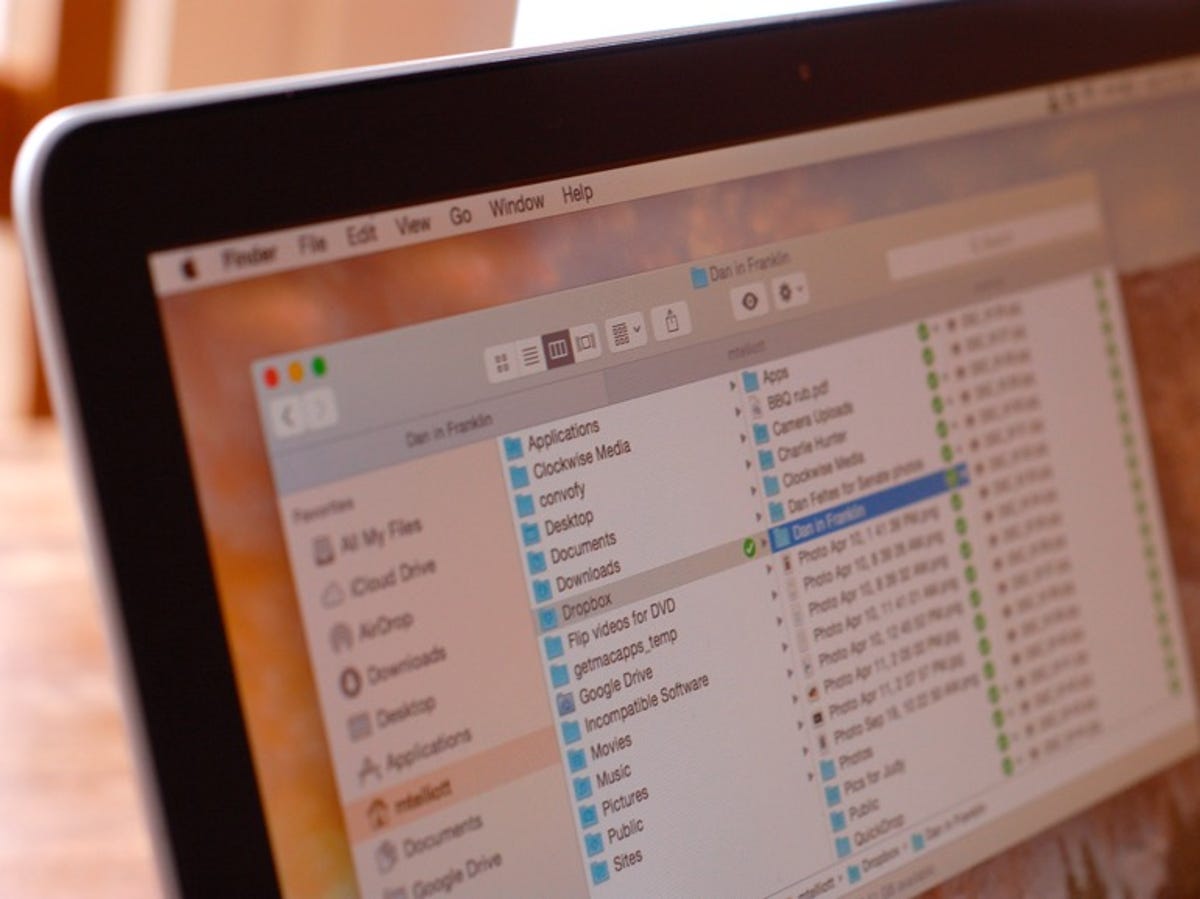
Matt Elliott/CNET
After I upgraded to OS X Yosemite last year, my Dropbox folder in Finder insists on displaying green check mark icons next to each and every item inside it, letting me know without any shadow of a doubt that each and every file has been synced. I’d rather just know if a file has failed to sync or perhaps is in the process of syncing. Thankfully, there is a way to get rid of the sea of green check marks so your Dropbox folder looks like the rest of your folders in Finder. That is, one that is not littered with green check marks.
Open Finder and locate the Dropbox application, which you likely have stored in your Applications folder. Right-click on it and select Show Package Contents.
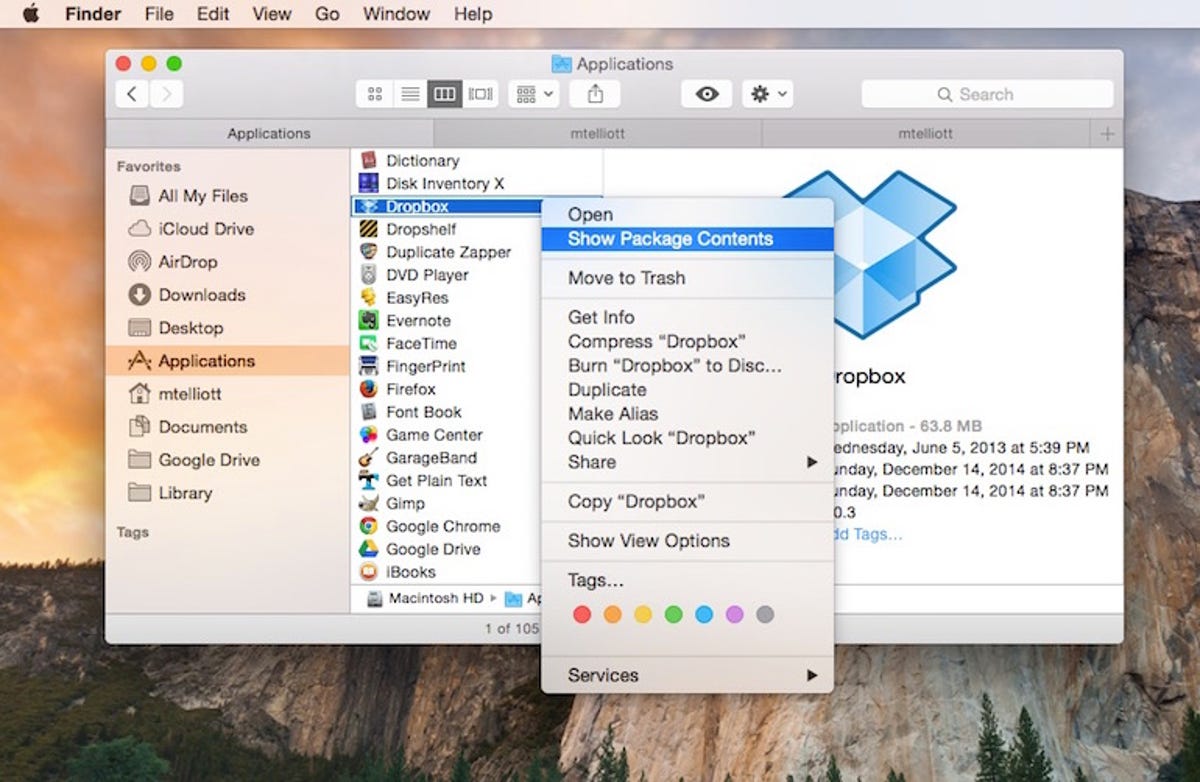
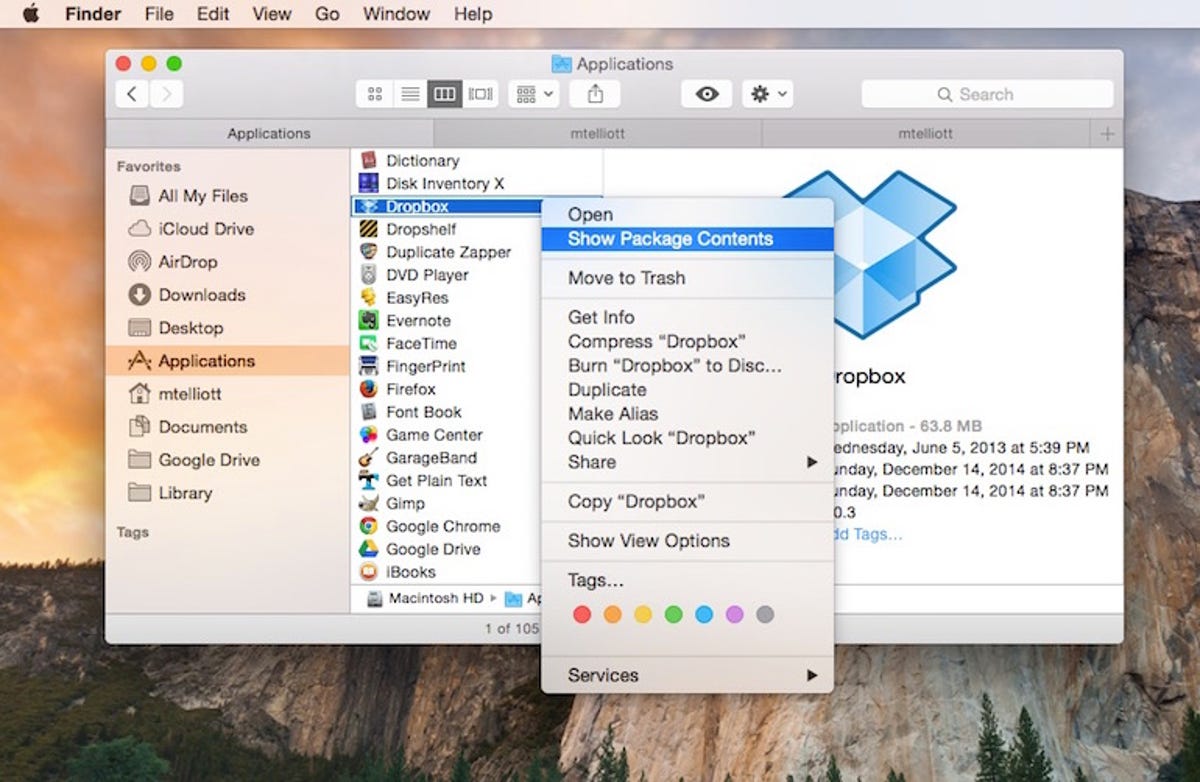
Screenshot by Matt Elliott/CNET
You’ll see a lone folder titled Contents. Open it and then open the PlugIns folder. Inside the PlugIns folder will be a lone file, garcon.appex. Right-click on this file and again select Show Package Contents.


Screenshot by Matt Elliott/CNET
Again, you’ll see a lone folder titled Contents. Open it and then open the Resources folder. Inside will be a number of folders and four overlay files. Change the name of the overlay-uptodate.icns file, which is the file for the green check mark icons. I just added edit to the end of it. This way, if I find I miss the feeling of warmth and security that green sea of check marks provides, I can just go back and remove my edit suffix and return the file name to its original name, thus restoring Dropbox’s green check marks in Finder.


Screenshot by Matt Elliott/CNET
You will need to relaunch Finder for the change to take effect. Hold down the Option key and right-click the Finder icon in the Dock, and then click Relaunch.


Screenshot by Matt Elliott/CNET
When Finder returns, your Dropbox folder will be free of the green check marks.


Screenshot by Matt Elliott/CNET
For more, I present nine tips to be a better Finder user.
(Via Michael Helmbrecht)




