The older my MacBook Pro gets, the more its cooling fan spins, and the less pleasant it is to use. If your MacBook is also prone to running hot, there are seven ways you can keep it cool and quiet.
1. Avoid Chrome
Apple says that “runaway applications can cause the processor to work overtime and affect the heat level of your computer.” If the apps I use on my MacBook Pro were in a road race, Chrome would have lapped the field.
When your MacBook’s CPU works overtime, its cooling fan kicks in to dissipate the heat. To see which apps are using the most CPU resources, open Activity Monitor and click on the CPU tab. In my experience, the usual suspect at or near the top of the list using the highest percentage of the CPU is Google Chrome Helper and Google Chrome. If this also describes your experience, it may be time to switch to Safari or another browser.


Screenshot by Matt Elliott/CNET
2. Keep tabs to a reasonable minimum
Regardless of which browser you use, the more tabs you have open, the more system resources it uses. Close or bookmark tabs you aren’t using to reduce your browser’s workload.
Chrome has a useful tool that shows the CPU and memory resources each tab and extension is using. To open Chrome’s Task Manager, click the triple-dot button to the right of Chrome’s URL bar, click More Tools and then Task Manager.
3. Slow your multitasking roll
I find my MacBook Pro struggles when iTunes and Photos are open at the same time. So I use my iPhone to play music and open iTunes only when absolutely and unavoidably necessary. If your Mac struggles to juggle multiple apps, lessen its load by closing apps you aren’t using instead of leaving them running in the background.
4. No laps, no sun
I can no longer plop down on the couch and use my MacBook on my lap or stomach without the fan kicking in almost immediately. When I do want to use it on the couch, I grab a coffee-table book to put it on, to keep my MacBook’s vents unobstructed.
More Mac tips
- This app is killing your laptop’s battery
- 5 reasons why your laptop is slow
- Why the 12-inch MacBook is better than the new MacBook Pro
MacBooks vent from the back edge, so make sure the back of your MacBook isn’t blocked or it will heat up quickly. That means, don’t rest it on a pillow or blanket but on a flat surface like a desk, table, counter or book.
I also find the cooling fan spins less frequently when my MacBook Pro isn’t sitting in direct sunlight. When the sun hits my kitchen table in the morning, it’s time to take my coffee and MacBook to my office. Apple recommends keeping your MacBook in a spot that’s between 50 and 95 degrees Fahrenheit (10-35 degrees Celsius).
5. Test your fans
There is a chance that the reason your MacBook is overheating is there’s something wrong with the cooling fan itself. Baked into your Mac is a hardware diagnostic tool. If it was made prior to June 2013, you’ll use the Apple Hardware Test. After that date, you’ll use Apple Diagnostics.
These tools operate in a similar fashion. With your MacBook plugged in and all external peripherals removed, restart it and hold down the D key to start either diagnostic program. Follow the onscreen instructions to start the test. The standard test takes only a few minutes to complete and will report any hardware issues. For a more thorough investigation, you can check a box to run an extended test that will take an hour or more to complete.
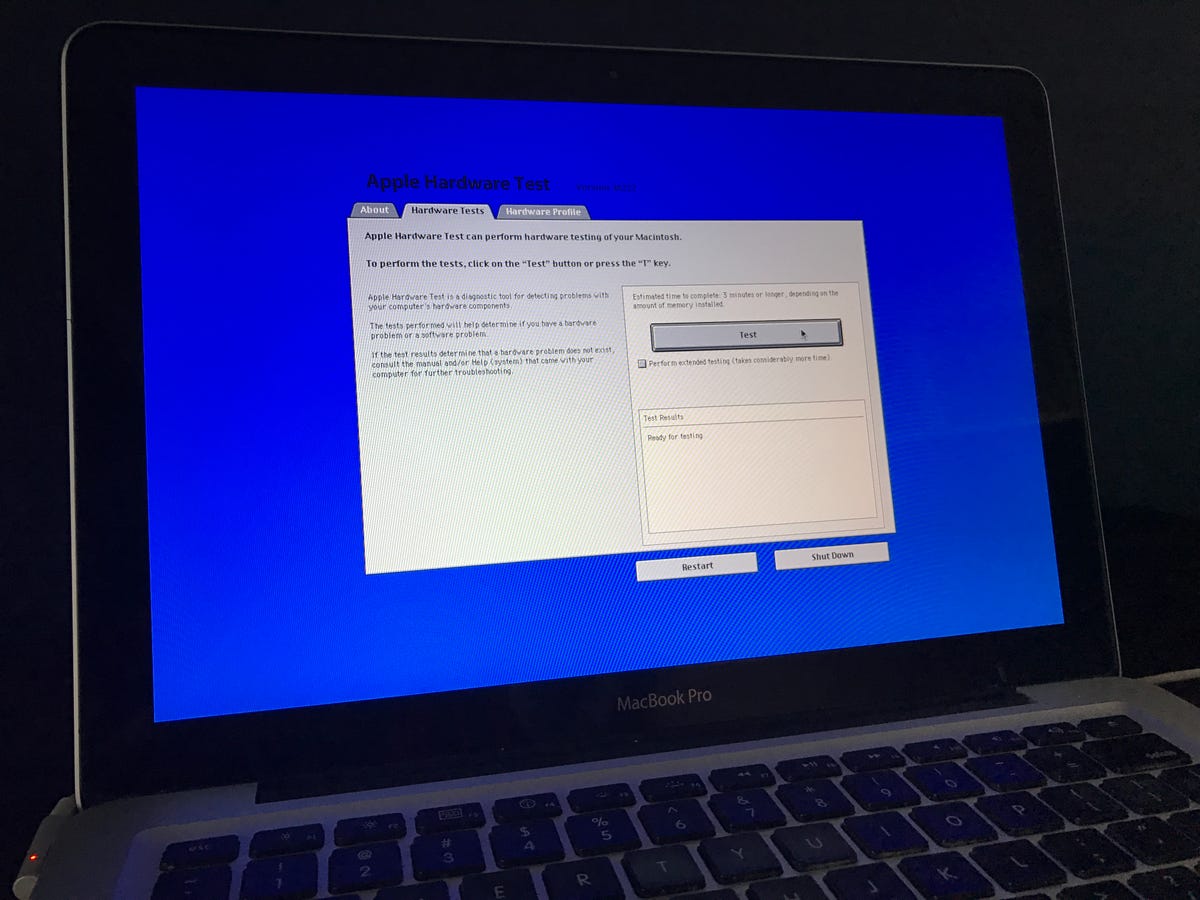
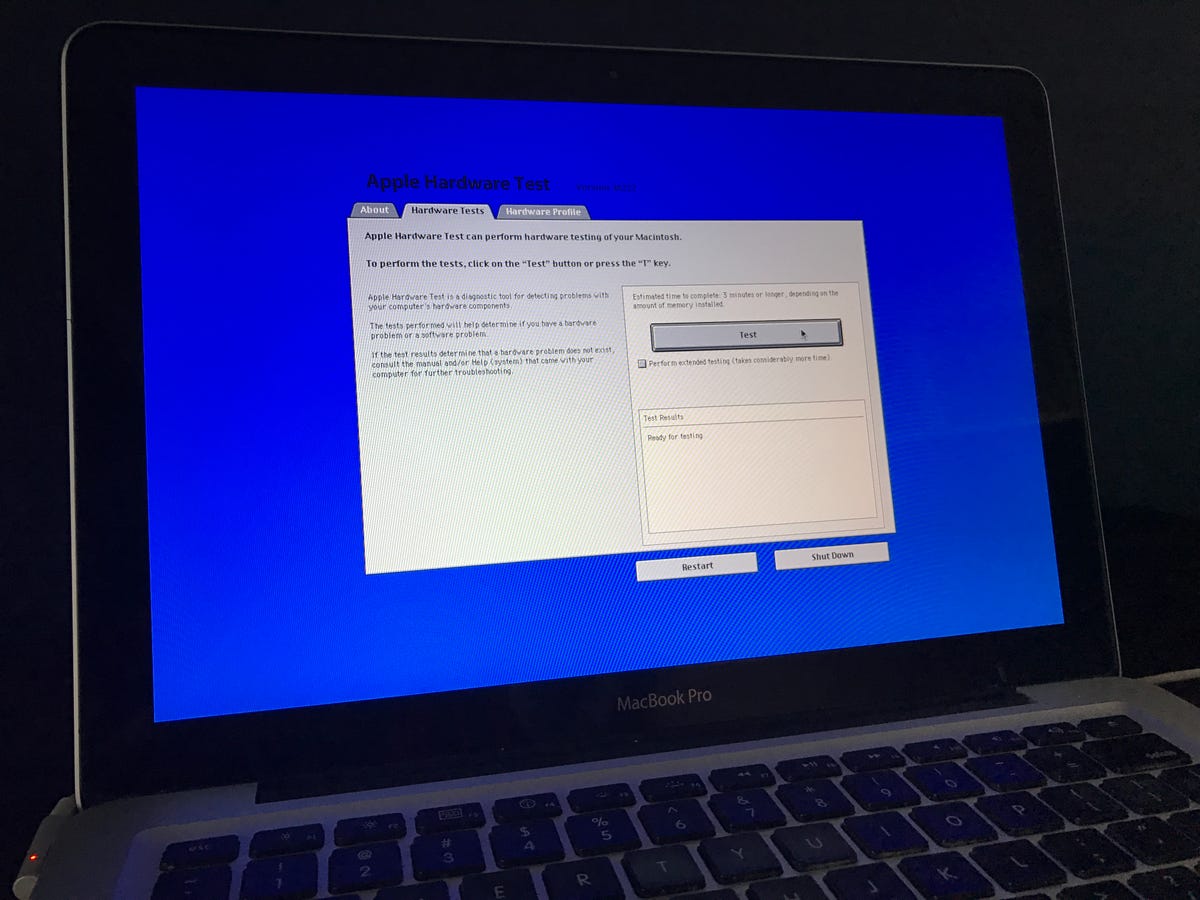
Matt Elliott/CNET
Check out this Apple Support page of reference codes that may appear in the Test Results section after the test completes. There are three codes, all starting with “PPF,” related to the cooling fan.
Holding down the D button on my early-2011 MacBook Pro did not start the Apple Hardware Test, but Option-D did the trick. You might try this key combo should you have trouble starting the test.
6. Clean your Mac
Sometimes you need to get under the hood. Get yourself a tiny Phillips-head screwdriver and you can remove the bottom panel of your MacBook to clean out any dirt, dust and grime that may have collected over the years. Use a can of compressed air to blow away any debris or use a lint-free cloth to wipe it away. Pay particular attention to the cooling fan itself and its vents, along with the entire back edge of your MacBook. The goal here is clean passageways for maximum airflow.


Matt Elliott/CNET
7. Keep current
Apple releases new versions of MacOS and apps as free upgrades, so there’s no reason not to stay current. New versions of MacOS contain performance enhancements and security improvements to keep your Mac cool, safe and running smooth.
Check in periodically with the Updates tab of the Mac App Store for updates, and don’t ignore notifications of updates that are ready to install.




