Windows Ink, which is Windows 10‘s new pen-friendly interface introduced in the Windows 10 Anniversary Update, might seem like just a gimmick if you don’t happen to have a tablet with an active stylus, such as the Microsoft Surface Pro 4. But it’s actually a pretty neat overlay for anyone using a computer (or tablet) with a touchscreen, whether you have a pen or not. Here are some of the best pen-friendly apps you can use to make the most of your Windows Ink experience.
Maps
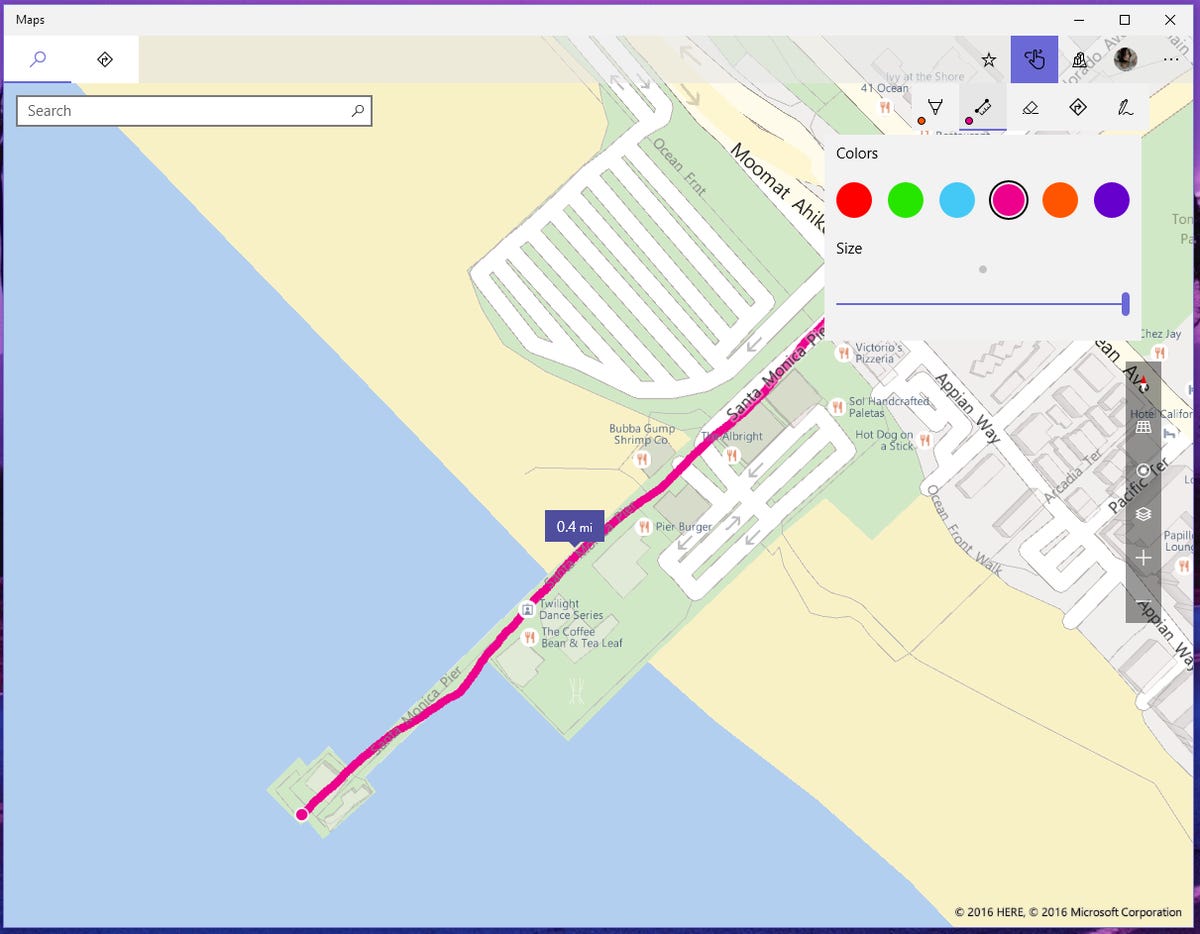
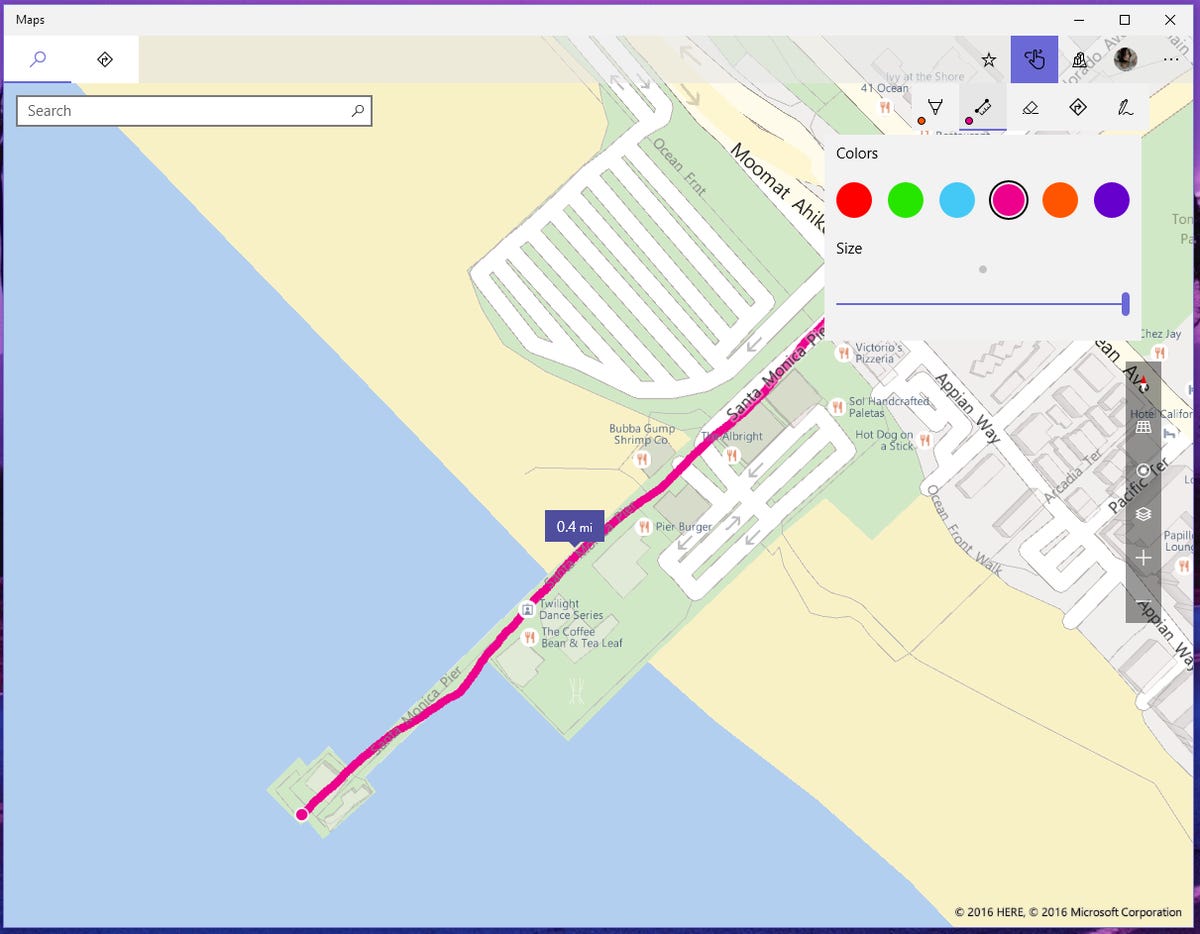 Enlarge Image
Enlarge ImageYou can draw on maps when you want to highlight where you are going.
Sarah Jacobsson Purewal/CNET
The Windows Maps app is one of the native Windows 10 apps that received some unique and useful Windows Ink features. The distance tool, for example, allows you to draw a line and find the distance between two points on a map, while the direction tool helps you quickly pull up turn-by-turn directions with a flick of your pen. The Windows Ink overlay can also be used for simple annotations, but there are plenty of apps (such as Screen Sketch) that will also let you do this.
OneNote

 Enlarge Image
Enlarge ImageOneNote is enhanced for handwriting, and will be adding more features to make working with a stylus more efficient.
Sarah Jacobsson Purewal/CNET
Microsoft‘s built-in note-taking app, OneNote, has been pen-friendly for a while. OneNote currently offers basic Windows Ink features that can help you take handwritten notes more efficiently, such as pencil, pen and highlighter tools in a variety of colors, plus a “convert to shapes” tool that turns freehand shapes into perfect geometry. Microsoft has announced new features, including a math assistant tool that will be able to recognize and solve handwritten equations, which will debut in OneNote in the near future.
FluidMath
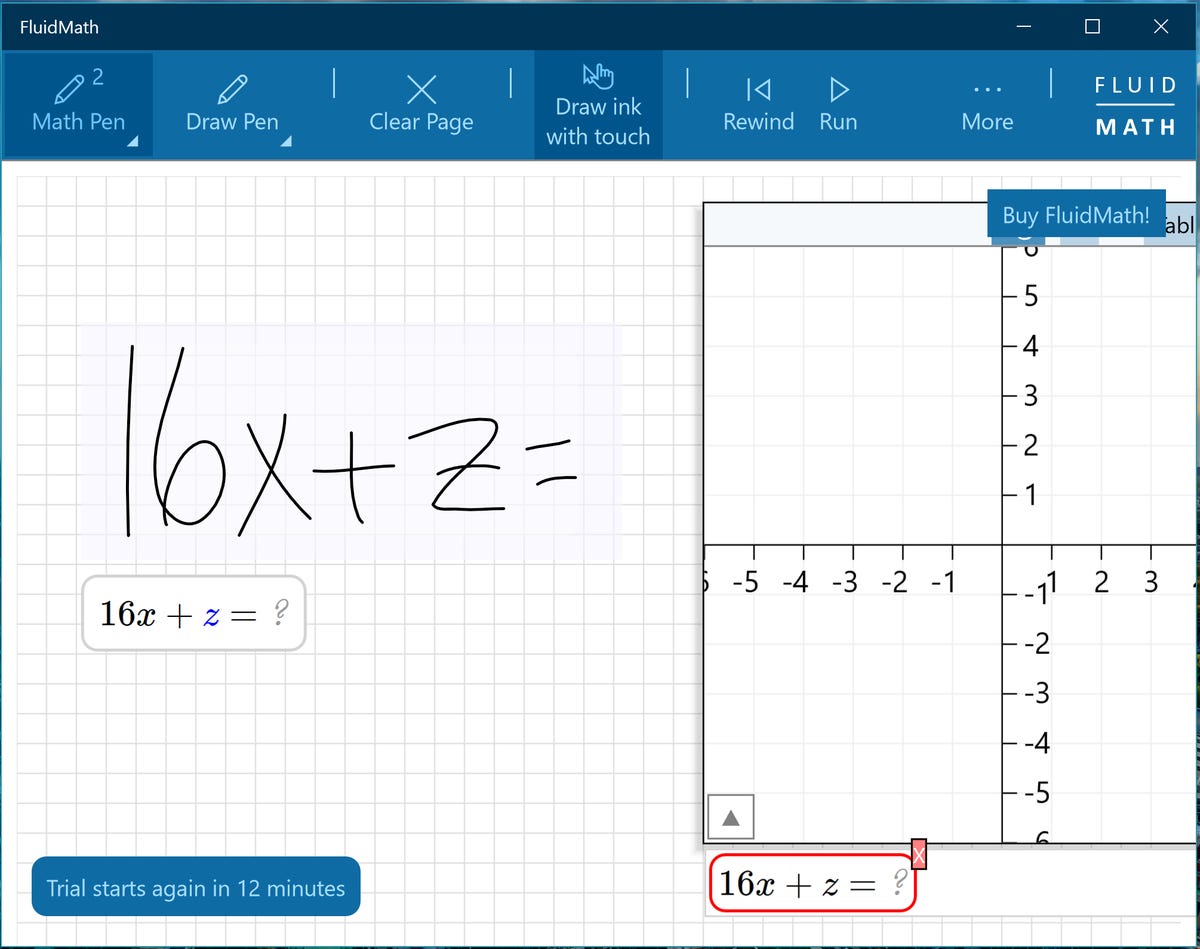
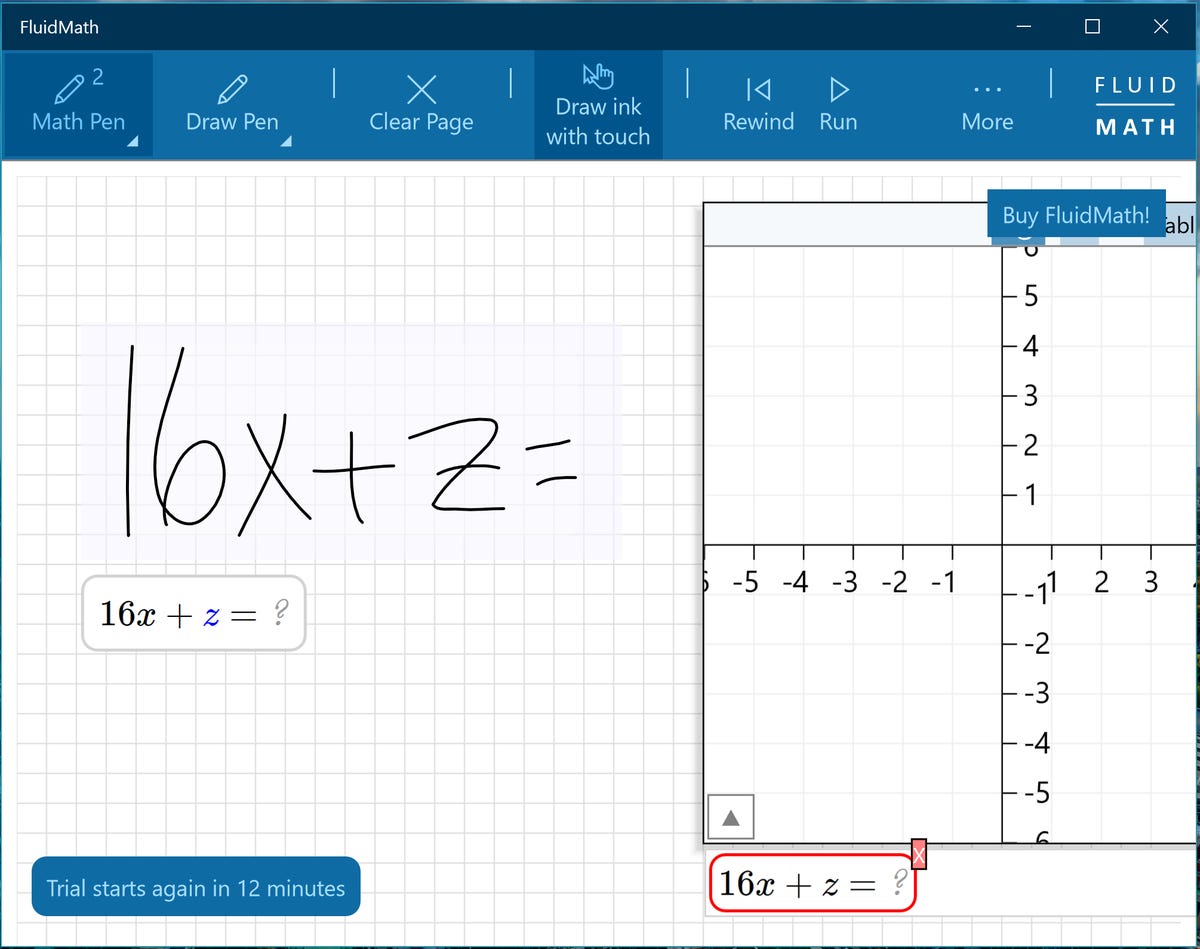 Enlarge Image
Enlarge ImageFluidMath can turn your handwriting into problem-solving.
Sarah Jacobsson Purewal/CNET
While OneNote is waiting on its math assistant update, FluidMath is a third-party app that does a good job of taking over the market. FluidMath is a handwriting-based math app that recognizes numbers, variables and math symbols as you jot them down. The app uses specialized pen gestures, which take some getting used to, but once you’ve mastered those gestures the app can simplify fractions, solve equations for one or more variables and create graphs from your notes.
Autodesk Sketchbook
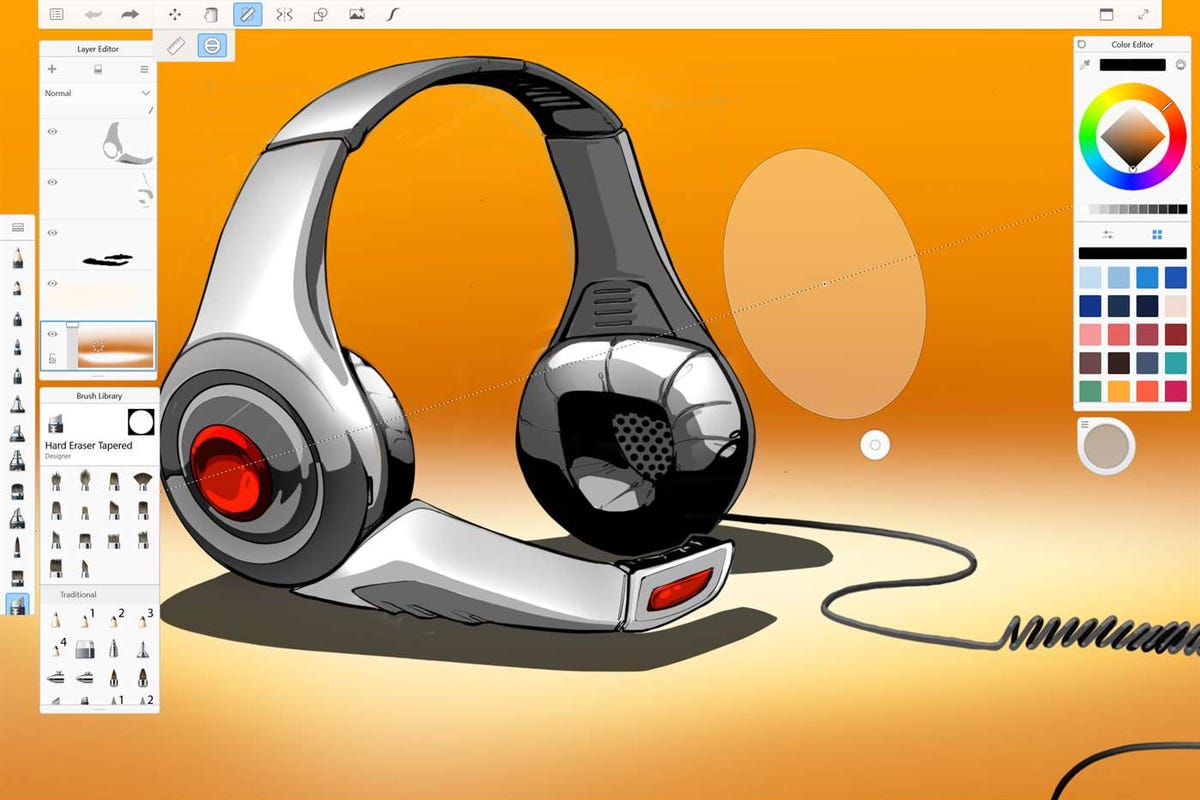
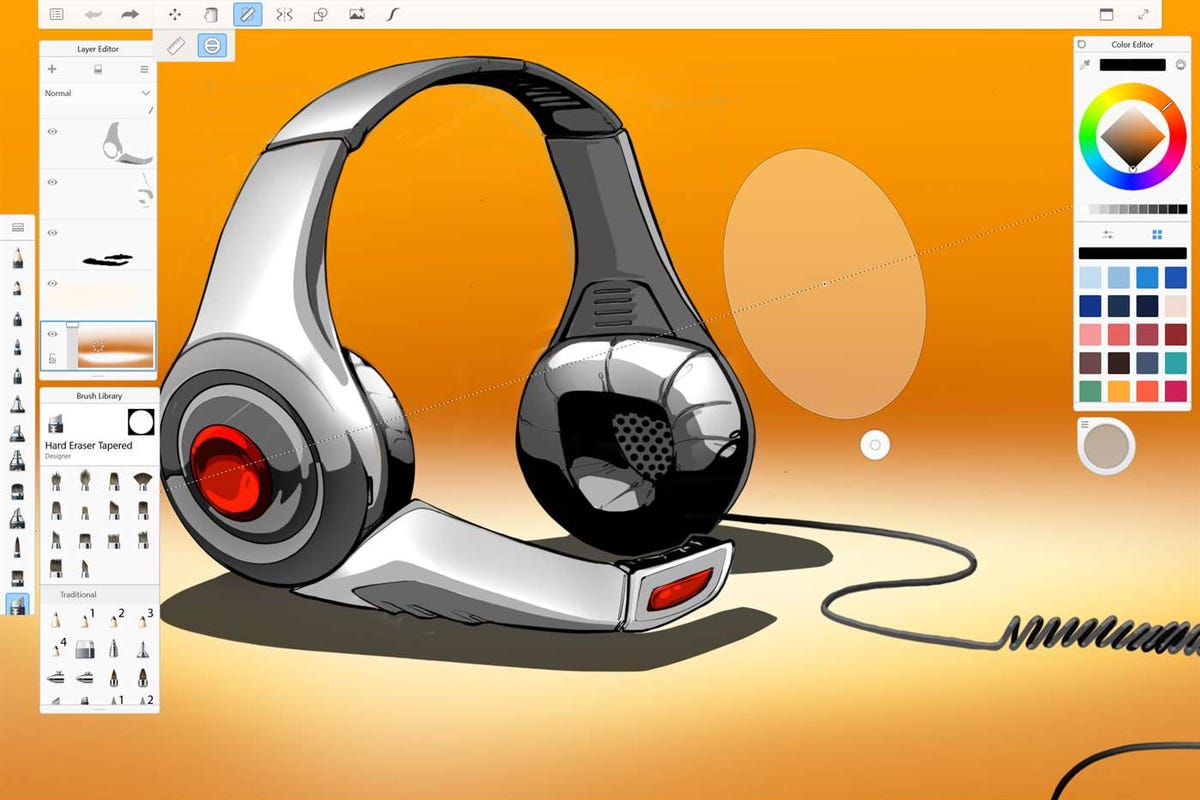 Enlarge Image
Enlarge ImageAutodesk Sketchbook can help you create artwork.
Autodesk Sketchbook
The Windows Ink Workspace comes with a Sketchbook app, but it’s limited. Artists and advanced doodlers will probably want more than the handful of tools and colors available. Autodesk Sketchbook is free with a paid pro version ($5 per month in the US, converting roughly to £4 in the UK and AU$7 in Australia) and offers a variety of tools including over 140 brush presets and detailed control over ink flow as well as color. Like the Windows Ink Sketchbook app, Autodesk Sketchbook also has guides (such as a ruler and an ellipse tool) for drawing perfectly straight or curved lines.
Graphiter
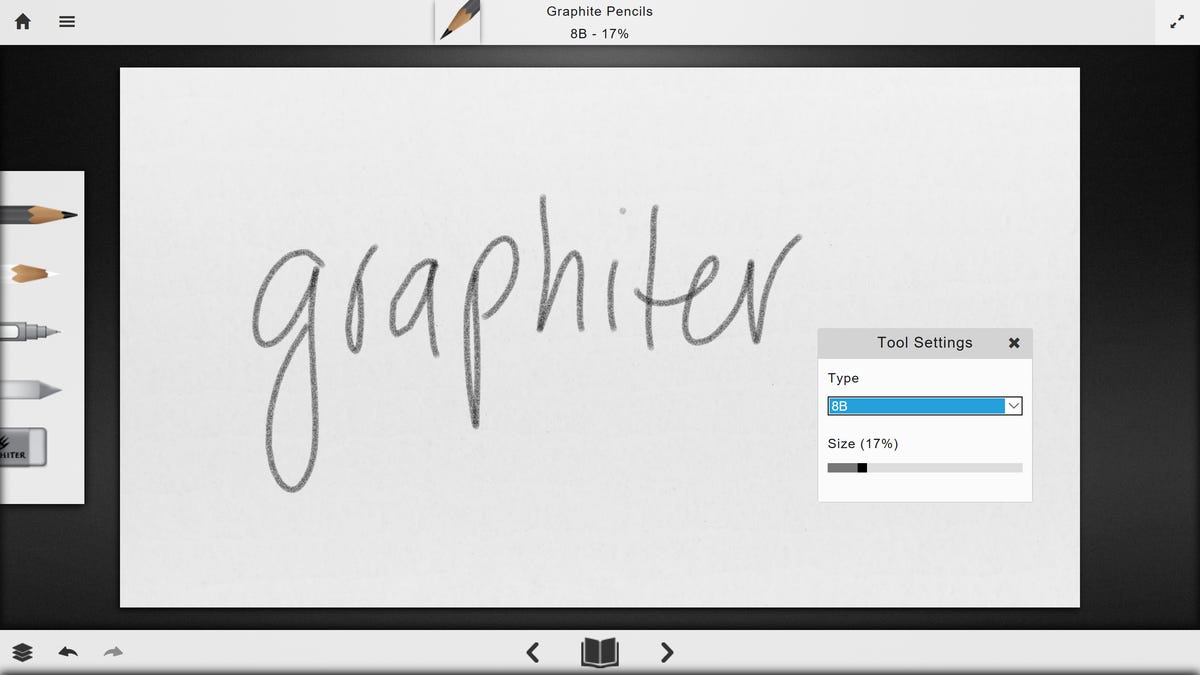
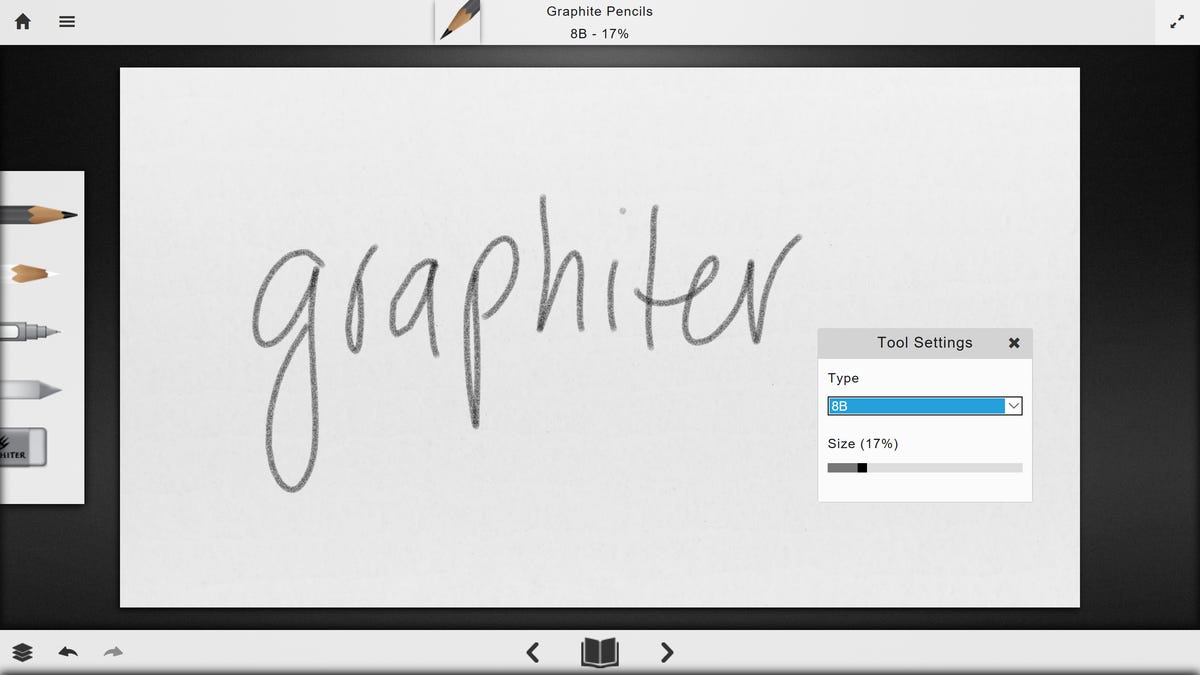 Enlarge Image
Enlarge ImageGraphiter is focused on replicating the pencil-and-paper experience.
Sarah Jacobsson Purewal/CNET
For a less complicated sketching experience, Graphiter is exactly what it sounds like: A graphite pencil sketchbook designed to mimic the pencil-on-paper experience. This app is free with in-app purchases, which include colored paper, colored pencils, smudge tool and the ink pen tool which all cost $1 each (roughly £1, AU$1), and allows you to choose the perfect graphite pencil for you — from 2H to 8B on the graphite scale.
Bamboo Paper
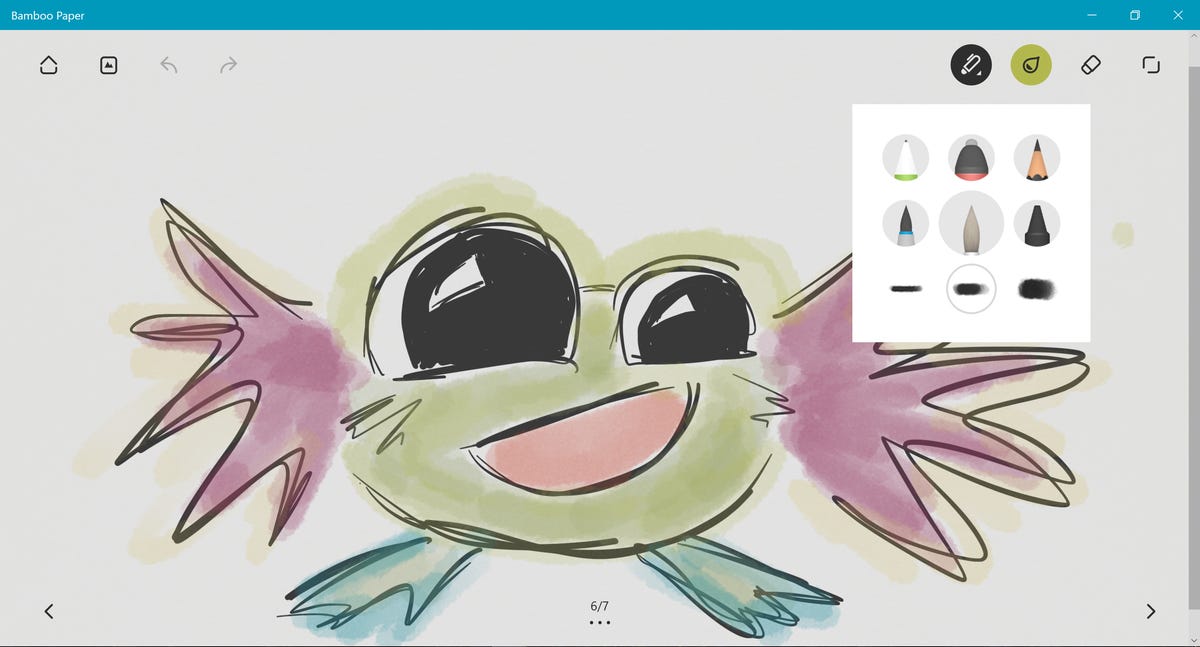
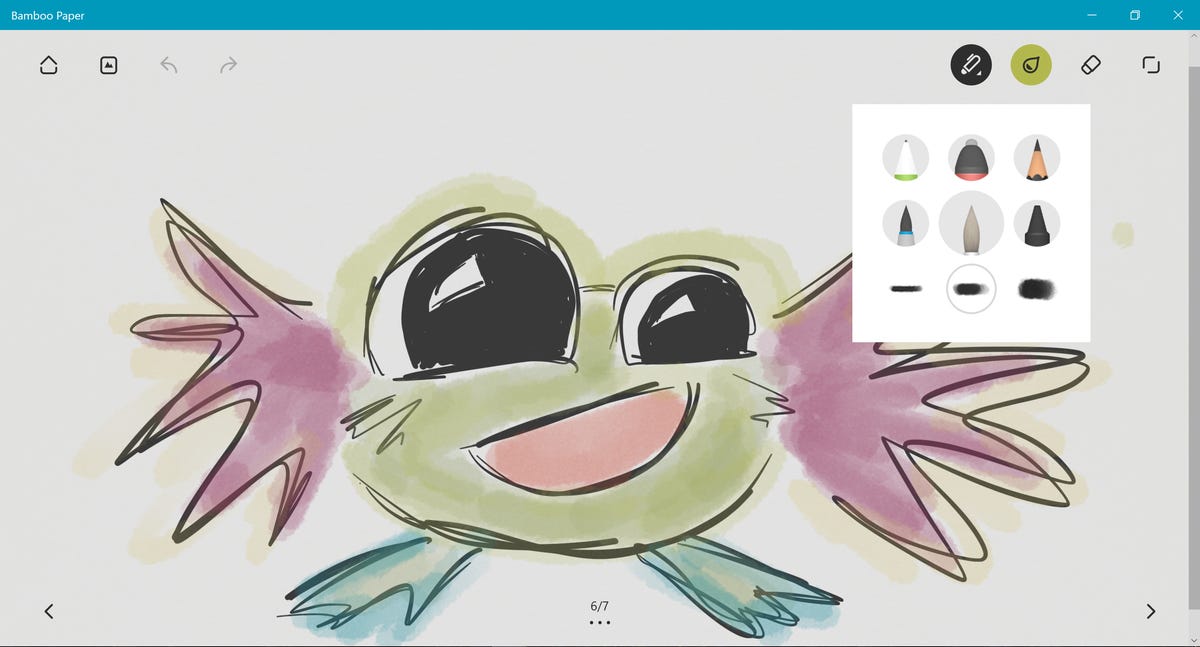 Enlarge Image
Enlarge ImageBamboo Paper is made by Wacom itself, and is very good at replicating pressure-sensitivity on its virtual paper.
Sarah Jacobsson Purewal/CNET
Bamboo Paper is a notebook app made by Wacom — a company best known for its digital pens and styluses — and it’s one of my favorite note-taking apps. Bamboo Paper is free with in-app purchases (you can buy different types of paper), and features six different writing/drawing tools as well as 36 ink colors. Wacom is excellent at replicating pen pressure on screen, and the ink flows very naturally onto Bamboo Paper’s notebook pages.
DocuSign
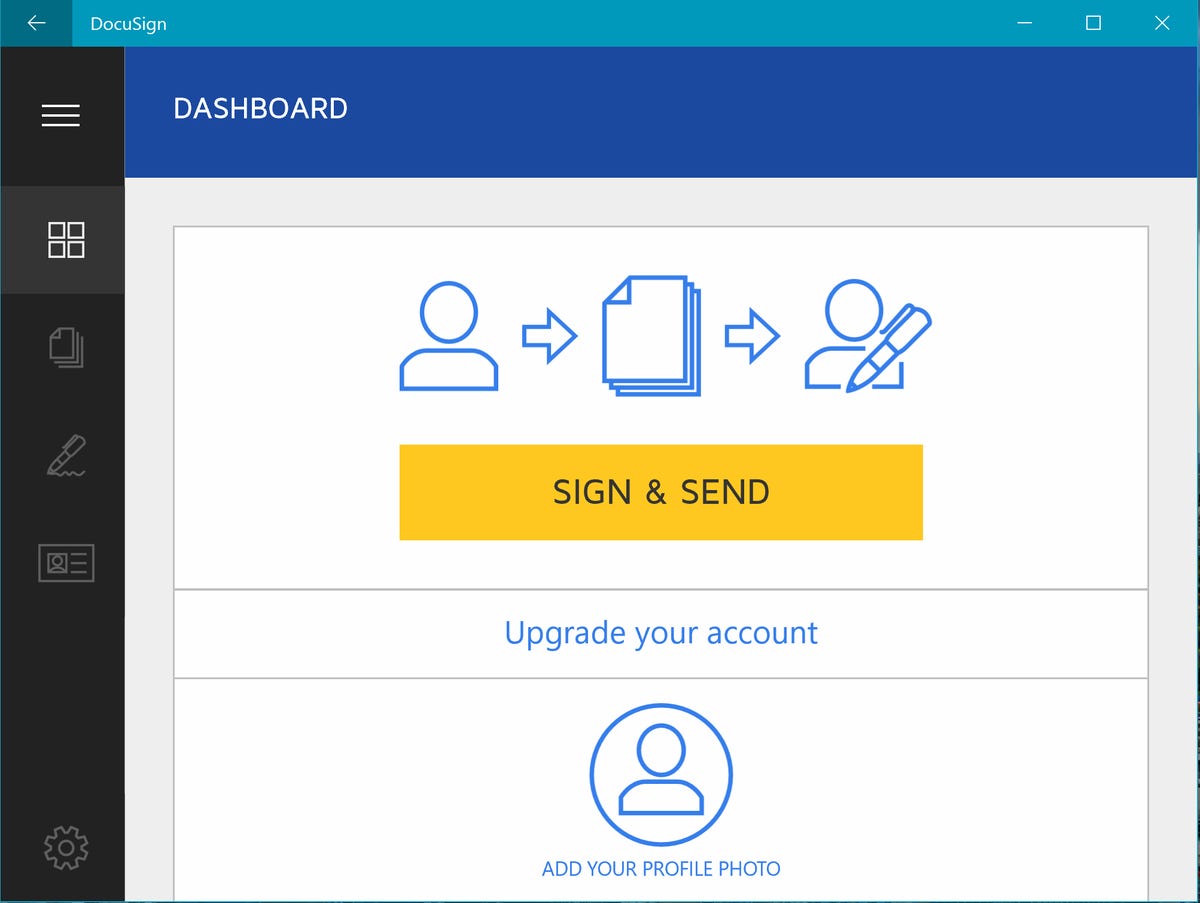
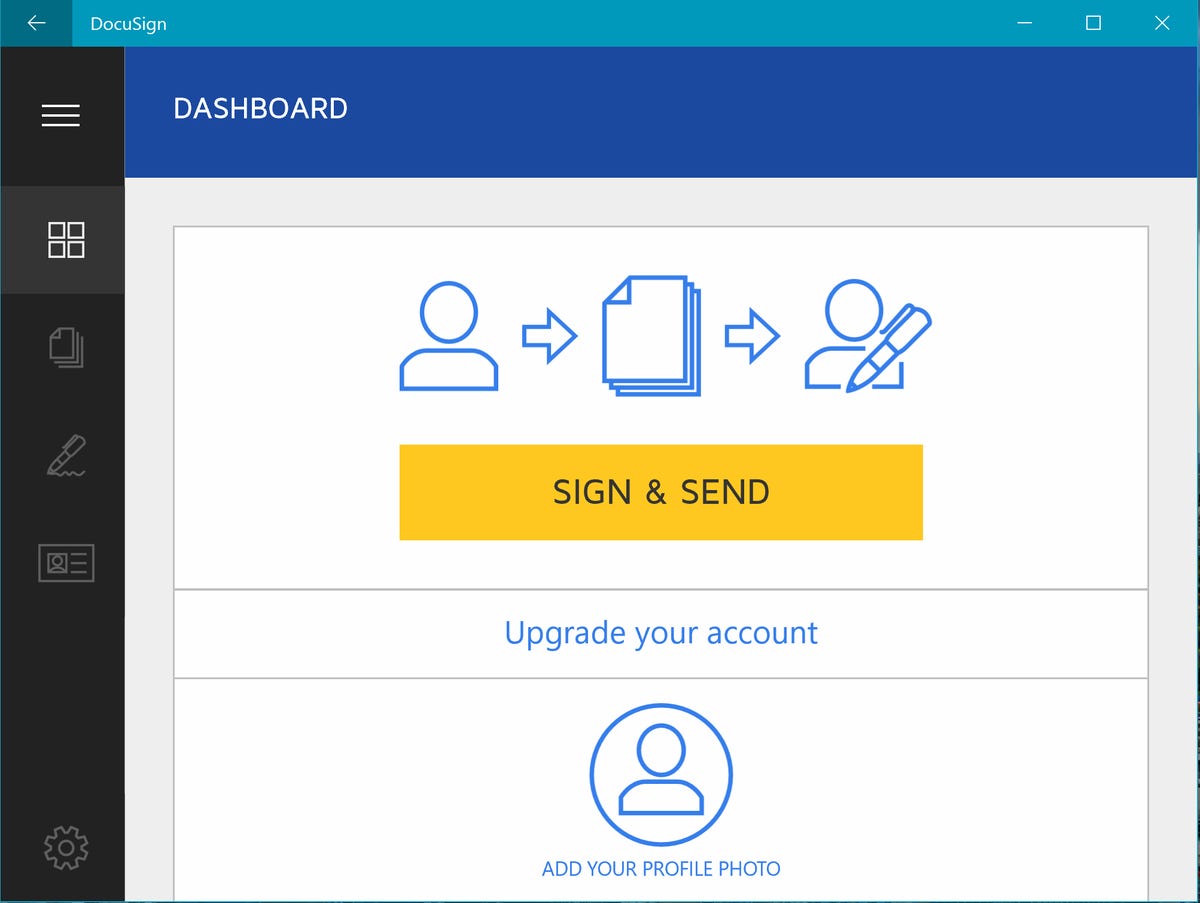 Enlarge Image
Enlarge ImageDocuSign can help you sign legally binding documents.
Sarah Jacobsson Purewal/CNET
DocuSign is an incredibly convenient app that allows you to electronically sign documents and collect signatures from others. The app lets you sign with a mouse, finger or stylus, so a pen isn’t strictly necessary (but it certainly doesn’t hurt). Documents signed with DocuSign are legally binding, because DocuSign’s digital signatures comply with the eSign Act.


Now playing:
Watch this:
Who does it better? Apple Pencil vs. Surface Pen
4:48




