With Windows 10 Fall Creators Update, Microsoft has added a handful of new features and tweaks to its Edge browser. I doubt they will be enough to pry you away from your browser of choice, but the Edge browser continues to trend in the right direction. Here are the five big improvements Microsoft has made to Edge with its most recent Windows update.
Pin pages to the taskbar
Not seen since Windows 8, you can once again pin websites to the taskbar. To do so, click the triple-dot button along the Edge window’s right edge and choose Pin this page to the taskbar.
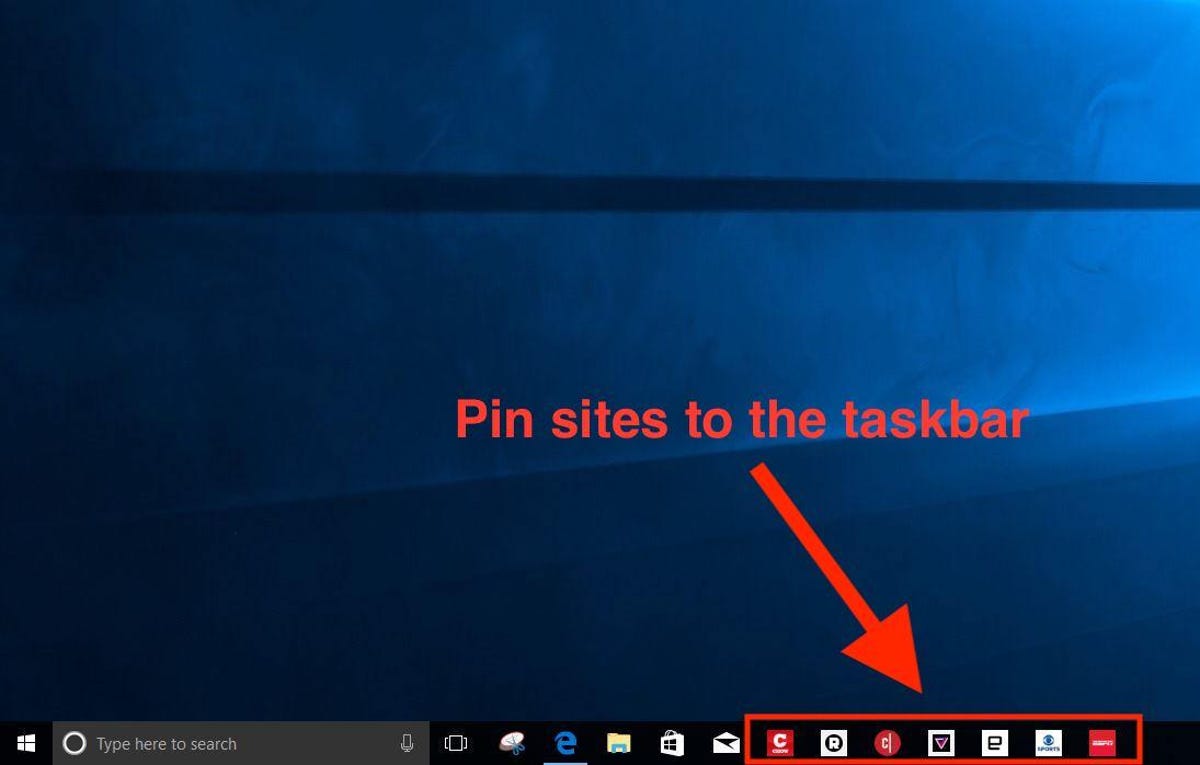
You can put your favorite websites on your taskbar for fast access.
Screenshot by Matt Elliott/CNET
True full-screen mode
Edge finally has a true, full-screen mode where you lose the browser’s menus and tabs at the top. Hit F11 to toggle in and out of full-screen mode or click the triple-dot button and then click the diagonal double-arrow button to the right of the zoom controls.
Better integration with your phone
Edge promises to let you start an article on your phone and then pick it where you left off on your PC, but you’ll need to use a preview version of Edge for iOS or Android or the Cortana app for iOS or Android to try it out. And you’ll need to connect your phone to your PC in the new Phone section of the Settings app, which you’ll find on the main page of Settings. I tried it out by installing the Cortana app on my iPhone ($162 at Amazon). I opened a news article and tapped the blue button to continue reading on my PC. It worked seamlessly; as soon as I tapped the button on my phone, a new tab opened on Edge on my PC.
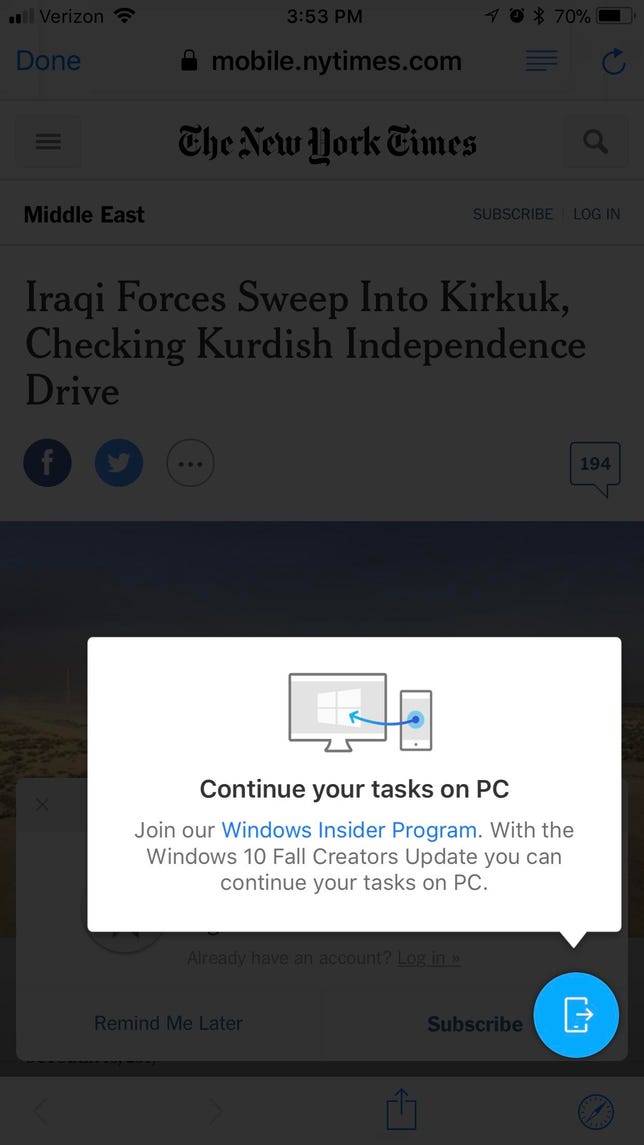
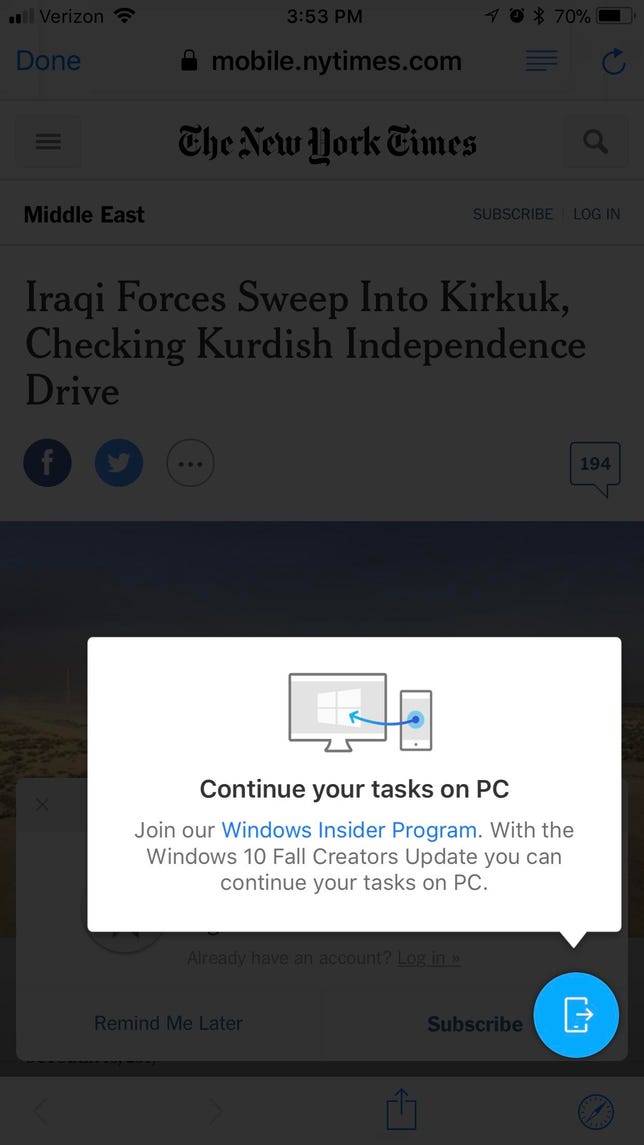
Heading home? Send the article you are reading on your phone to your PC.
Screenshot by Matt Elliott/CNET
Better bookmarking
Click the star button in Edge (or hit Control-D) and you’ll see Edge’s bookmark menu got a design refresh and better illustrates the folder hierarchy for your favorites, making it quicker and easier to find a folder to plop a new favorite. And on the Favorites hub itself, you’ll find two new items on the right-click menu — Sort by name and Edit URL. The former lets you arrange a list of favorites alphabetically and the latter lets you quickly edit a favorite’s URL.
Better PDF and eBook reader
Microsoft added a few tools to make Edge more capable with PDFs and eBooks for touchscren PCs. With PDFs, you can now click the Add Notes button to the right of the URL bar to ink on the PDF, from signing your name and highlighting lines to adding comments and copying text. It’s particularly useful for signing documents — no longer will you need to add a weird electronic signature or, worse, print, sign and scan a PDF in order to send back a signed copy.
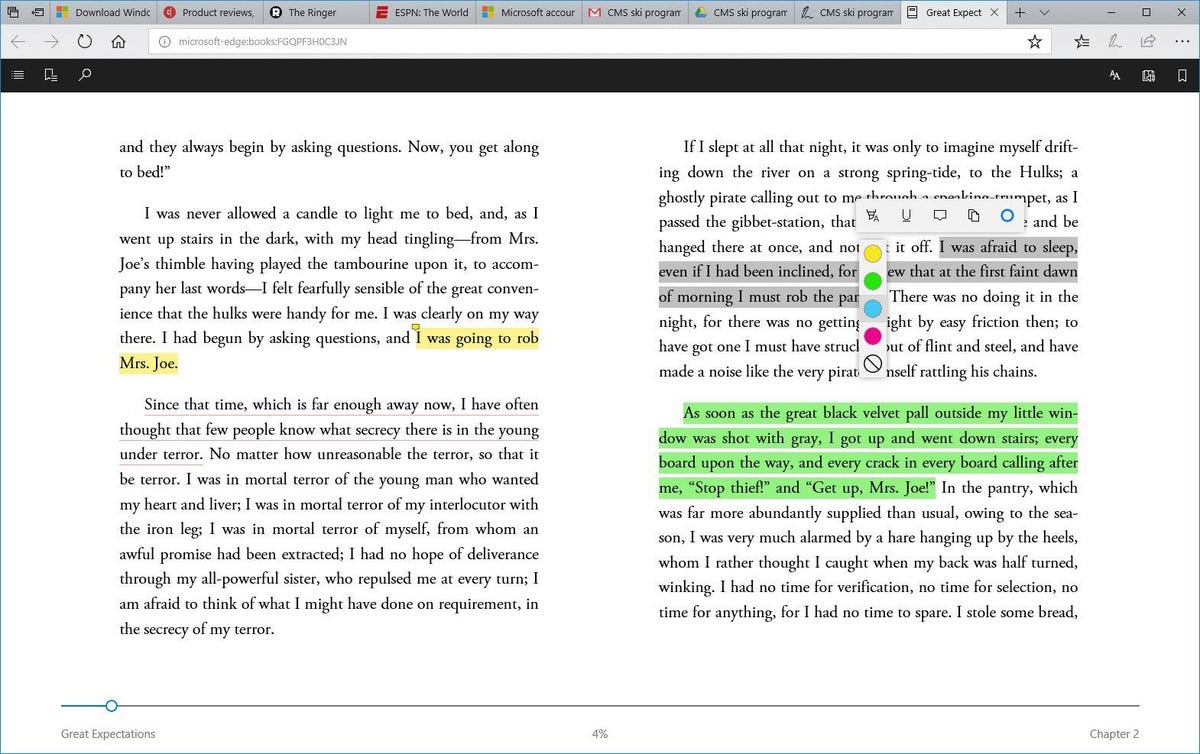
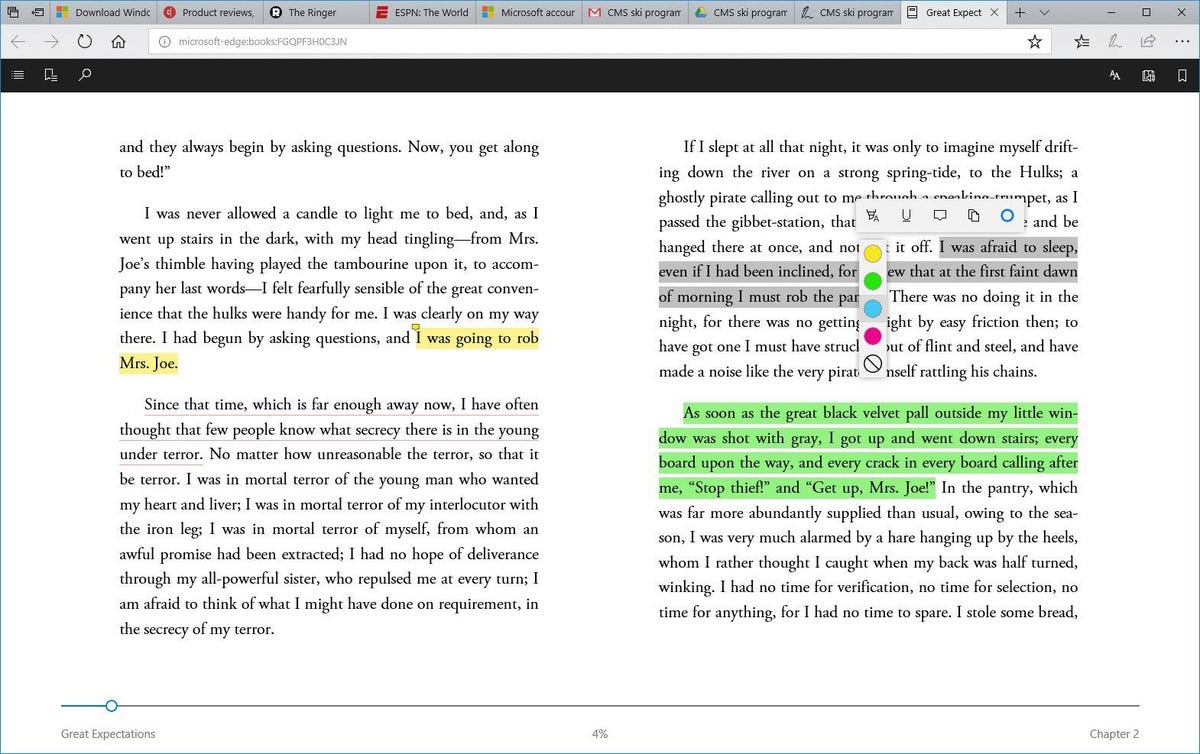
You can add highlights and notes to eBooks as well as PDF files.
Screenshot by Matt Elliott/CNET
For eBooks, students (and habitual notetakers) will rejoice at being able to mark up eBooks as you read them. Just highlight some text and a small menu will appear that lets you highlight the text, underline it, add a comment, copy it or open a Cortana panel along the Edge window’s right edge without leaving the page you are on.
Read more: The 10 best new features of Windows 10 Fall Creators Update


Now playing:
Watch this:
New features in Windows 10
1:04




