When Firefox 59 is released in March, it will add controls for setting permissions for how the browser accesses your location along with your computer’s camera and microphone. It will also include a global setting for blocking sites from asking to be allowed to send you notifications.
These settings will be most welcomed — particularly the ability to shut off those annoying requests that sites pop up asking if it’s OK to send you notifications — but you can access those if you are willing to dip into Firefox’s advanced settings in about:config.
1. Disable notification requests
Have you ever answered “Allow” when a site asks if it can send you notifications? I have not. If you have grown tired of repeatedly answering “Block” to this question, there is a way to prevent sites from even asking.
Enter about:config in Firefox’s address bar and click the I accept the risk button. Search for dom.push.enabled and double-click it to switch its value from true to false.
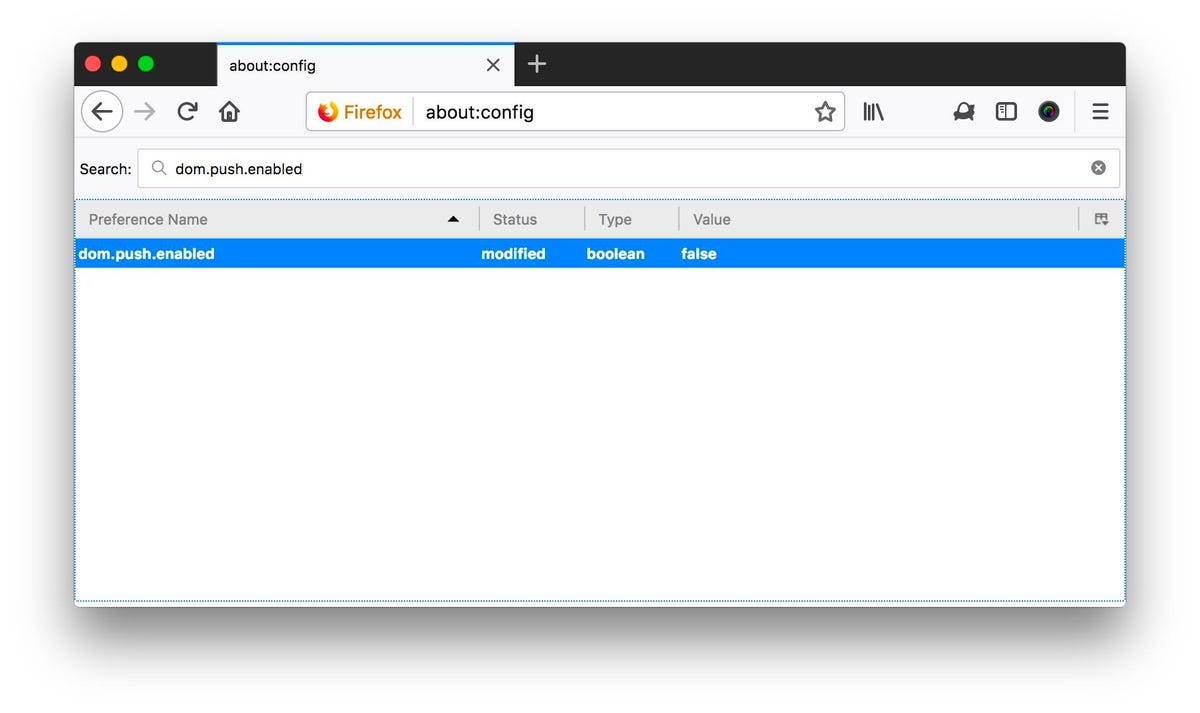
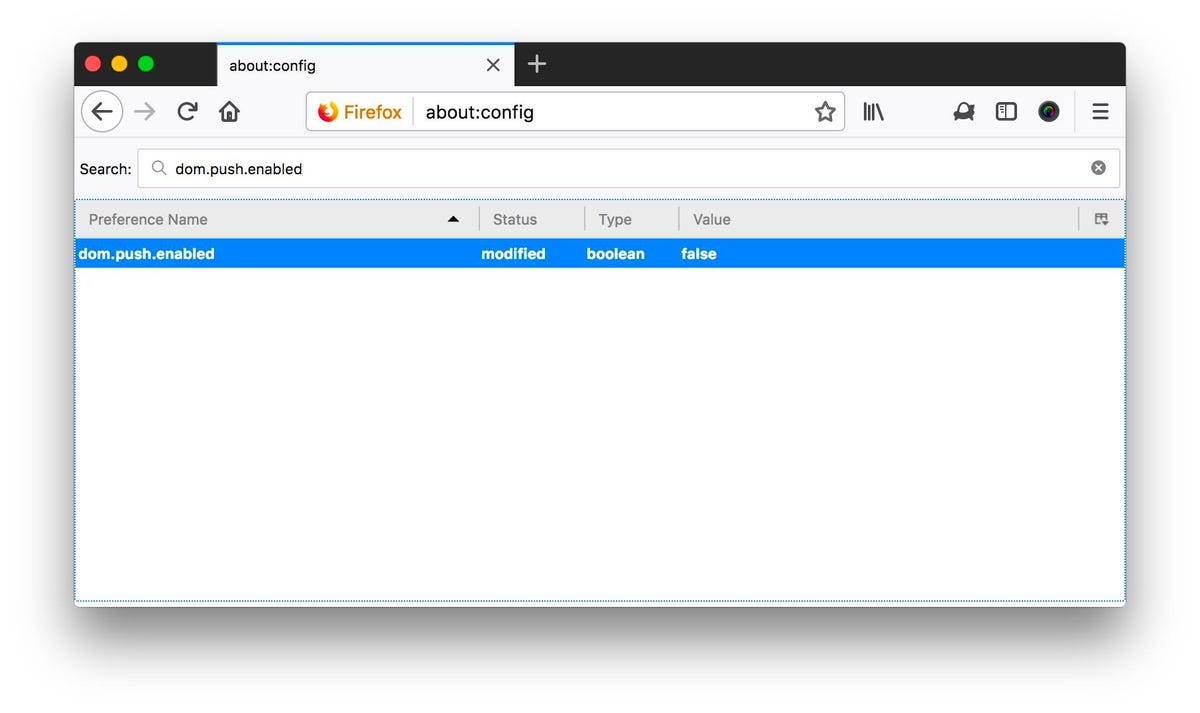
Screenshot by Matt Elliott/CNET
2. Disable location requests
Many sites also ask for your location, which might be helpful for some types of sites (weather, mapping and so on) but certainly not for all that ask. If you want to disable all sites from requesting to know your location, go to about:config, search for geo.enabled and set its value to false.
3. Disable camera and microphone requests
You probably get fewer requests from sites asking to use your computer’s webcam and microphone, but you can shut off these requests in about:config, too. Find media.navigator.enabled and media.peerconnection.enabled and set the values to both to false.
Read more: Firefox Quantum update brings speed and a new look




