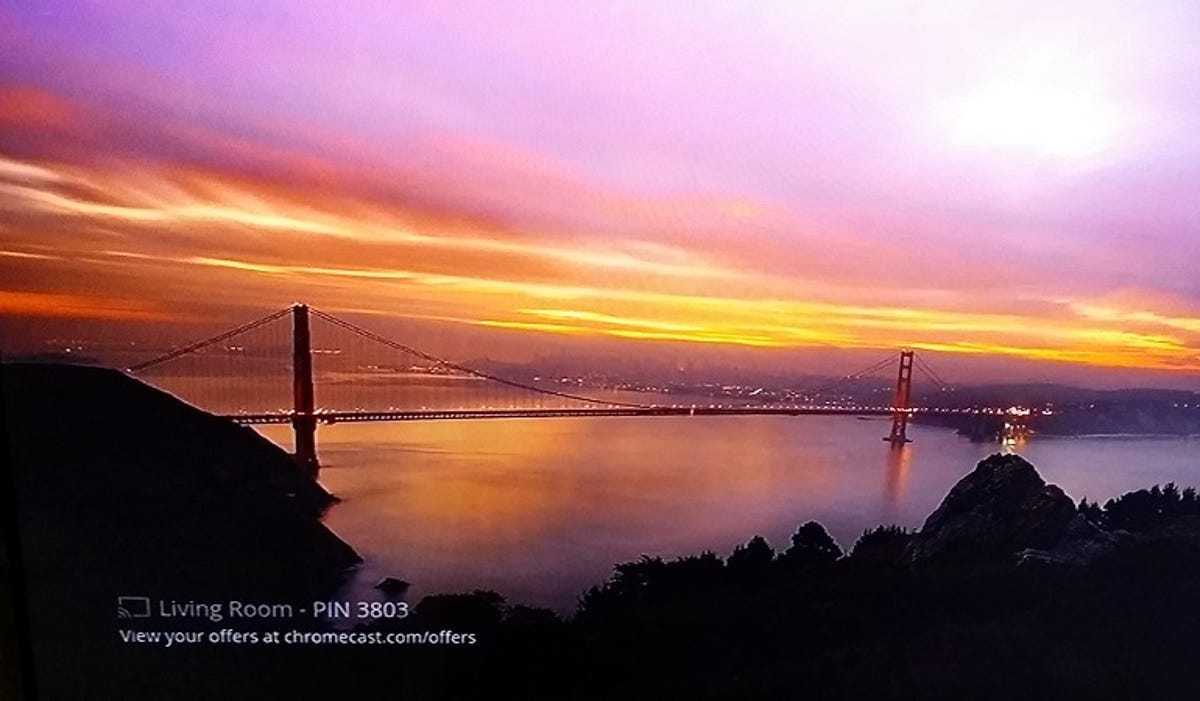
Nicole Cozma/CNET
If you’re going to be hosting a social gathering, then you’ll love the newest feature to land on your Google Chromecast. Now you can allow guests to stream to your TV without sharing your Wi-Fi password.
Setting it up takes just a couple of steps for both owner and guest, and then you can start sharing photos, funny videos or listen to a playlist that a friend curated for the occasion. Here’s how to set it up:
Note: The new guest mode is only available on devices running Android 4.3 or higher at this time.
Chromecast owner instructions


Screenshots by Nicole Cozma/CNET
Step 1: Make sure your personal device is connected to the same Wi-Fi network as your Chromecast, then open the official Chromecast app.
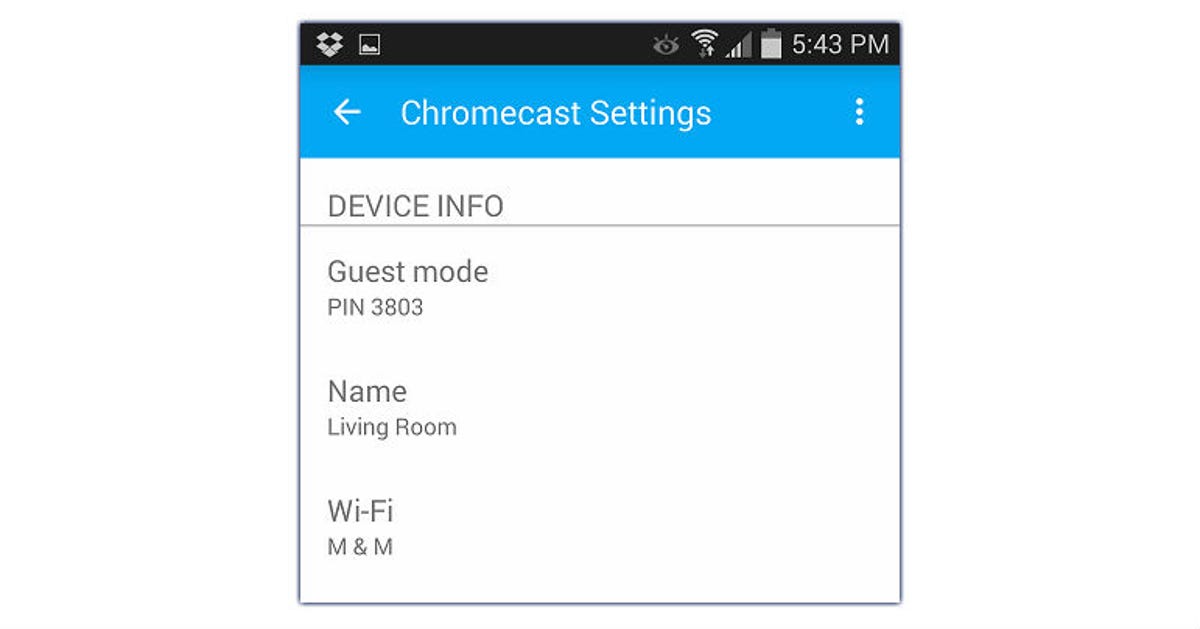
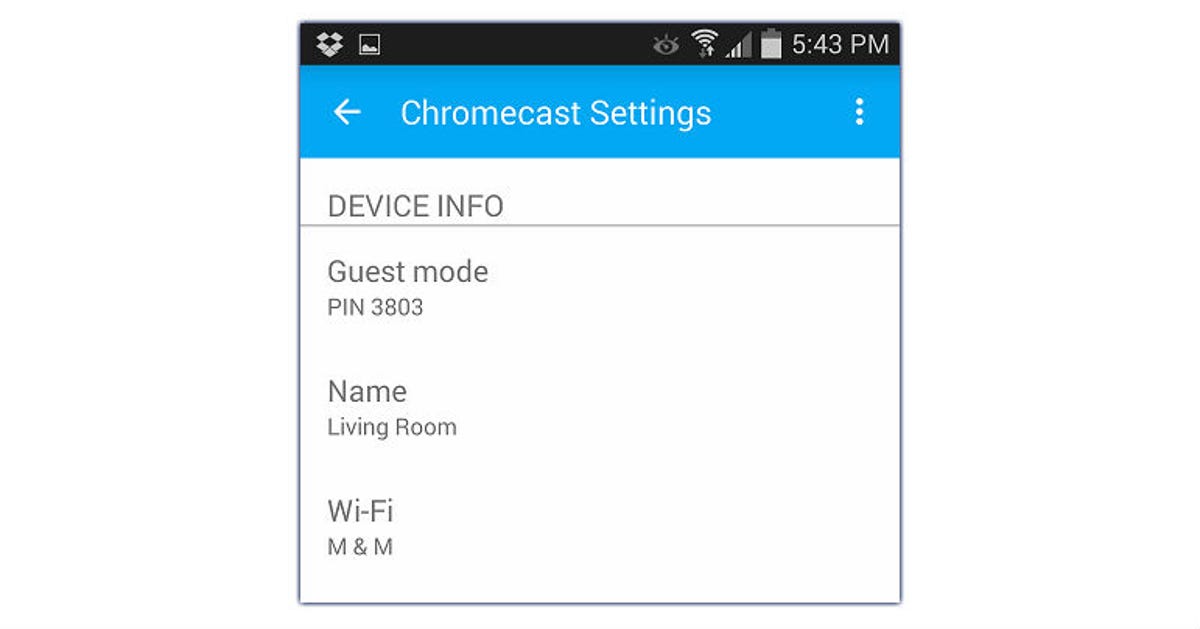
Screenshot by Nicole Cozma/CNET
Step 2: Tap the Chromecast device name you want to connect with (this example will use the Living Room device). Once connected, tap the menu and then press Guest Mode. Toggle the setting On.
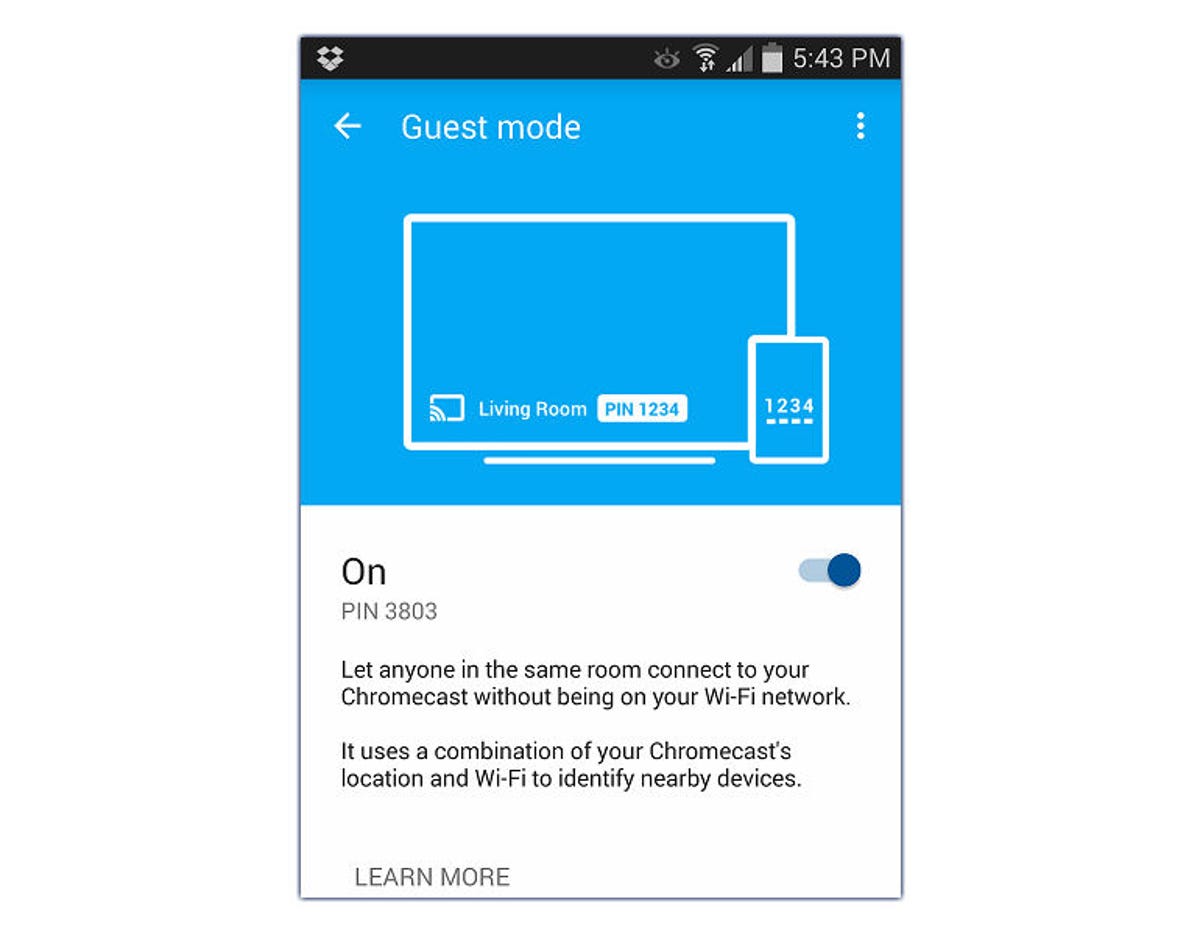
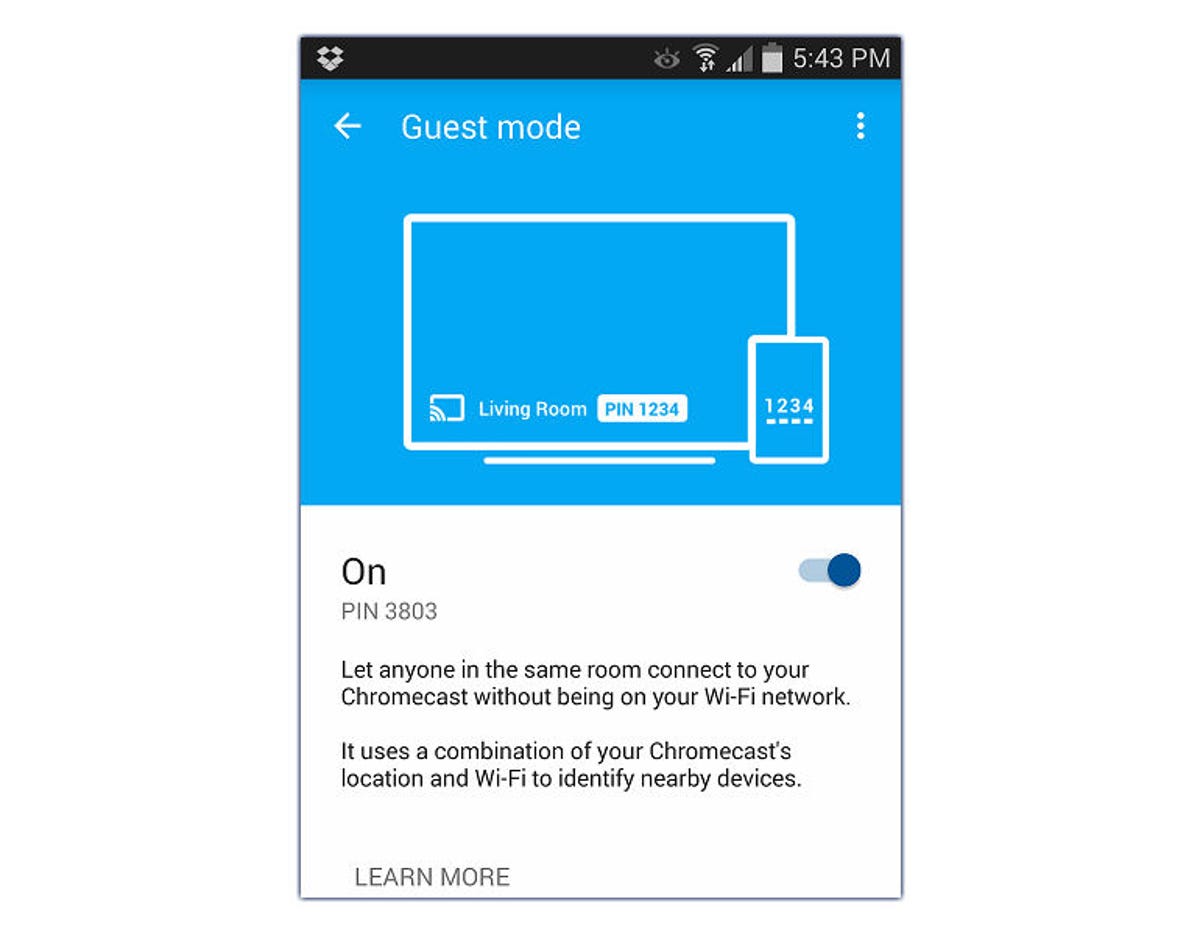
Screenshot by Nicole Cozma/CNET
Step 3: On your TV screen, look for a PIN after the name of the Chromecast (as shown in the top image). This lets you know Guest Mode is working properly.
Stream as a guest
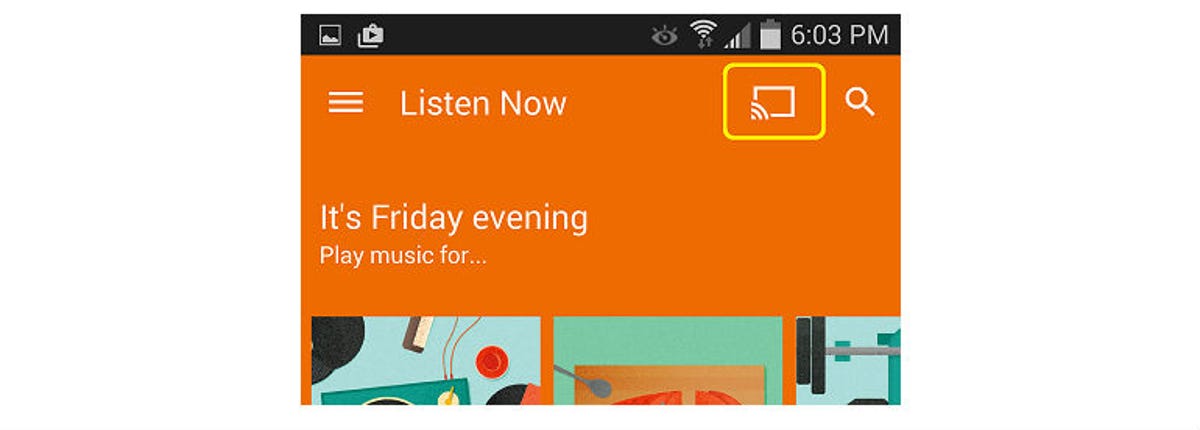
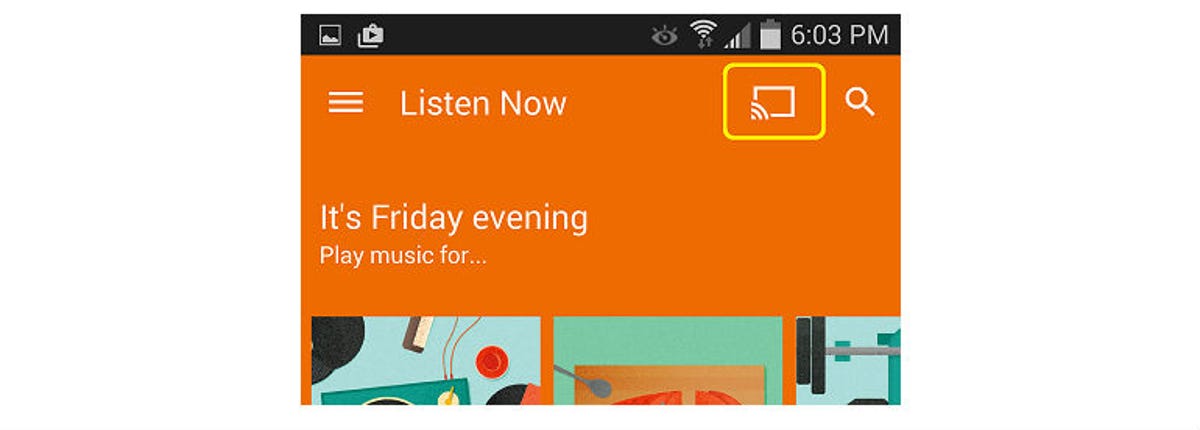
Screenshot by Nicole Cozma/CNET
Step 1: Make sure Wi-Fi is enabled on the guest device (but not connected to your network). Then, attempt to stream by tapping the Chromecast icon at the top of the screen in a Chromecast-friendly app like YouTube, Photos, or Google Play Music.


Screenshot by Nicole Cozma/CNET
Step 2: A window will appear to connect to a device. Tap Nearby device and then press OK, Connect in the next pop-up window. You should see the streaming process begin immediately.


Screenshot by Nicole Cozma/CNET
(Optional) Step 3:If you have trouble connecting to a device, you can press Skip at the last step instead of OK, Connect and enter the PIN you see on the TV.
Guest mode is also great at the office if your meetings include people from other companies.
How will you use the new guest mode? Share your ideas in the comments.




