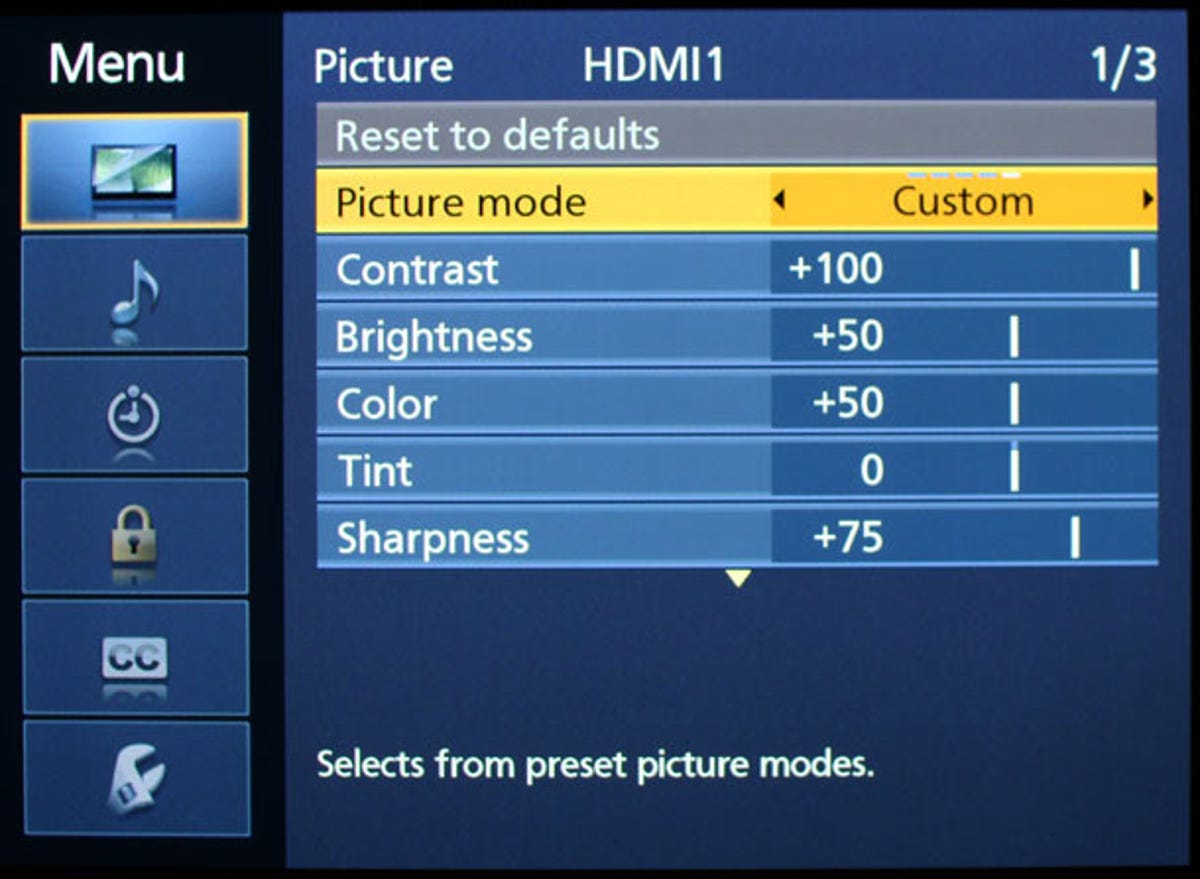
Screenshot by Geoffrey Morrison/CNET
Televisions are unlike other consumer electronics products. Their setup and settings have a tremendous effect on how well they perform. The best TV on the market incorrectly setup will almost always look worse than a mediocre TV setup well.
Ideally, you’ll get a setup disc to ensure the correct settings, but regardless, it’s important to know what each setting actually does.
To get the ultimate performance out of your TV, a full calibration by an ISF Certified technician is your best option. Even if you go that route, it’s good to know what the calibrator is adjusting. So here’s a quick look at the basic settings every TV has, and what they do.
Please keep in mind, this is only a general guide in what each setting does, and rough idea how to set it. Correctly setting up a television is a completely different article.
Where to startNearly all modern TVs have picture modes. These are labeled things like Standard, Cinema, Vivid, and so on. Cinema or Movie is often the most accurate setting, with all the controls set to offer an image close to what a director intended them to look like. Most people aren’t used to an accurate image like this, and to them the TV may appear reddish, soft, and possibly dim. Technically, it isn’t. Other picture modes like Vivid or Dynamic are programmed to “pop” on a store sales floor with an overenhanced, blue image. Because most people don’t change any of their TV’s settings, this has resulted in most people thinking a TV should look blue.
The choice is yours, of course, but we here prefer an accurate image and suggest you at least try it for a few days. Once you get used to it, you’ll never go back. Check out What’s the best picture mode? for more info.
Regardless, all TVs need tweaking to look their best. Here’s what the main controls do.
Backlight Only LCDs have this control (though not all of them). This is a direct control of how bright the image is. Setting this lower will reduce eyestrain, and save a little on electricity. Before you adjust Contrast to make the image brighter, try here first. Check out LED LCD backlights explained for more on this.
Some plasmas have a control that drives the pixels harder, which in some ways acts similar to a backlight control. Samsung’s name for this on their plasmas is Cell Light.
Contrast Sometimes labeled “Picture.” This control makes the image brighter…up to a point. Every television has a maximum light output. Once you reach this point, increasing the Contrast control further actually degrades the image. Correctly set, you would see a fluffy cloud in a bright sky. Set too high, you’d see a blotch of white instead. As mentioned above, try setting the overall light output of an LCD with the Backlight control first (if available). Then adjust the Contrast.
Brightness This controls how dark the dark areas of the image are, again, to a point. Every TV has a minimum light output. Once you reach this point, decreasing the Brightness control starts removing “shadow detail.” Correctly set, you’d see all the detail in a black leather jacket at night. Set too low, and it would be a black area on a black area, probably with a head sticking out of it. For more information on how the contrast, brightness and backlight settings interact, check out my article on contrast ratio.
Color Can be thought of as color saturation. Setting this too high will make everything look cartoony. Setting it too low will make for an expensive black-and-white HDTV.
Tint Rarely will you need to adjust tint, a vestigial control left over from the CRT “tube” TV days. It gives a green or magenta shade to the image.
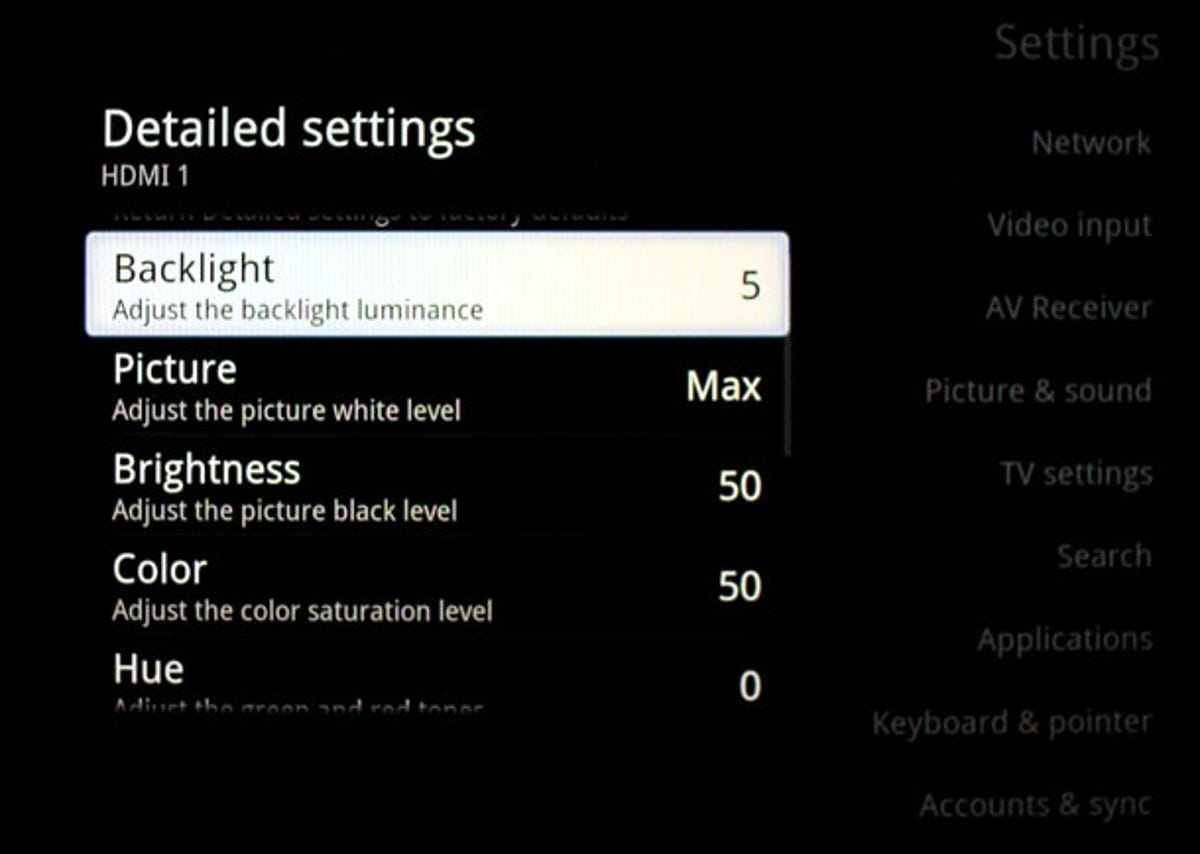
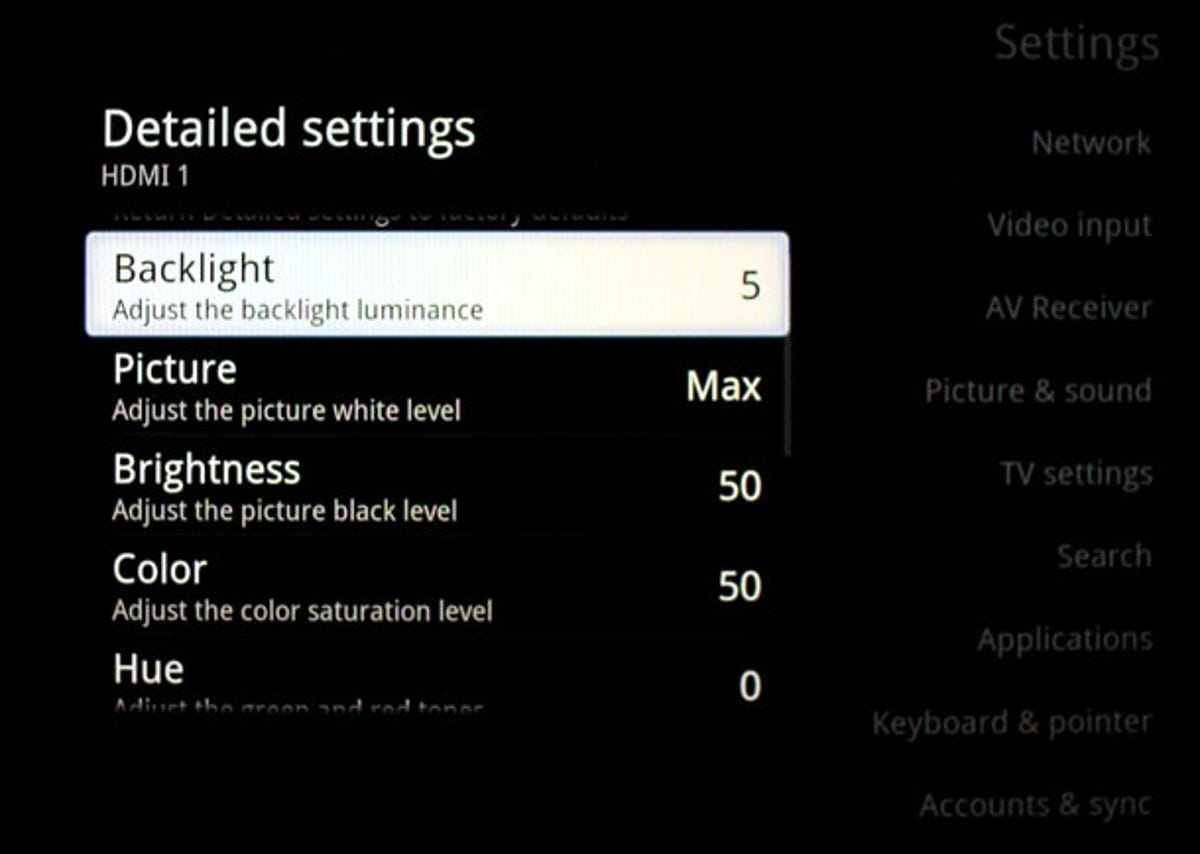
Screenshot by Geoffrey Morrison/CNET
Sharpness Though it would seem you would want this all the way up, it too is a leftover from the CRT days. Throughout its range this generally just adds “edge enhancement,” or faint outlines to dark edges. This gives the appearance of sharpness, but actually masks fine detail. You’ll usually want this set really low.
Related stories
- LED LCD vs. plasma vs. LCD
- Why all HDMI cables are the same
- Active 3D vs. passive 3D: What’s better?
- How big a TV should I buy?
- Why Ultra HD 4K TVs are still stupid
- What is refresh rate?
- Audiophile Odyssey: Behind the Scenes at B&W, Meridian, and Abbey Road Studios
Color Temperature How blue or red the image is overall. Ever notice how some light bulbs are different colors? They’re all “white,” they just have different color temperatures. “Warmer” color temperatures are reddish, while “cooler” color temperatures are bluish. Generally the Warm color mode is the most accurate, but like I said above, some people don’t like this. Setting this control too far toward cool can lead to people looking rather Na’vi. Too far toward warm and they’ll look more like me if I go outside in the summer without a hat and SPF 1000.
For an in-depth explanation of color temperature, including screen shots and why its important, check out the aptly named What is TV color temperature, and why does it matter?
Yes, there’s more Every TV has countless other settings, too many to get into in one article. These, though, are the big ones, and should help you a bit in getting your TV watchable before you get that first setup disc. Though not quite as good as a disk, there are also tricks to setting a TV up by eye.
Got a question for Geoff? First, check out all the other articles he’s written on topics like why all HDMI cables are the same, LED LCD vs. plasma, active versus passive 3D, and more. Still have a question? Send him an e-mail! He won’t tell you what TV to buy, but he might use your letter in a future article. You can also send him a message on Twitter @TechWriterGeoff or Google+.




