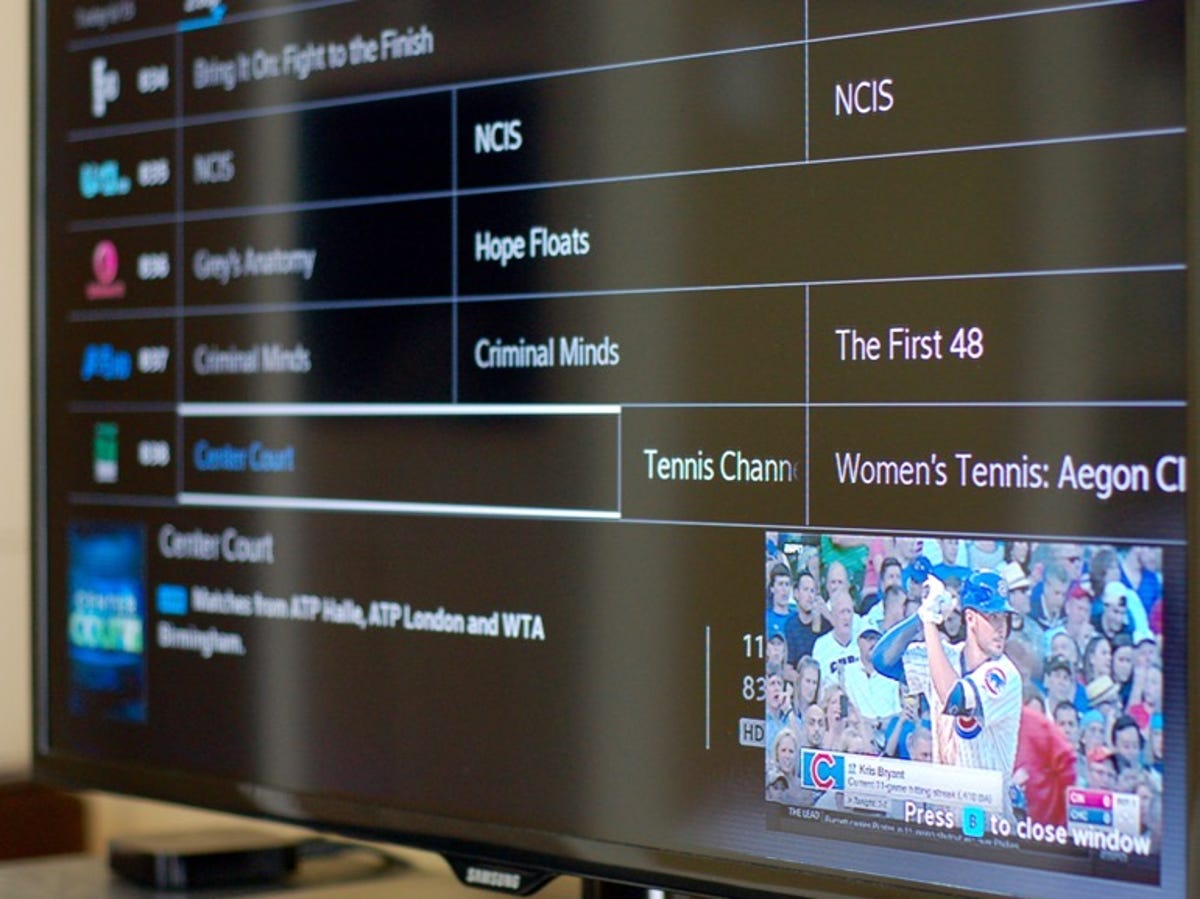
Matt Elliott/CNET
Unlike the previous cable box from Comcast, the Xfinity X1 box doesn’t leave your current program running in a small window while you browse the guide. With the X1 box, the full-screen guide takes over your TV, whether you are scrolling through the channel list of the Guide or viewing the Saved, On Demand, Search, Apps or Settings screens. A reader emailed asking if there was a way to keeping watching a show in a small window while he flipped through the channel guide. I’m happy to report there are two ways — shockingly simple, one-button ways.
1. When are you viewing the Guide — or the Saved, On Demand, Search, Apps or Settings screens — hit the square, blue B button on the X1 XR2 remote. This will bring up a small window in the lower-right corner of your TV with the current program. Hit the B button again to close the program window. The X1 box remembers your preference from one trip to the guide to the next; that is, if you keep the program window open when you close the guide, it will be there the next time you call up the guide.
2. When watching a show, instead of hitting the Guide button to bring up the full guide, hit the right-arrow button. You’ll get a mini-guide along the right edge of your TV, with your show playing in a window that’s only slightly reduced in size from full screen — it’s much larger than the small window you get with the full guide and the B button described above. The mini-guide displays only the programs that are currently playing, but if you highlight a show and hit the right-arrow button again, you can browse upcoming shows for that channel.
In addition, you can adjust the transparency of the onscreen overlays. There are 11 different levels, from 1 being the most transparent to 11 being completely opaque, with 7 set as the default. This setting lightens the Saved, On Demand, Search, Apps or Settings screen overlays but only the top and bottom banners of the Guide itself; the channel lists remains an opaque black on the Guide and is unaffected by this setting. Here’s where to find this setting:
Hit the Xfinity button on your remote, select the gear icon on the right to enter Settings and follow this path Preferences > General > Background Darkness Level. You can then use the arrow keys on the remote to change the number before hitting Exit to finish.
For more, get tips on setting up the Xfinity X1 cable box and learn how to program a 30-second skip button.




