
MP3s are very convenient and supported by many devices from portables to car audio systems. But no matter how high the bit rate of an MP3 file, it’s still a lossy format, meaning some of the sound quality is lost during the conversion from a CD.
FLAC is a lossless audio codec that doesn’t lose any sound quality during conversion, but is much bigger in size than MP3 files. It’s also not as widely supported in devices as compared with MP3s, but there are many more of them than just a few years ago. If sound quality is your highest priority, then converting CDs to a lossless codec like FLAC might be worth considering.
FLAC is available for Linux, Mac OS X, and Windows. This tutorial will go over how to rip your music CDs to FLAC files in Windows.
Installation
Step 1: Download and install Exact Audio Copy, which includes the FLAC codec. You’ll need to have an audio CD in your optical drive in order for EAC to configure the drive for use.
Step 2: When you get to the components to install, make sure that FLAC is checked.
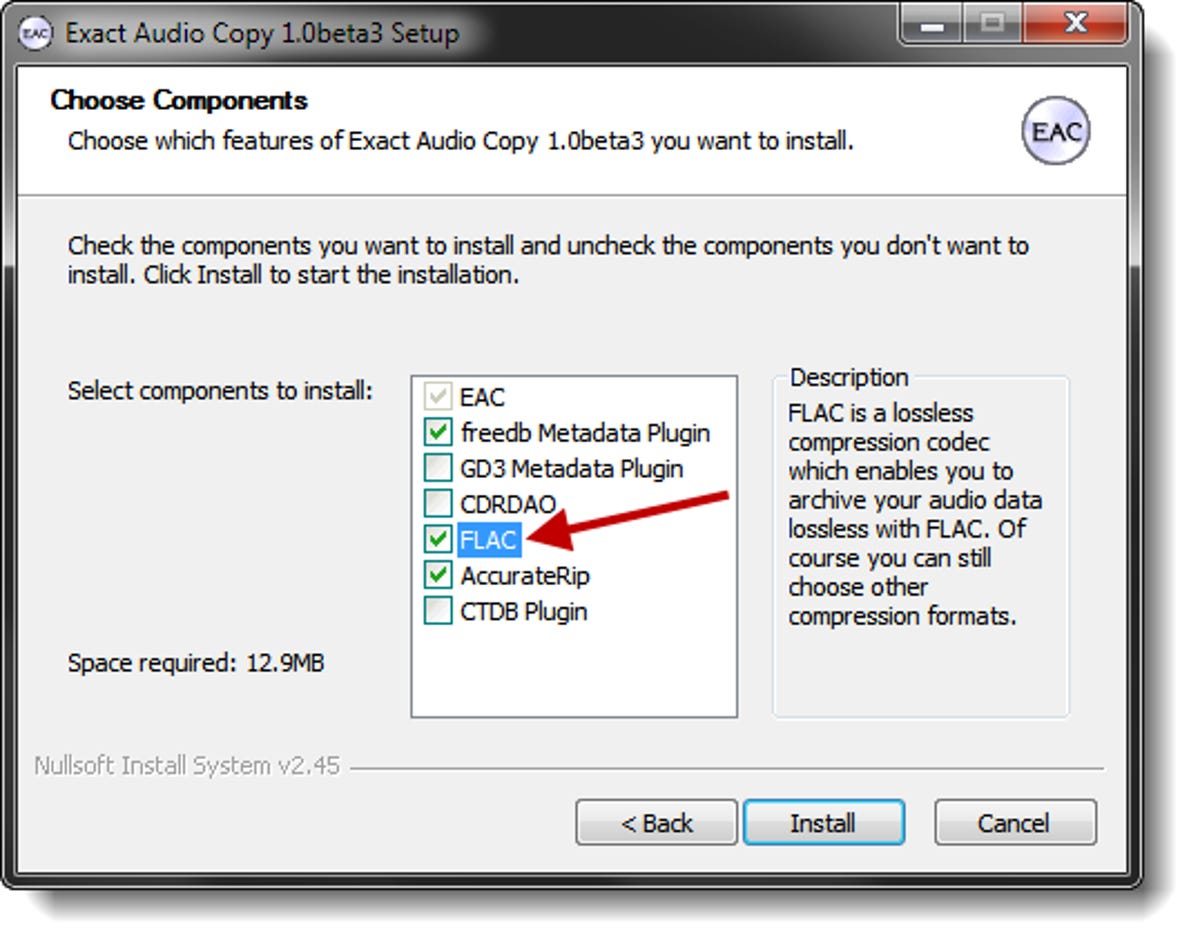
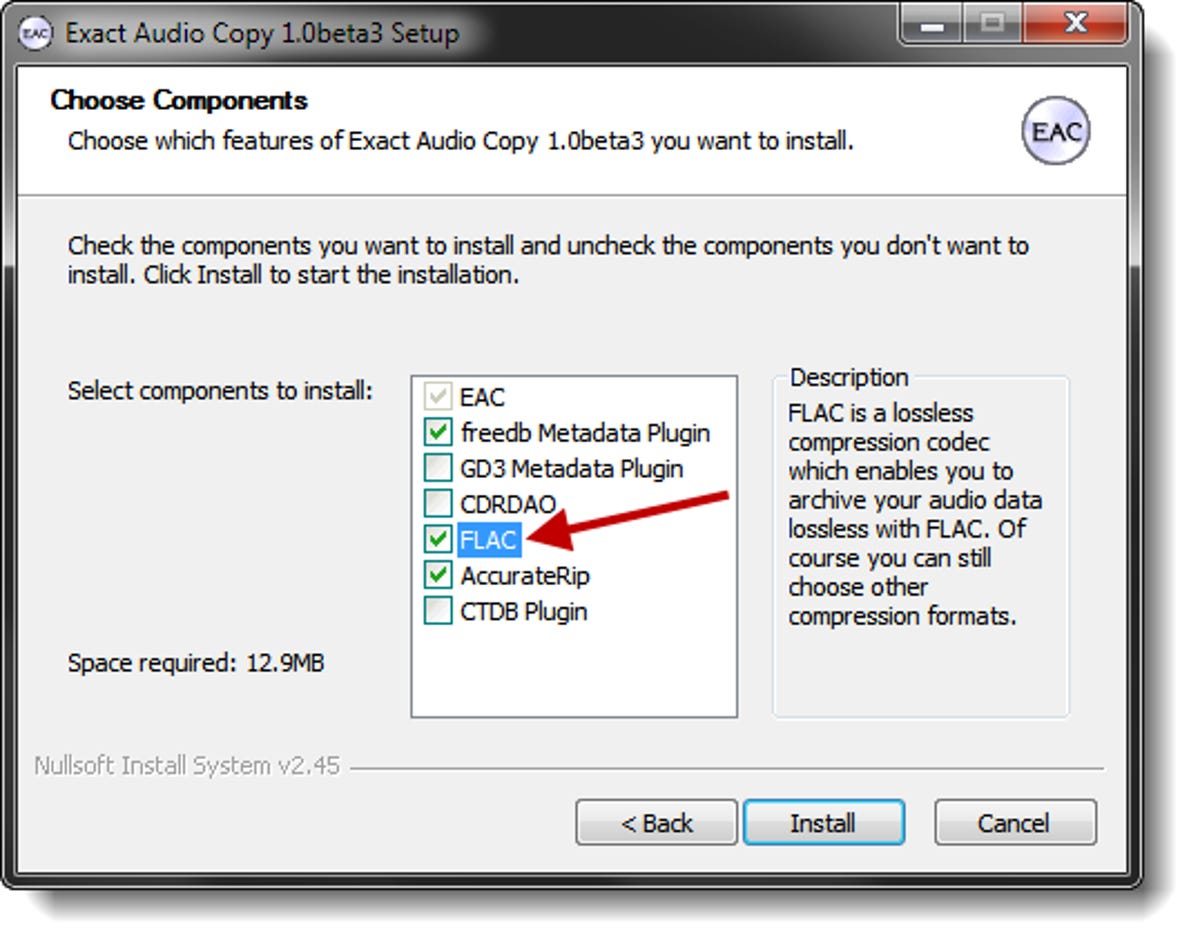
Screenshot by Ed Rhee/CNET
Step 3: At the encoder selection section, change the encoder from MP3 files to FLAC and click Next.
Step 4: Make sure to enter your e-mail address when you’re prompted, so you can use the freedb CD database. Once the installation completes, allow EAC to run the AccurateRip test.
Rip and encode your CD to FLAC
Step 1: After you’ve inserted an audio CD into your optical drive, look up your CD in the freedb database so you don’t have to enter the album and track details manually. Go to Database > Get CD Information From > Remote Metadata Provider, or use the shortcut Alt-G. When prompted, add the album cover and lyrics.
Step 2: Click on the CMP icon on the left-hand side to begin copying the tracks to compressed (FLAC) files.
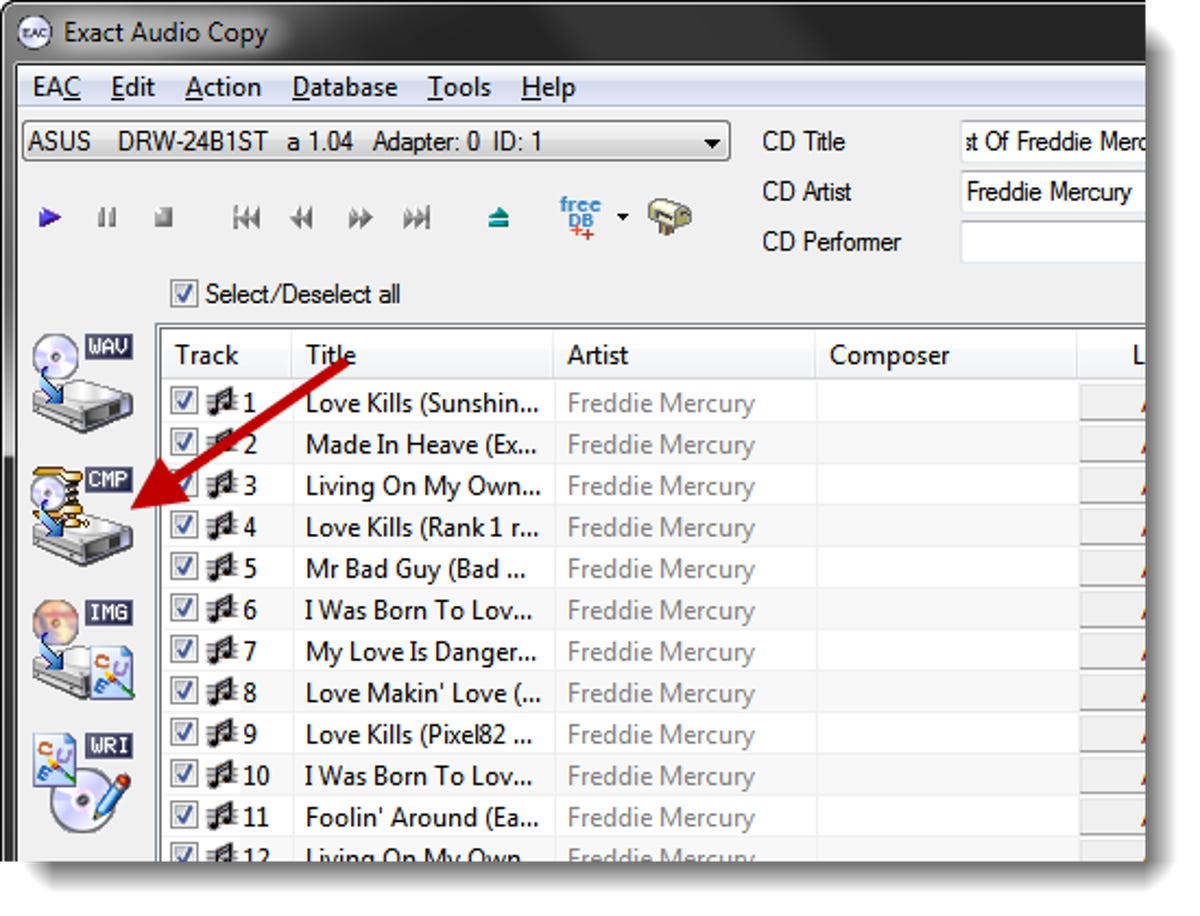
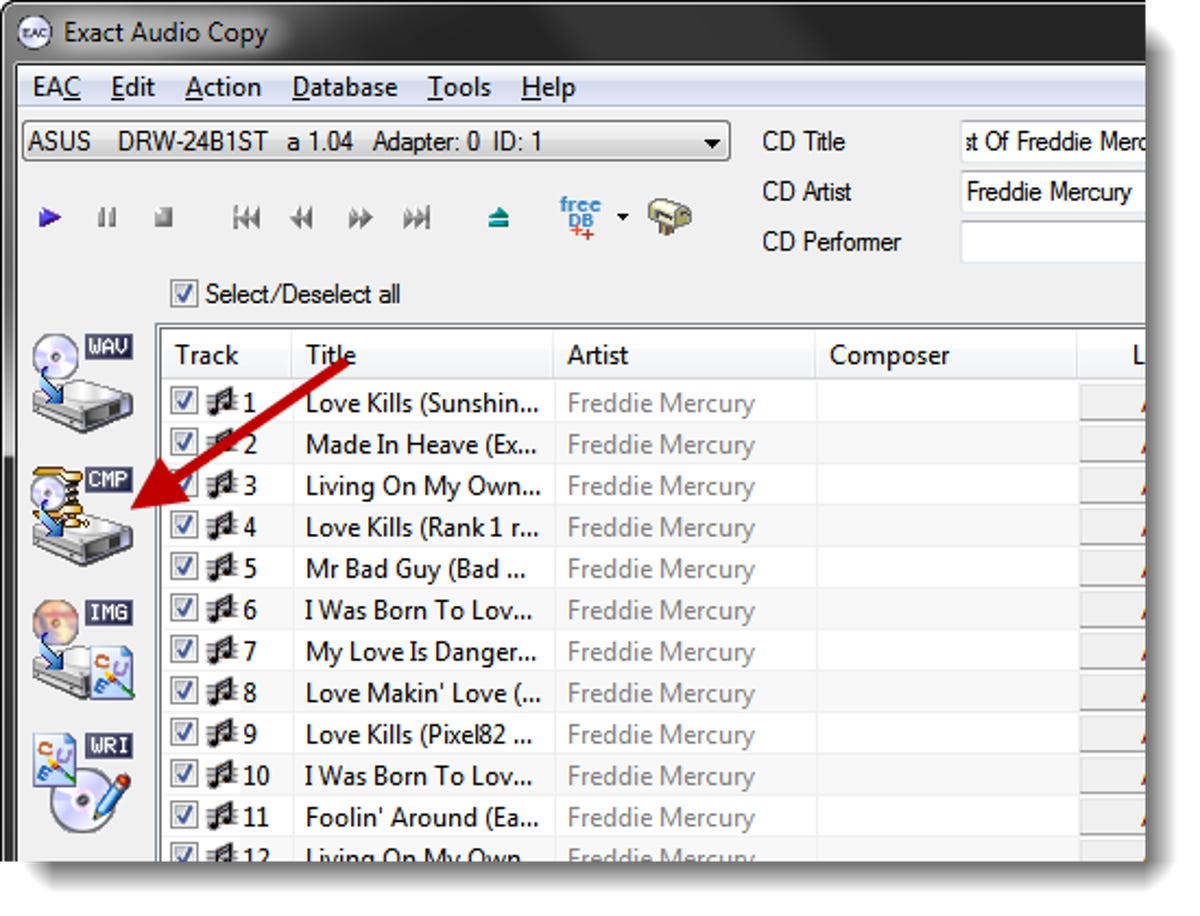
Screenshot by Ed Rhee/CNET
Step 3: Select a destination folder, then wait for the rip to complete.
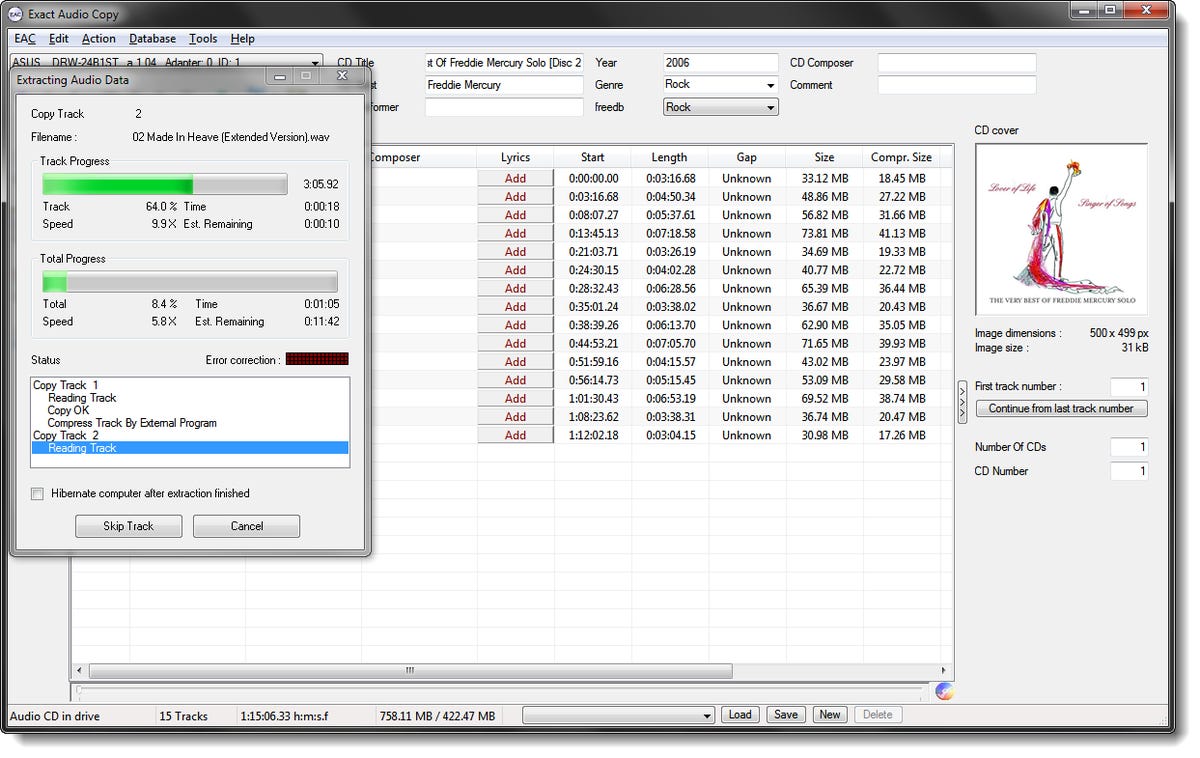
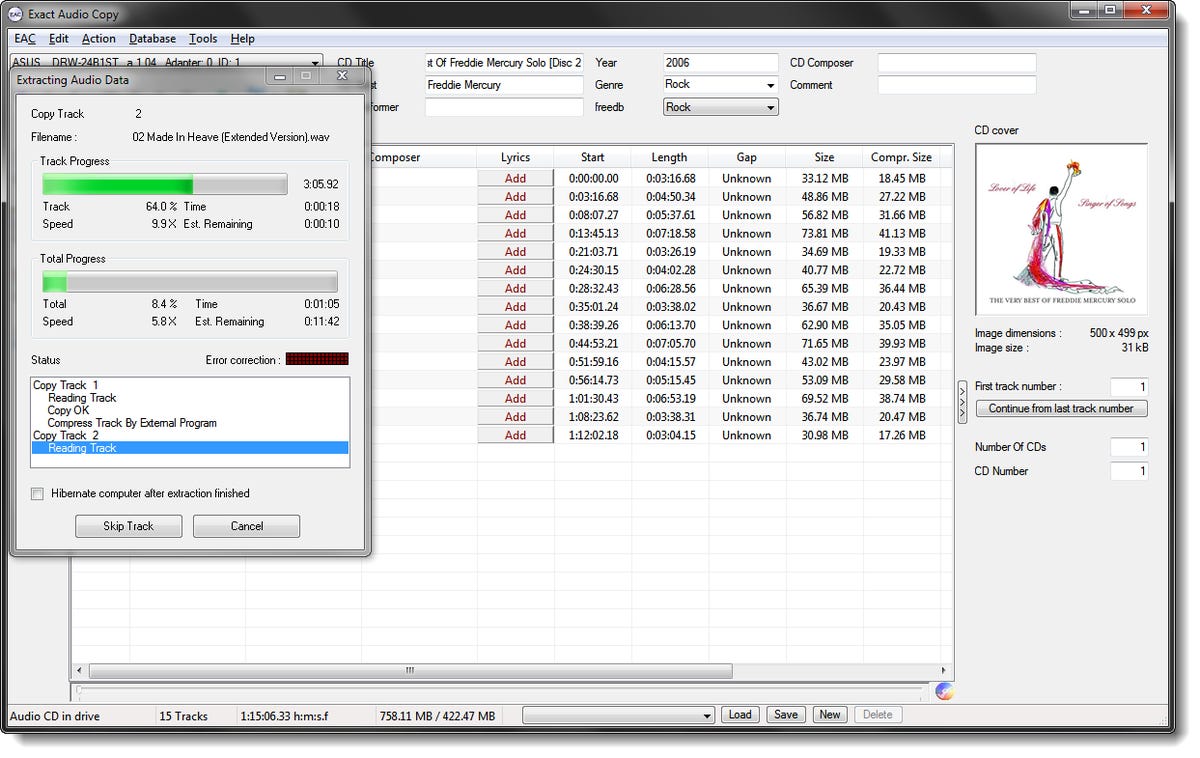
Screenshot by Ed Rhee/CNET
Listen to your FLAC files
By default, your PC won’t know how to play the FLAC files, so you’ll need a compatible media player. A few media players worth taking a look at are foobar2000, Winamp, VLC, and Songbird.
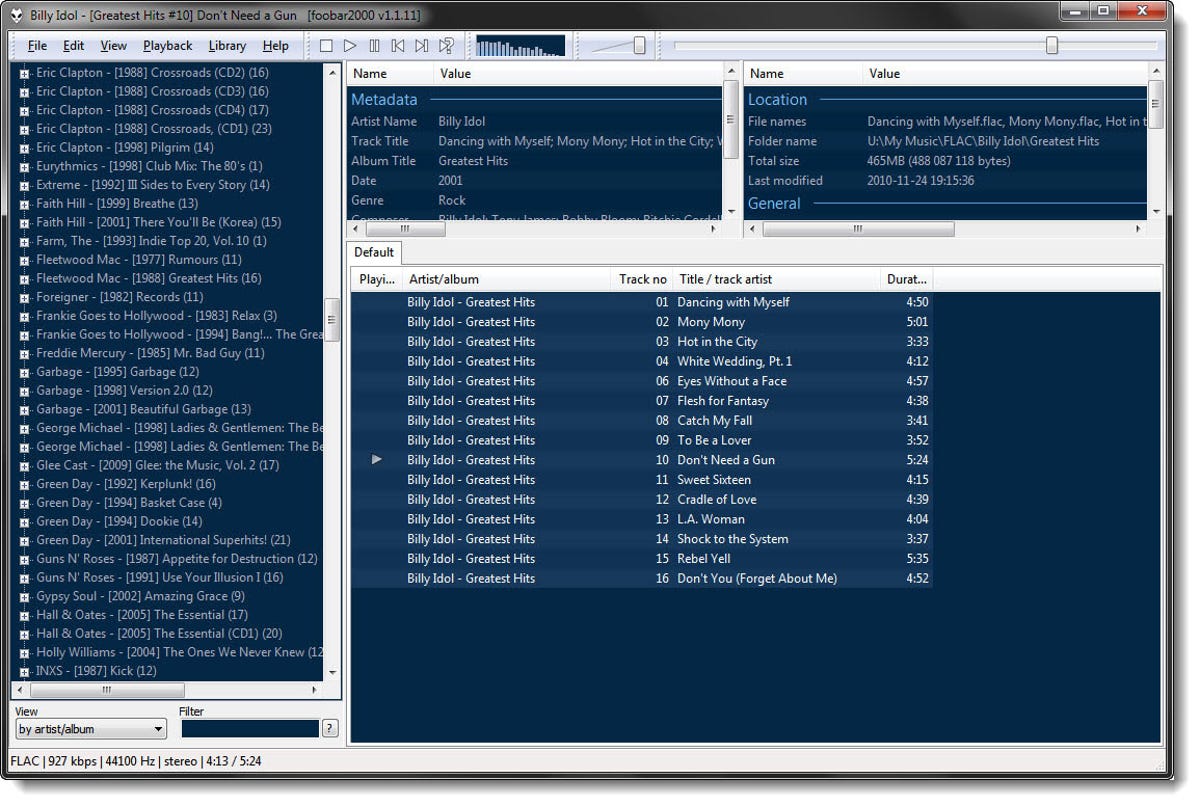
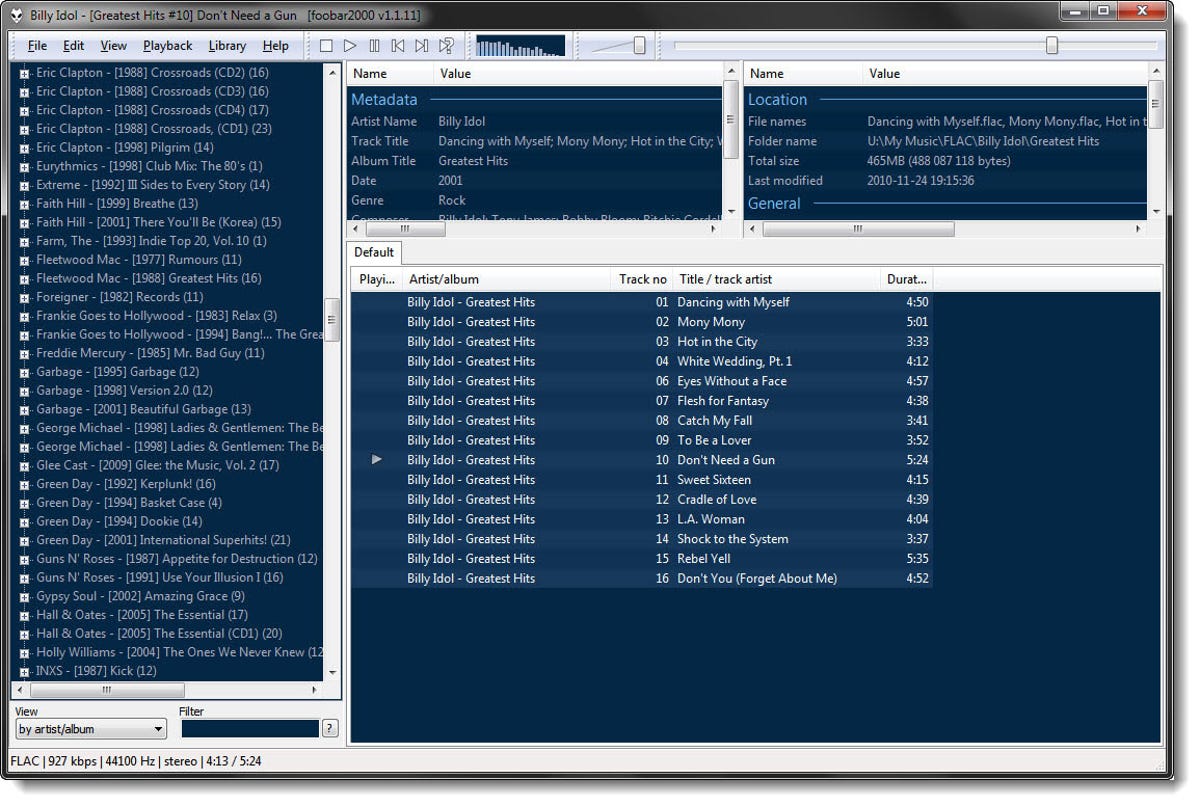
Screenshot by Ed Rhee/CNET
As far as portable players go, many current players by Cowon, Philips, and Sandisk support FLAC files. Sadly, iPods don’t support FLAC, because Apple uses its own lossless codec. Check out CNET’s MP3 player reviews for more.
That’s it. Now you can listen to your music in the highest sound quality possible. Enjoy!




