Whether you’re training for a marathon or a first-time jogger, the Apple Watch has lots of perks for runners. The best part is that you don’t need the latest Apple Watch Series 7 (or the rumored Apple Watch Series 8) to take advantage of these features. These tips work for all models, including the Apple Watch SE and Apple Watch Series 3.


If you’re used to tracking your runs on a mobile app, the Watch will help lighten your load. Nike Plus Run Club, Runkeeper and Strava are just some of the major running apps that are also available on the Apple Watch, allowing you to leave your phone behind. But if you’re not tied to any third-party running app yet, the native Activity app on the Apple Watch has most of the features you’ll need to log those miles and keep you motivated while you run. You just need to know how to find them.
Here are a few tips to make your Apple Watch a better companion for your runs.
More Tech Tips
- How the Apple Watch Could Turn You Into a Serious Cyclist
- You Need to Try These Apple Watch 7 Features
- Got an Apple Watch? You’ll Want to Change These Settings
Update your stats
First things first: Make sure the Apple Watch knows who you are. This means gender, weight, height, age and all the indicators its needs to accurately measure distance and calories burned.
You may have set this up in your Health app when you first set up your Apple Watch, but if you haven’t or if your weight has changed since then, make sure your profile has the updated info.
Go to the Watch app on your phone, select the My Watch tab on the bottom, then go to Health and press Edit on the top right to make the changes.
Calibrate the Apple Watch
Another important part of the “getting to know you” stage is calibrating the watch to your individual pace and stride to get a more accurate read of distance when you leave your phone behind or GPS isn’t reliable.
If you’ve never done this before, you may just want to start off with a clean slate. Go to the My Watch tab of the Watch app on your phone and click on Privacy and select Reset Fitness Calibration Data.
To recalibrate, Apple recommends taking your watch out on a jog in a flat open area where you get good reception. Series 1 users will have to bring a phone along on this first run. Next you’ll need to start an outdoor run or walk in the Workout app on the Apple Watch and do either for at least 20 minutes. If you don’t have 20 minutes to spare, you can also do this in 5- or 10-minute intervals, just know you need to reach a total of 20 minutes to accurately calibrate.
Once you’ve logged the initial 20 minutes’ worth, you can ditch the phone and resume your usual running routes. The watch will continue to learn about your stride and calibrate over time.


Josh Miller / CNET
Tighten that band
Once you have stride and distance figured out, you’ll need to make sure you’re getting an accurate heart rate reading. The Apple Watch uses heart rate (along with other metrics) to calculate calories burned, and the gadget can be used to help keep you in check during training or in a race. But the heart rate sensor has to be in direct contact with your skin to get an accurate read, which means you may have to tighten up the band before you go on a jog to make sure the Apple Watch stays in place when you’re swinging your sweaty arm up and down. Just don’t overdo it and cut off circulation to your hand — and maybe loosen it up once you’re done.
It’s also designed to work best on top of your wrist, so putting the sensor on the bottom side of your wrist (where you would normally take your pulse) is actually counterproductive. If you want to get even more precise with your read, you can pair it with an external heart rate monitor.
Customize your metrics for success
On outdoor runs the Apple Watch can keep tabs of multiple metrics, ranging from average pace to elevation gain, but that doesn’t mean you have to see all of that info on the screen while you run. Figure out the numbers that get you pumped, and then customize your Workout interface from the Watch app on your phone.
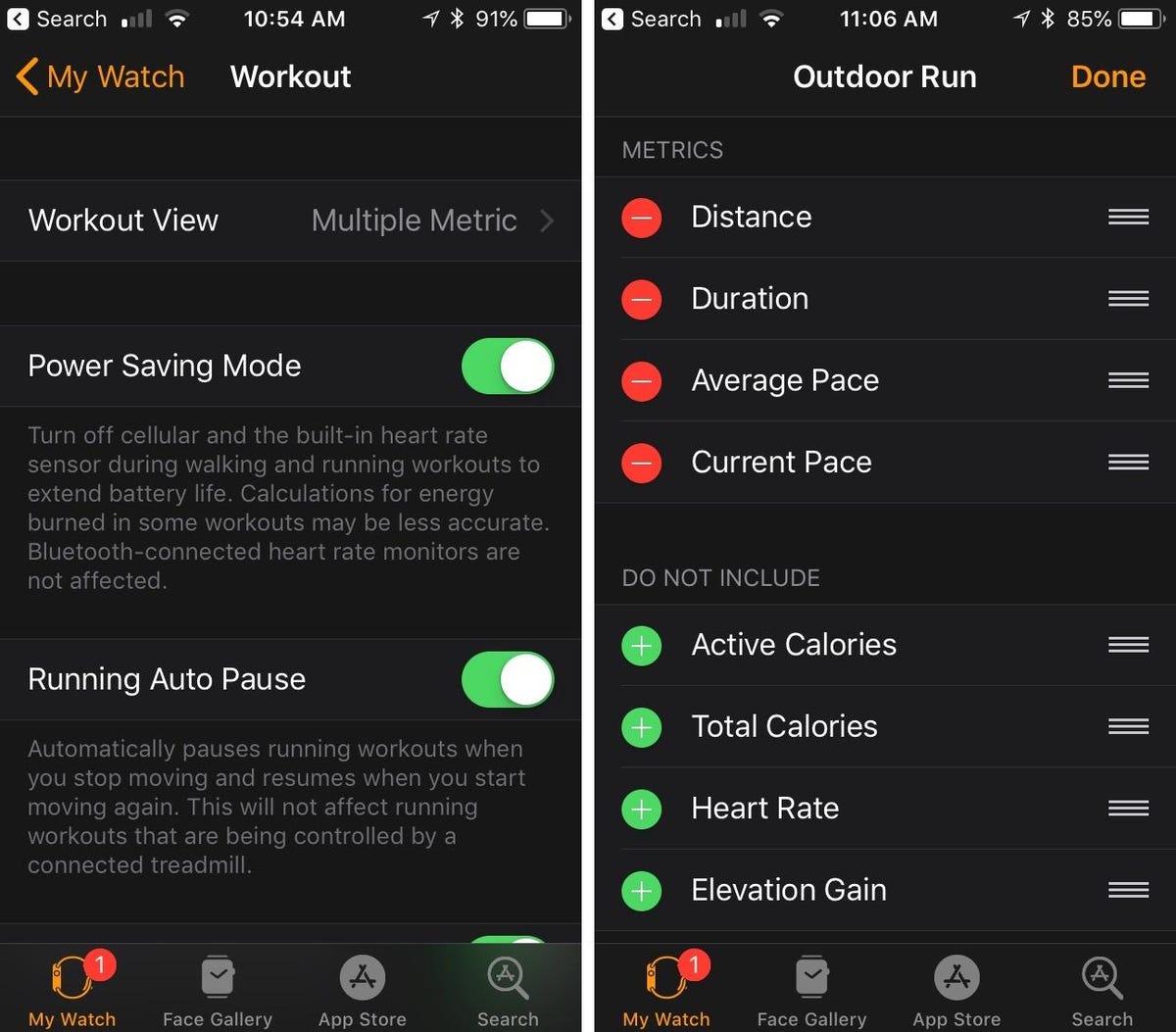
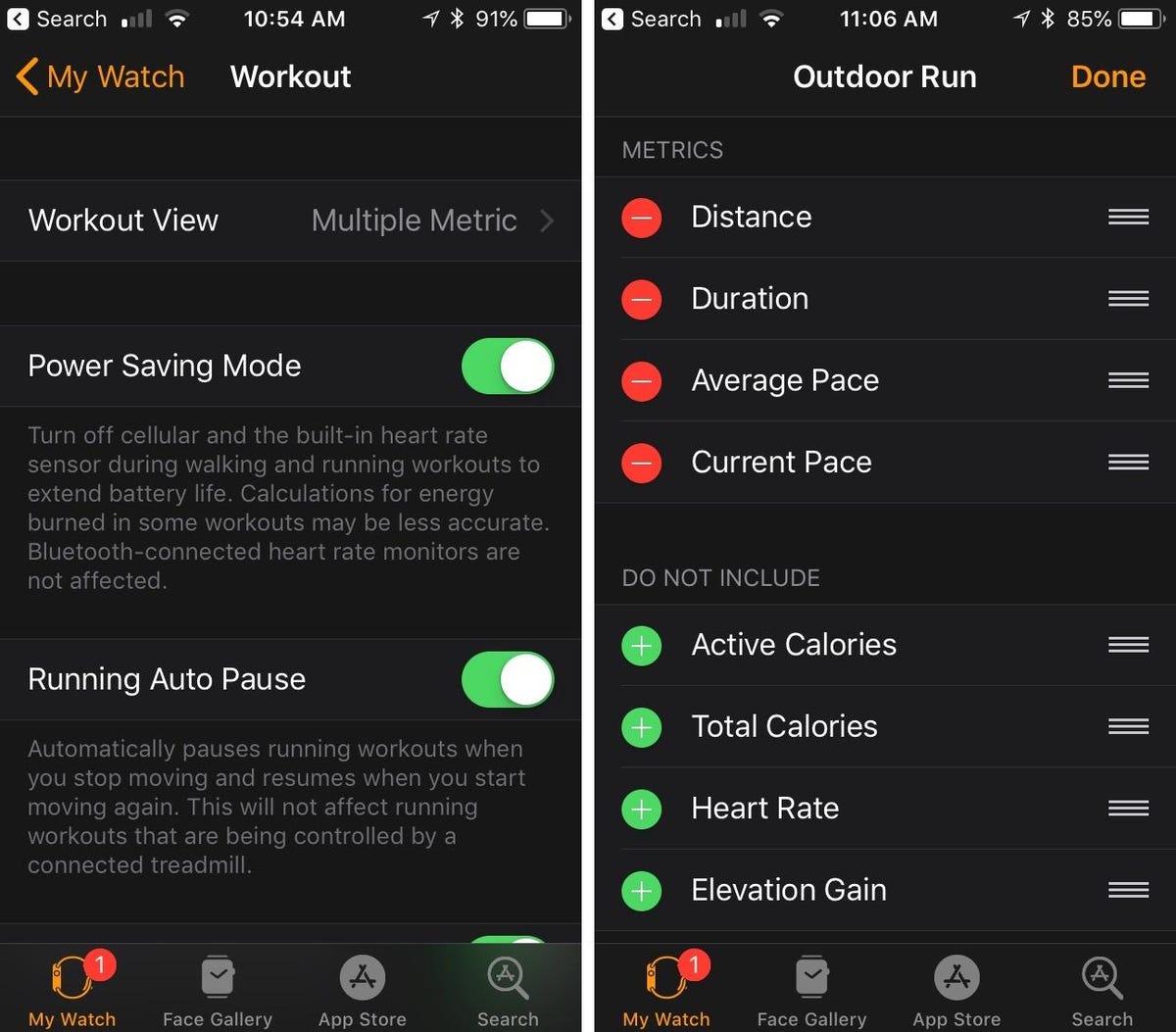
In my case, for example, distance is front and center, while active calories remains hidden in my activity app.
Vanessa Hand Orellana/CNET
Scroll down to the Workout option on the My Watch tab on your iPhone, and once you’re in, click on Workout View at the top. Next, select the Outdoor (or Indoor) Run option, hit Edit on the top right and add, delete or rearrange as you see fit. You’ll be able to view only five metrics at a time.
Set custom running goals on the Apple Watch
You can also set goals before every run from the Workout app on the Apple Watch. Click on the three dots next to the type of run you’re selecting and set your goals based on distance, calories or time.
This is also where you can set pace alerts, so the Watch will buzz when you fall below or rise above your target pace. Before starting an outdoor run, tap the three dots and then set an alert.
Activate Auto Pause
This feature is essential for surviving city runs without having to adjust your Watch at every stoplight. You can activate Auto Pause from the Watch app from your phone or directly on the Apple Watch itself, so take your pick.
On the Watch, go to Settings/General/Workout, and toggle Auto Pause. If you’re on the Watch app on the iPhone, select the My Watch Tab, Workout and toggle Running Auto Pause. This works for outdoor runs and on a treadmill, so that stoplight stall or water break won’t bring down your time and pace during a run.
Maximize battery life to make the Apple Watch last longer
As you’ve probably learned the hard way, runs are not good on battery life. And if you’re a night jogger like me, you may find yourself running on empty. Or worse yet, the battery may die before you finish your run — which means the run won’t show up in your activity log!
If you’re running dangerously low on juice, try activating Power Saving Mode before you start. This is different than the Power Reserve option you get when you’re down to 10 percent, which basically turns off all features other than time. Power Saving Mode is a pre-emptive step that’ll help extend battery life while still retaining most of the basic tracking features.
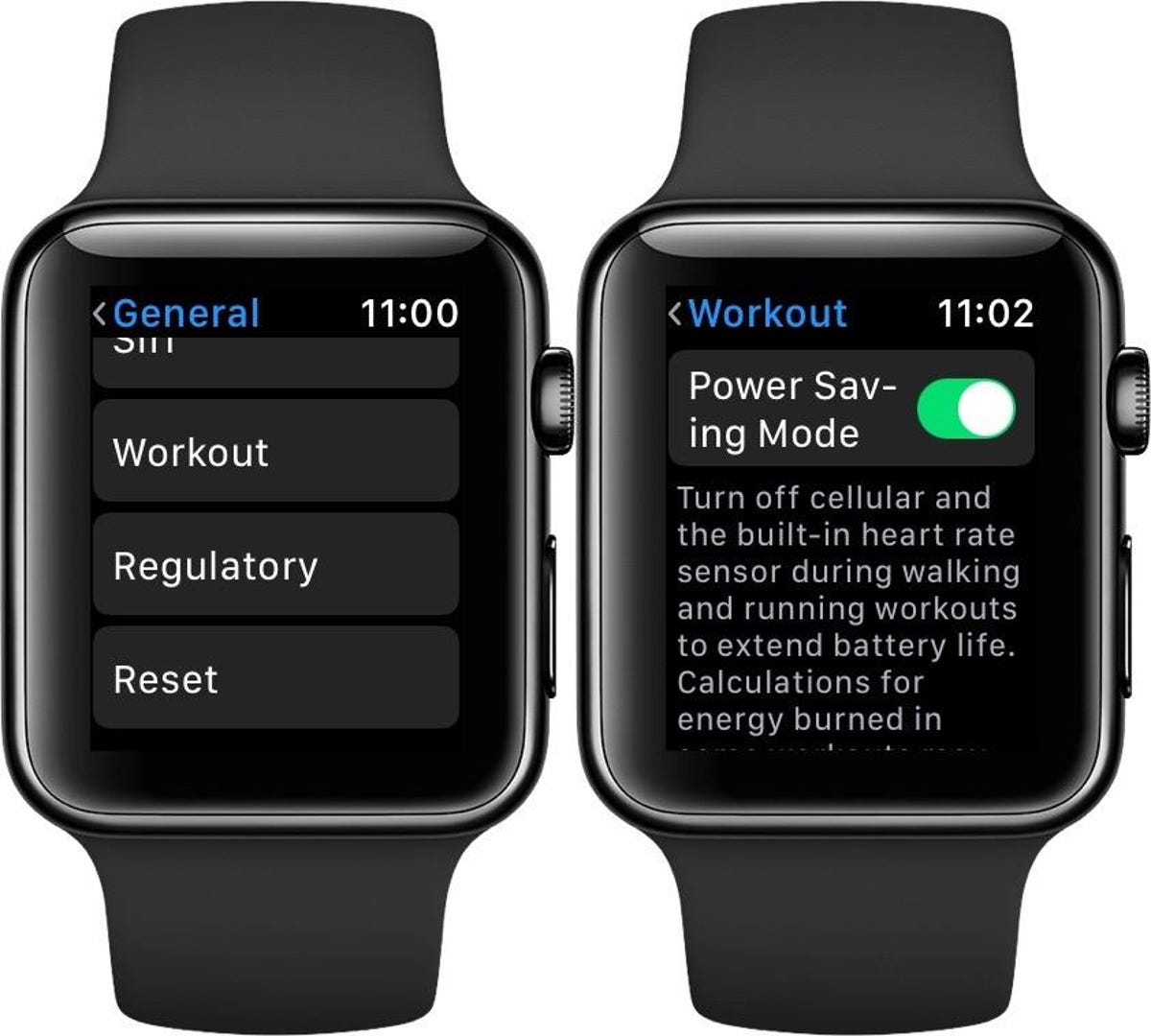
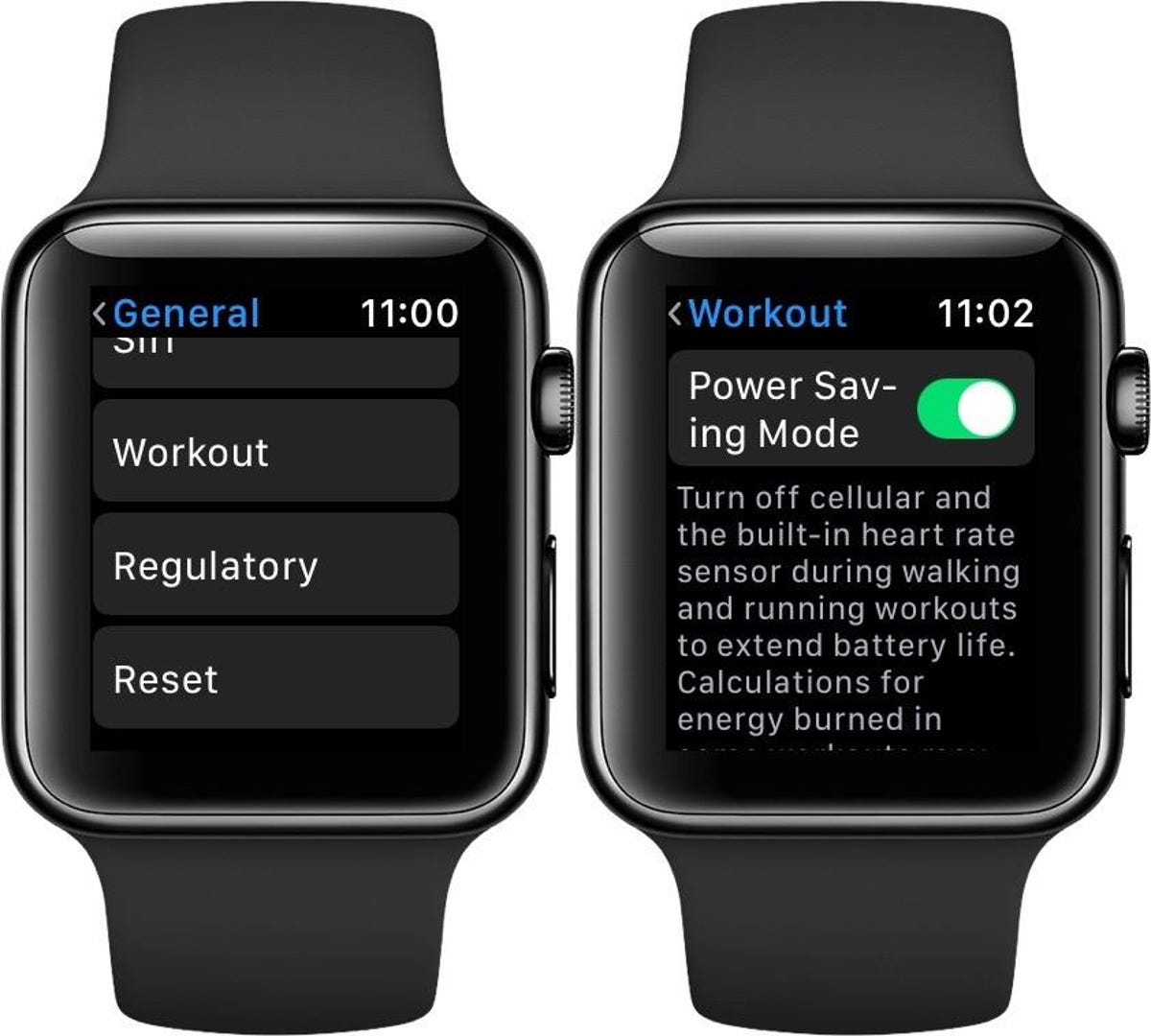
Activate the Power Saving Mode from the Watch or from the phone.
Vanessa Hand Orellana/CNET
To activate Power Saving Mode from the Apple Watch, go to Settings/General/Workout and toggle the Power Saving Mode option. You can also do this from the Watch app on your iPhone and deactivate once you’ve completed your run.
You may see a slight variation in calories burned because this mode also shuts off the heart rate sensor, but it should still give you an accurate read of your run. If you need heart rate data but are running low on juice, you could also consider pairing a Bluetooth-enabled chest strap with the Watch.
Don’t have an Apple Watch yet? Read our comparisons of the latest models so you can make your decision:
Apple Watch Series 7
$350 at Amazon
Apple Watch SE
$280 at eBay



