As I wrote earlier this year, Android battery life can be atrocious. Most of the Android-powered phones I’ve tried end up dead overnight if they’re not left on a charger, and Android tablets are just as bad.
I can understand phones having power issues, what with all their syncing and pinging and fetching. But tablets aren’t phones; they should be able to last for days–maybe even a week–before needing an AC assist.
Witness my iPad: it consumes almost no power when it’s not being used, so even if I don’t touch it for a week, it’ll have juice left when I pick it up–nearly as much as when I last put it down. But every Android tablet I’ve ever tested? Dead after a day–maybe two–whether I use it or not.
The culprit for this, it turns out, is a couple of “phone services” baked into the Android OS. They have no business on a tablet, but there they are, sapping the battery unnecessarily. (I’m referring to Android 2.3 and earlier; I’m not sure if 3.0 and/or 4.0 solve this problem. If you are, leave a comment!)
I arrived at this conclusion with the help of Dave Vinzant, owner of N2Acards, a nifty microSD card that quickly and easily turns Nook Color tablets into Android tablets. His earlier version of the card, which is based on the popular CyanogenMod, included the aforementioned phone services. And, sure enough, the Nook Color, which has champion battery life when running the Nook OS, barely lasted two days with the N2Acard installed.
The new version, however, strips the Android phone services, and now the Nook Color delivers that same great standby time.
With some helpful instructions from Dave, I removed the phone services from a Samsung Galaxy Tab Wi-Fi, and the results were similar: vastly improved battery life. Your mileage may vary, of course, but if you own an Android-powered tablet, I think this is definitely worth a try. (Side benefit: the tablets start up and shut down faster, too.)
First note of caution: this requires rooting your tablet. If you don’t know how, search for instructions in Google. For the Galaxy Tab, I found a very helpful YouTube video from theunlockr.com. There should be similar videos and tutorials for just about every other model.
Second: if these instructions seem the least big vague, don’t attempt this. Monkeying with Android system files can seriously hose your tablet, especially if you don’t know what you’re doing.
- To get started, you’ll need to install File Expert on your tablet; it’s available for free from Android Market.
- Run File Expert, making sure to allow Superuser access.
- Tap Menu, Settings, File Explorer Settings, and enable Root Explorer.
- Navigate to the /data/data folder (see above), then locate com.android.phone.
- Tap and hold on com.android.phone, then choose File Operations, Delete.
- Navigate back to the top-level directory (/), then go to system/app.
- Tap the tablet’s Menu button, then choose Mount, Mount as Read Write.
- Scroll down until you find Phone.apk, tap and hold it, then choose File Operations, Delete.
- Power off your tablet, then restart it.
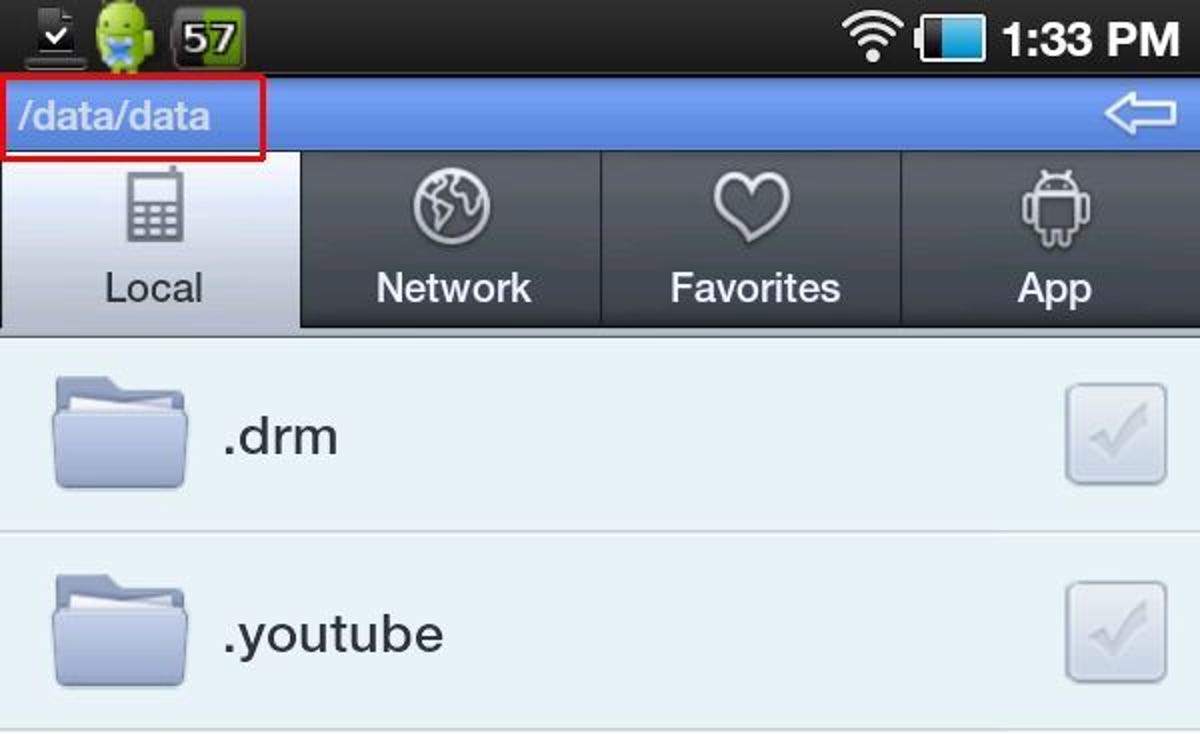
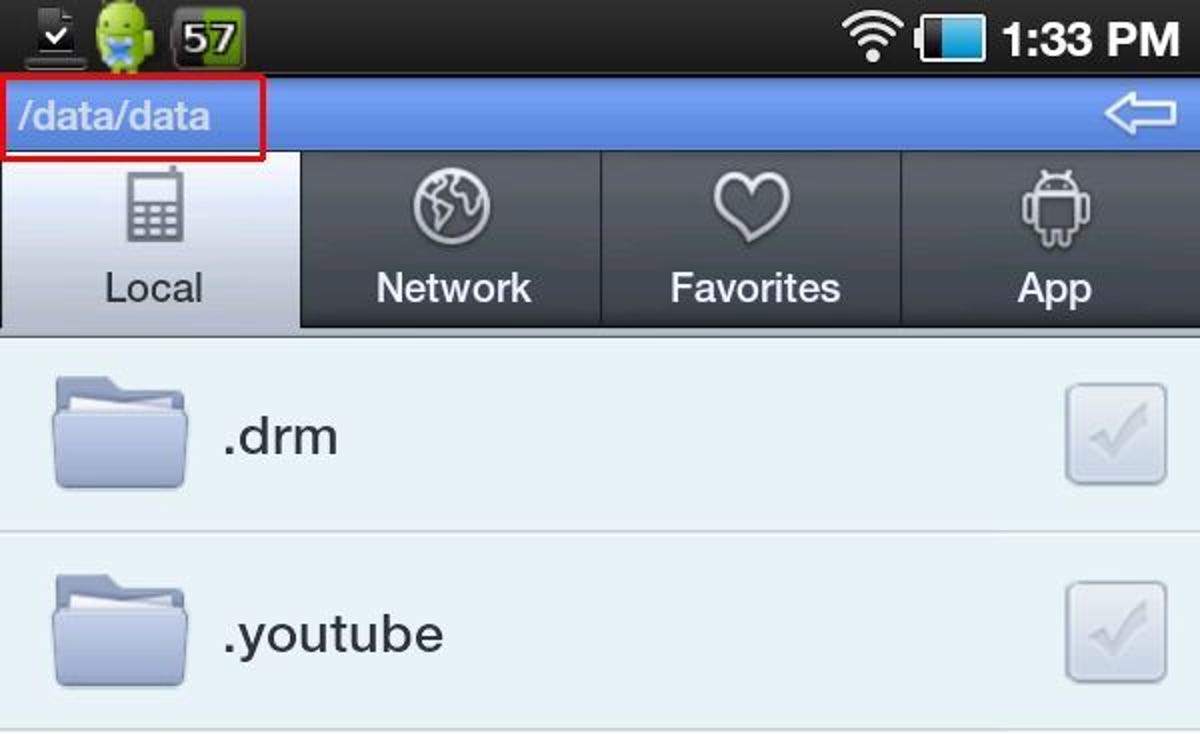
Screenshot by Rick Broida
That’s it! When your tablet restarts, its phone services should be gone, and you should notice much better battery life, especially when the tablet is idle.
If you’re able to try this on a model other than the Galaxy Tab and Nook Color, hit the comments and let me know how it went.
By the way, if you’re looking for a way too boost battery life on your Android phone, check out JuiceDefender.



