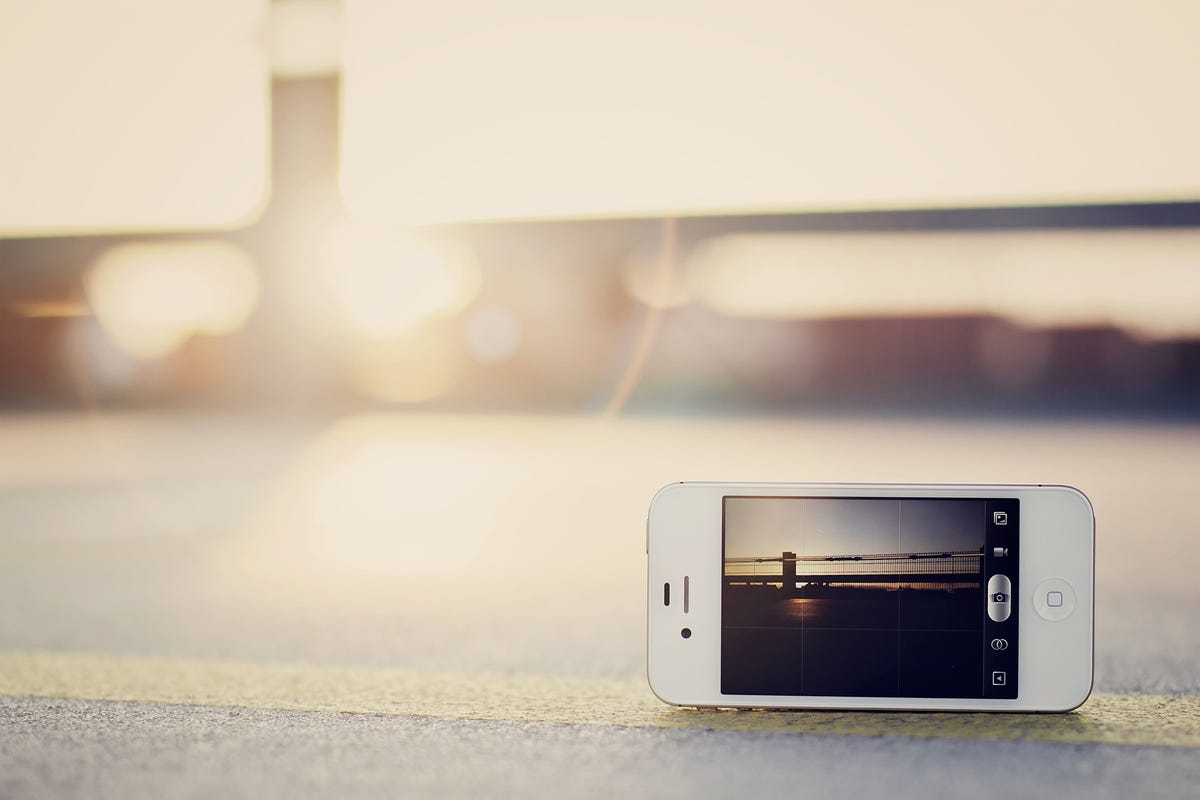
Christopher Wesser, Sandbox Studio Photography
I hate to admit it, but my iPhone is always the first thing I reach for when I spot a photo-worthy scene.
Sure, I own a digital camera, but my iPhone is always with me, packs an excellent camera, plus I have the option to edit and share photos instantly. That (combined with the fact that my Canon G12 usually weighs down my purse) is a good enough reason to use my iPhone as my primary shutter.
If you’re like me, or want to start exploring iPhotography, these four hidden tricks will help you take your iPhone camera skills to the next level.


Now playing:
Watch this:
Hidden iPhone photography tricks
2:29
1. Snap photo with your headphones. iOS 5 introduced the convenience of snapping a photo using the volume up button. With this feature, you can also plug in a pair of iPhone headphones (or any headphones with volume control) and use your headphones as a remote shutter release.
This allows for steady photos, more flexibility, and the option to mount your iPhone on a tripod and use the headphones to activate the shutter.
2. Tap and hold to lock exposure and focus. If you tap a subject on the screen, the iPhone will set the focus and exposure of that object. But if you move around too much, the camera will refocus and adjust the lighting.
To force your phone to keep the focus on that object, tap and hold until the blue box pulses and “AE/AF Lock” appears at the bottom. Now if you move around to change the composition of the photo, focus and exposure settings will stay locked.
3. Use the grid and follow the “rule of thirds”. You might have heard photographers buzz about the rule of thirds. Essentially, the rule says that a scene should be divided into nine equal parts using horizontal and vertical lines, and objects should be placed along those lines or their intersections.
Most cameras come with the option to overlay a grid on the viewfinder, and now the iPhone does, too. With the camera open, tap Options > Grid ON > Done. Now experiment with placing objects along those lines and intersections instead of throwing them in the middle of the snapshot.


Christopher Wesser, Sandbox Studio Photography
4. Quickly crop photos. Once you’ve shot a photo, you might want to crop it to change the composition. The iPhone now has a built-in cropping tool, but here’s a faster way to do it:
Open the photo from the photo gallery. Then pinch to zoom and move the photo around until you’re happy with its new composition. Now hold the home button and press the lock button to take a screenshot. Your cropped photo will show up next to the original in the camera roll.
Check out this slideshow of Crave readers’ iPhone photos filtered with Instagram:
Our fave Crave reader Instagram pics, part 1






+2 more



