

Now playing:
Watch this:
How to use Social Hub on Galaxy S2
1:35
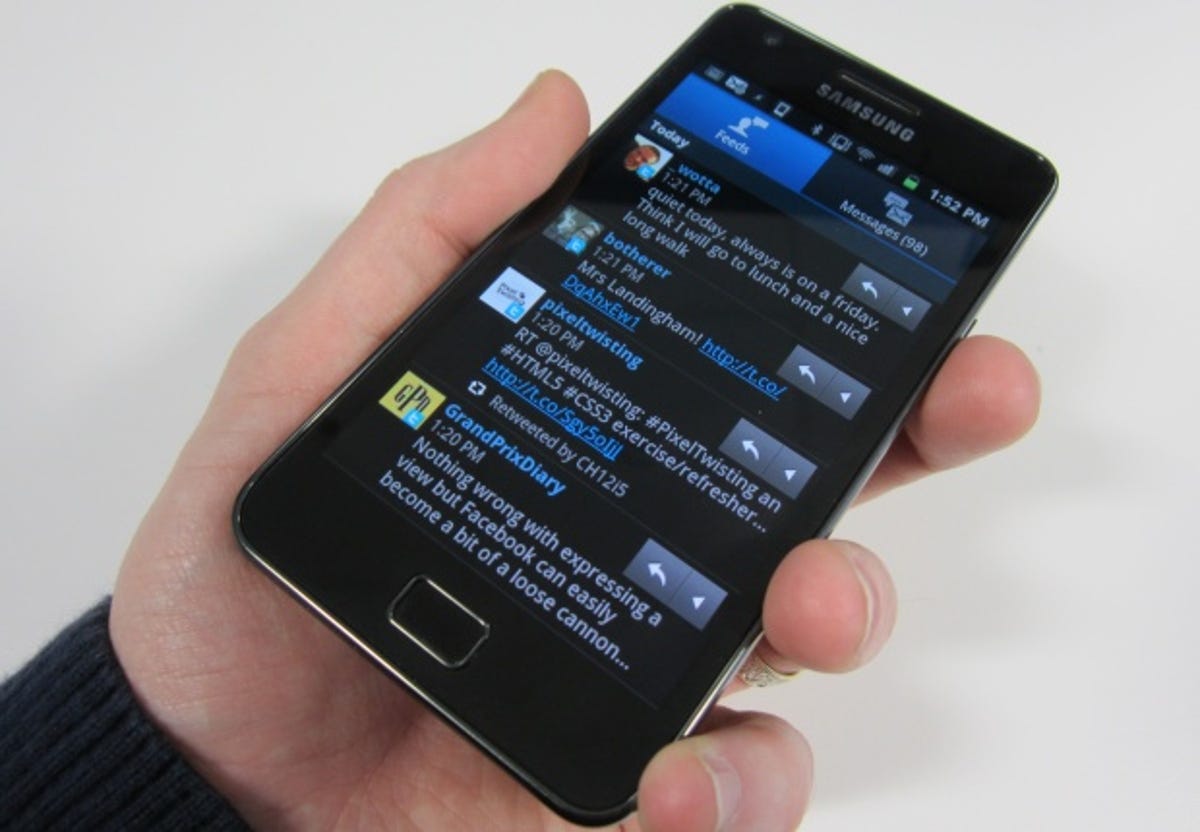
The demands of being a social butterfly can really wear you down. With so many social networks available, it can be a grind keeping on top of it all. To make things worse, your phone is constantly being bombarded by emails and instant messages via services like Windows Messenger and Google Talk.
One solution is to hurl your handset into the nearest body of water, sell your worldly possessions and find a cave in which to spend the rest of your pitiful existence in solitude, living off berries and rainwater. A less extreme option would be to turn your beloved Samsung Galaxy S2 into a true social networking behemoth, and take the drudgery out of keeping in contact with friends.
All Galaxy S2 phones come with Samsung’s nifty Social Hub installed as standard. It serves as a one-stop shop for all your communication needs, but setting it up can be a little convoluted. As ever, CNET UK is here to iron out the complexities and guide you by the hand. Are you sitting comfortably?
1. Enable your Samsung Social Hub account
Locate the Samsung Social Hub app on your phone. It’s usually assigned to one of the home screens, but you can find it in the application drawer if you’re struggling. Open it up and you’ll see a friendly screen detailing all of the wonderful things it offers. Assuming you have no reason to do otherwise, tap ‘Setup now’ to get the party started.
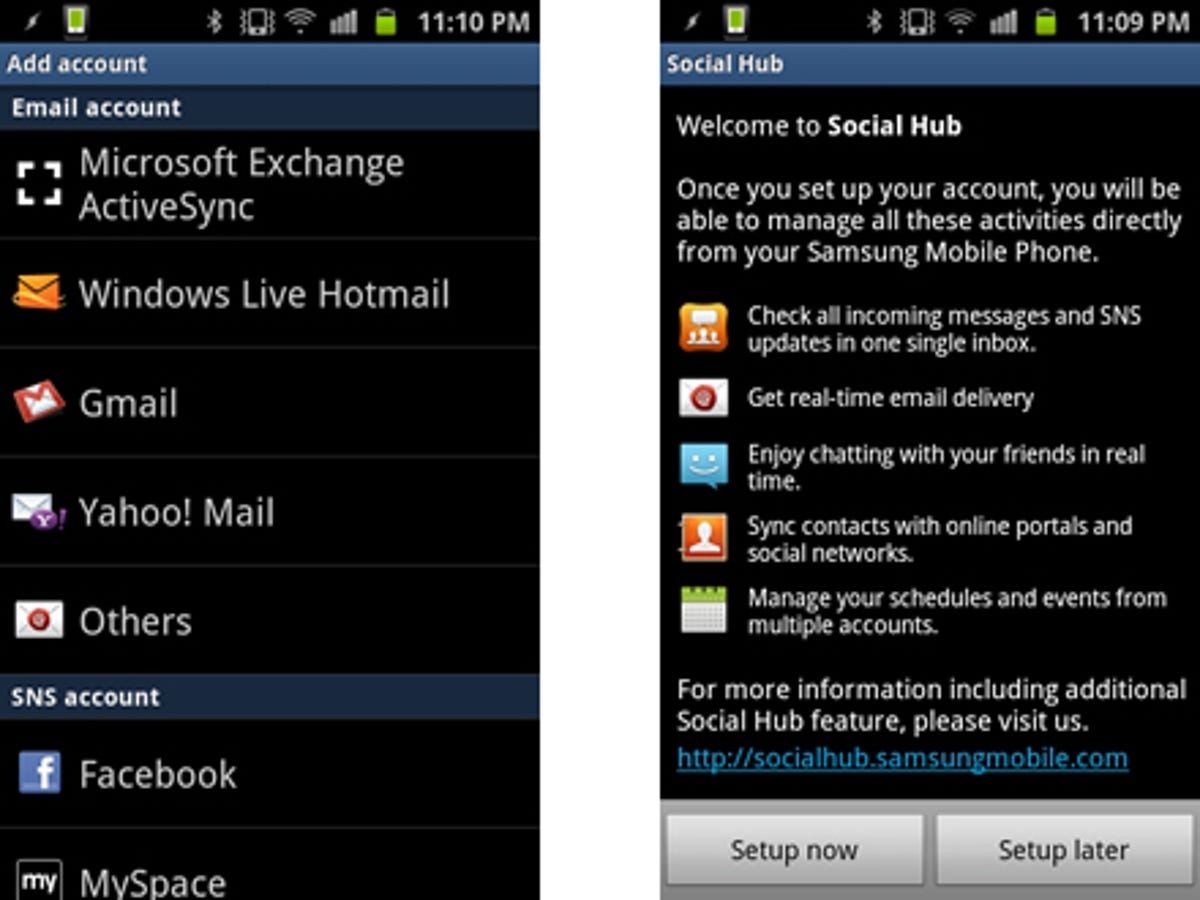
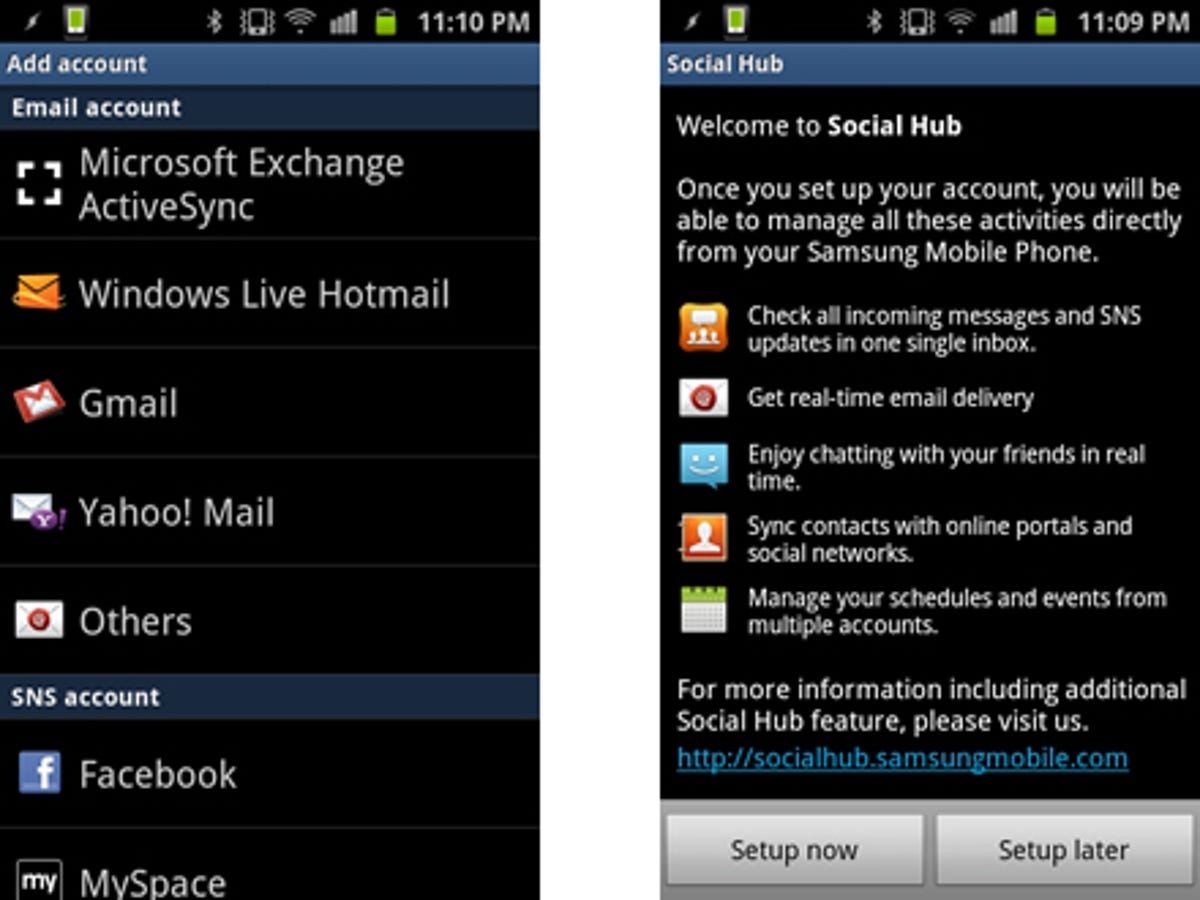
First thing you’ll want to do is link your Google account to the Social Hub. Tap ‘Gmail’ and then enter your details. Once you’ve done this, you’ll be prompted to agree to the Social Hub terms and conditions.
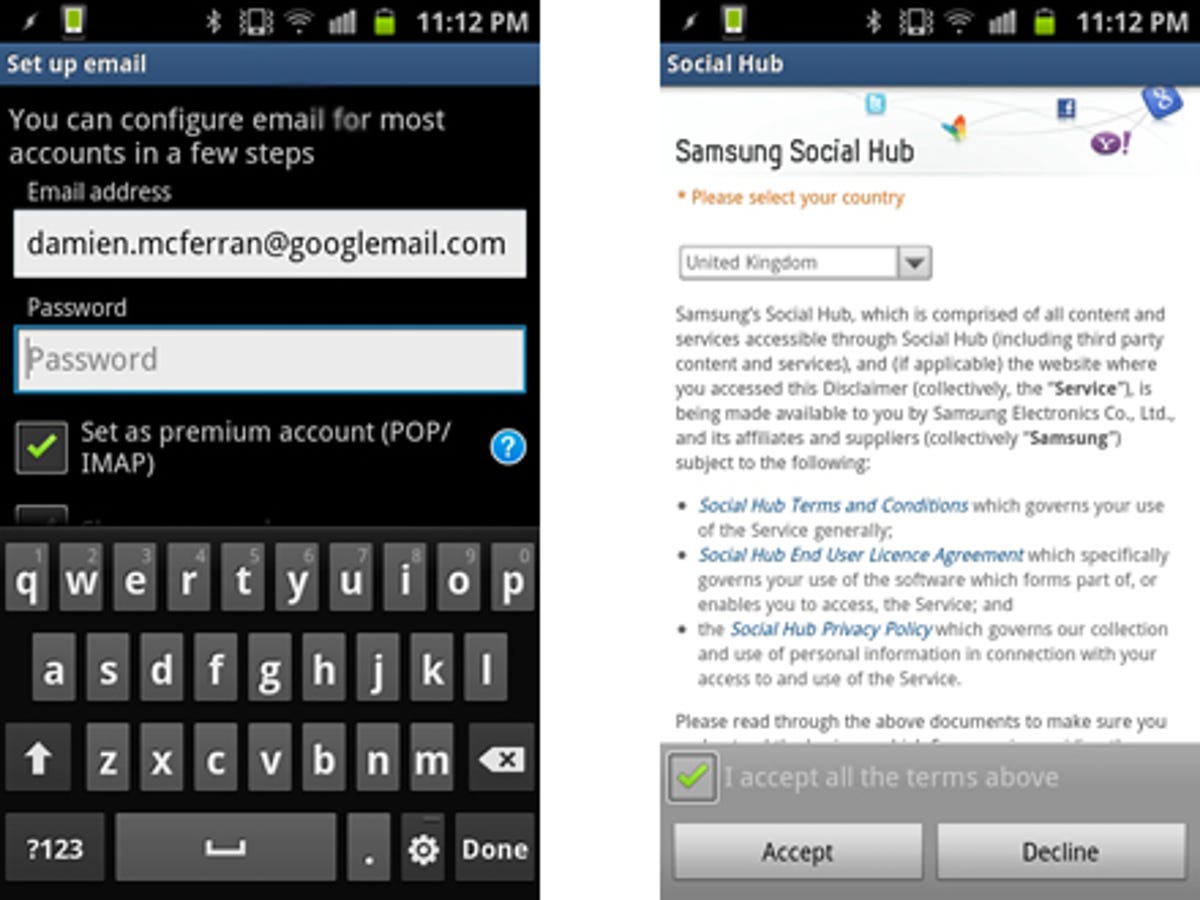
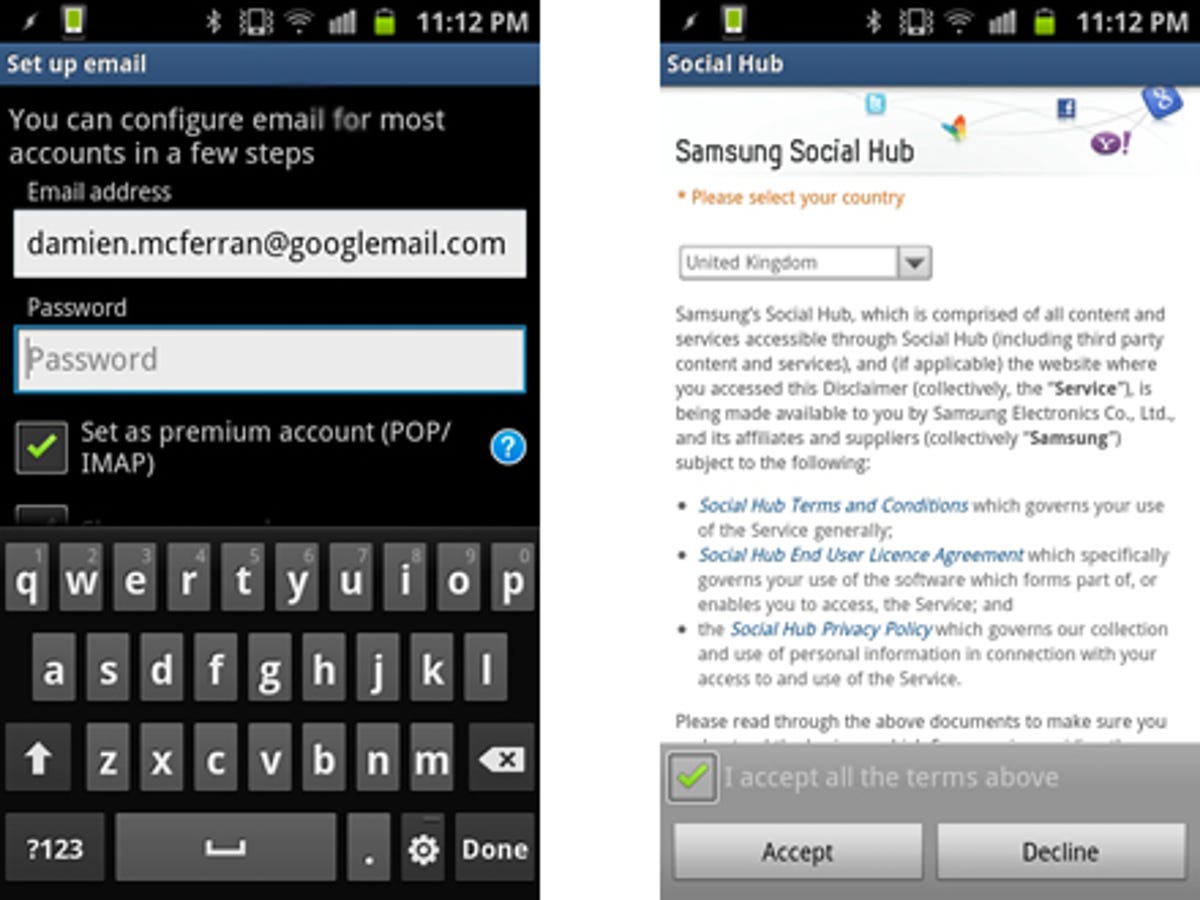
You’ll be asked if you want your instant messaging service to sign in automatically. I’d recommend you leave it blank for now, unless you want to be inundated with chat messages from your bored friends. You can always sign in later once the process is complete.
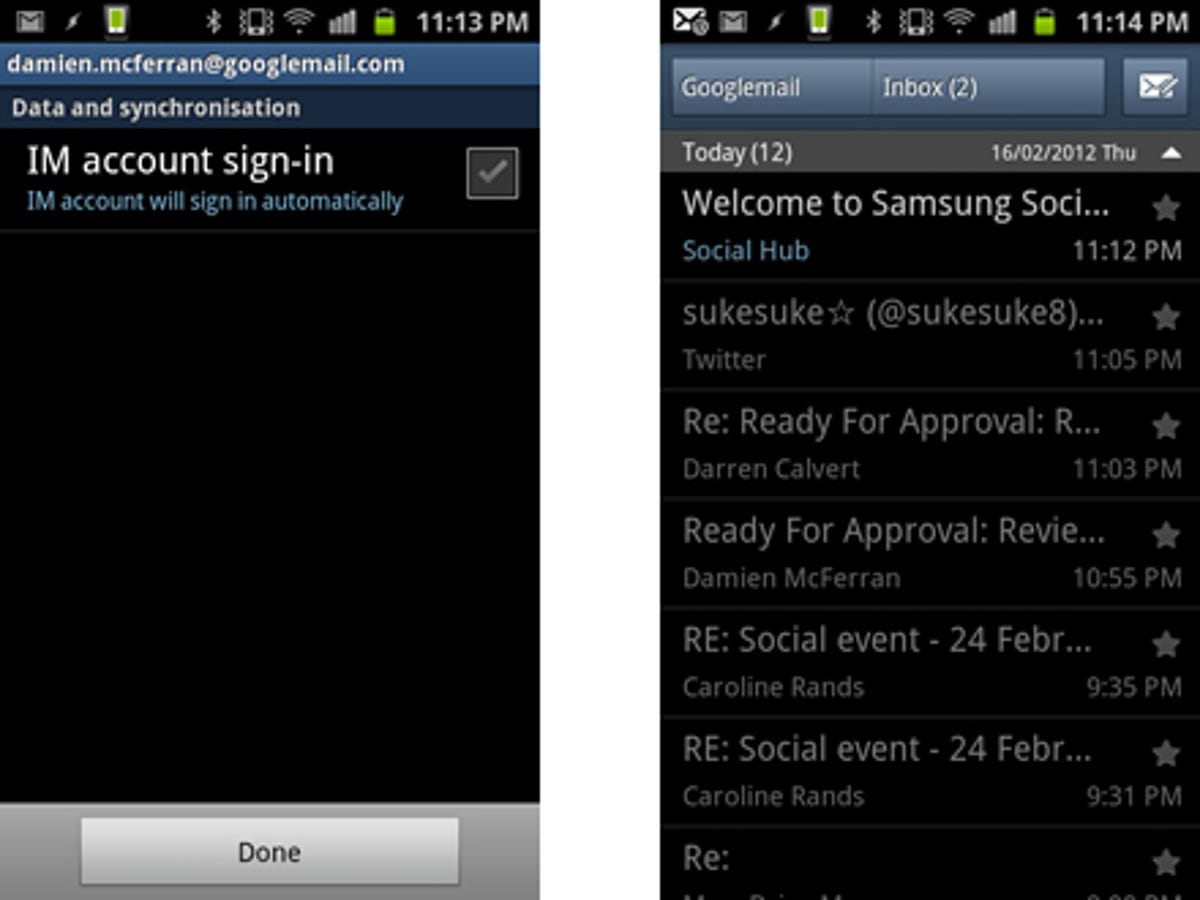
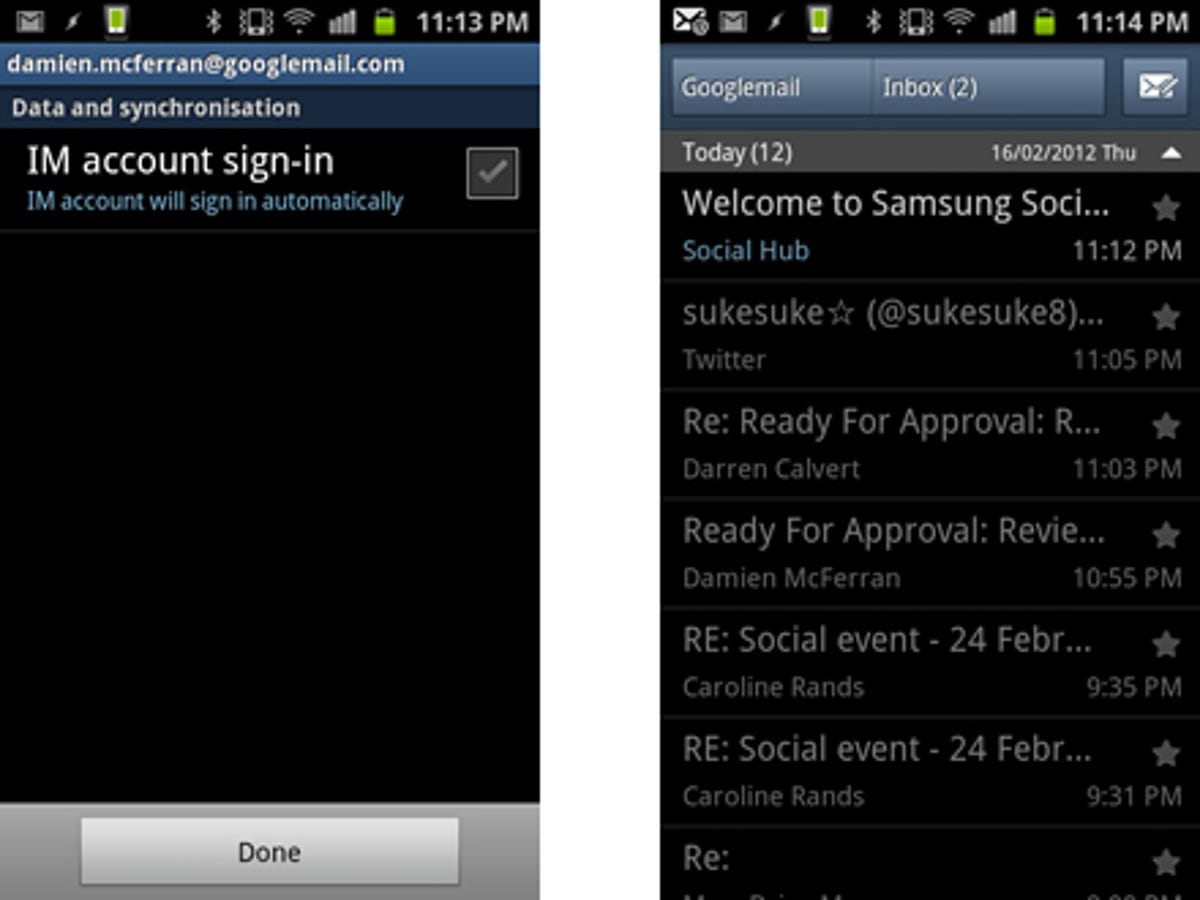
If you wish, you can add in other email addresses as well. Once Social Hub has loaded up all of your mail, you can move onto the next step.
2. Add social feeds
From the main Social Hub screen, you’ll see your Gmail account and unread emails. This information resides in the ‘Messages’ area of the app. Tap ‘Feeds’ and then ‘Add Account’ to link your account with other services. In this case, I’ve selected Facebook. Sign in with your email and password as normal.
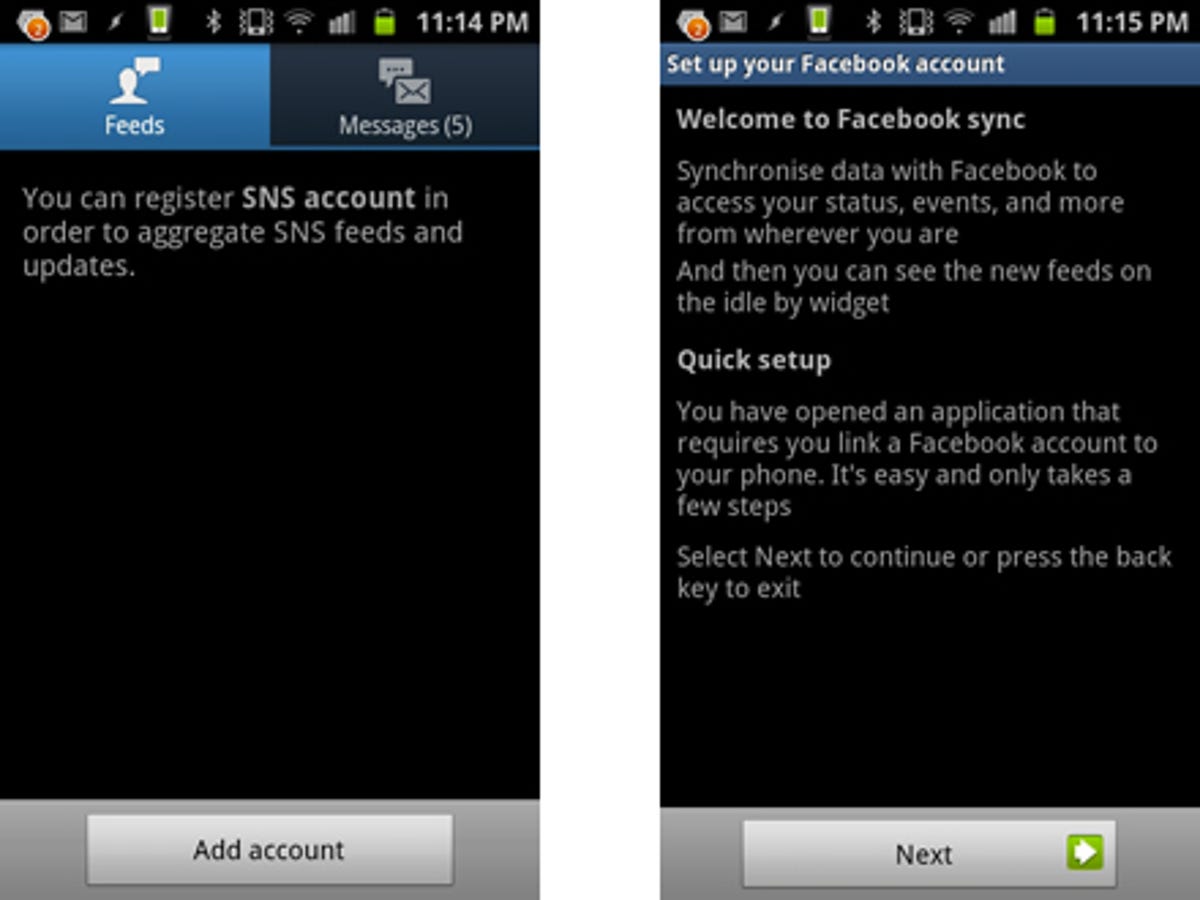
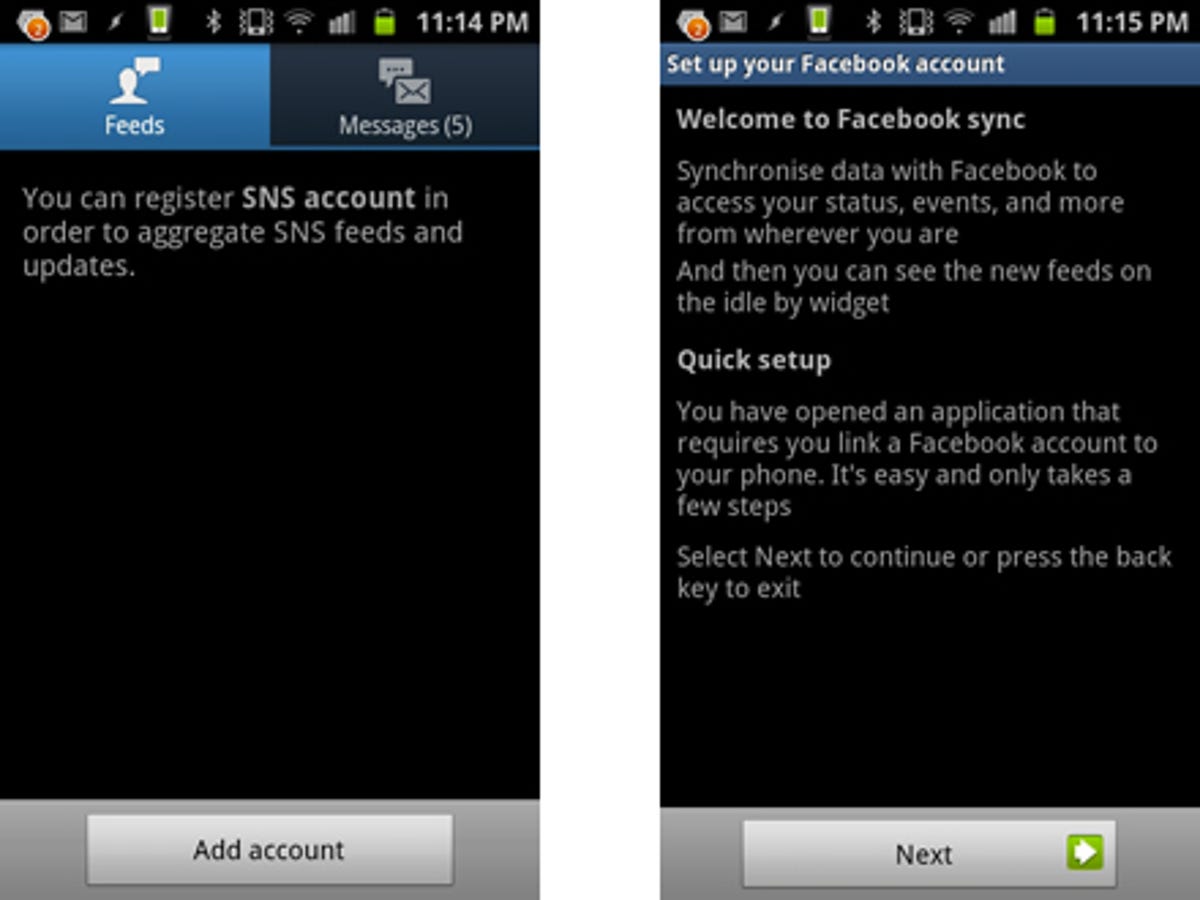
You’ll be asked if you wish to sync your contacts, messages and calendar as well. If you select all of these, you’ll find that your Facebook friends become contacts in your phone book, Facebook events (such as birthdays) will be added to your handset’s calendar and Facebook messages will come through the Social Hub’s messaging tab — but more on that later.
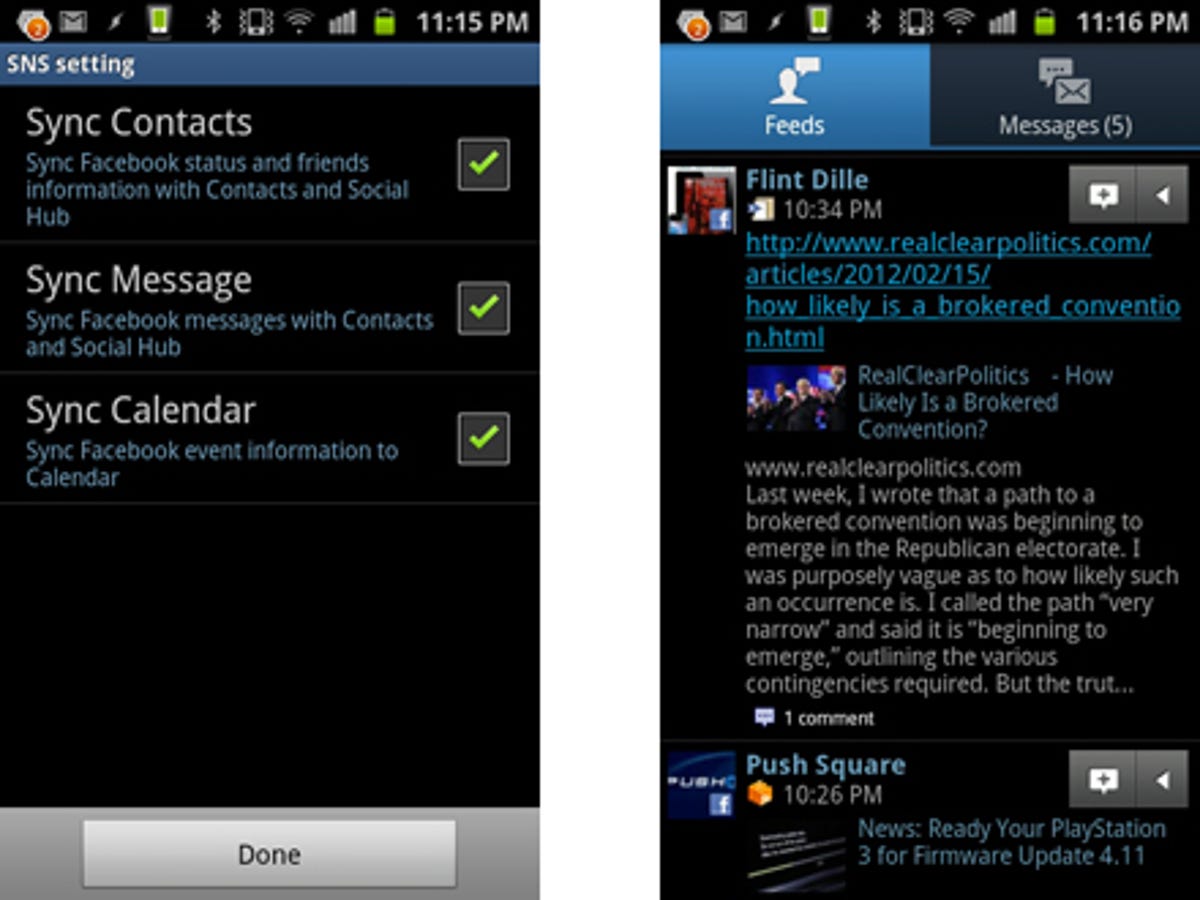
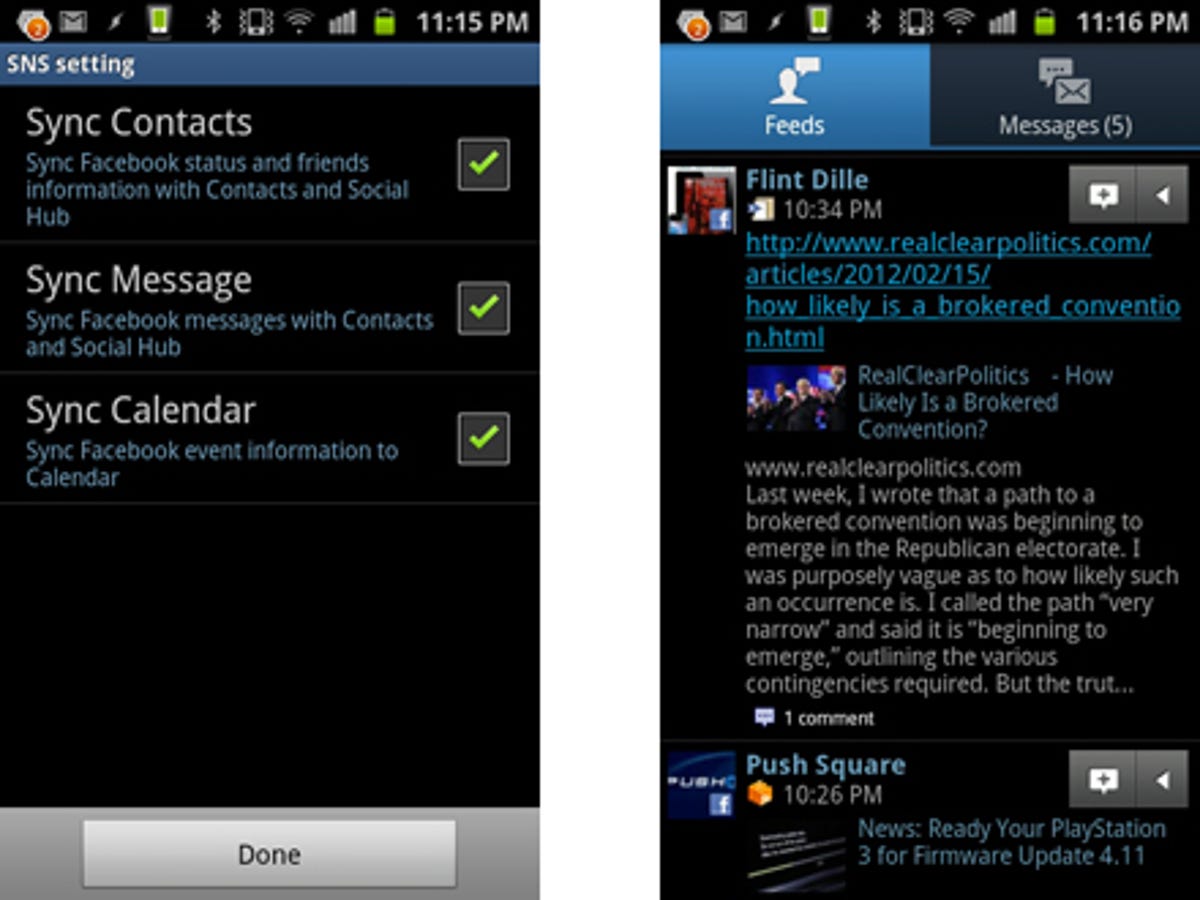
Once you’re done, you’ll find your entire Facebook feed is displayed within the Social Hub application. You can add comments, like (and unlike) items and send messages directly to contacts — all via a pop-out menu within the stream itself.
Next up is Twitter. The process here is very much the same, but your Twitter feed is a little different when displayed within the Social Hub app. The pop-out menu remains, but it now allows you to reply, retweet and choose favourite items, as well as send messages.
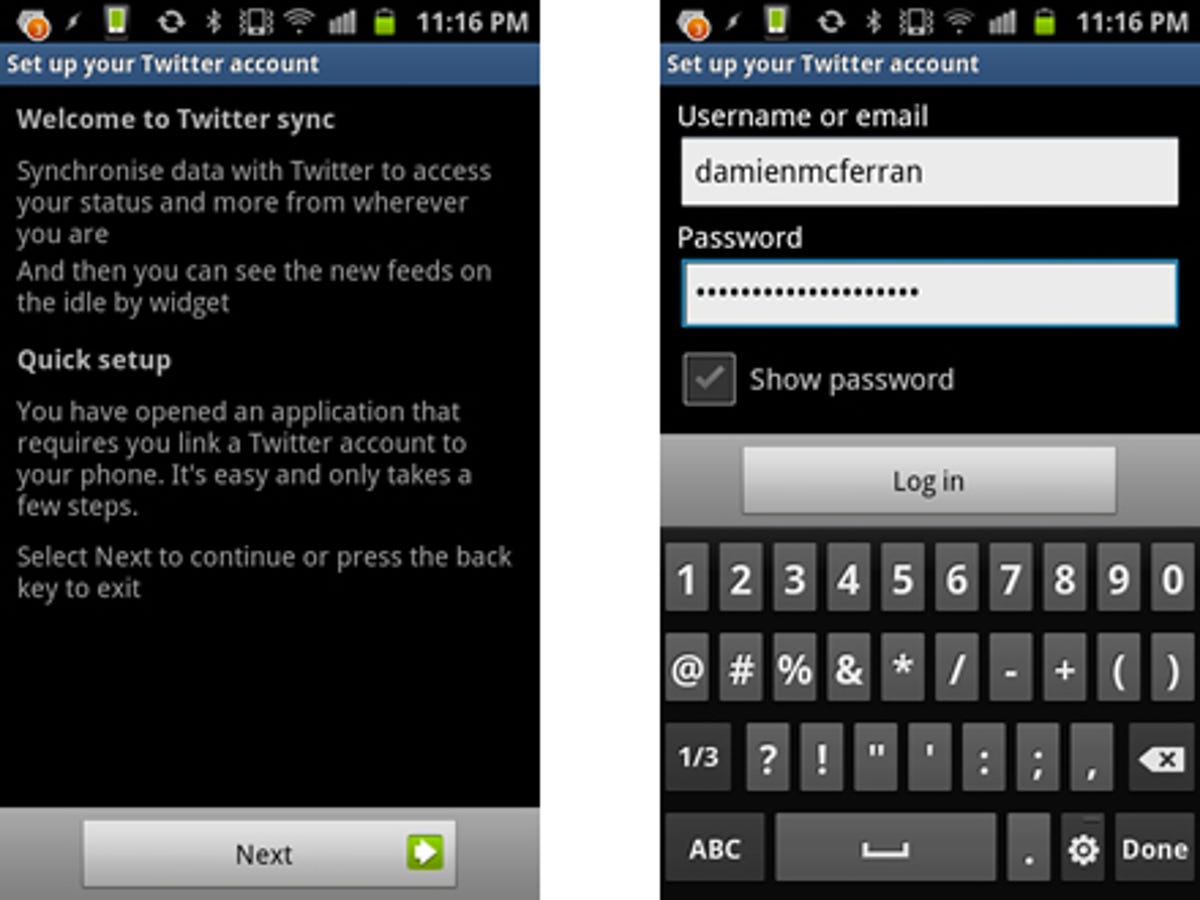
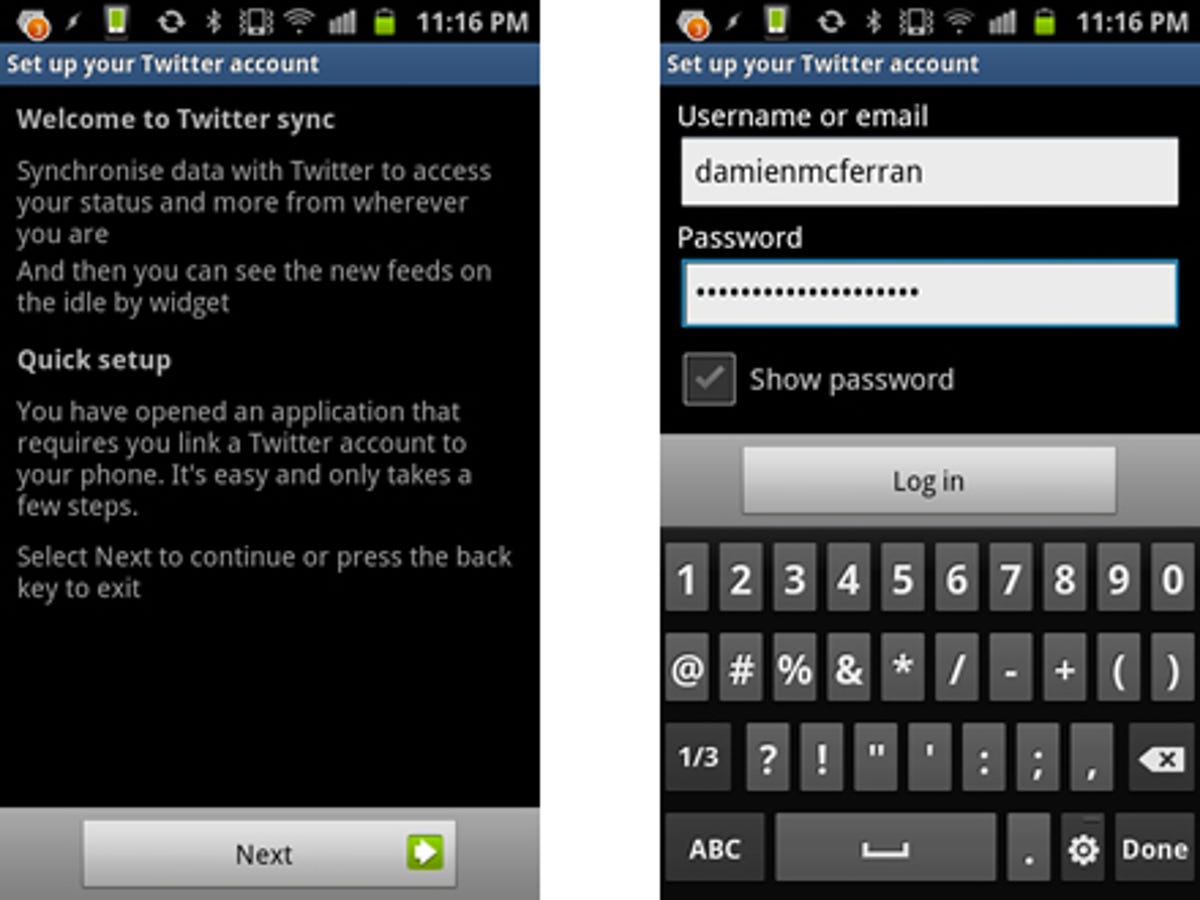
Social Hub also supports LinkedIn and Myspace, so if you have accounts for those, you can add them in very much the same manner.
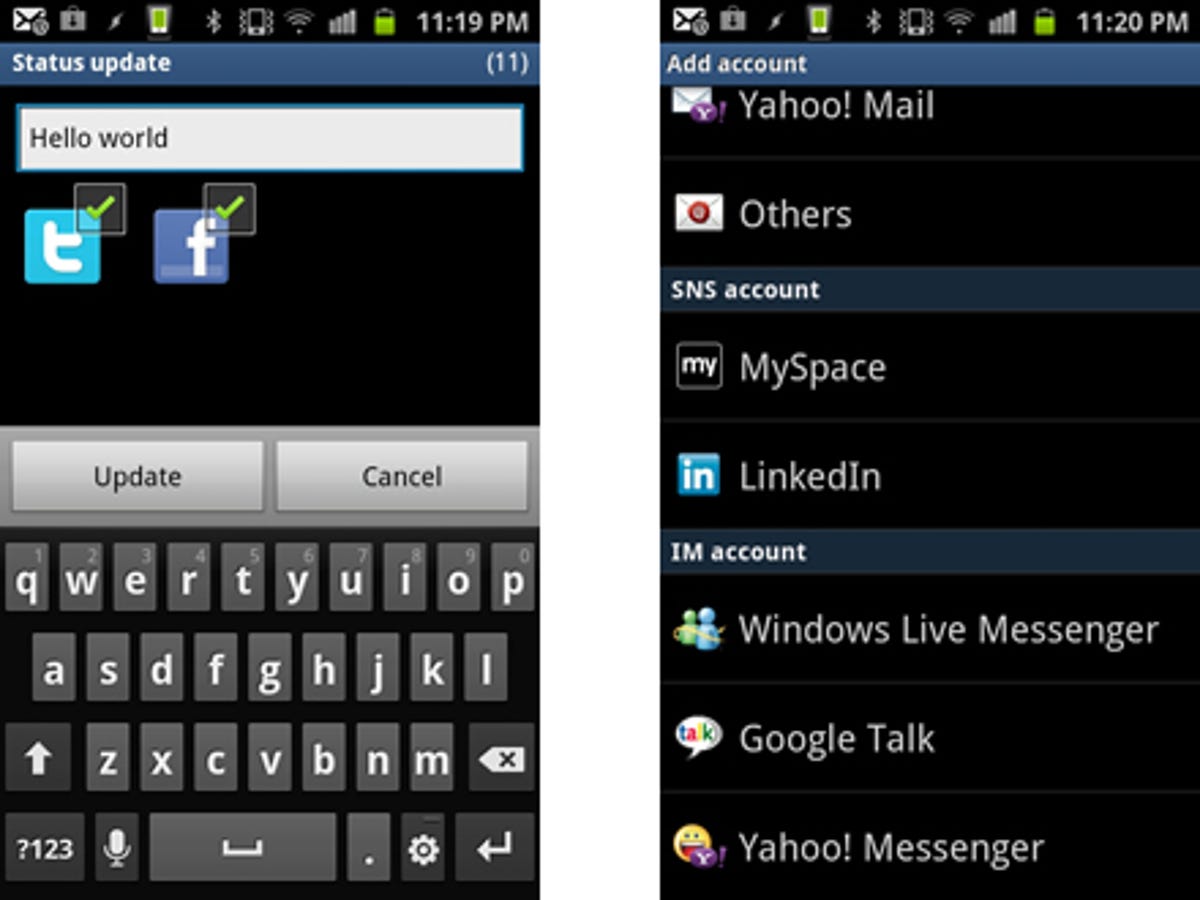
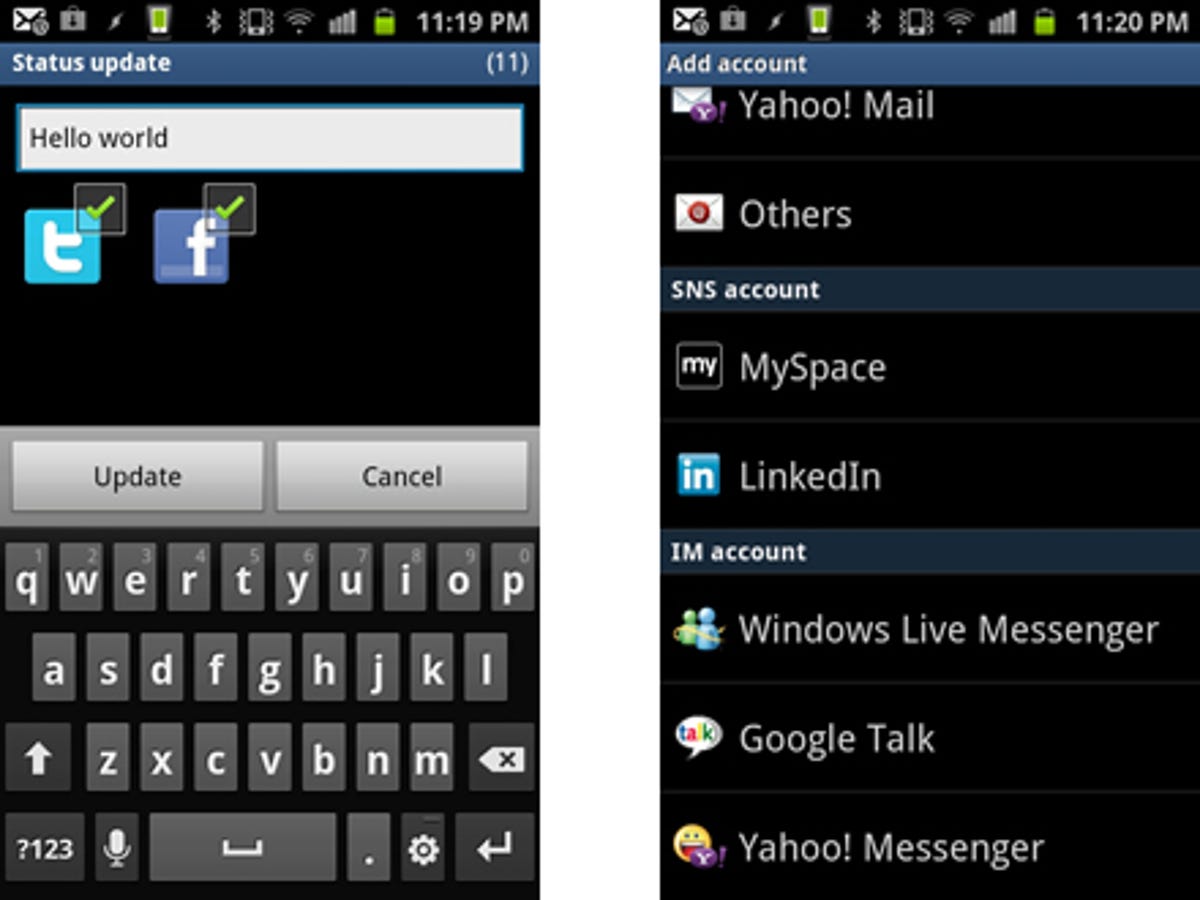
In an especially nice touch, it’s possible to post a status update to multiple networks in one fell swoop — a real time-saver. That’s not all — by tapping ‘All Feeds’ from the main menu, you can see all of your social network updates in one continuous stream, saving you the hassle of constantly switching between apps. Bliss.
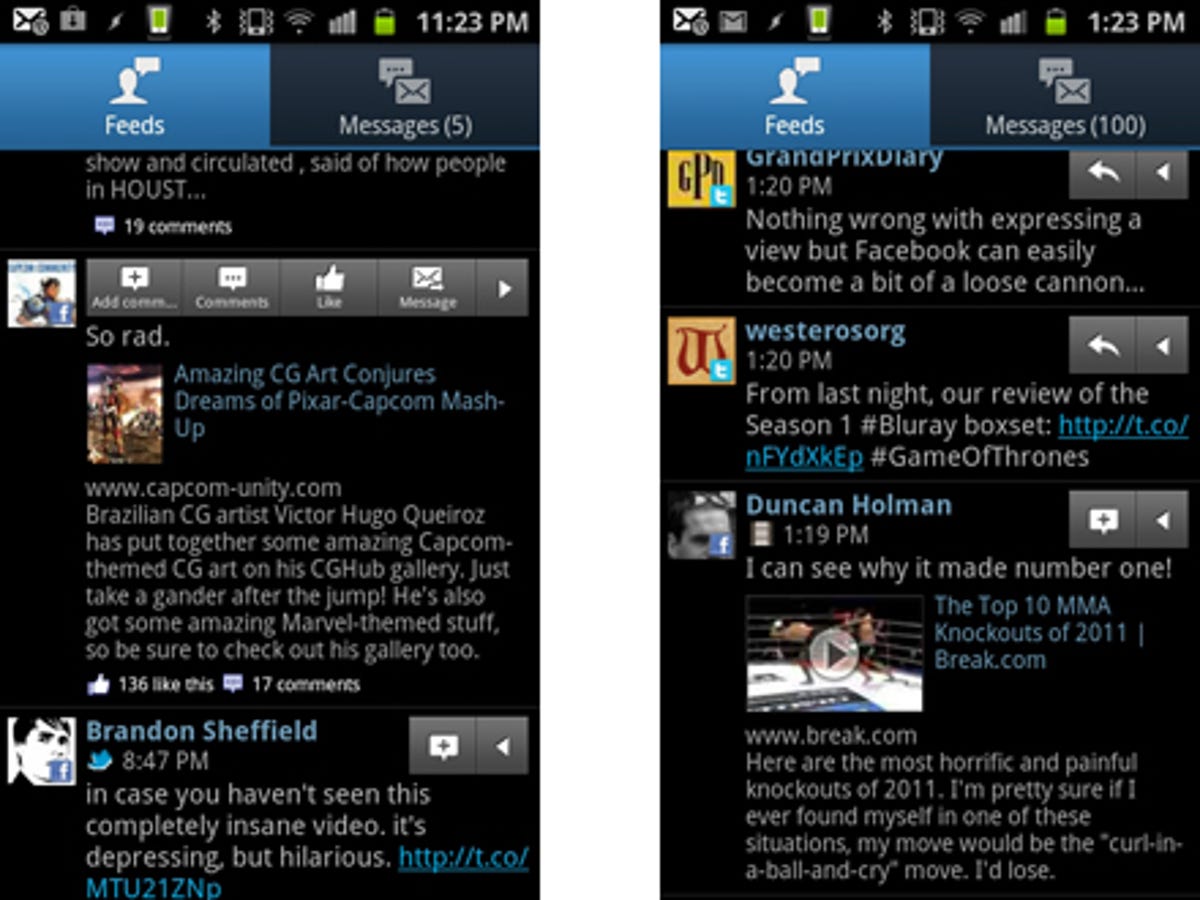
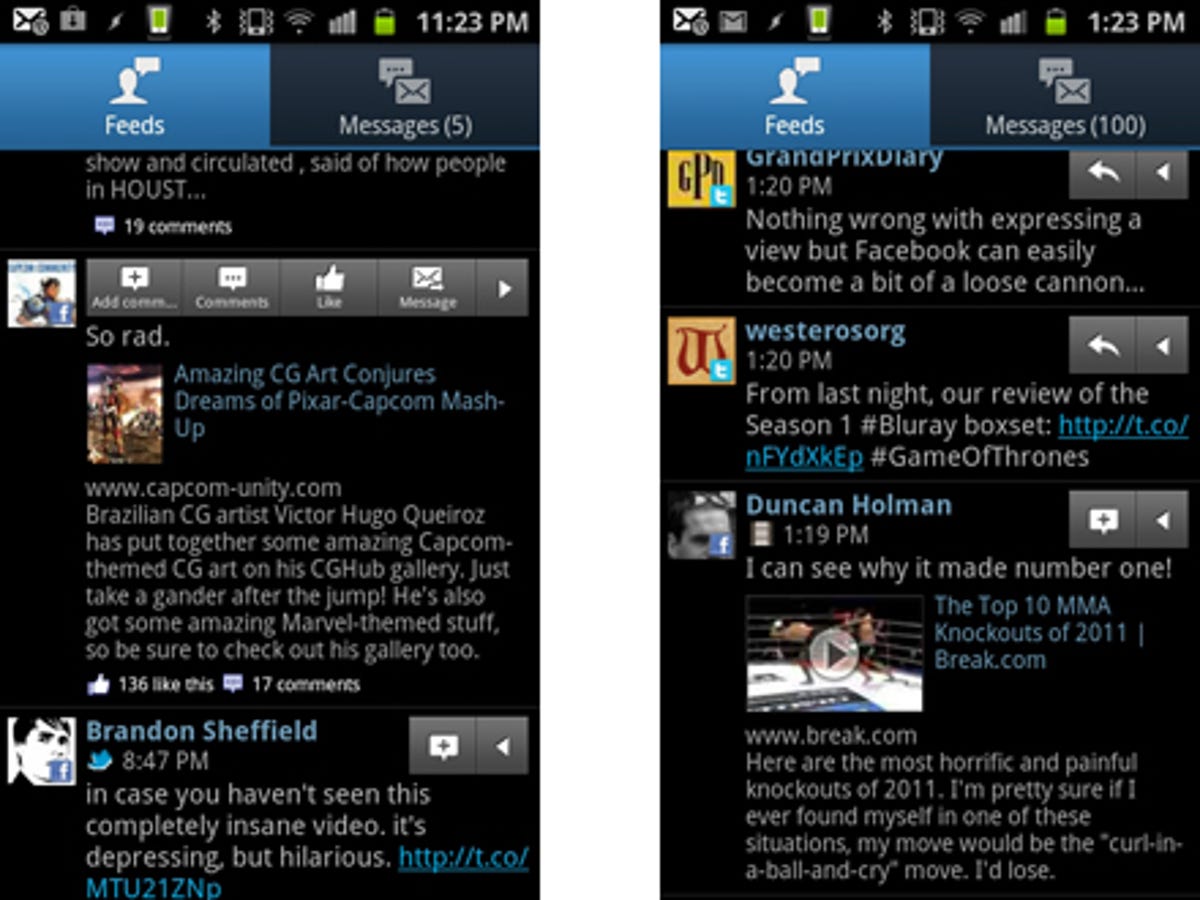
3. Control your entire world from one app
Once you’ve linked up your email and added your vital social networking profiles, Social Hub really comes alive. You can view updates from all of your friends in one focused location, removing the need to have multiple apps open for each social network. The Social Hub app also displays an unread message count on your home screen, so you can see instantly when there are some funny dog photos that require your immediate attention.
Instant messaging is also possible from with the Social Hub app, thanks to support for Windows Live, Google Talk and Yahoo — giving you absolutely no excuse not to keep in touch with distant relations and tenuous Internet acquaintances.
Assuming you checked all the boxes when you were adding Facebook earlier on, you’ll also find that Social Hub’s influence bleeds into other areas of your Galaxy S2’s functionality. Open up the calendar app and you’ll find your schedule is looking a little more impressive — although it’s worth noting that your improved social life is dominated largely by Facebook events. Still, it means you’ll never miss your mum’s birthday again.
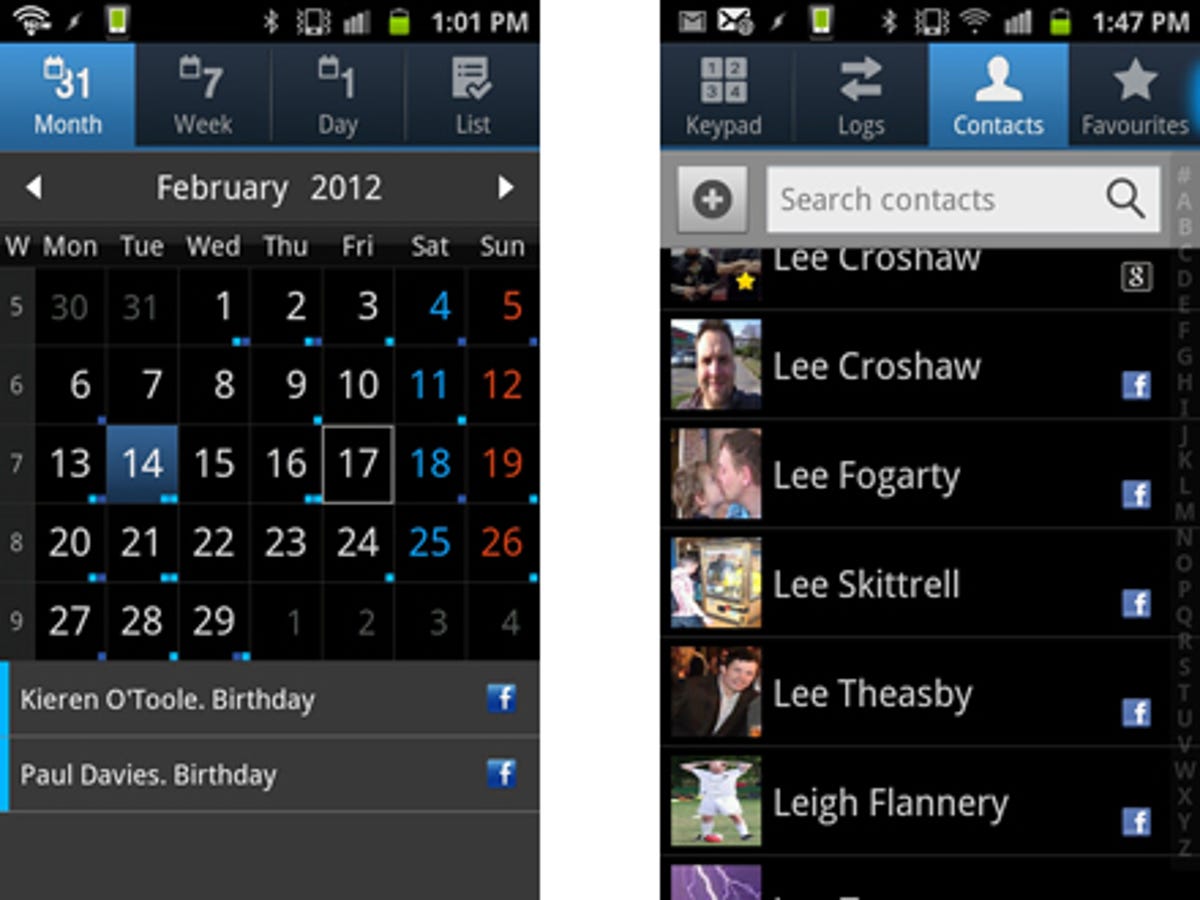
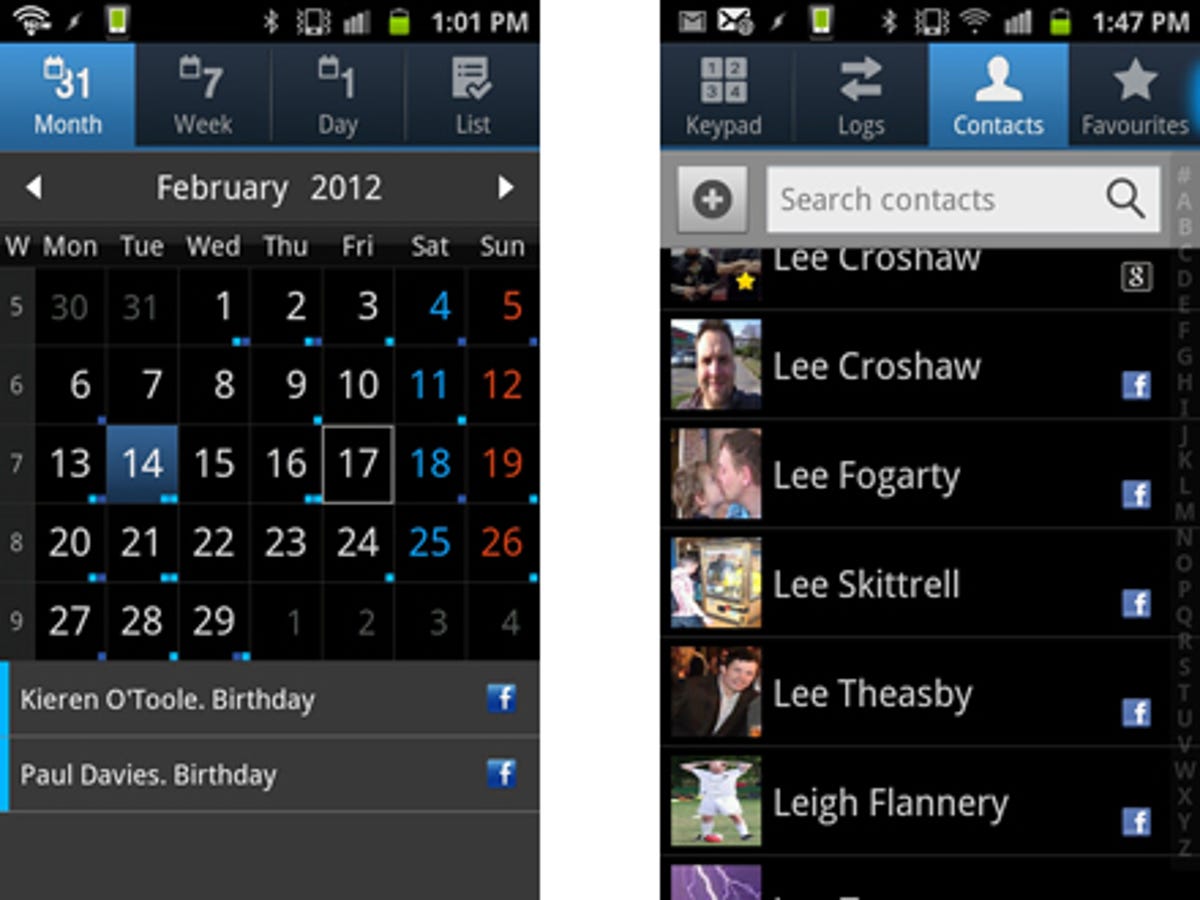
The contact menu tells a similar story — all of your Facebook chums are present and correct, which makes it look like you’re the most popular person on the planet. Should this all be a little overwhelming, you can drop into your phone’s account settings menu and disable contacts and calendar sync.
So there you have it, now go forth and socialise*.


* CNET UK takes absolutely no responsibility for causing you to obsessively check your phone for social updates every two minutes as a result of following this guide.



