

Now playing:
Watch this:
Galaxy S2 Ice Cream Sandwich vs Gingerbread
3:20

The wait is almost over! Samsung has started rolling out Ice Cream Sandwich to the Galaxy S2 — with Poles and Swedes among the first Europeans to get the update. Lucky them.
The S2 ICS rollout isn’t due to reach Blighty til 19 March, but we couldn’t bear to wait that long, so we grabbed the firmware from a developer forum and flashed a rather fetching white Galaxy S2 we had lying around the office so we could take a closer look at Samsung’s changes.
Read on, or watch the video above, to find out what to expect when your very own Gingerbread darling gets its Ice Cream Sandwich injection. Or, if you really can’t bear to wait another week and fancy trying your hand at a spot of DIY firmware flashing, check out our handy how to guide — just don’t blame us if it all ends in tears.
Lock screen
On the Samsung Galaxy S2 freshly loaded with Ice Cream Sandwich, the first thing to notice is a text note telling you to “swipe screen to unlock” — just in case you hadn’t figured that out already.
The unlock animation is a tad fancier too. Instead of having to push the lock screen off with your finger, which sometimes feels almost like effort, you merely swipe up and the lock screen vanishes — but not before it displays an unlocked-padlock animation. So far, so prosaic.
The ICS S2 also lets you choose whether to display weather info and the clock on the lock screen, and where to position them.


The lock screen of a Samsung Galaxy S2 running Ice Cream Sandwich can include a weather widget.
Security
If you find pincodes and lock screens a pain then rejoice! The ICS-packing S2 includes the much chattered about Face Unlock feature — which lets you unlock the device simply by looking at it. This works by storing an image of your face and checking that the person it can spy through the front-facing camera looks like you.
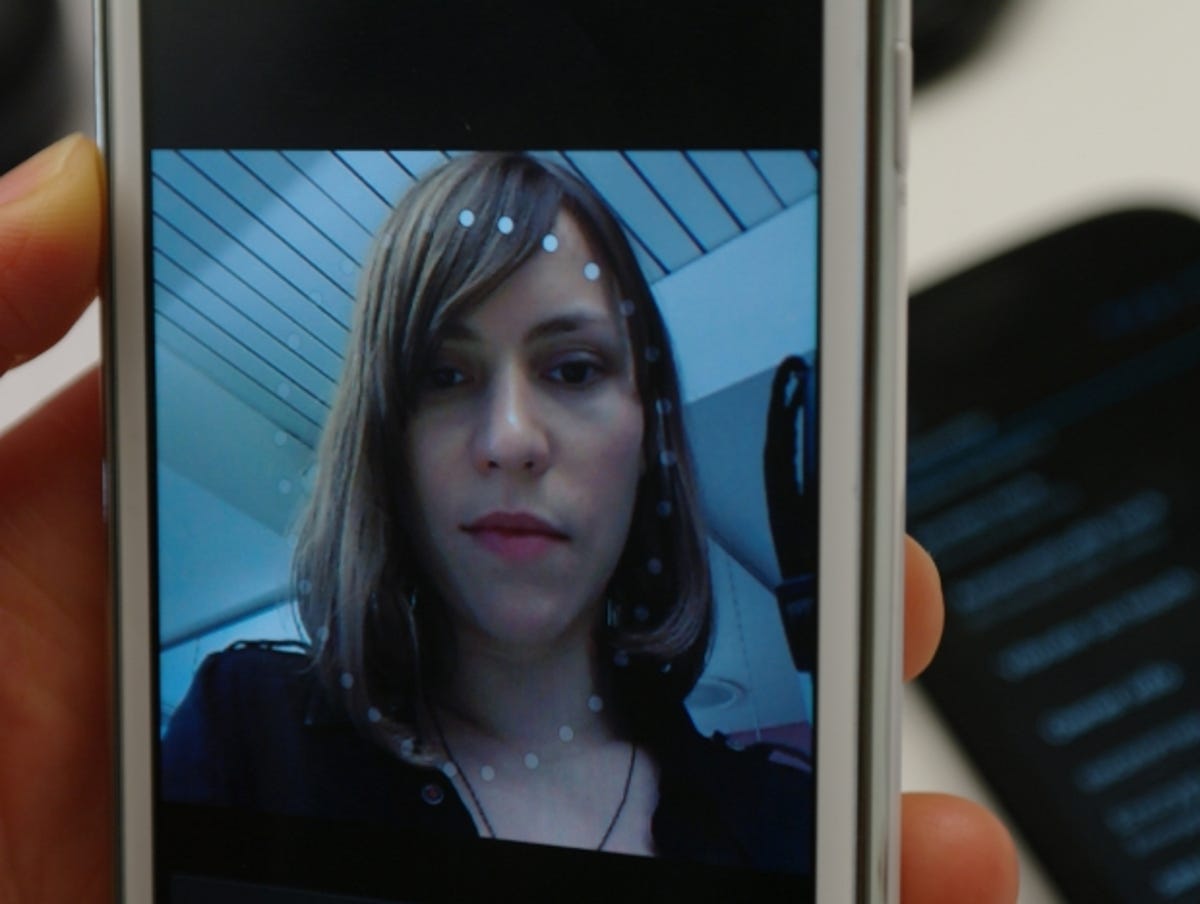
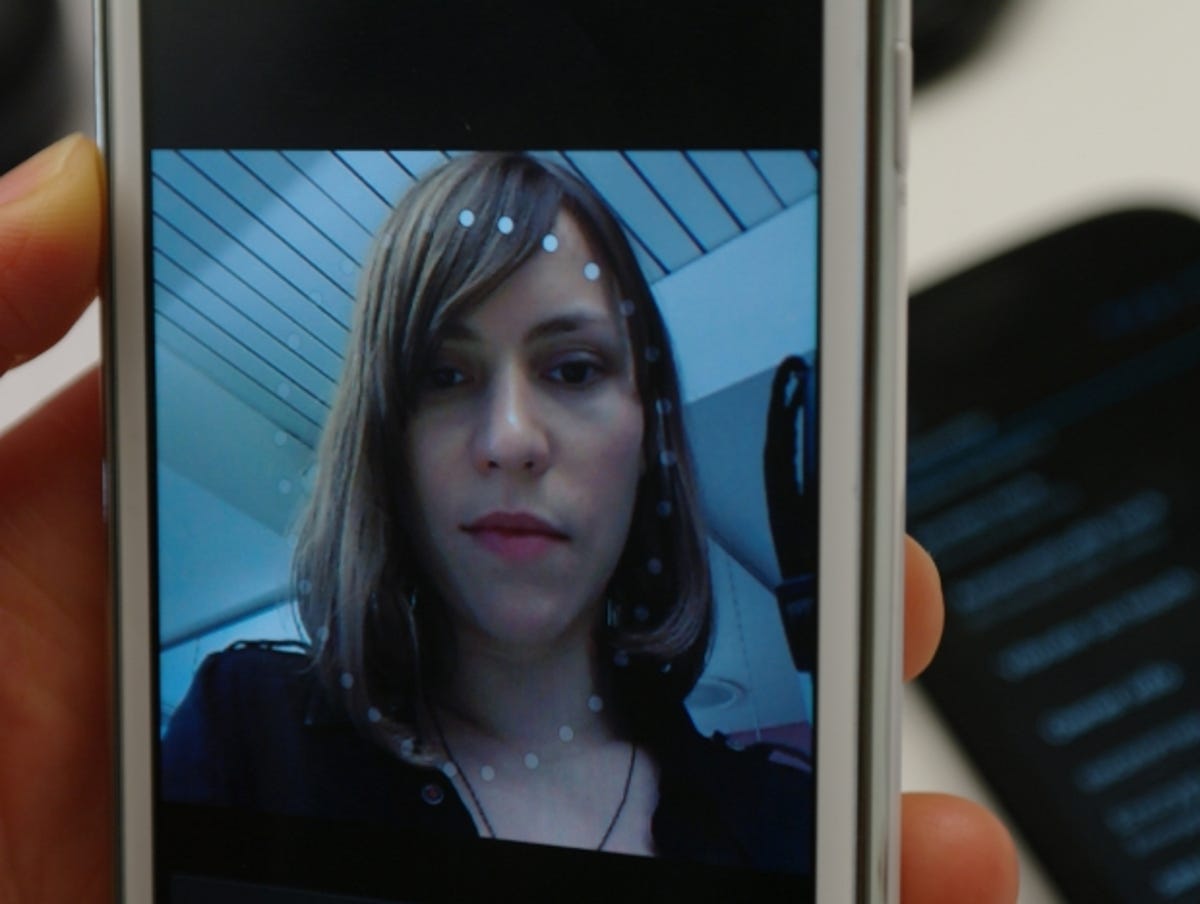
Face Unlock — about as secure as leaving a pack of crayons with an unattended child.
It’s not exactly high security, since simply holding up a photo of another person or wearing glasses can be enough to fox it. But it’s a fun feature all the same — and one S2 lovers can finally enjoy.
More security conscious types haven’t been forgotten by Samsung — the ICS-stuffed S2 includes an option to fully encrypt the phone and its SD card. Gingerbread S2 uses don’t have this option.
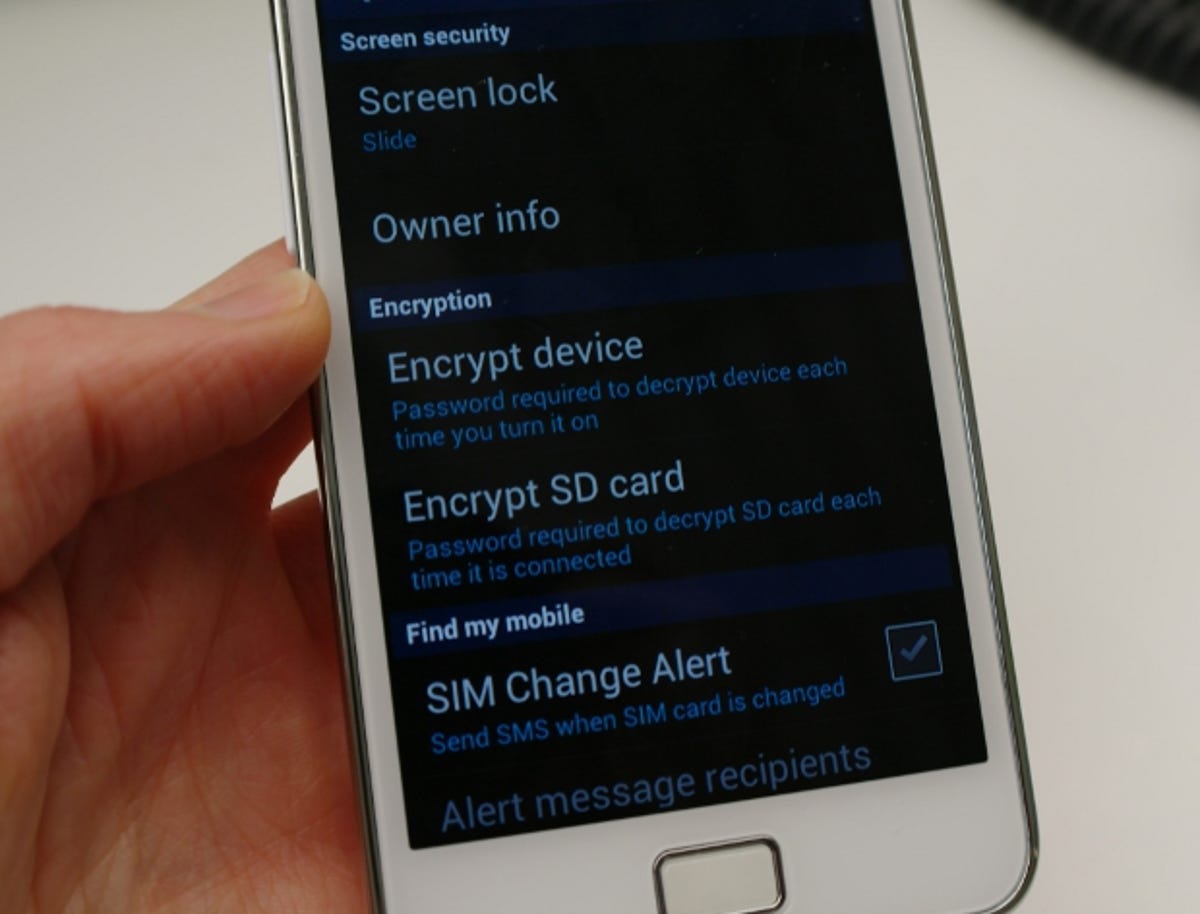
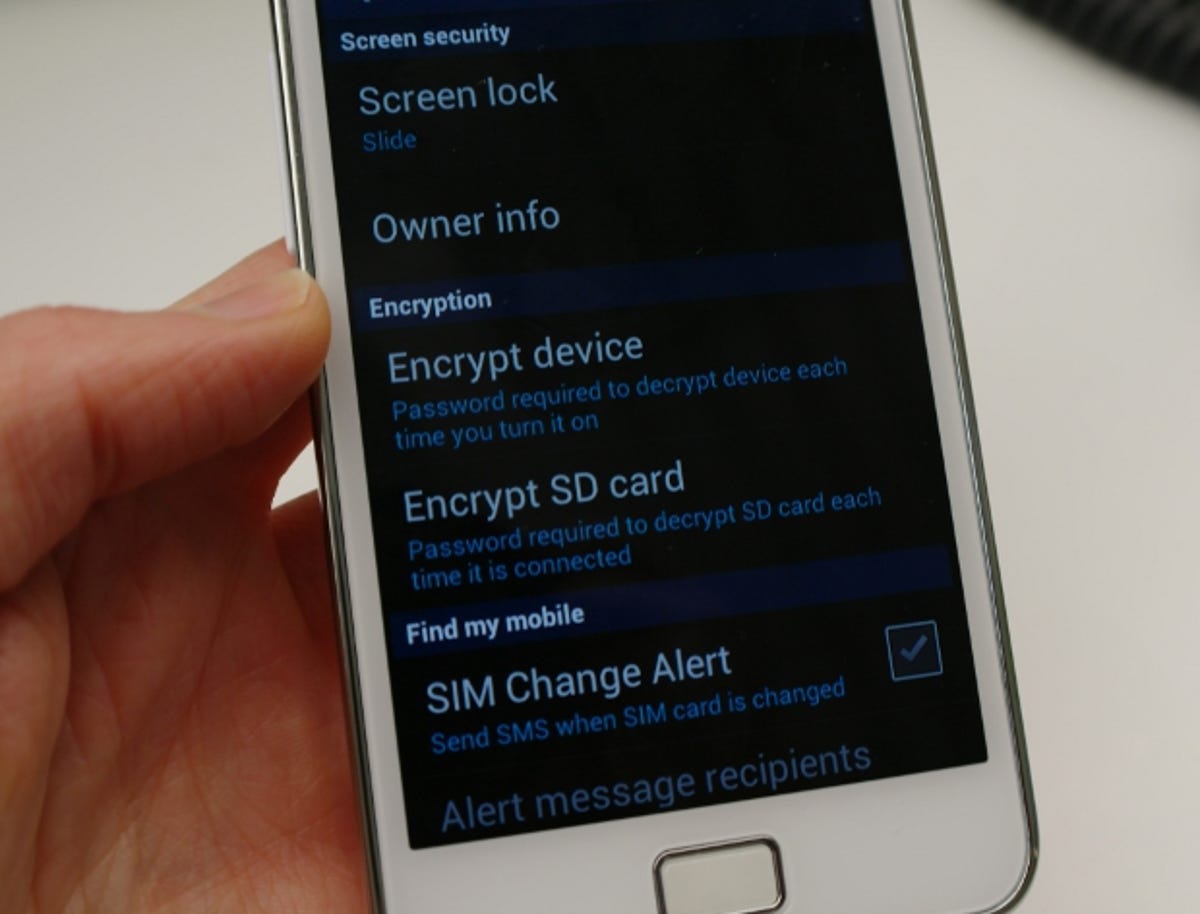
For those who really care about data security, ICS brings encryption options to the S2.
Homescreens
If you love how many homescreens you get on the S2, you’ll be pleased to learn you can now keep swiping around your homescreens forever. That’s because rather than stopping after the seventh screen, and preventing you from swiping right on screen one, the homescreens are now linked in an endless carousel. Swipe left on the seventh screen and you’ll find yourself back on screen one, and vice versa. So just keep on swiping!


The Gingerbread S2, on the left, has seven homescreens with a hard stop at either end. The ICS S2, on the right, has an endless carousel.
This change takes the S2 further away from vanilla Ice Cream Sandwich, which only has a mere five homescreens, and also adds a distinct 3D effect that highlights when you’ve reached the first or last homescreen.


Look closely and you’ll see Google’s fancy 3D screen bumper warning you there’s nowhere left to swipe — but don’t expect to see it on the ICS S2.
Recent apps
The recent apps function on the ICS S2 looks very different to Gingerbread. Samsung has implemented the vanilla ICS method of displaying recent apps as a chronological sequence of thumbnails that can be scrolled through, tapped on to return to or flicked off-screen when you’ve had enough of them.


The ICS S2, middle, adopts vanilla ICS’s thumbnail recent apps view.
It’s a much richer version of Gingerbread S2’s recent apps feature, which just summons a basic grid of six small icons. ICS on the S2 can store dozens more than six recent apps, and being in a chronological stack makes it easier to dive back in and find something you were looking at the other day.
Chrome for Android
A highlight of ICS on the S2 is that Samsung Galaxy S2 owners now get to download Google’s Chome for Android beta — something that’s not yet available for Gingerbread users. Yay!
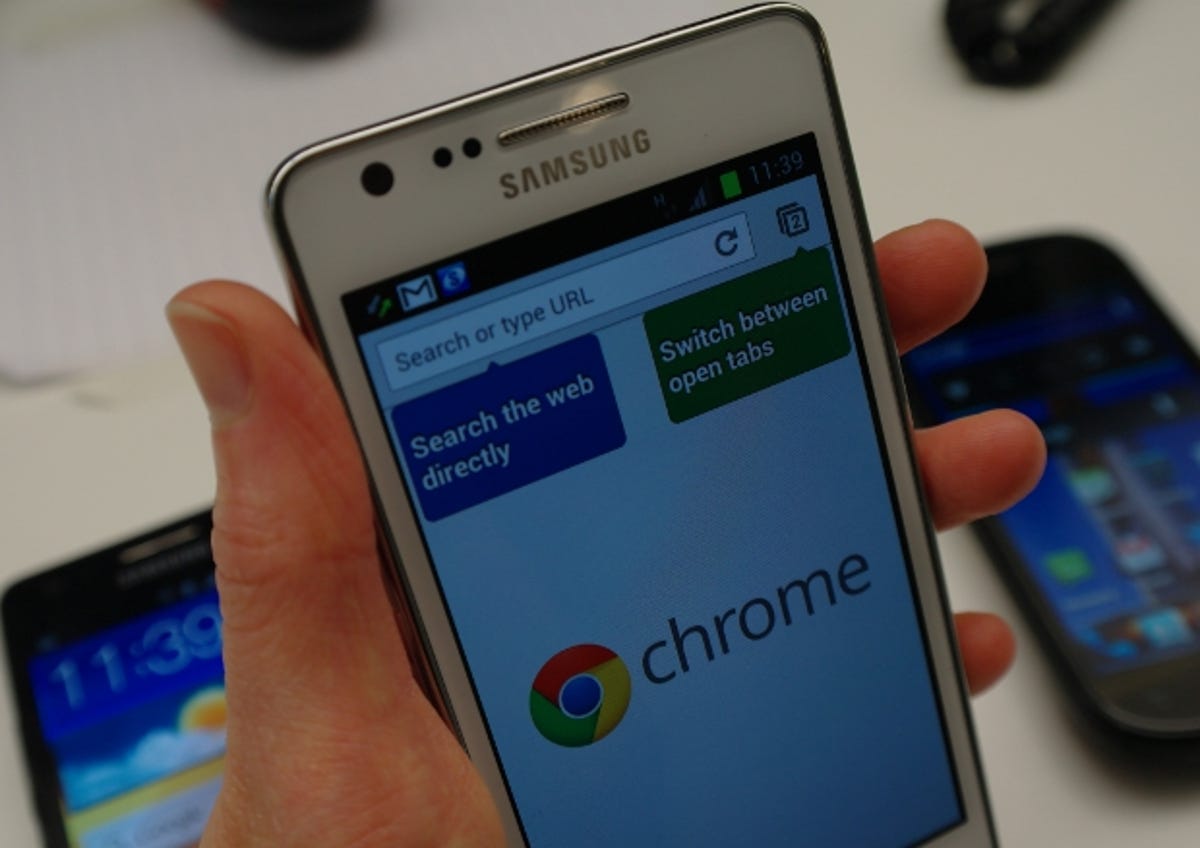
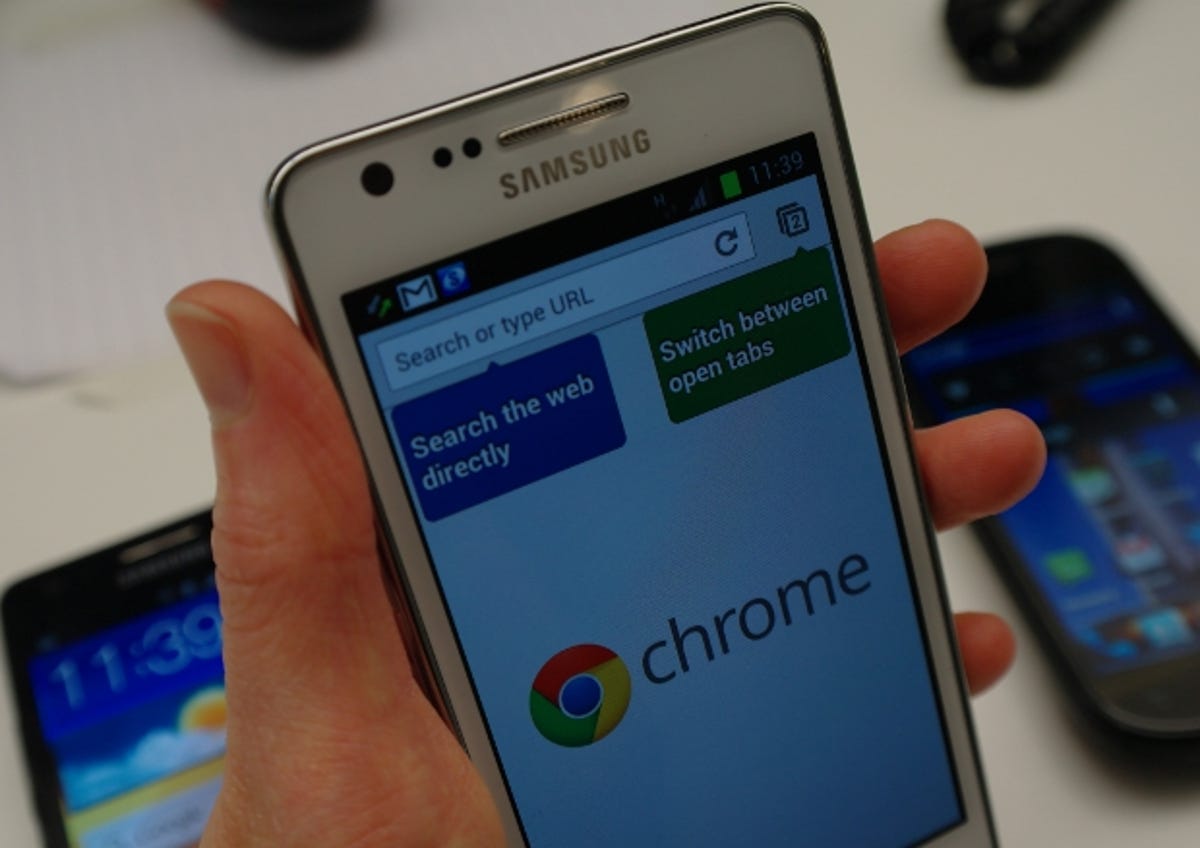
One of the best features of an ICS-packing S2 is you get to download the Chrome for Android beta — read it and weep, Gingerbread users.
Chrome for Android brings fancy 3D tabs to your mobile browsing experience, which concertina in and out like a deck of swipeable cards. It also syncs with Chrome on your PC, so you can access the open tabs and search history on your desktop on your phone. Also included in Chrome for Android is a pre-caching function that means the first site in the list of suggested sites will load extra quickly.
On the ICS S2, the native Android browser has also been tweaked slightly, with a tabs icon added to the main view and an option to browse in incognito mode.
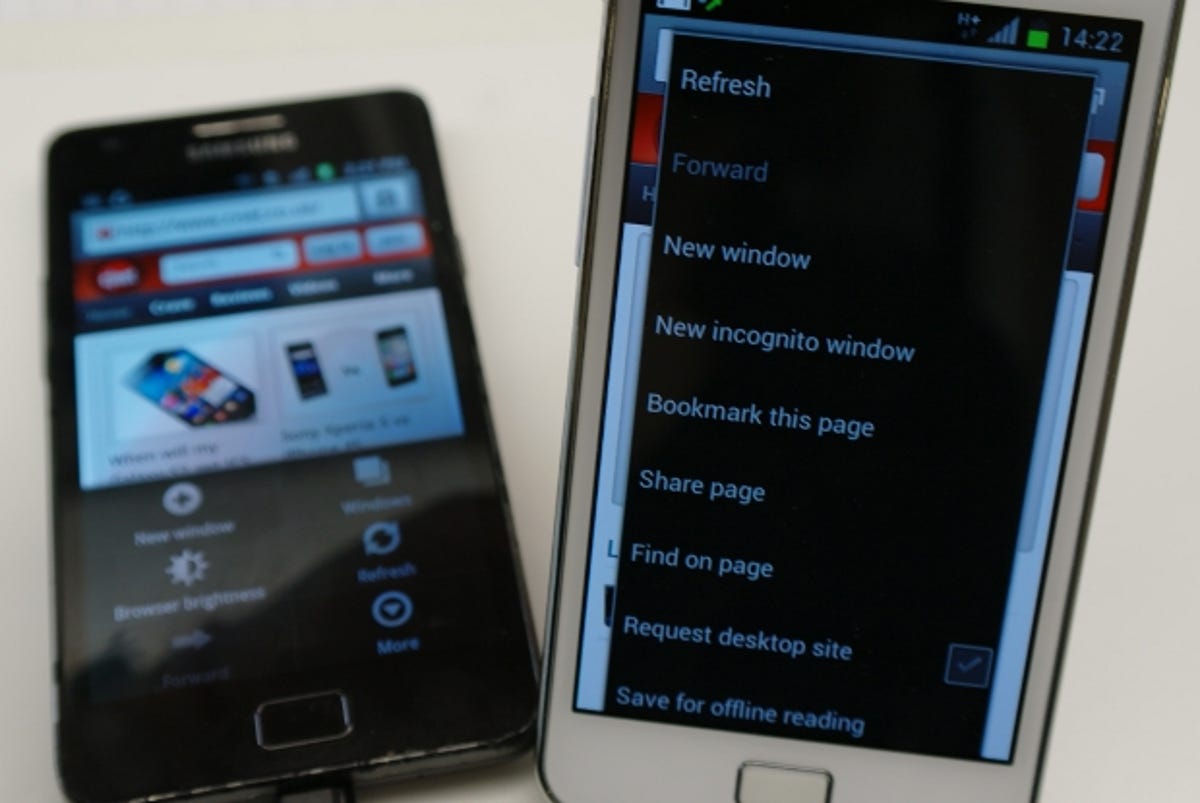
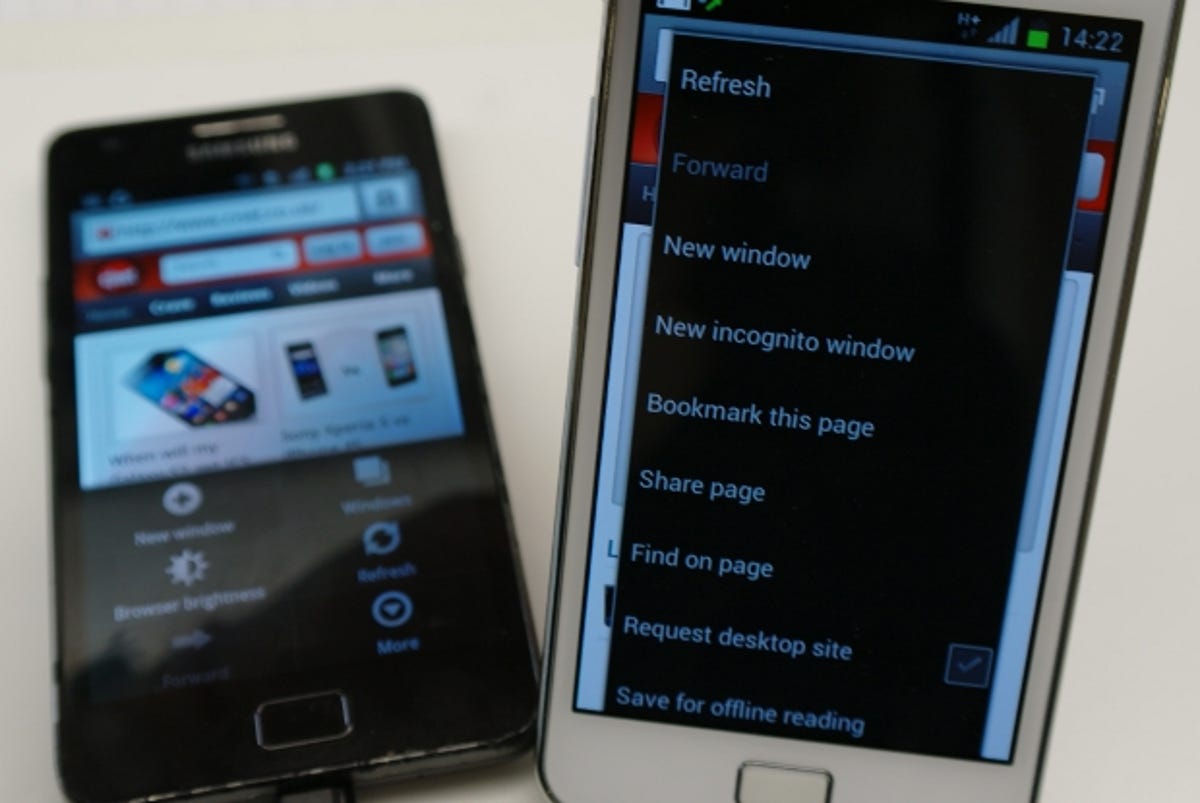
The standard Android browser has also had a few tweaks on the ICS S2, and its settings menus are altogether more wordy.
Settings, menus and notifications
Samsung has also been playing around with the main settings menu. On the ICS S2 it’s been reorganised to simplify various menus and options, and there are a few notable additions — such as a handy slider to quickly toggle Wi-Fi and Bluetooth on and off. This is positioned at the very top of the settings menu, so you don’t have to drill down into multiple menus to perform a simple switch, as you did before.


Samsung has added some handy sliders to the top of the settings menu so you can easily toggle Wi-Fi and Bluetooth on/off.
This distinctly iOS-esque on/off slider has been lifted straight from vanilla Ice Cream Sandwich. And indeed you’ll find it appears on multiple ICS S2 menus — sometimes taking the place of the ticked/unticked box that’s deployed liberally on the Gingerbread S2. Samsung has also adopted the blue glow animation that appears on vanilla ICS at the bottom or top of the screen to indicate that you’ve reached the end of a menu.
The ICS-packing S2 includes a handy ‘Data Usage’ menu — also present on vanilla ICS. This lets you keep tabs on how much data you’re using, set a data warning limit, find out which apps and functions are gobbling data and toggle data on and off quickly.


The ICS S2 gets a fancy new data usage menu so you can easily keep tabs on bandwidth-hogging apps.
The ‘Battery’ menu — which shows how many hours of battery life are estimated to remain and which apps/functions are discharging the precious juice — has been moved to the main settings screen, rather than being squirreled away under the ‘Applications’ menu, which seems sensible.
The apps menu has also had a big reorganisation. On the ICS S2 you arrive in the tabs view, with options to look at downloaded apps; apps stored on SD card; apps that are running; or all apps. Gingerbread has these tabs, but Samsung has got rid of the initial landing page, with its non-intuitive text-based list of options. It certainly simplifies the experience.
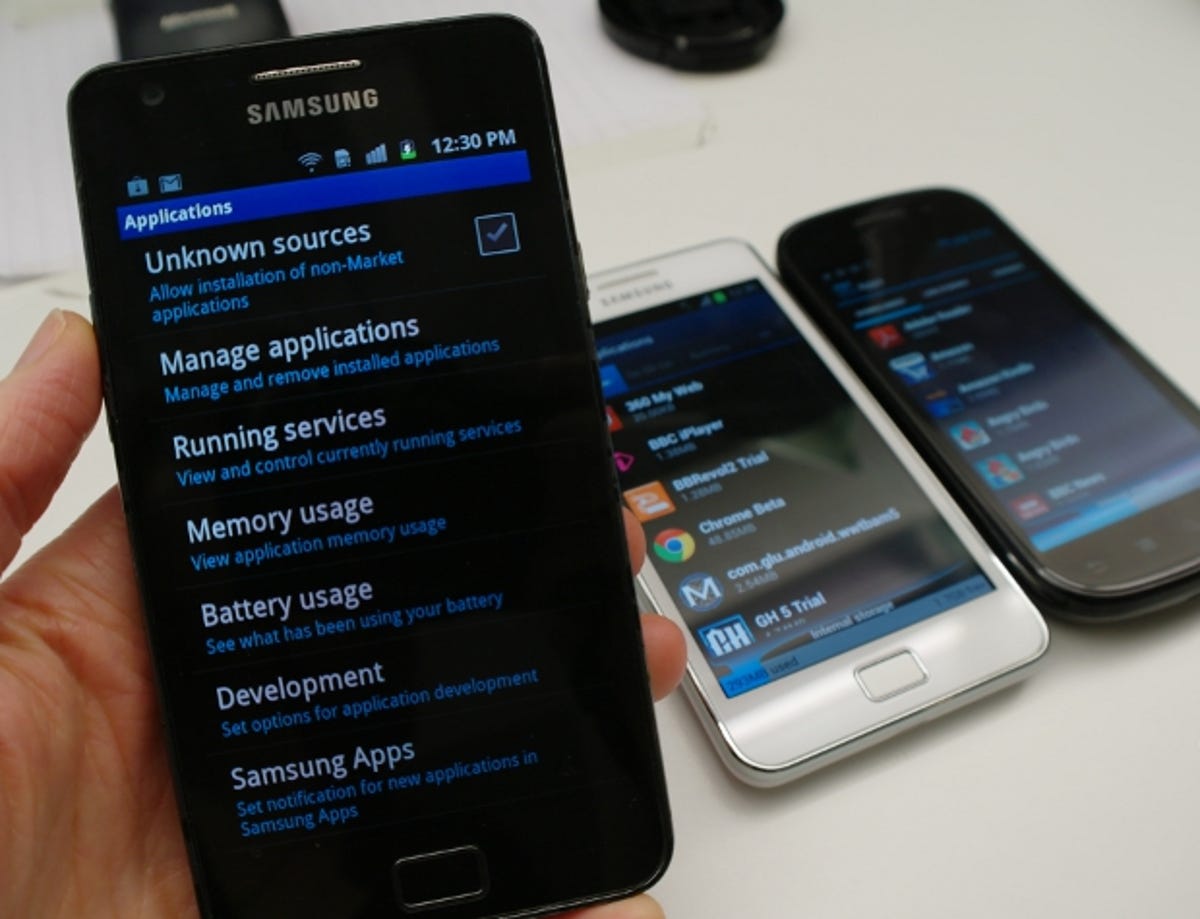
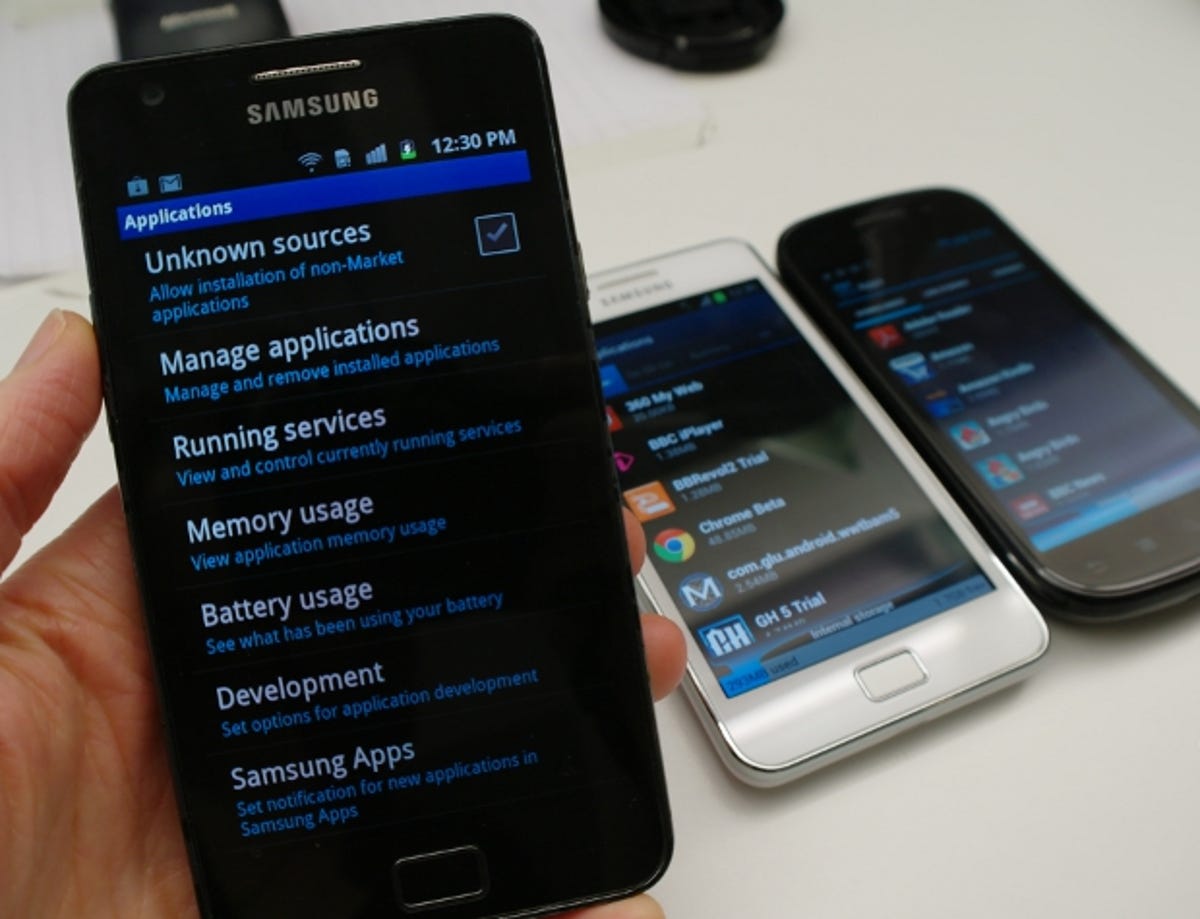
Samsung has ditched this text-heavy landing page on the Gingerbread-flavoured S2’s ‘Applications’ menu — and gone with a simplified tabbed view.
Continuing the data visualisation theme, the ‘Storage’ menu has had a makeover too, with bars indicating how much available space has been used up added to the ICS S2. These bars, which Samsung has adopted from vanilla ICS, are colour-coded to indicate what’s using up the space — be it apps, photos and videos or audio.
The ‘Display’ menu now includes options to set your homescreen and lock screen wallpaper — a more obvious place for this setting than hitting the settings key when on the homescreen, as you do on the Gingerbread S2 (although you can still use that method to set wallpaper).
The ‘Tethering & portable hotspot’ option is now listed under a ‘More…’ menu near the top of the settings screen — also the case in vanilla ICS. Gingerbread users, however, only have to go into one menu — ‘Wireless & network’ — to find this, so it’s not a massively useful change.
The ‘Privacy’ menu has also been renamed to the more obvious ‘Back up and reset’ — in line with vanilla ICS. While ‘Location and security’ has been divided into two separate menus, also following Google’s lead.
In a swings and roundabouts move, Samsung has changed the majority of what were previously truncated, icon-based menus on the Gingerbread S2 — summoned when you hit the settings key on the phone’s bezel — into long, text lists on the ICS version of the handset. Text not icons for these menus is also the case on vanilla ICS.


Samsung has switched from icons to text-based menus for the settings key screens — a la vanilla Ice Cream Sandwich.
The notifications tray on the two S2 devices looks much the same, but ICS adds the ability to hold your finger down on an individual item and swipe it off the screen, if you wish to remove that particular notification from the list which seems like a handy extra.
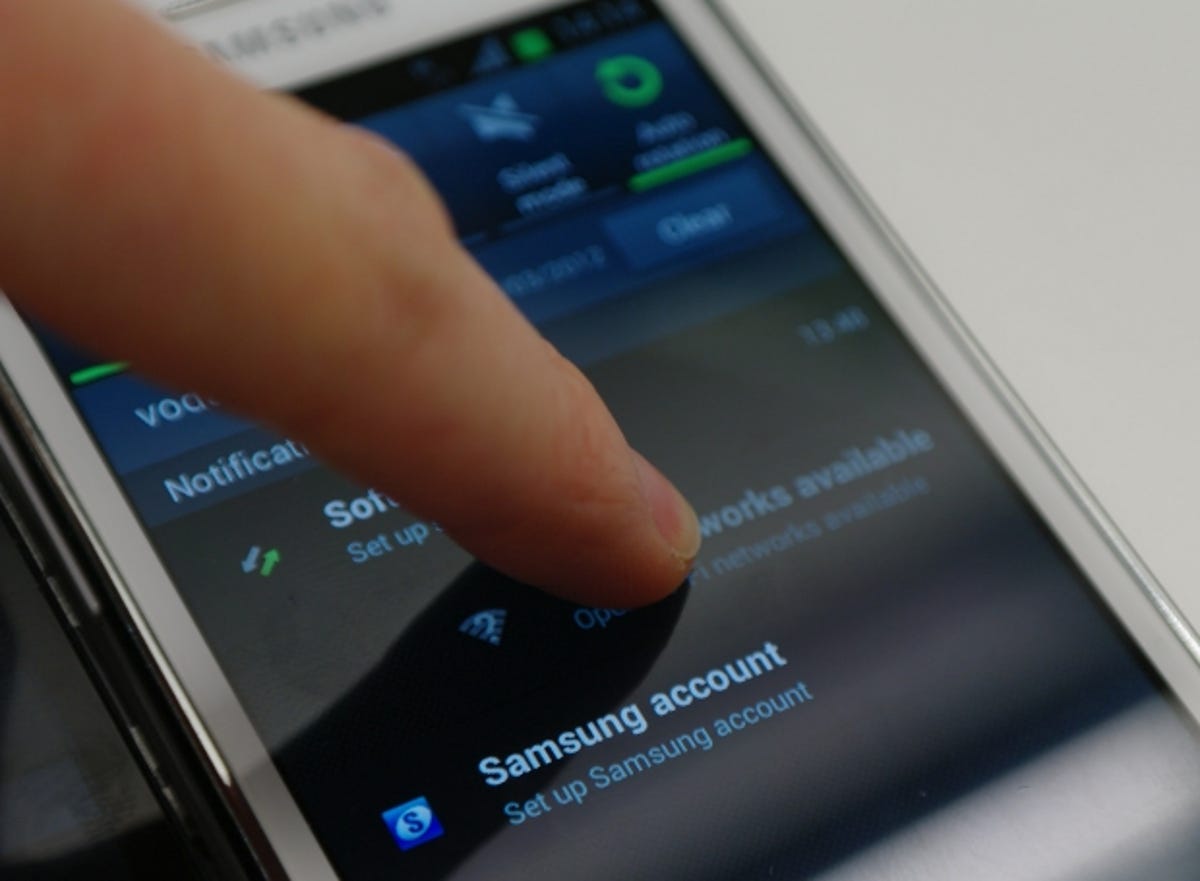
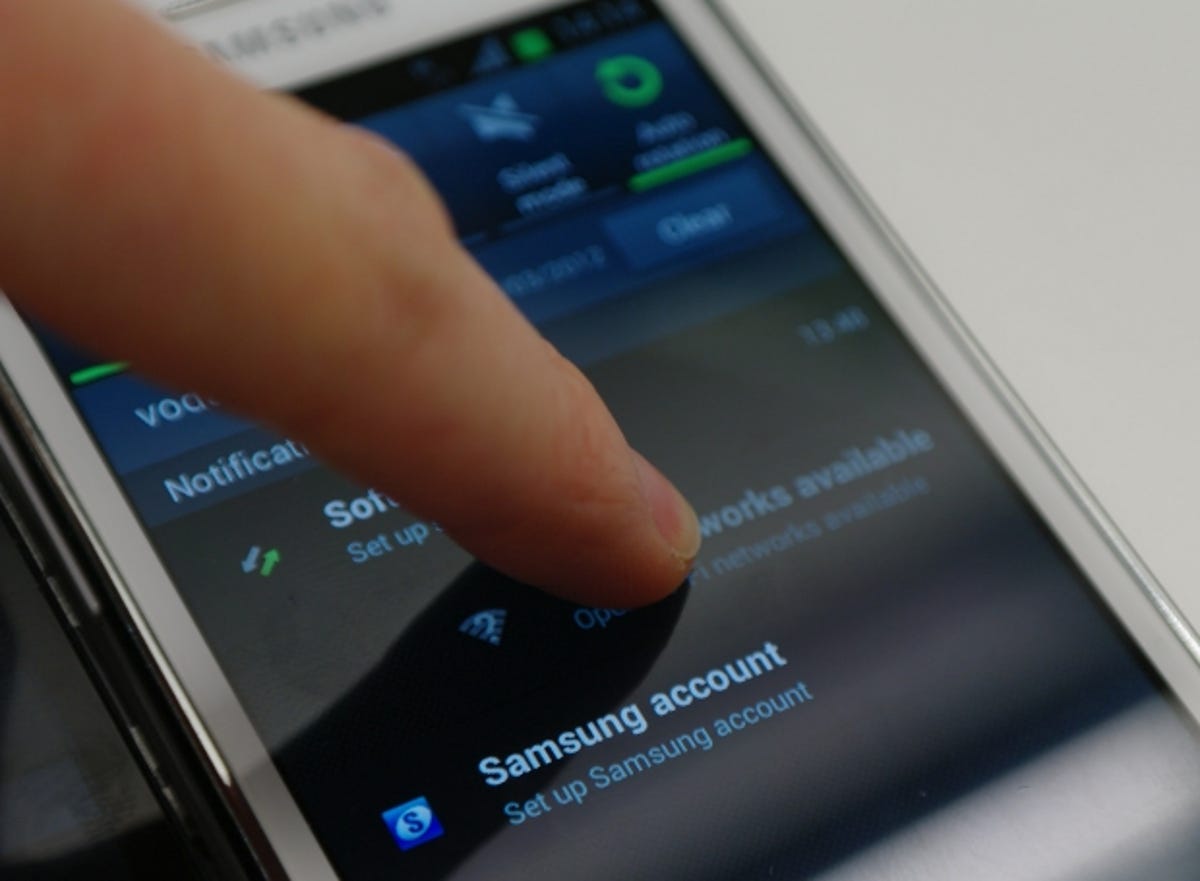
The ICS notifications tray on the S2 includes the ability to swipe an item off the list to remove it.
The ICS S2 also gains a restart option in the power off menu.
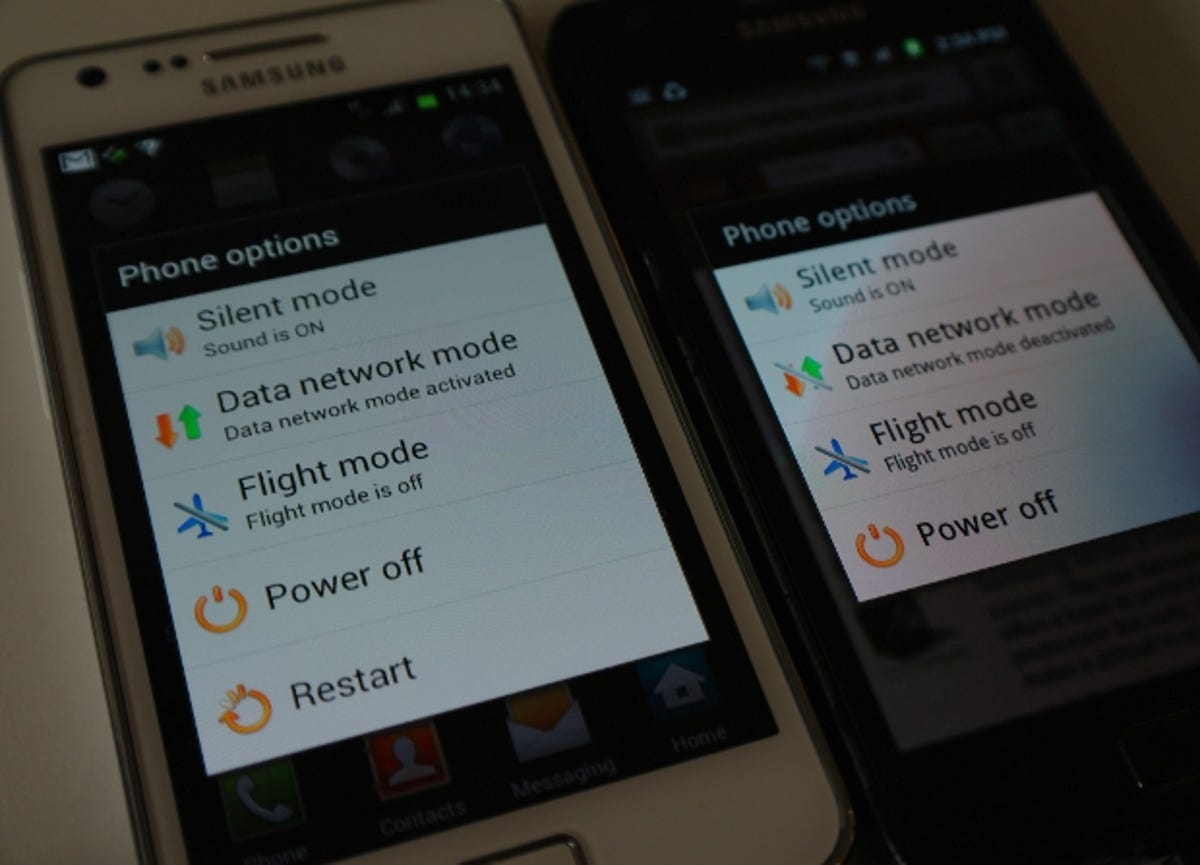
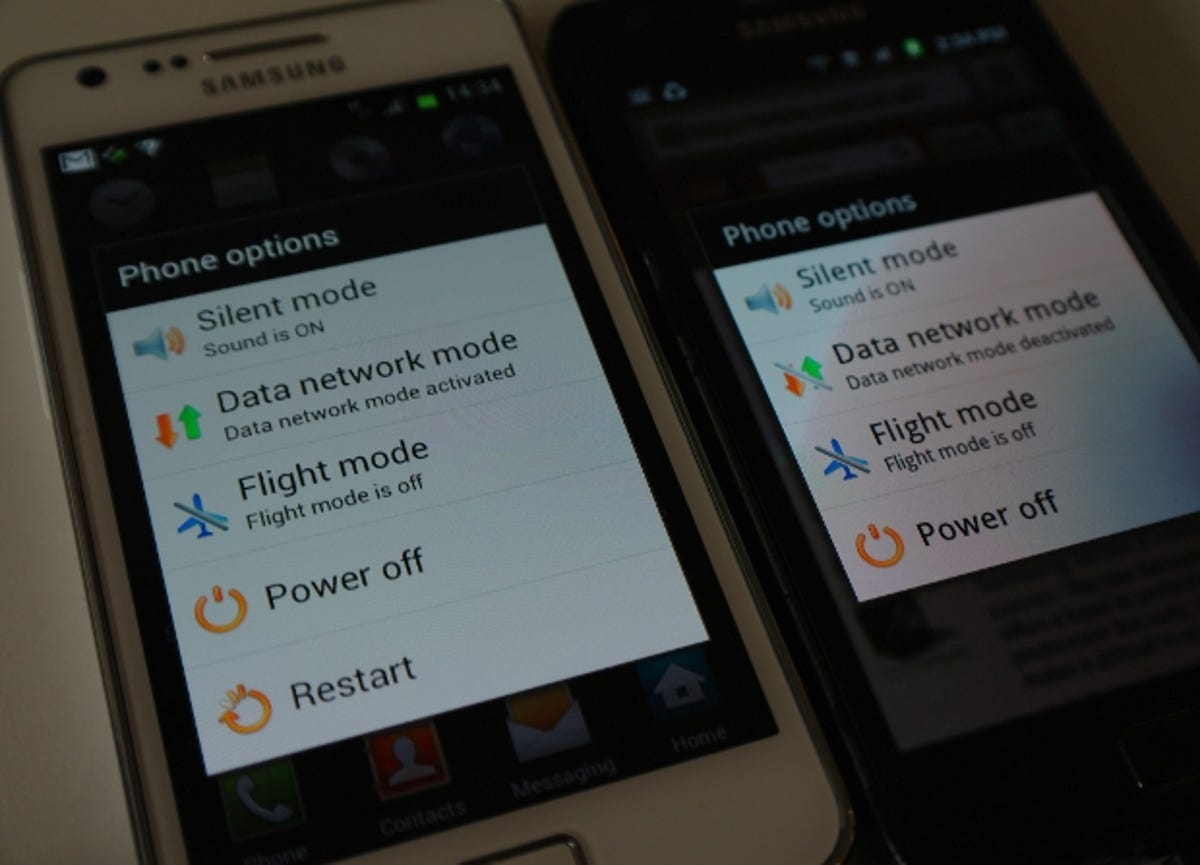
The ICS-packing S2 has gained a restart option in the power down menu.
Icons
A few icons have had some very minor makeovers — such as the clock icon, which has different hour indicators.
Icons on vanilla Ice Cream sandwich are considerably different to Samsung’s versions, with an altogether more geeky feel. For instance, the settings icon is a rack with sliders on it, rather than the cog on both iterations of the S2.


Samsung has given a couple of the S2’s native icons a spit and polish with the ICS update, including the clock.
So there you have it: Ice Cream Sandwich on the Galaxy S2 is sleeker and slicker than Gingerbread, thanks to a bit of spit and polish and a few sensible Google tweaks Samsung has adopted. It also adds a sprinkling of new security features and lets you download Chrome for Android. Hooray!
If you’ve flashed your own S2 with ICS and spotted any other changes that please or displease you, add a comment below — or shout all about it on our Facebook page.
If you want to see how we installed Ice Cream Sandwich on our Samsung Galaxy S2, watch this video:


Now playing:
Watch this:
How to install ICS on Galaxy S2
2:21



