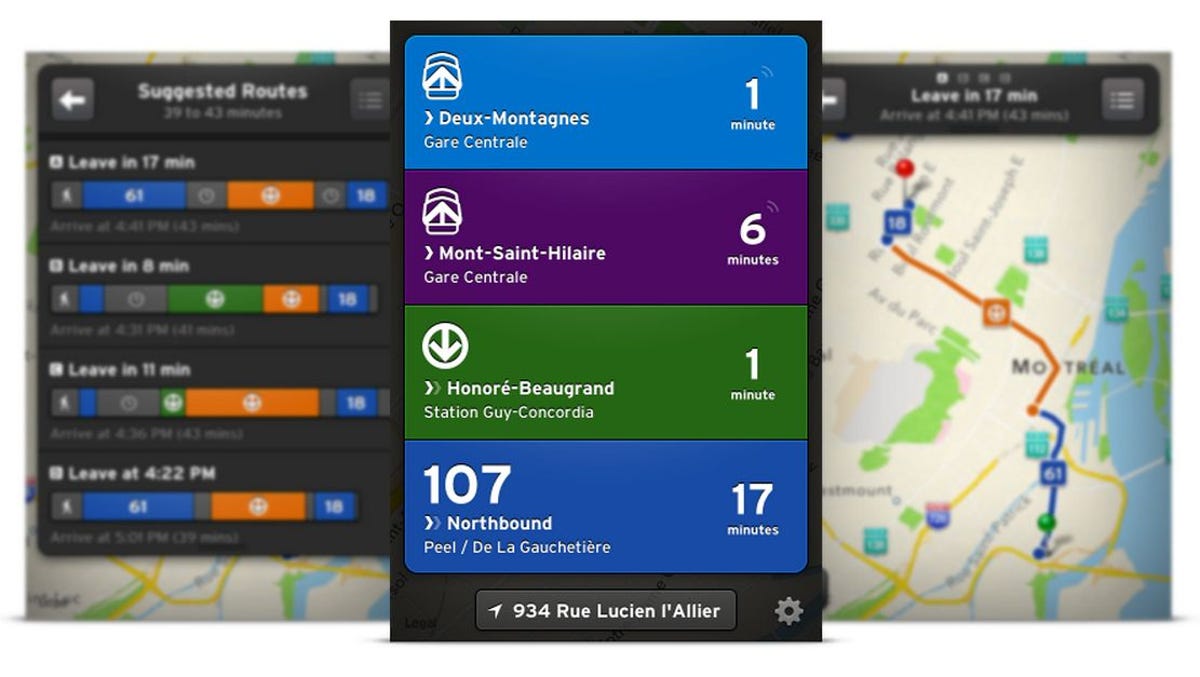
Transit App
In a spurt of perfect timing, I discovered Transit App almost immediately upon arrival in Chicago, where I was totally unfamiliar with the city’s awesome public transportation system (make that systems, plural). In short order I was riding the CTA and Metra buses and trains all over the place with the ease and efficiency of a Chicago native.
I used the app on my iPhone, but Transit App is now available for Android as well. It can be a little confusing at first, so here’s how to use it to navigate from point A to point B, with stops along the way at any other letters you might want to visit.
First, check the Support Cities list to make sure Transit App will work wherever you’re traveling. Here in Detroit, for example, I’m outta luck. But the app currently supports 43 cities, including Paris, Mexico City, and a bunch in Canada.
The app has two primary modes of operation. First, there’s Nearby mode, which lists the closest stops to your current location and how long before the next bus or train is due to arrive at that stop. This is great if you already know you need, say, the J14 bus; you can scroll the list and find the nearest one — and figure out how long you have to catch it.
If you tap any of these listings, you’ll see a sub-menu with four options (boxed in red below):


Screenshot by Rick Broida/CNET
- Direction toggle Swaps the info between the two directions for the selected bus or train (assuming the route goes in two directions) — northbound and southbound, for example.
- Map view Shows your location on a map and the full route for the bus or train.
- Favorites Marks the selected route as one of your favorites, which will make it appear at the top of the route list the next time you refresh it.
- Schedule Shows a complete schedule of the departure times for that route.
Next up, there’s Directions view, which I found insanely handy. Tell the app where you’re leaving from (or just let it detect your current location) and where you want to go, and it’ll find up to four available routes using any and all available transit options. (You can filter them by tapping the settings icon and deselecting any transit modes you don’t want — nice if you want to travel only by bus, for example.)


Screenshot by Rick Broida/CNET
Just enter your starting point and destination, then tap Route. (You can also tap the little clock icon to specify a desired departure or arrival time.) You’ll then see the first available departure, with a route overview overlaid on a map. You can swipe (or tap, on Android) through the four options to see which one best suits your needs.


Screenshot by Rick Broida/CNET
For a step-by-step view of the route, tap the list icon. You can then tap any of the individual steps to zoom into the corresponding section on the map. Be sure to take note of any transfers you might have to make along the way, and remember to allot extra time to account for traffic and other delays.


Screenshot by Rick Broida/CNET
As I noted above, Transit App was a lifesaver during my few days in downtown Chicago. I’ll never visit another big city without it.



