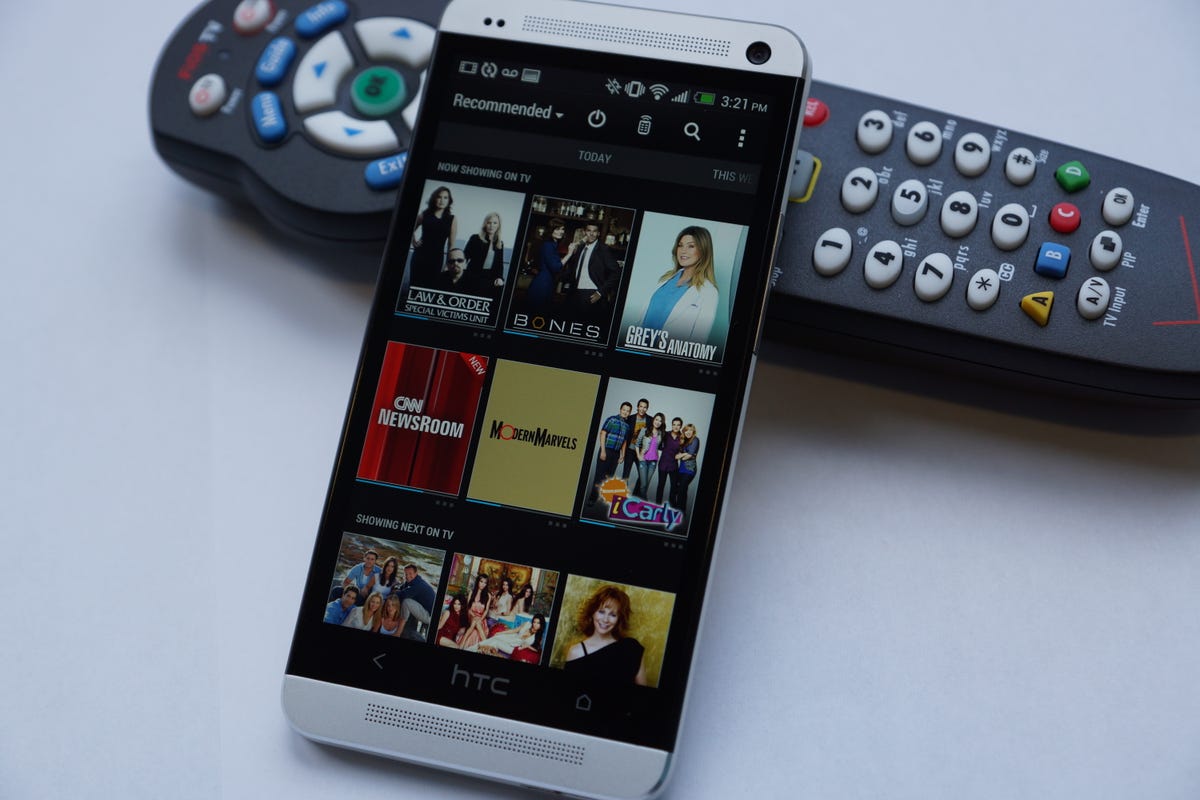
Dan Graziano/CNET
Phones these days can be used for more than making calls. In an effort to compete and stay relevant in an increasingly crowded market, smartphone manufacturers are incorporating more features into their devices. One feature that is gaining traction is the inclusion of an IR blaster, which can be used to transform a smartphone into a universal remote.
We already told you how to use the IR blaster in the Galaxy S4, however you may not have been aware that another high-end Android smartphone also includes the technology. The HTC One running the company’s Sense 5 user interface includes an IR blaster, along with remote control and recommendation software that can enhance your TV experience.
Here’s how you can set up the HTC One to control your TV and more:
Getting started


Screenshot by Dan Graziano/CNET
Setting up the application is a long and tedious process. Start out by launching the TV application that comes preloaded on the device. You will be asked to provide your location, TV provider, and specific channels you receive, along with other video services you may subscribe to like Hulu Plus. Next, you will be given the opportunity to select your favorite shows, which will help HTC recommend similar programs and let you know when your favorite ones are playing.
Connecting the HTC One to your TV


Screenshot by Dan Graziano/CNET
Click the remote icon located at the top of the TV app, select the Start option, and choose which components you want the HTC One to control: your TV, cable box, or home theater system. Next, select your TV brand and follow the steps the app provides to set up your device.
Each TV, cable box, and home theater system is different. Some will automatically sync with your HTC One, while others will require you to perform additional steps to configure your device.
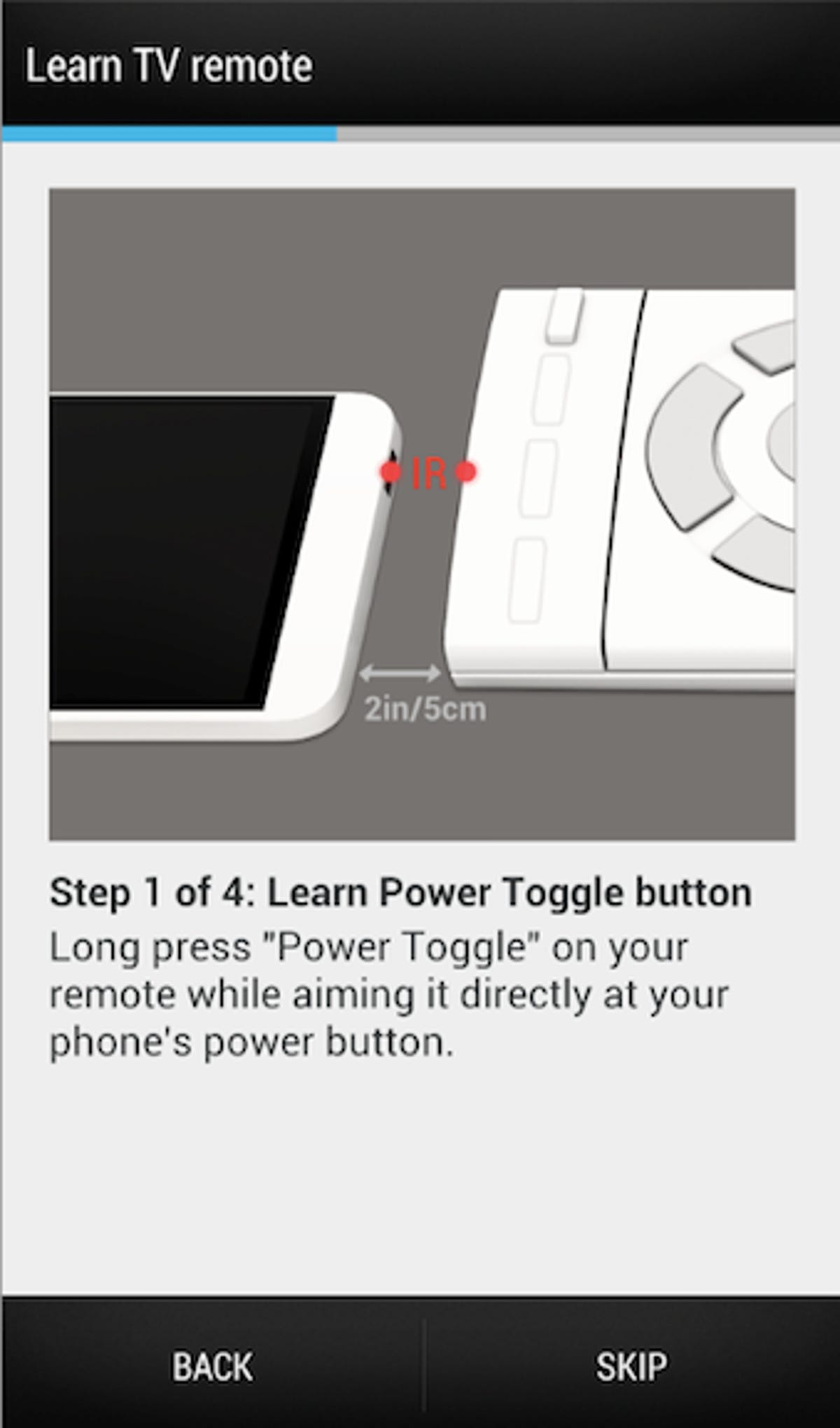
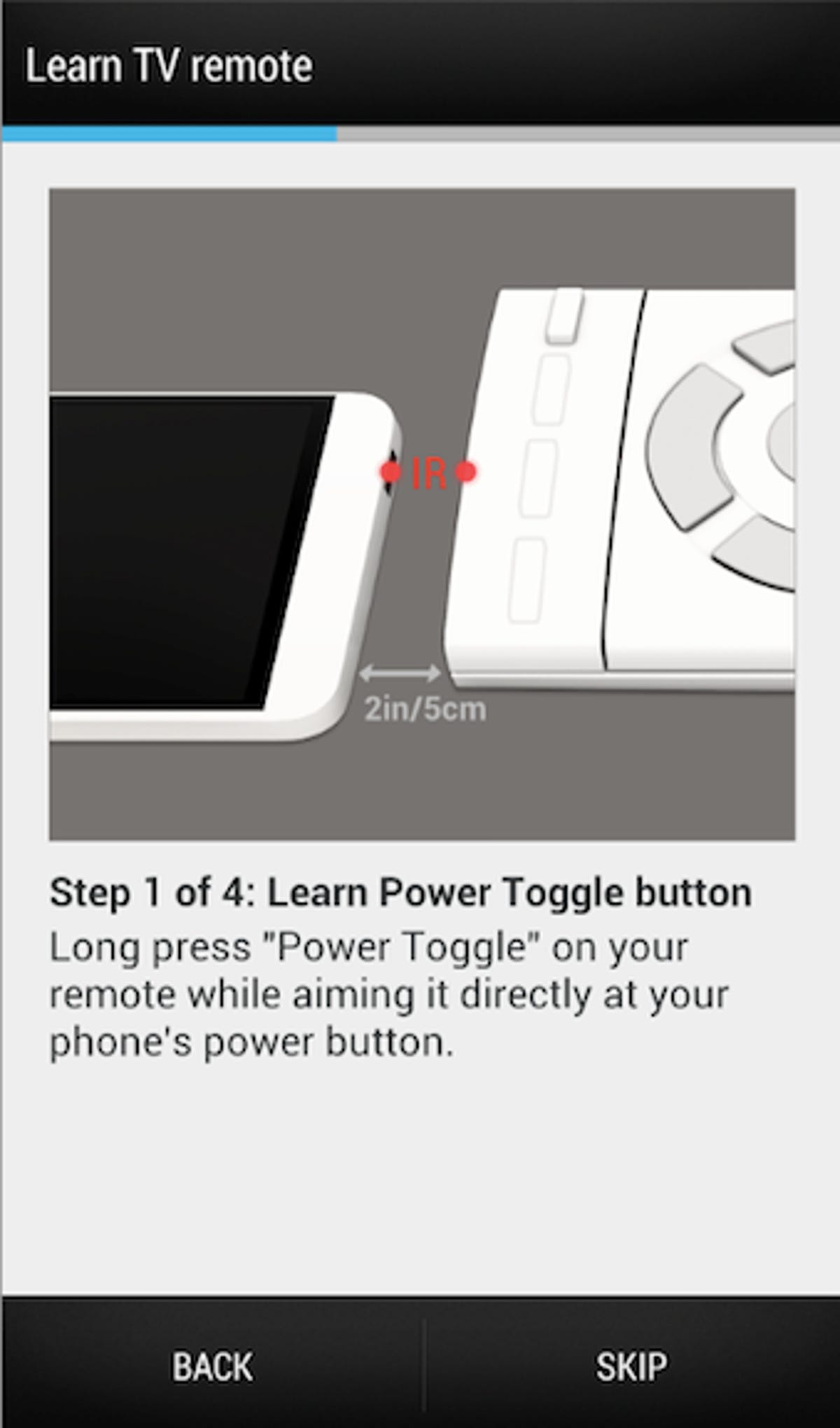
Screenshot by Dan Graziano/CNET
HTC included support for a majority of manufacturers in the Sense TV app. In the rare case that your TV isn’t listed, however, there is also an option to manually set up your device.
To do this, select the “Manufacturer not listed” option and manually enter your TV’s brand. At this point you will be asked to point your TV’s remote at the IR blaster in the HTC One, which is located at the top of the device behind the power button, and perform a variety of tasks, such as holding down the Power, Mute, Volume, and Input buttons to program the remote.
You will then be asked to select your cable box brand. This will allow you to change the channels on the TV and control the DVR using only your HTC One. As I mentioned above, every cable box is different; those from Verizon and Direct TV will automatically sync with your device, while boxes from Samsung and AT&T will require additional steps.
The last item on the list will be setting up the HTC One to control your home theater system. Depending on the specific brand, you will be asked to perform different tasks, such as powering the system on and raising the volume.
Your HTC One should now be able to power on your TV, change the settings, control the volume, and switch between channels. I found the HTC One’s IR blaster to have exceptional range, it even worked when it wasn’t pointed directly at the TV or cable box.
Getting to know Sense TV
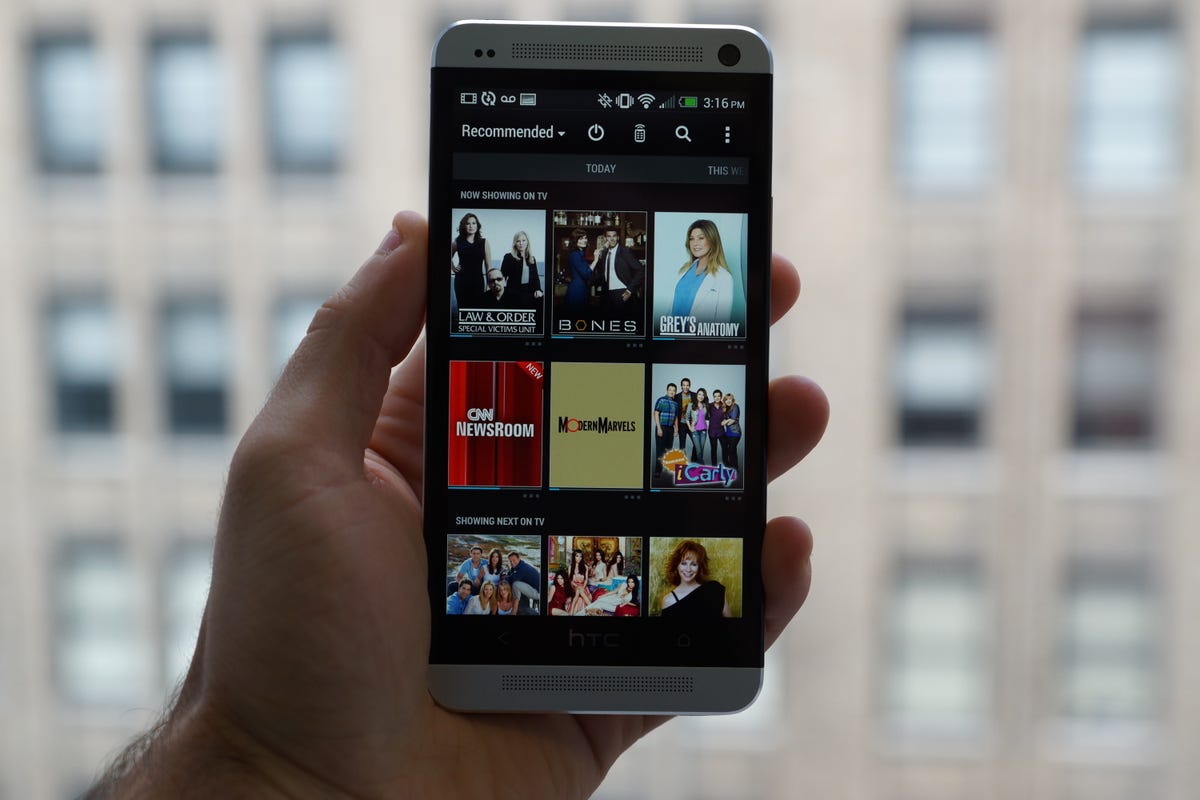
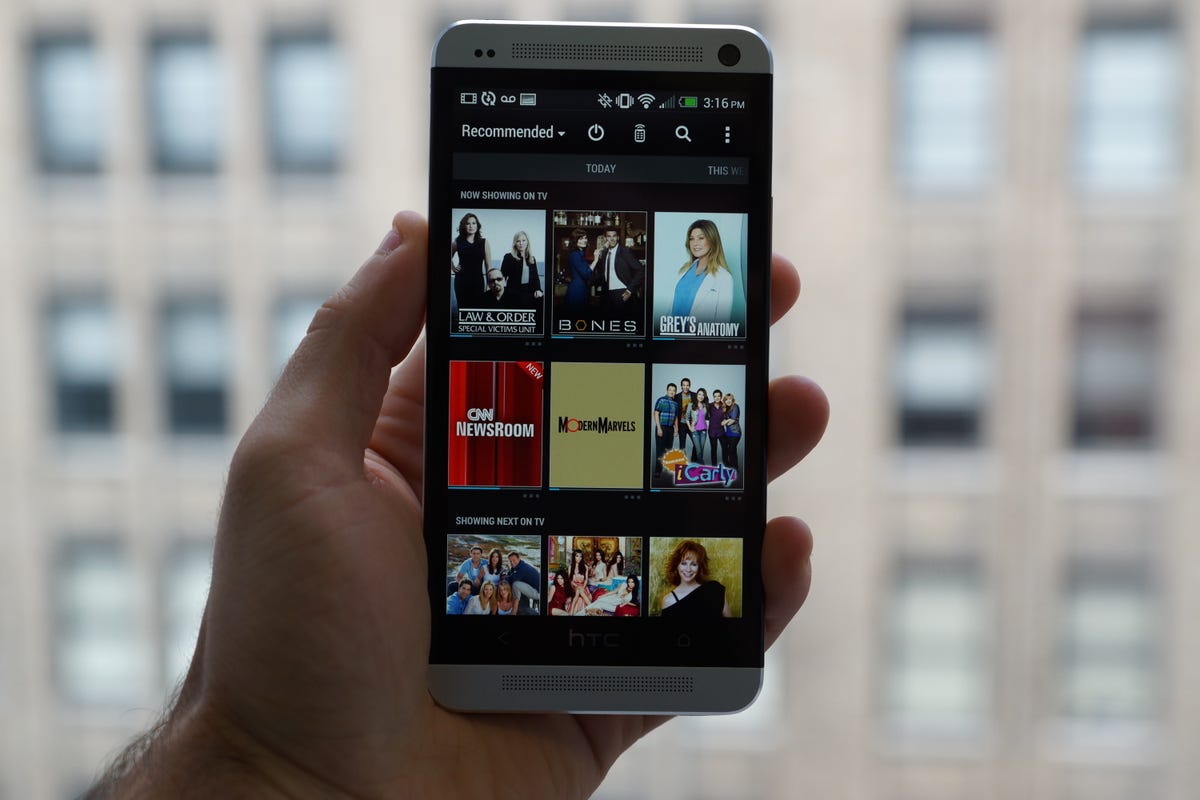
Dan Graziano/CNET
The Sense TV software is extremely powerful. It provides detailed information on TV shows and movies, and gives you the ability to easily switch between them. The app provides complete TV schedules through the channel guide and includes built-in notifications to ensure that you never miss your favorite shows again.
The first time you enter the app you will be greeted with a list of recommended shows that are currently playing or coming up next. A drop-down menu at the top left-hand corner of the screen lets you to choose between different movies, TV programs, sports, and a channel guide. There is also a social tab that will display what your friends on social-media networks are watching.
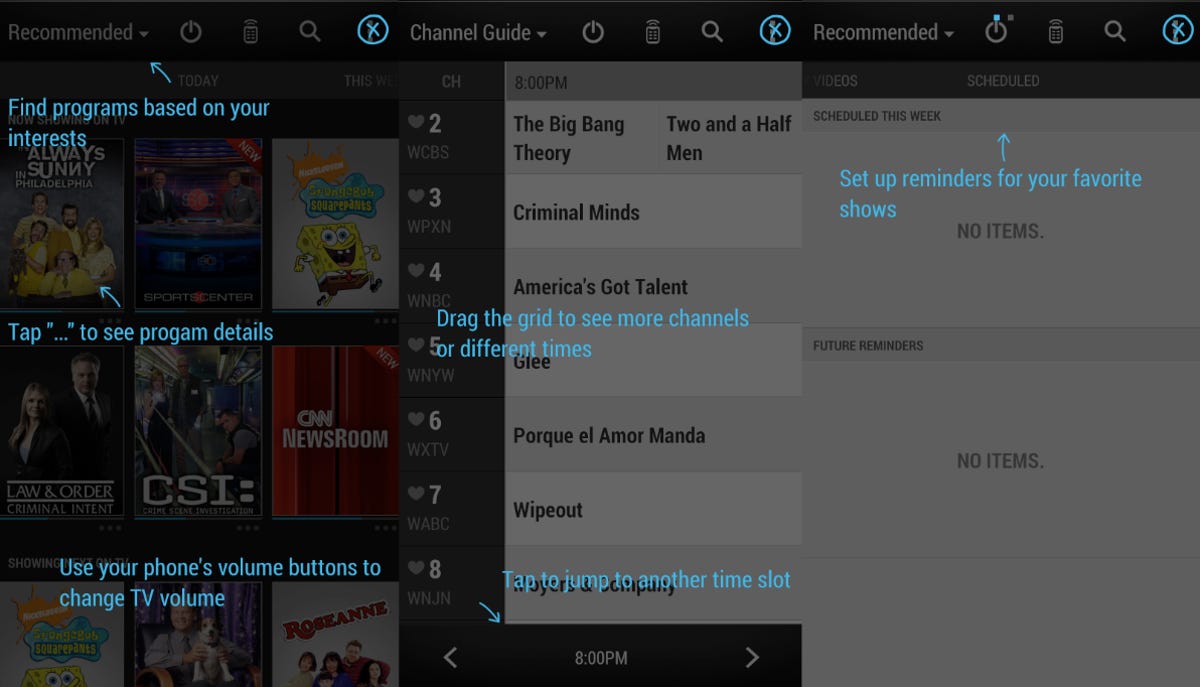
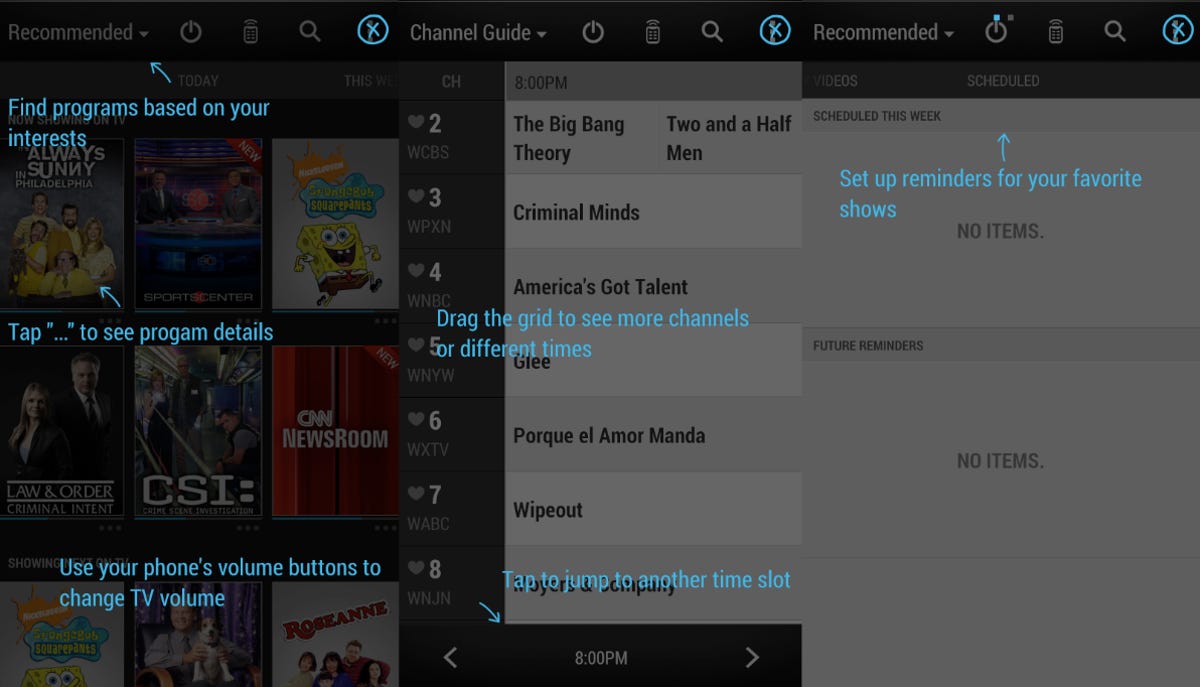
Screenshot by Dan Graziano/CNET
Scrolling to the right will reveal upcoming shows, videos stored locally on your device, and your scheduled reminders. Clicking on a show or a movie will provide a summary, along with information on upcoming episodes, a share feature, and even when a specific episode will be playing.
Perhaps one of the most useful features is being able to quickly access TV controls from the HTC One’s notification bar. A simple swipe of the finger will allow you to mute the volume, switch to a new show, access the full remote, or power off the TV.


Screenshot by Dan Graziano/CNET
The HTC One and Sense TV offer an enjoyable experience. However, the app doesn’t offer support for features like Netflix integration, something the Galaxy S4’s competing Watch On app includes.



