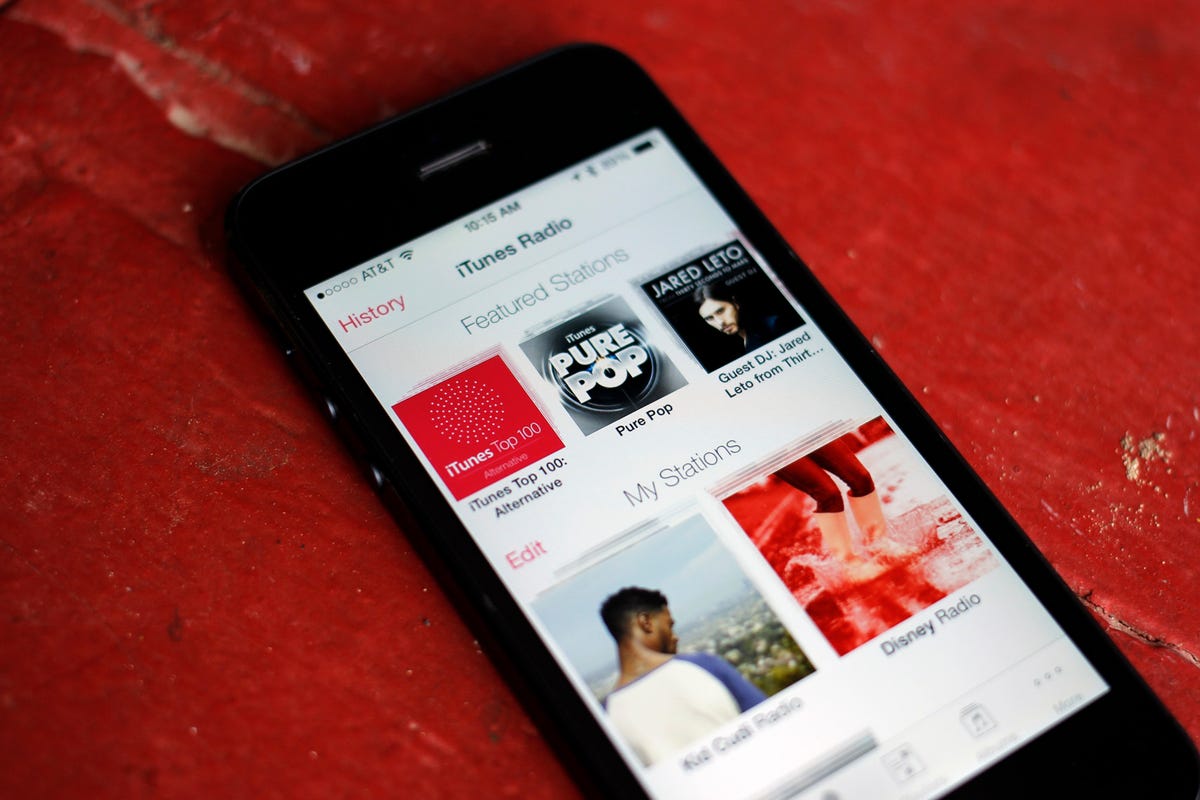
Jason Cipriani/CNET
Rumors of Apple releasing a streaming music service have been around for a while now, but Apple finally rolled out the service today along with the launch of iOS 7.
iTunes Radio is the name of Apple’s radio service. You can find it built into the Music app on your iOS devices. How does it work? How much does it cost? What exactly does it do? We answer those questions for you.
Cost
The service is free for all users. However there are ads and limits to how many songs you can skip. iTunes Match subscribers will be able to go ad-free on iTunes Radio.
iTunes Match costs $24.99 per year, and in addition to eliminating ads from iTunes Radio, it will also store your music catalog in the cloud. You can then stream the music you own from anywhere using an iOS, Mac, Windows, or Apple TV.
Just keep in mind when streaming iTunes Radio or iTunes Match via a cellular connection you’ll need to monitor your data usage for overages.
Create a station
Using iTunes Radio on your iOS device is easy. Launch the Music app, select the Radio tab along the bottom, and pick from one of the featured stations, or start creating your own.
Creating your own station can be done by tapping on the “New Station” button and selecting from one of 200 already-created stations which you can then customize. Or if you want complete control over the station, type in an artist name or song title and select the applicable result.
Your new station will immediately begin playing based on your selection.


Screenshot by Jason Cipriani/CNET
Customize a station
After creating a station you’re going to want to add more artists or songs to the station to customize it even further. You can do this by tapping on the edit button and selecting the station you’d like to tune up.
You can add specific artists to be included in the secret formula used for creating the station, along with various songs and genres. You can also change the default name, share the station, and add artists or songs to the Never Play section.


Screenshot by Jason Cipriani/CNET
Listening controls
When listening to an iTunes Radio station, you’ll notice a new Star button instead of a back arrow present when viewing playing controls. The Star button allows you to customize the station, and add songs to your Wish List with just a couple of taps.
After selecting the Star you’ll see you can tell iTunes to never play a song again, play more songs like it, or add it to your iTunes Wish List.
By adding a song to your Wish List you’ll be able to quickly go back and purchase it once you’re ready to.
History
I think it’s happened to almost everyone, you hear a song you really like only to find you can’t recall the name or artist later on. With iTunes Radio you’ll be able to pull up your listening history where you can then purchase the song, or remind yourself of the artist and title.
In the top-left corner of the Radio tab, just above the featured stations, is a History button. Selecting it will reveal all of the tracks you’ve recently listened to on iTunes Radio, letting you sample the track again and purchase it from iTunes.


Screenshot by Jason Cipriani/CNET
Explicit content
Enabling — or disabling — explicit content is a bit hidden. When viewing the currently playing screen, there’s an “i” icon at the top of the screen; tap on it.
From here you can purchase the track that’s currently playing, view the rest of the album the song is on, share the station with friends, and tune the station to gear more toward hits, a variety of songs or to discover new music.
You’ll also find the switch to enable explicit content with iTunes Radio, which isn’t limited to the station you’re listening to.
The change you make here for explicit content will carry over to other devices and stations.
If you’ve created a station you think others will appreciate and enjoy, post a link to it below and we’ll be sure to check it out.


Now playing:
Watch this:
iTunes Radio now playing on iOS 7
1:42



