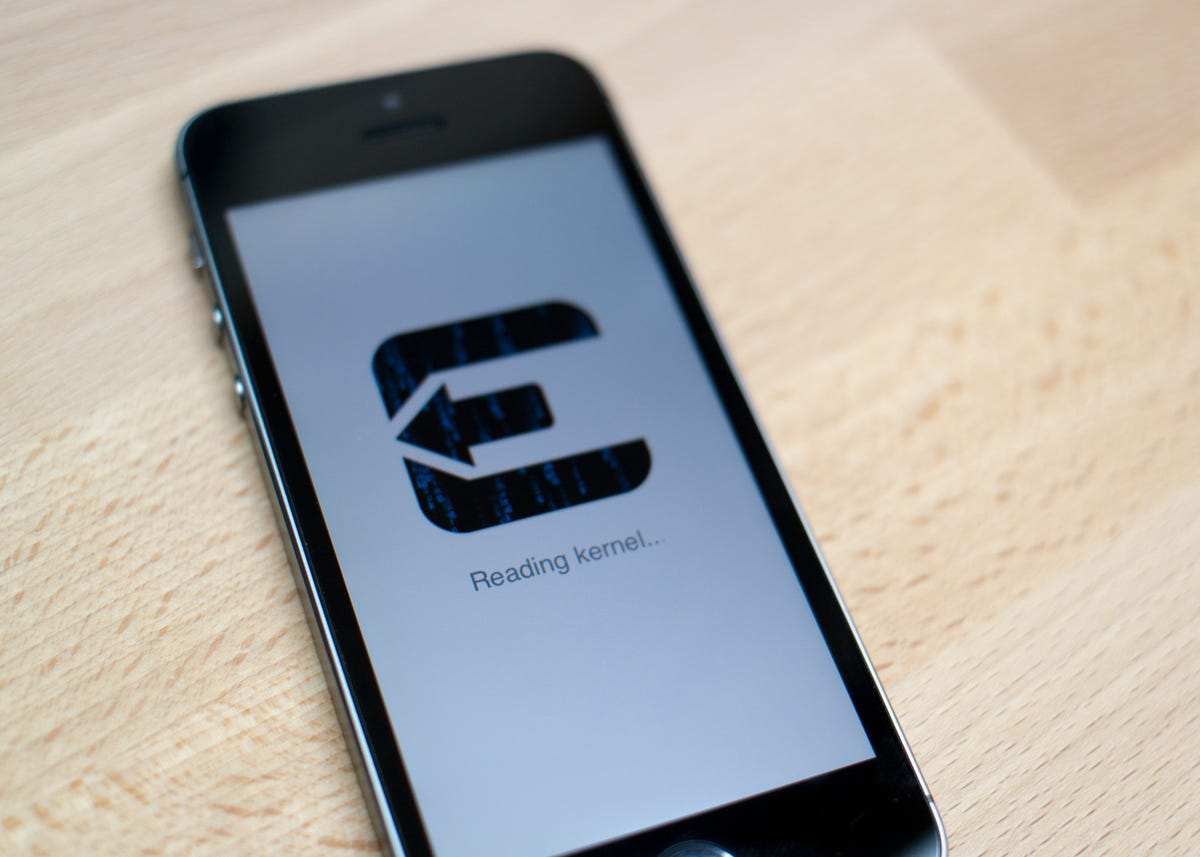
Jason Cipriani/CNET
The evasi0n team is back with a jailbreak tool for iOS 7 devices. As you may recall, last year the same team released a tool for iOS 6 devices and it was extremely easy to use. That same tool has been repurposed and adapted to jailbreak iOS 7 devices.
Specifically, you’ll need to be running iOS 7.0 up to 7.0.4 in order for the tool to work.
The process is nearly identical to the previous tool, requiring you to download and run the evasi0n app on your computer with your iOS device connected. This time, only a Windows and Mac version exists, leaving Linux users out.
Before you begin, you’ll need to make a backup of your device using iCloud or iTunes. Should you decide to use iTunes, make sure you click the little box to encrypt the backup (don’t forget the password!), which speeds up the setup process if you need to restore your iOS device. Encrypting your backup stores your account passwords and eliminates the need to sign into every app and e-mail service currently on your device; similar to how iCloud handles backups.
And of course, now is about the time I should warn you about jailbreaking your device. Whenever you alter official software on any device you run the risk of something going wrong, or features not working properly during or after the jailbreak. By jailbreaking your device, you’re taking responsibility for anything bad happening. At the very worst you’ll need to restore your device using DFU mode, which is a simple process.
After backing up your device, disabling your passcode (which helps speed up the process and prevents bad things from happening during jailbreak), and downloading the evasi0n tool, install or run the program. Mac OS X users who receive a warning about the app being from an untrusted developer will have to right-click on the app’s icon and select Open.


Screenshot by Jason Cipriani/CNET
From there the process is as simple as following the prompts. Connect your iOS device, click on the jailbreak icon and wait. The longest part of the process is waiting for the evasi0n tool to place all of the required files and bundles onto your iOS device; including an evasi0n app icon. You may notice the app icon during the process but don’t tap on it until you’re prompted to.
Your iOS device will reboot a few times during the process, you’ll be prompted to unlock it once the reboot is finished, and finally you’re asked to tap on the evasi0n app icon. Your device will reboot one last time and the jailbreak will be complete.
You’ll find Cydia installed and will be ready to start tweaking your device.
Should anything go wrong, or if you decide jailbreaking isn’t for you, you can always restore your device using the backup you created before you started. Make sure to read through the evasi0n troubleshooting guide if you encounter any roadblocks along the way.



