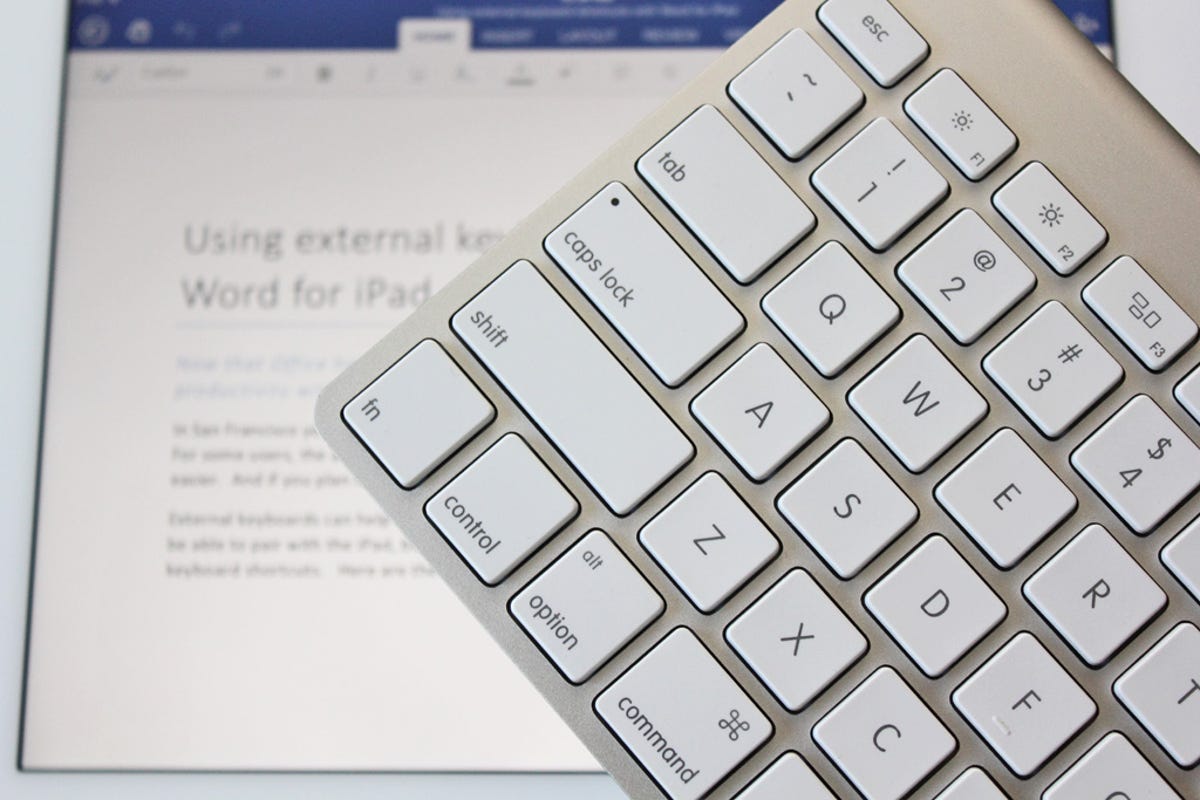
Ed Rhee/CNET
In San Francisco yesterday, Microsoft announced the long-awaited arrival of Office for iPad. For some users, the availability of Office for iPad will make replacing their laptops with a tablet even easier. And if you plan to do a lot of typing in Office, you may end up relying on external keyboards.
Related stories
- Microsoft Office for iPad (iOS) review
- Keyboarding your iPad: Best keyboard cases
- Microsoft brings Office to Apple’s iPad
- Getting started with Office for iPad
External keyboards can help increase the iPad’s productivity. Practically any Bluetooth keyboard should be able to pair with the iPad, but the Apple-specific keyboards are preferable if you want to use keyboard shortcuts. Here are the external keyboard shortcuts you can use with Word for iPad:
Editing and formatting
Command + X : CutCommand + C : CopyCommand + V : PasteCommand + A : Select allCommand + Z : UndoShift + Command + Z : RedoCommand + B : BoldCommand + I : ItalicizeCommand + U : Underline
Navigating
Command + Left Arrow : Move cursor to beginning of current lineCommand + Right Arrow : Move cursor to end of current lineCommand + Up Arrow : Move cursor to beginning of documentCommand + Down Arrow : Move cursor to end of documentOption + Right Arrow : Move cursor to the right by one wordOption + Left Arrow : Move cursor to the left by one wordOption + Up Arrow : Move cursor up by one paragraphOption + Down Arrow : Move cursor down by one paragraphShift + Arrows : Select text (right, left, up and below)Shift + Option + Right Arrow : Select word to the rightShift + Option + Left Arrow : Select word to the leftShift + Option + Up Arrow : Select paragraph aboveShift + Option + Down Arrow : Select paragraph belowShift + Command + Right Arrow : Select from current position to end of lineShift + Command + Left Arrow : Select from current position to beginning of lineShift + Command + Up Arrow : Select from current position to beginning of documentShift + Command + Down Arrow : Select from the current position to end of document




