
Jason Cipriani/CNET
Instagram made a name for itself by letting users apply filters to their photos, which in turn drastically changed the look of the photo. It caught on because it made anyone feel like a professional photographer, even if the photos weren’t all that good.
As more people started using the service, the approach of applying a filter and publishing a photo has become a very basic approach. In order to remedy this, Instagram needed to afford users more control over photos. The ability to adjust brightness, saturation, and contrast are commonplace in apps such as VSCO Cam or Camera+.
Get to know Instagram’s new editing features (pictures)






+5 more
On Tuesday, Instagram announced version 6.0 of its Android and iOS apps. The update brings with it 10 new photo-editing tools, giving users more control over the look and feel of their photos.
There are a couple different methods for accessing the new controls, both of which are simple to use.
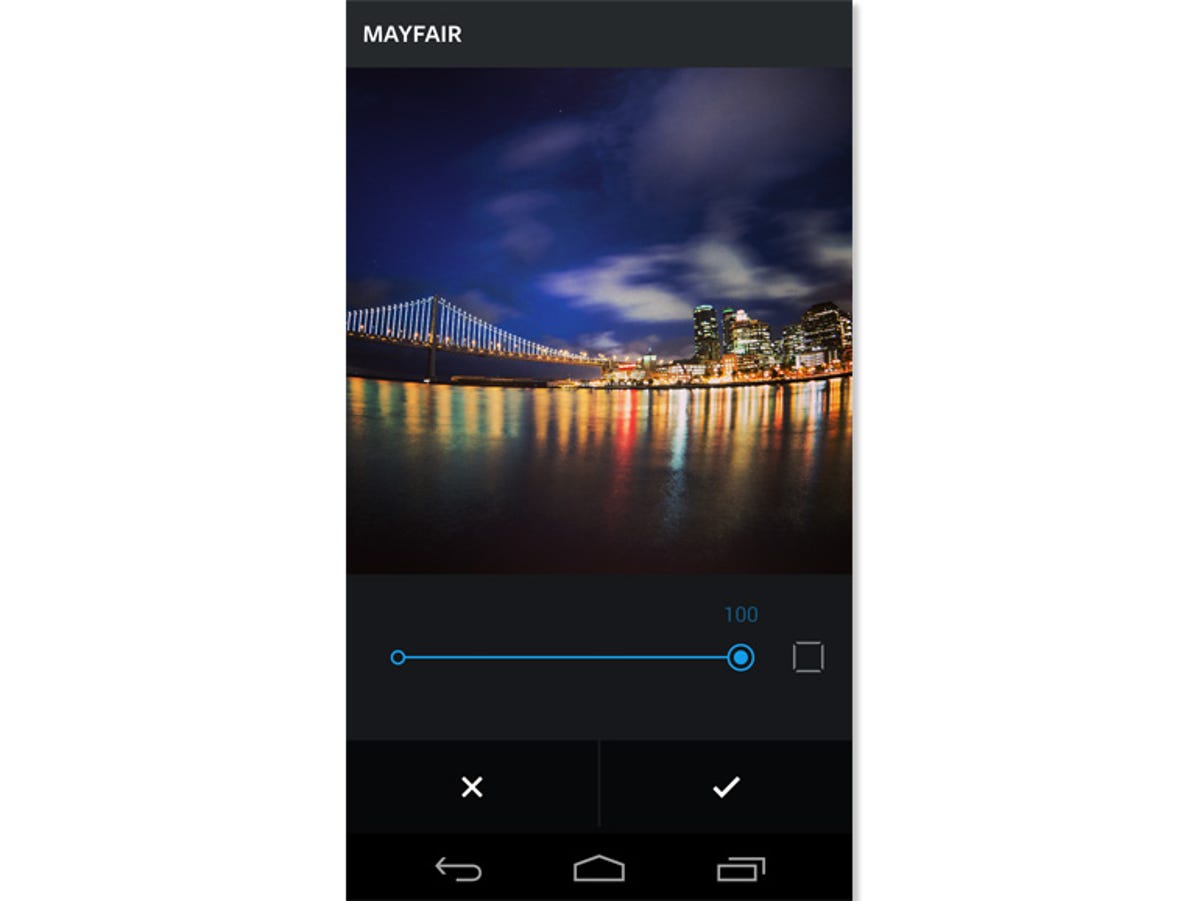
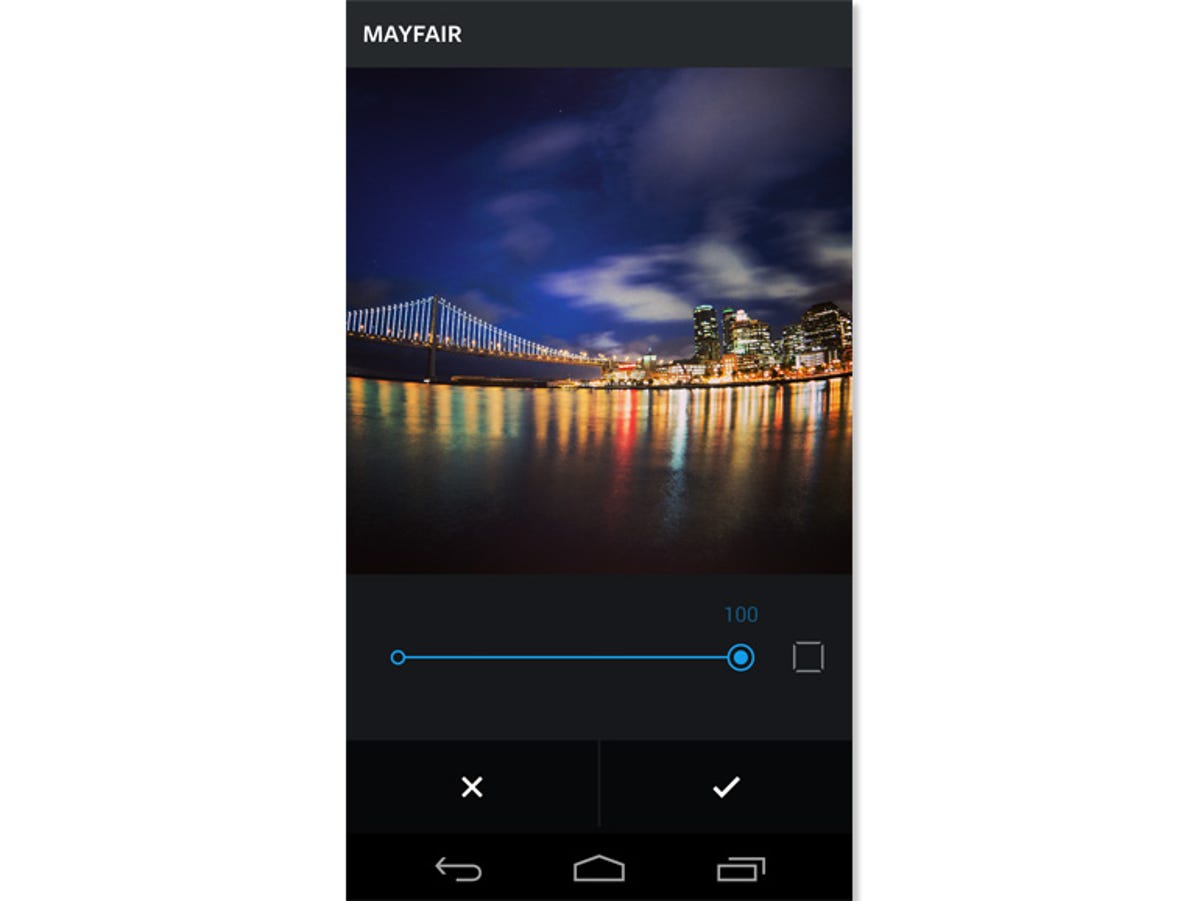
Screenshot by Jason Cipriani/CNET
To adjust filter strength or apply a frame to your photo, you’ll need to double-tap the filter icon. Doing so will both apply the filter and open the slider to adjust the filter strength. Slide it to the left to decrease the strength of the filter, or to the right to increase it. Should the filter have a frame to accompany it, there will be a small frame icon to the right of the slider; tapping it will activate the frame.


Screenshot by Jason Cipriani/CNET
The more powerful part of the update comes in being able to fine-tune nearly every aspect of your photo. After you’ve loaded a photo and cropped it (if necessary), you can jump straight into applying a filter using the method outlined above, or you can adjust other aspects of the photo by selecting the wrench icon.
With the wrench selected, you’ll find the option to straighten; adjust brightness, contrast, warmth, saturation, highlights, and shadows; add a vignette; apply tilt shift; and sharpen. All in all, it’s an impressive list of customization options.
Keep in mind, you won’t be able to edit a video with these tools — they’re meant strictly for photos.
For some reason, Instagram opted not to include an undo button, but you can keep track of what changes you’ve made by looking for the tool icon to have a solid line just underneath it. Still, though, it would be nice to have an undo button somewhere on this screen. And last but not least, to view the “before” and “after” of your edits, simply long-press on your photo to reveal what it originally looked like, then let go to see the impact of your editing.
The update is available now in both the Play Store and App Store.



