
Jason Cipriani/CNET
Changing the watch face on an Android Wear watch is a quick and easy way to customize your smartwatch. The process for changing a watch face is almost too simple, but worth covering for those just starting out with Android Wear or the curious.
With the watch face lit up, tap and hold just above the visible card (as indicated by the white dot in the screenshot below) until you feel the watch vibrate.
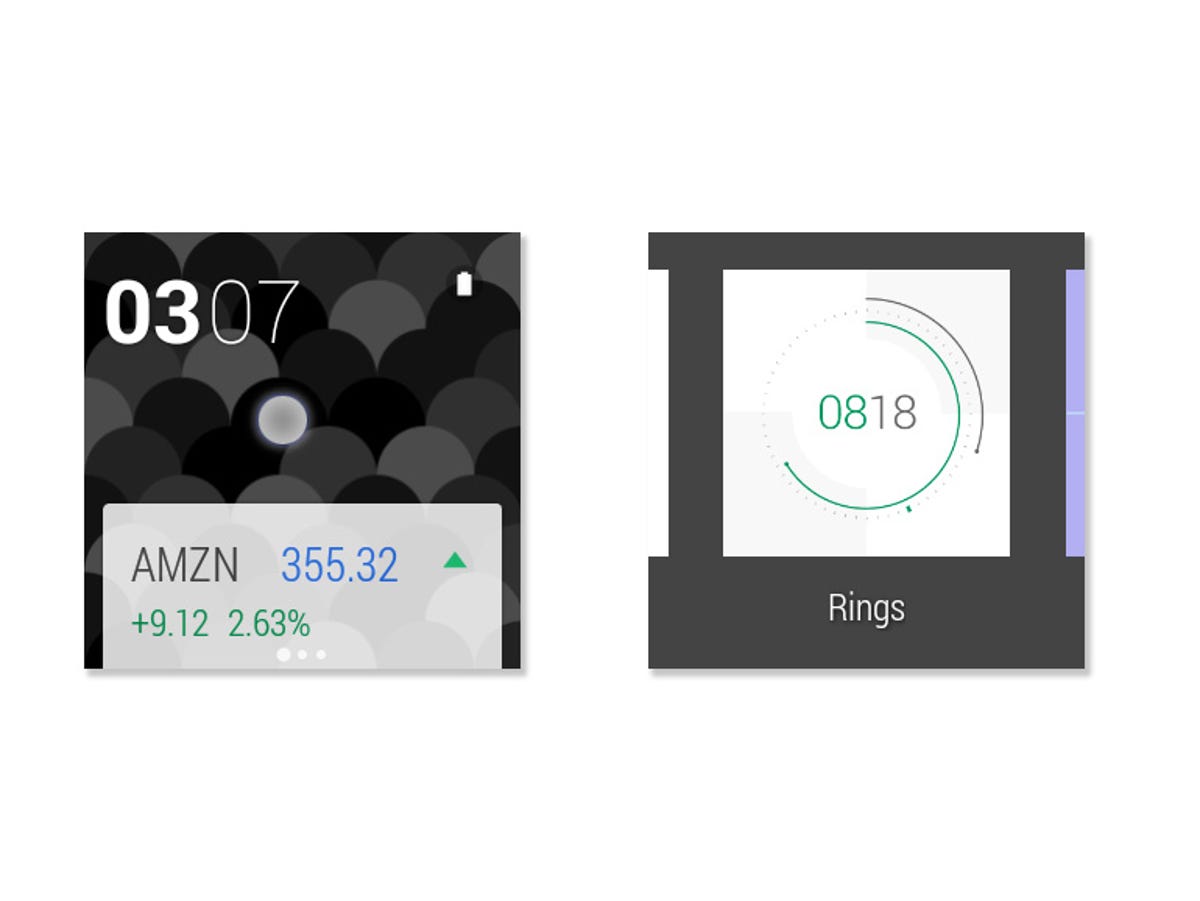
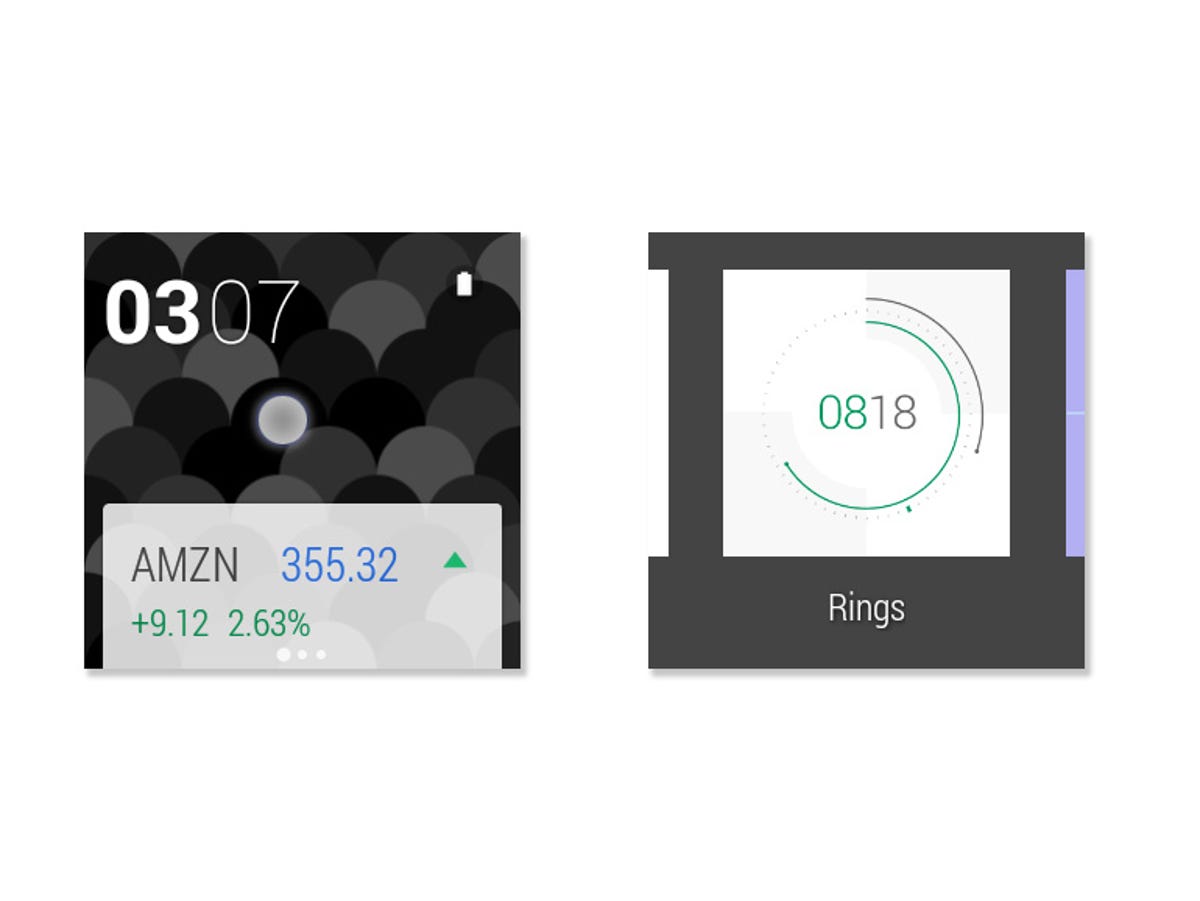
Screenshot by Jason Cipriani/CNET
A carousel of watch faces will then show up, allowing you to swipe in either direction (right or left) to view the available watch faces. Tapping on one will select it, and send you back to the main screen on your watch. Repeat the process as many times as you’d like until you find the right face for you.
Keep in mind, depending on how big or small the watch face itself is, the size of text used for cards and notifications will be altered. For example, the smaller digital faces will allow for bigger notification text to be used. Conversely, analog faces force the notifications to shrink down, making room for the watch hands.
If you’re wondering how long until we are able to see custom watch faces built by developers, wonder no more. Google doesn’t officially support third-party watch faces yet, but that hasn’t stopped developers from figuring out how to make and release them through the Play Store.
A quick search of the Play Store reveals some of the current offerings. To change to a custom watch face, follow the same steps above, but only after installing the required Android app on your smartphone or tablet.
Here’s a link to my favorite custom watch face so far. What’s yours?


Now playing:
Watch this:
Navigating Android on your wrist
2:42



