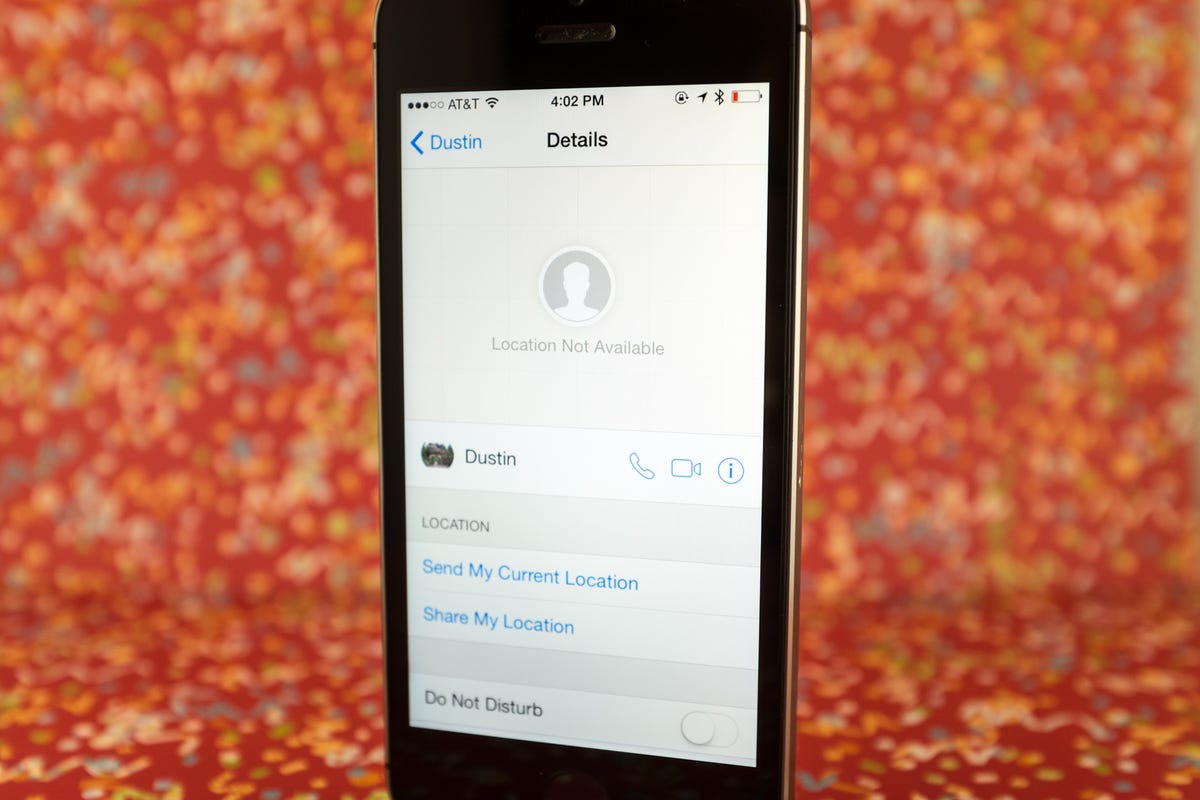
Jason Cipriani/CNET
In order to keep up with the likes of Facebook Messenger and WhatsApp, Apple has added a healthy list of new features to the Messages app in iOS 8.
New features include shortcuts for sending a picture, video, voice notes, location sharing, better group conversation management, and a mute option. Follow along as we take a look at where you can find the new features as well as how to manage the additional content likely to make its way to your device.
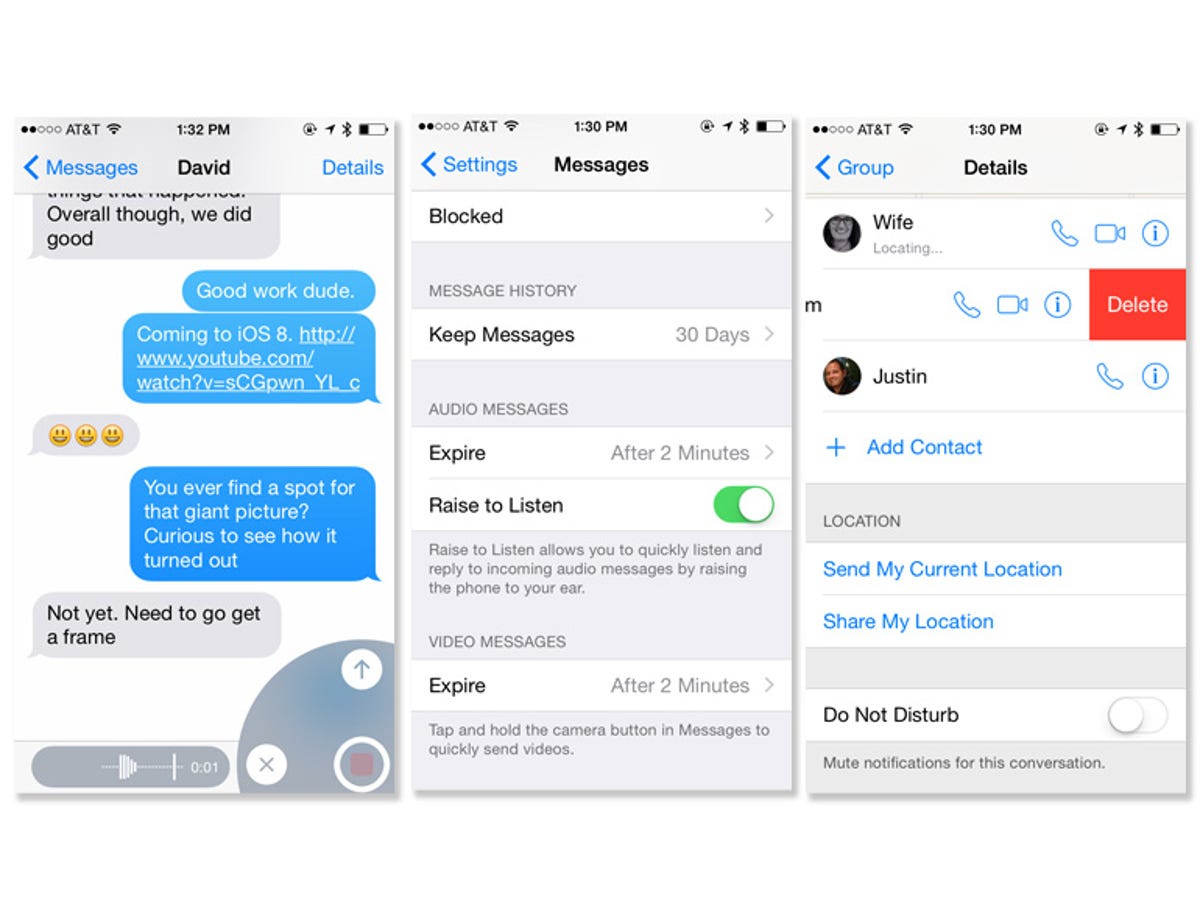
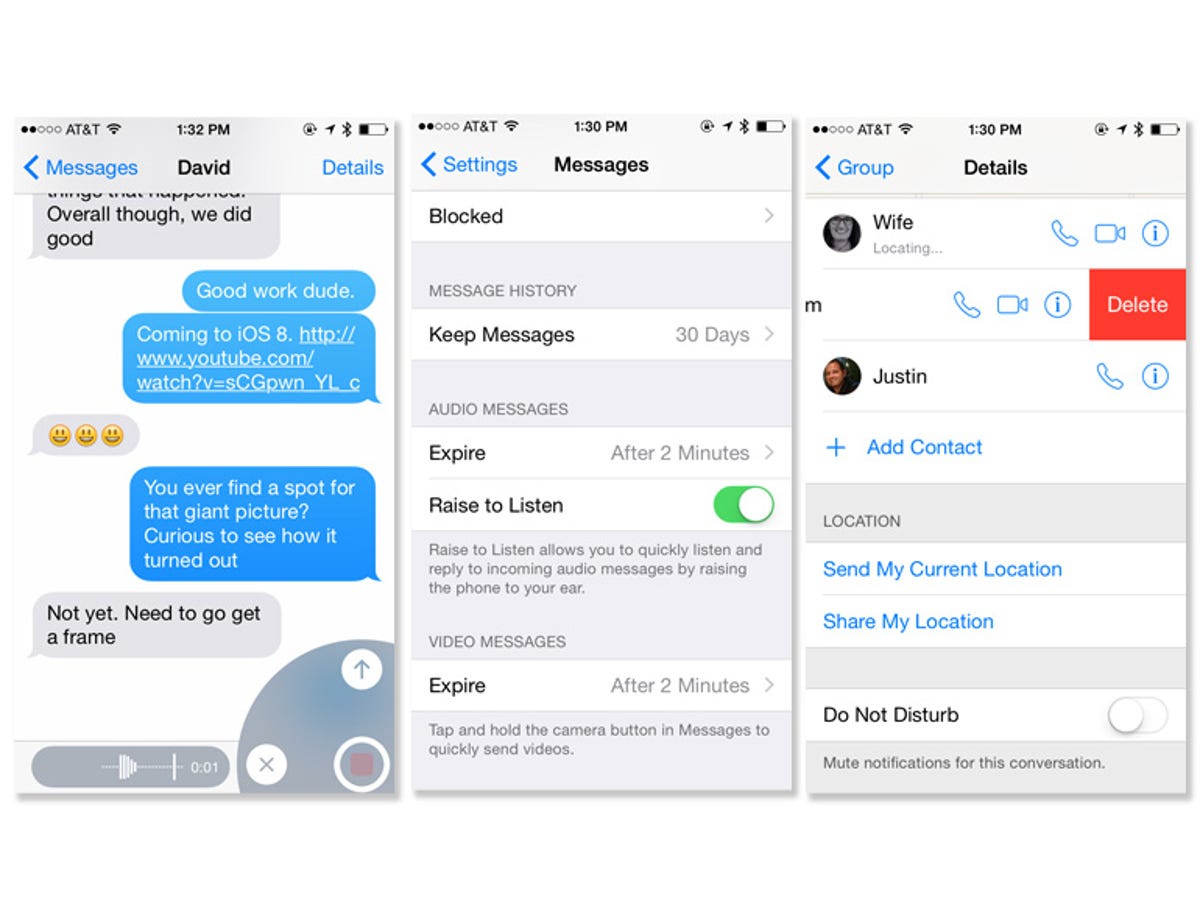
Screenshot by Jason Cipriani/CNET
Voice, photos, videos
Before you start composing a message to fellow iMessage users, the Send button next the text field is replaced by a microphone. Long-pressing the icon will begin recording whatever it is you have to say. After you’re done, lift your finger up and you can then listen to the recording, send it by tapping on the arrow, or delete it by pressing X.
On the opposite side of the text field is the standard camera icon. Of course you can tap on it to bring up a prompt for sending a photo or video. The prompt has added thumbnails for quick access to the most recent photos in your Camera Roll, along with the same options that have been available for some time now in iOS.
When you long-press on the camera icon, the camera is instantly launched, primed and ready to take a selfie. Slide your finger up to the camera icon to snap a photo, or slide over to the record button to begin recording a quick video.
Keep in mind the moment you snap a selfie using this method it’s automatically sent without giving you a chance to review it.
Details
In the top-right corner of conversations is a new Details button. Tapping on it will reveal new options for conversations, both of the single recipient and group variety.
For those contacts who allow it, this is where you’ll be able to view the location of those who’ve opted to share it with you, view previously shared photos and videos, mute a conversation, add or remove someone in a group message, or leave a group convo yourself.
30 tips every new iOS 8 user should know






+28 more
Manage storage
Taking the likelihood of increased photos, videos, and voice notes taking up memory on your iOS device, Apple built some additional settings into the Messages app to help manage the content.
You can view the new settings in the iOS Settings app, under the Messages option. At the bottom of the list is settings to determine how long voice notes and videos remain stored on your device. The default setting is two-minutes for voice notes and videos, unless you explicitly tap on the “Keep” button within the message. The alternative setting of “never” will, naturally, never delete voice notes or videos.
Another setting for the Messages app will automatically delete conversations or messages older than a set time period. You’re able to choose between 30 days, a year, and never.
For more helpful iOS 8 tips, be sure to check out our complete guide to iOS 8.



