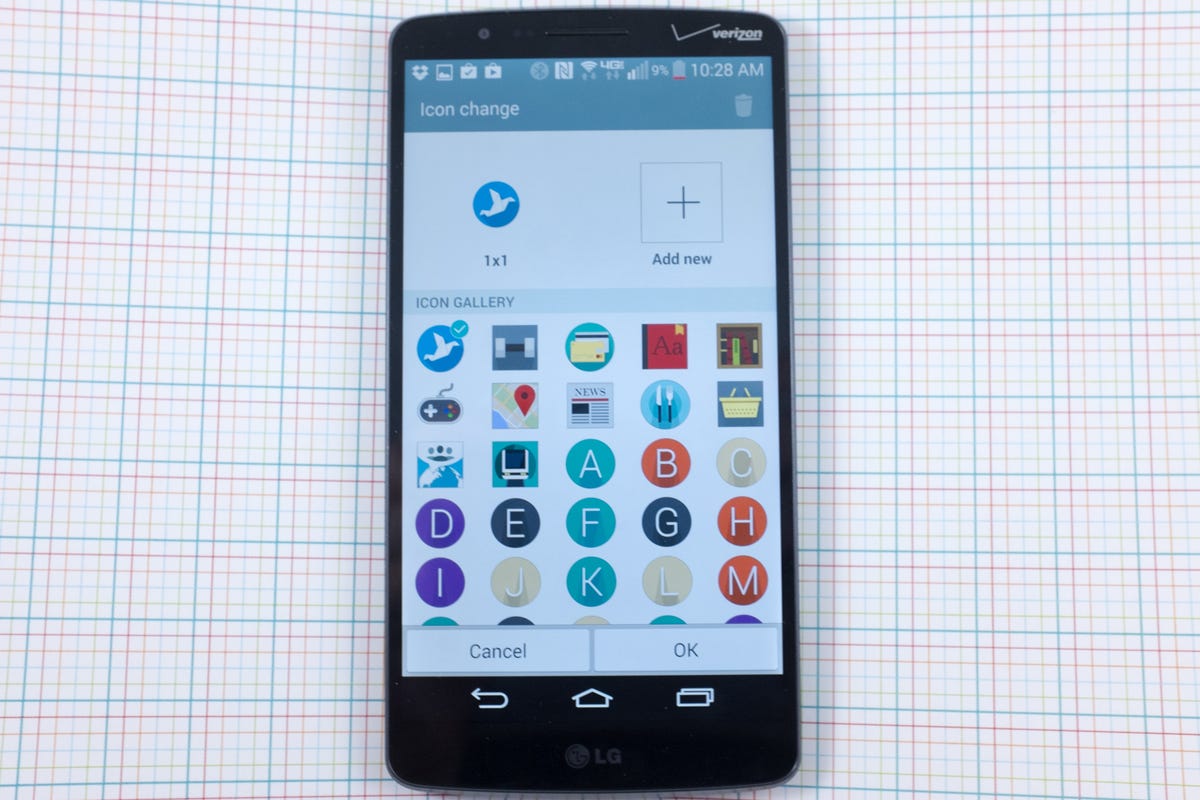
Jason Cipriani/CNET
Die-hard Android fans are crazy about customizing their devices. From completely overhauling the entire look and feel of the operating system with a theme app, to installing custom ROMs, Android users take pride in a feature iOS users lack.
Most of the time, however, a third-party app is required to change app icons. Some apps provide a healthy selection of app icons, while others limit the selection to a trivial offering.
For LG G3 owners, the ability to change an app’s icon is built right into the operating system. You may or may not have noticed a small, purple paintbrush displayed on top of an app icon at some point during setup. That icon is what you’ll need to activate to change the icon of an app on your G3.
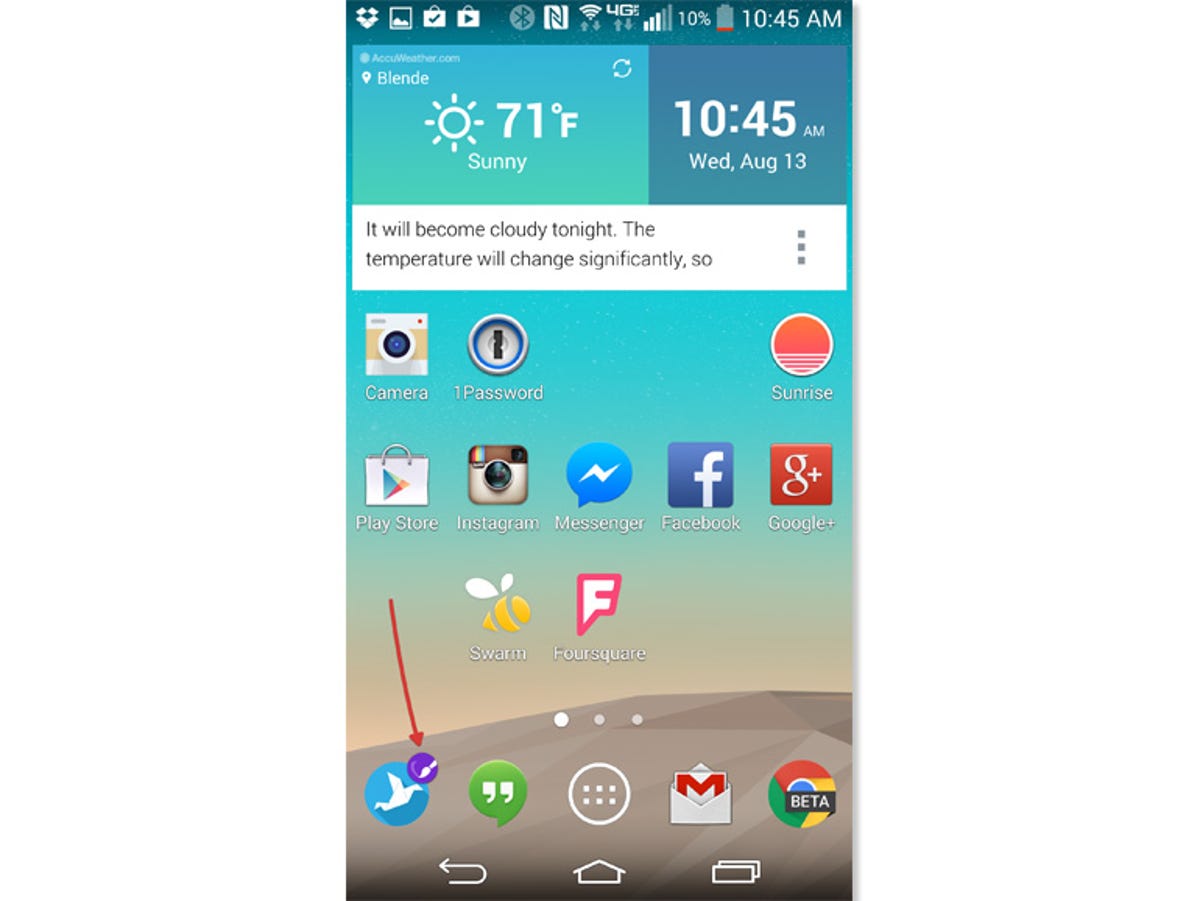
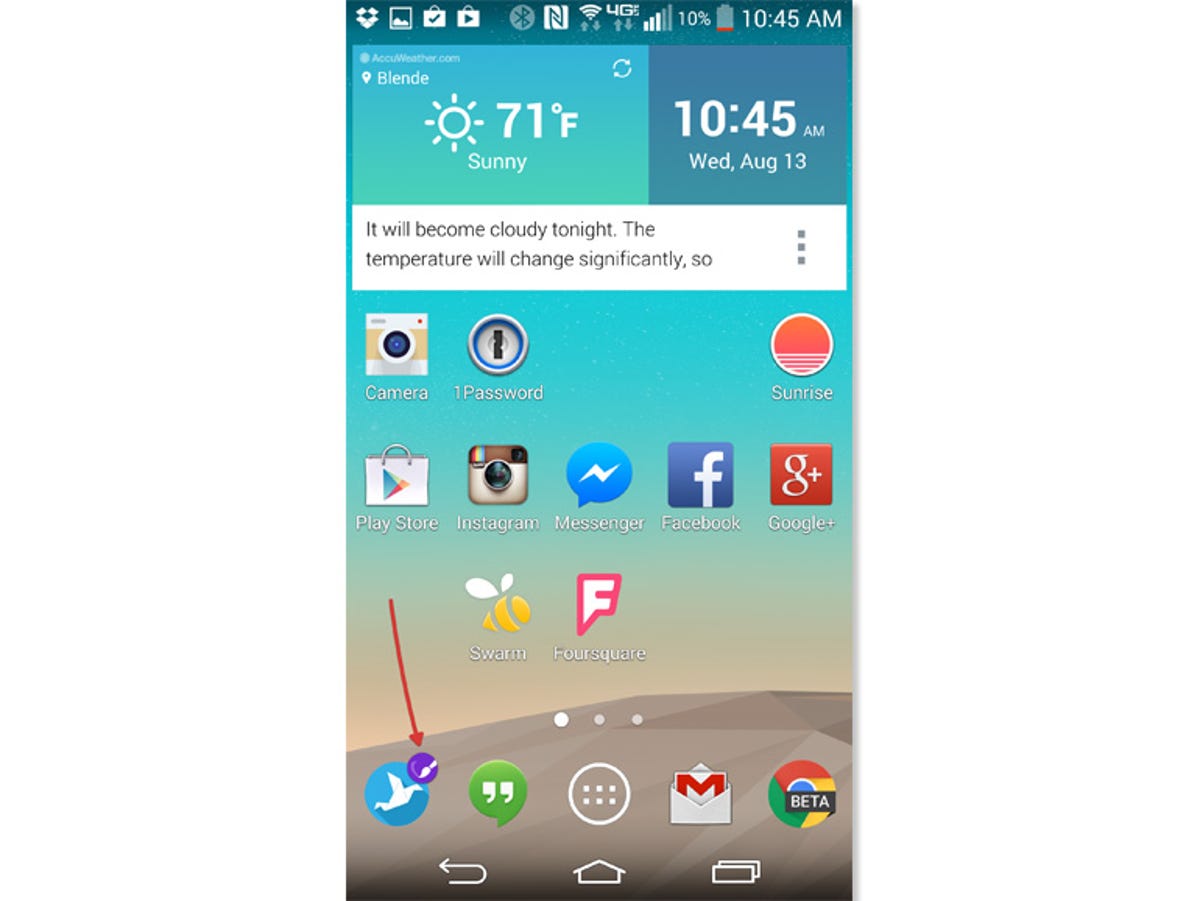
Screenshot by Jason Cipriani/CNET
The easiest way to edit an app icon is to long-press on an app. After placing your finger on the icon for a few seconds, an animation on the screen will begin to display a thumbnail of your home screen. At this point, lift your finger up and you should see an icon similar to that shown in the screenshot above.
Tapping on the paintbrush will launch the icon editing feature, where you can select one of the included alternative icons, or import one of your own. You’re able to take a picture or use a file saved to your device’s gallery.



