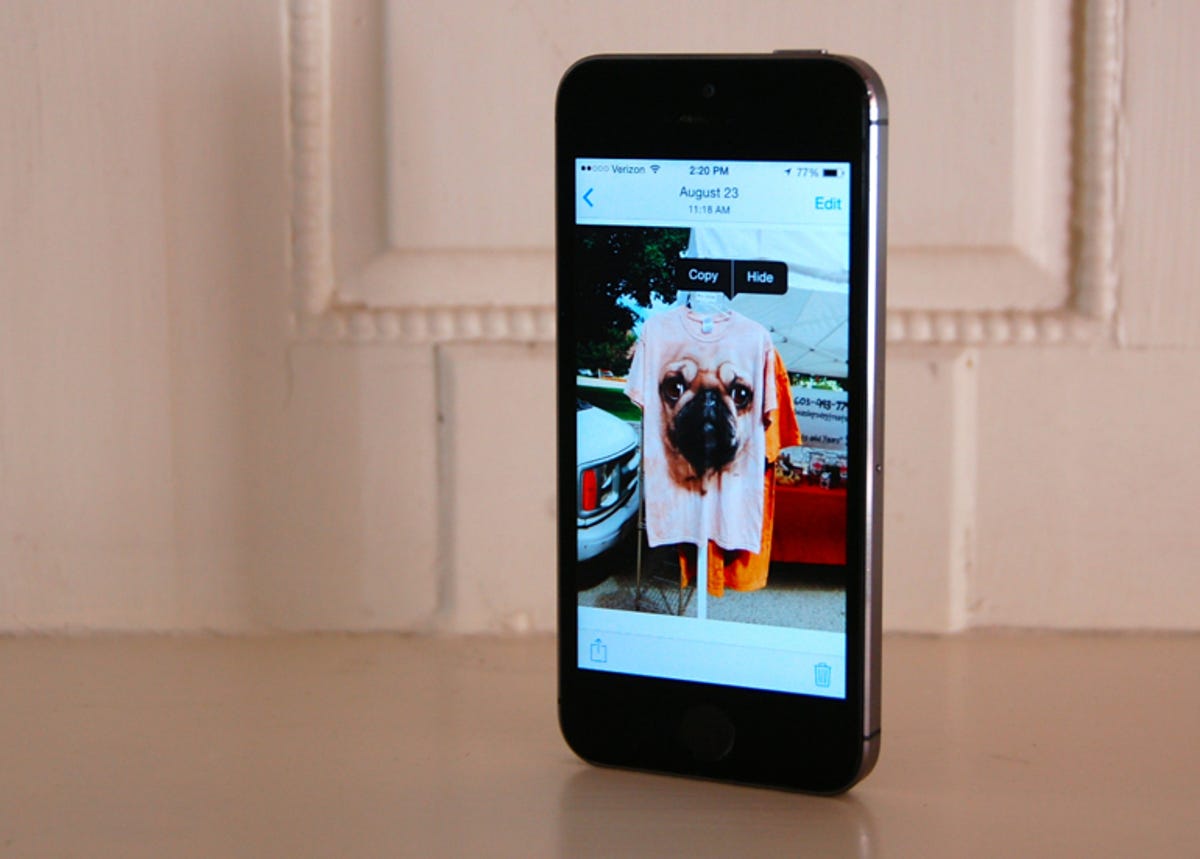
Matt Elliott/CNET
Now that you where to find your photos in iOS 8, let us discuss a new feature of iOS 8 that lets you hide photos.
In the Photos app, you now have the option of deleting or hiding photos. Neither choice, in fact, removes a photo immediately from your iPhone. When you delete a photo, it gets sent to the new Recently Deleted album, where it’ll stay for 30 days before being permanently deleted.
Each thumbnail in the Recently Deleted album shows you how many days it has left before it’ll get tossed for good, and you can take immediate action by selecting photos from this album and deleting them a second time, which removes them from your iPhone on the spot.
In addition to changing the photo deletion process, Apple has added a new feature that lets you hide photos from the Years, Collections, and Moments views but not from Albums, including the Recently Added album.
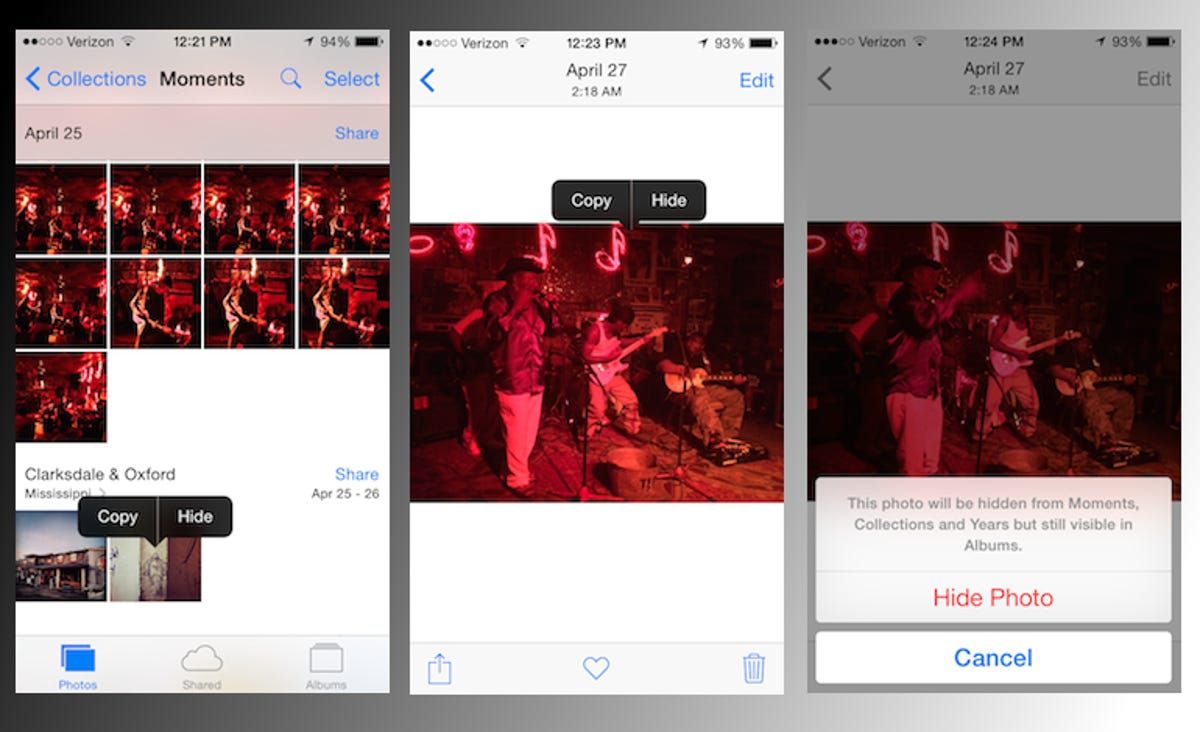
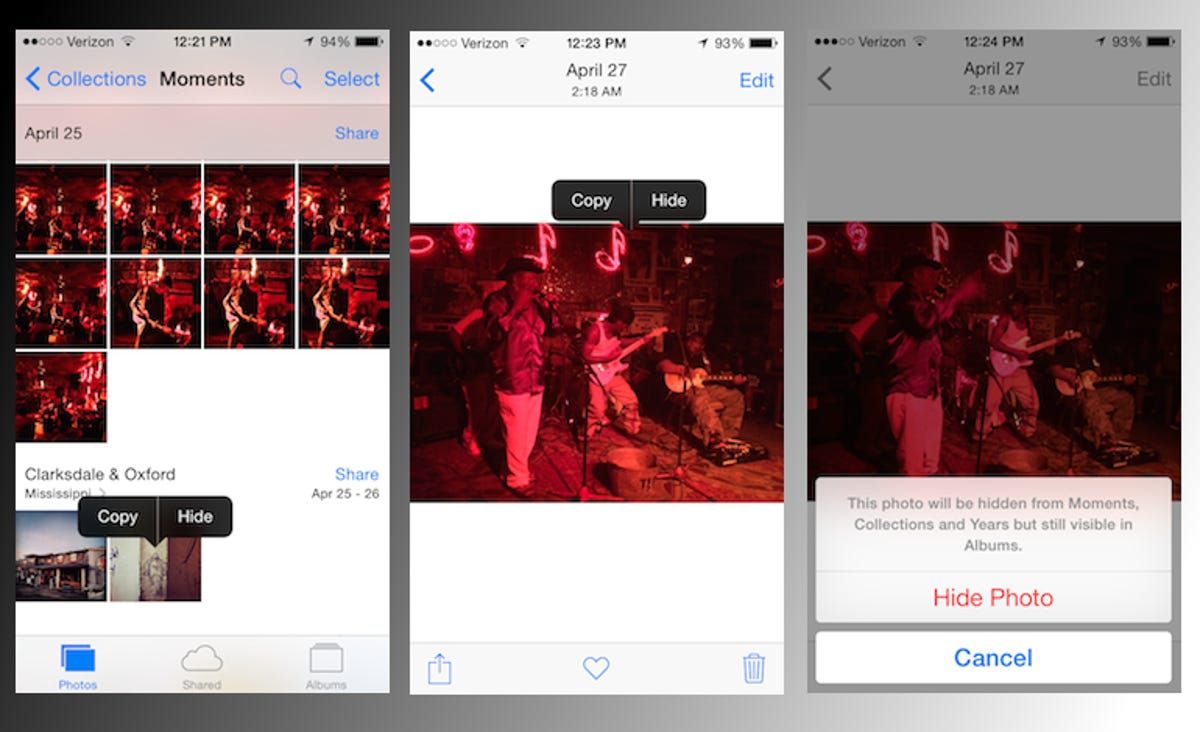
Screenshot by Matt Elliott/CNET
To hide a photo, tap and hold on a photo or its thumbnail till a small dialogue pops up with two options: Copy and Hide. Tap Hide and you’ll be given a large Hide Photo button along with a reminder that the photo will still be visible in Albums.
You can find all of your hidden photos in the new Hidden album. And from this album you can tap and hold to unhide a photo.
For more helpful iOS 8 tips, check out our complete guide on how to use iOS 8.



