
Many sound bars offer a shockingly small number of inputs, with often just a single digital and analog audio input on the back to handle your gear. That’s hardly enough for a modern home theater packed with a DVR, game console, Blu-ray player, and streaming-media box.
Luckily, you can get around your sound bar’s limited selection of inputs by using your TV as a switcher. You’ll be able to connect as many devices as your TV supports, and it will even simplify the input selection process.
Here’s how to do it:
1. Connect your home theater devices to your TV


First you’ll want to connect all your home theater devices (DVR, game console, and so on) directly to your TV. In most cases, this will mean simply connecting an HDMI cable from your TV to one of your TV’s HDMI inputs. If you have devices that only support analog video (looking at you, Nintendo Wii), most TVs still have at least one analog input.
2. Connect your TV’s audio output to your sound bar


If you look look at the back of your TV, you’ll likely see either a digital and analog audio output, although some TVs have both. (If you don’t have an audio output on your TV, this method won’t work for you.) You’ll want to connect your TV’s audio output to one of the inputs on your sound bar. The digital audio output is best if both your TV and sound bar support it, but the analog audio output will work nearly as well.
Once you’ve made this connection, the TV will output the audio from whichever input you’ve selected. So if you’ve connected your cable box to HDMI 1 and selected that input, the TV will output the cable box’s audio from the TV’s audio output. What’s nice is there’s never any need to change the input on the sound bar, since it’s all coming in through a single connection. That means less fumbling for additional remotes.
3. Disable your TV’s internal speakers
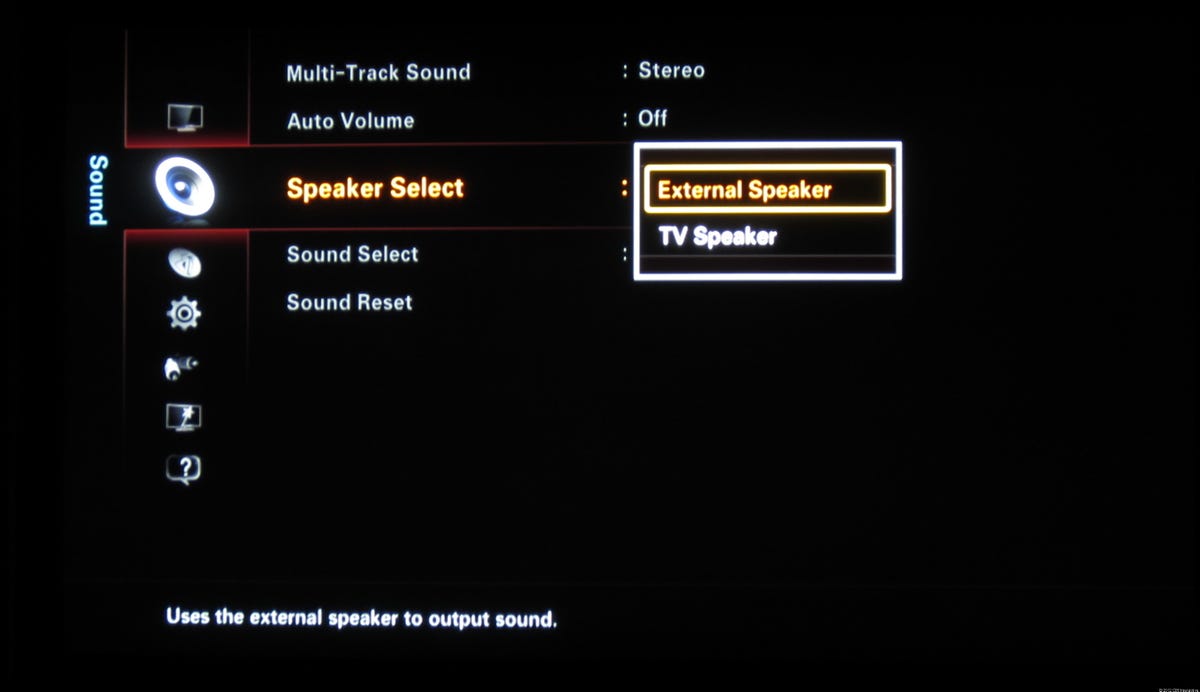
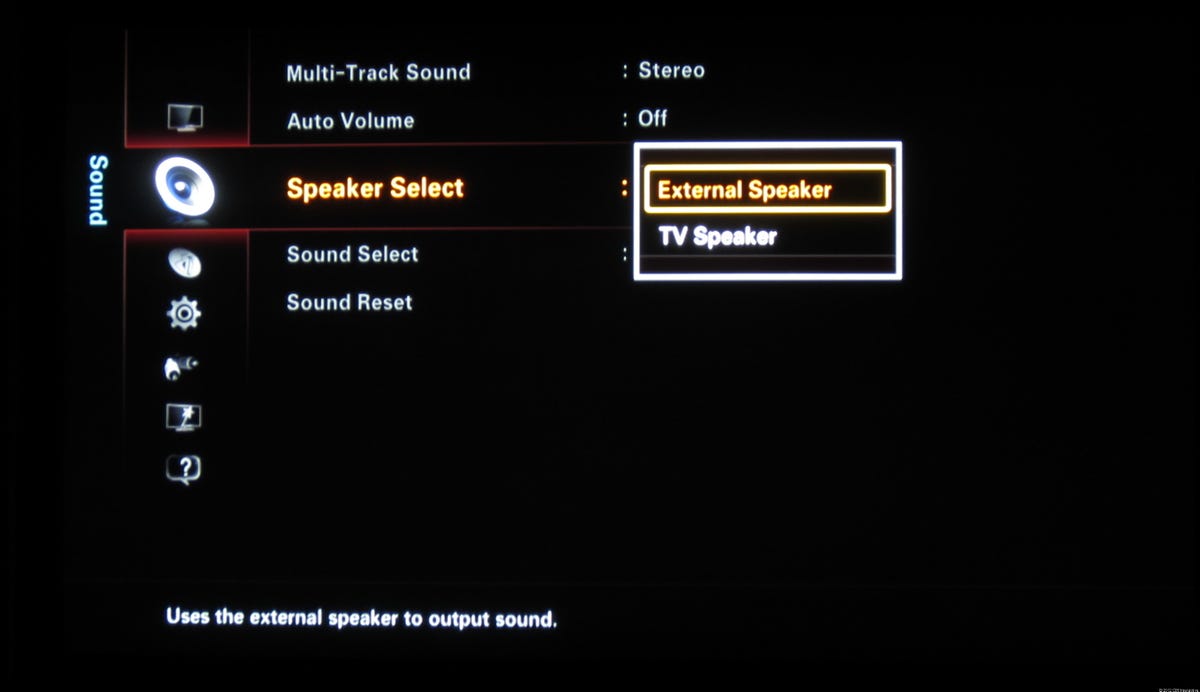
If you made all the connections properly, you should be hearing sound from your sound bar, but you may be getting sound from both your TV and sound bar. That generally doesn’t sound that good, so you’ll want to disable your TV’s internal speaker. The exact process will differ depending on the type of TV you have, so you may need to consult the manual. On our main home-theater testing TV, we needed to select Sound, then Speaker Select, then choose External Speaker.
One quick note of caution: if your sound bar didn’t come with a remote, you may run into an annoying problem in which your TV will display an onscreen error message when you adjust the sound bar’s volume. Read my sound bar buying advice for more information.
What’s the catch?
While this method of connecting your home theater gear will work in most instances, there are some scenarios in which you might have issues. One problem is that TVs typically don’t have audio-only inputs, for devices like a Squeezebox Touch that you might also want to connect to your sound bar. You can get around this by using the analog audio inputs from an analog AV input, but you’re out of luck if you want to use a digital audio connection.
Another instance where you might run into trouble is if your TV doesn’t have enough inputs to handle all your devices. You can get around this by connecting some of your device’s audio outputs directly to the sound bar and running others directly to the TV, although this makes switching between your components considerably more confusing. (A good universal remote can make it easier, though.) Another option is purchasing an HDMI switcher to add more inputs. It’s a cheap fix, but it will add more clutter to your setup and, again, make switching inputs a little more confusing.
Finally, there’s a chance that some TVs don’t output audio they receive from their HDMI inputs. I’ve never run into this, but I wouldn’t be shocked if some early TVs were configured to output audio only from the TV’s built-in over-the-air tuner. I wouldn’t worry about this, but if you’ve connected everything correctly and it’s not working, that might be the reason.
Want advice on buying a sound bar? Check out CNET’s list of best sound bars.




