Sad news: LogMeIn Free is no more.
For nearly a decade, it was my go-to tool for remote PC control — not just my PCs, but also those of far-flung family members needing occasional help.
Alas, LogMeIn announced yesterday that, effectively immediately, there’s no more free lunch. The next time you sign into your LogMeIn Free account, you’ll have just 7 more days to use it. After that, plan on paying for a subscription.
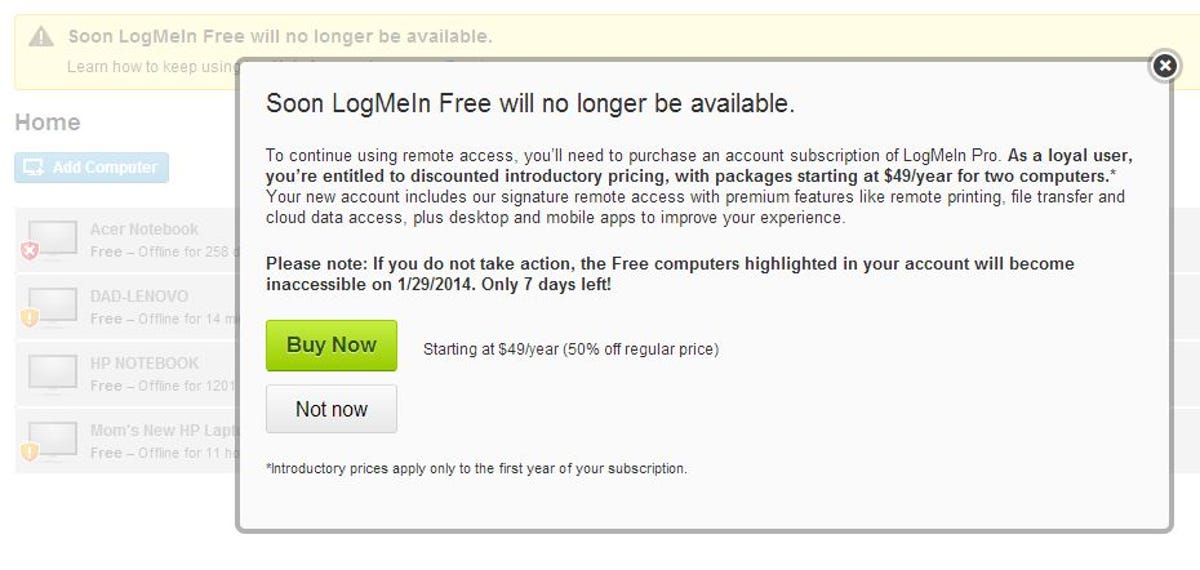
Screenshot by Rick Broida/CNET
Or not. LogMeIn wasn’t the only free-remote-control game in town. Here are two other solutions for connecting to PCs from afar.
1. Join.me Though intended as an online meeting and collaboration tool, Join.me (another LogMeIn product, interestingly) allows for not only screen sharing, but also remote control.
In other words, if you have a friend or family member who needs your help getting a printer set up or some malware removed, Join.me can work. Here’s how:
Step one: Let’s say your dad needs help with this PC or Mac. Tell him to open his browser, head to Join.me, and click Start Meeting. That will download a small executable file.
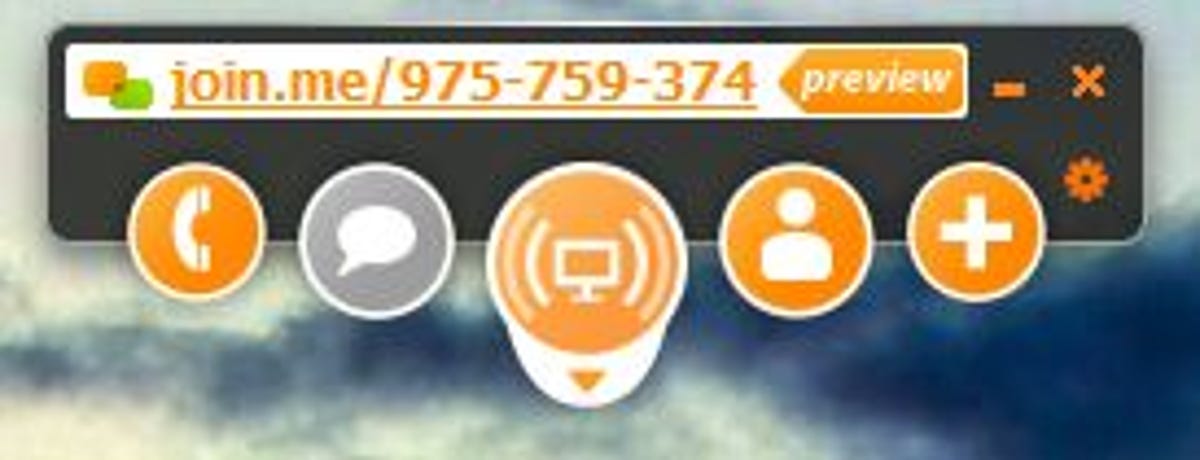
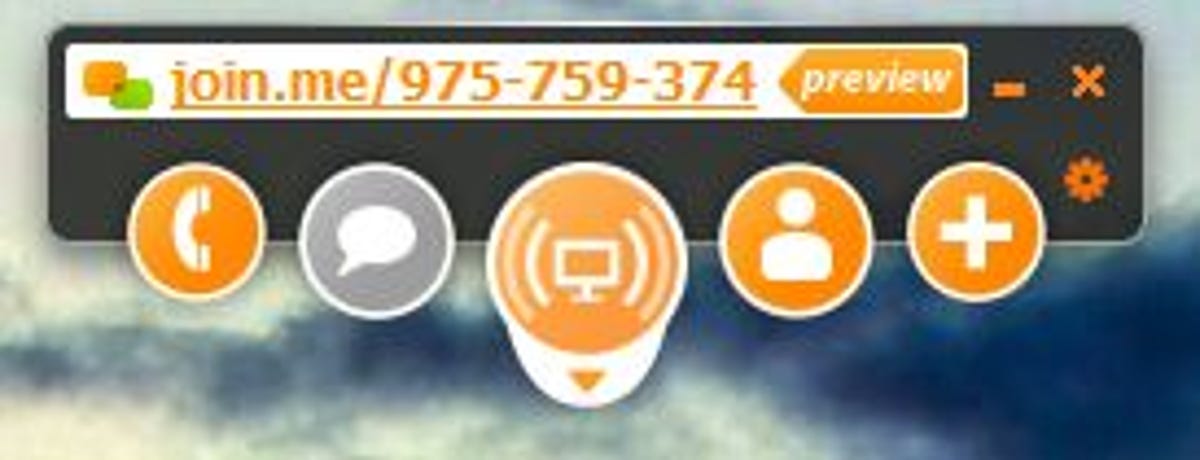
Screenshot by Rick Broida/CNET
Step two: Next, have Dad run that file. In a few seconds he should see a control panel of sorts near the top of his screen. Tell him to read you the nine-digit-number that appears there.
Step three: At your end, head to Join.me, type in that number where it says “enter code,” then click the green Join Meeting button. In a few seconds, you should see Dad’s screen.
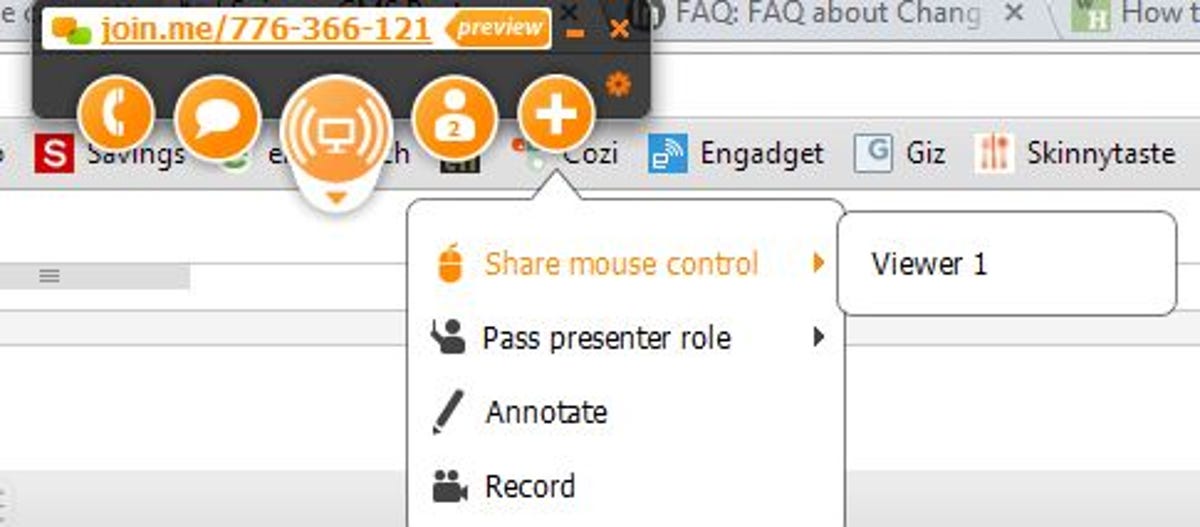
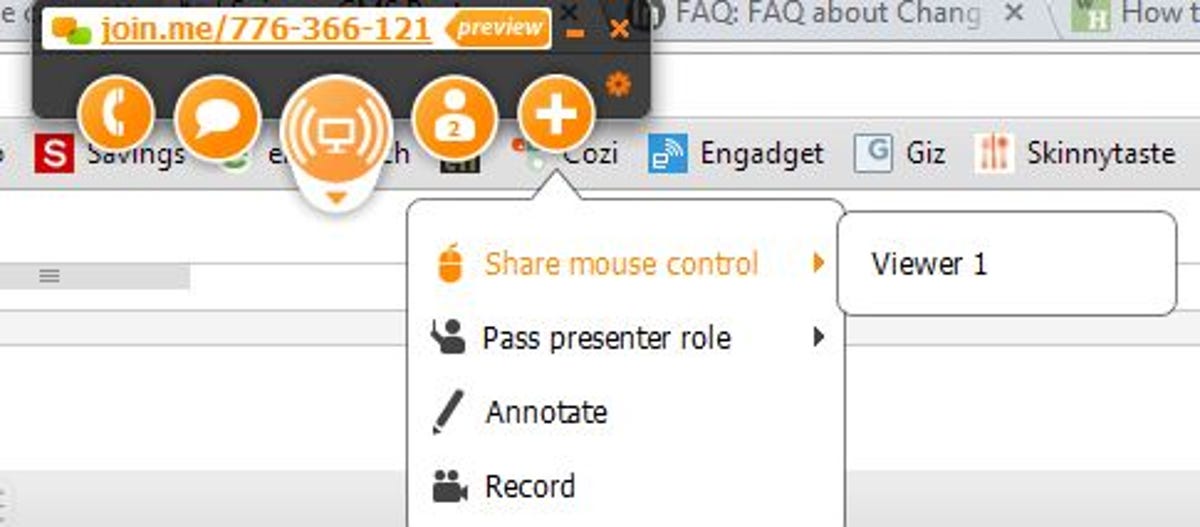
Screenshot by Rick Broida/CNET
Step four: Now for the taking-control part: Tell Dad to click the plus sign at the right of the Join.me toolbar, then choose Share Mouse Control > Viewer 1. And that’s it! Now you should have remote control of his PC from within the confines of your browser window.
There are two wrinkles with Join.me. First, it requires a live human at both ends, so it’s not a viable option for remotely accessing your own PCs while on the go. Second, although there are Join.me viewer apps for Android and iOS, they don’t permit remote control. For that you’ll need one of the other two solutions outlined below.
2. TeamViewer


TeamViewer
Once you switch to TeamViewer, you’re not likely to mourn the loss of LogMeIn Free. The former is actually the better of the two tools, offering more features (including file transfers) and better cross-platform support.
Indeed, the service offers free apps and software for Windows, Mac, Linux, Android, iOS, and Windows Phone 8. And you can leave one of its desktop clients running on your desktop for unattended remote access.
The process of using TeamViewer for tech support is fairly similar to that of using Join.me: The person sitting at the PC to be controlled downloads and runs a small executable, then shares a connection code with the person who’s going to do the controlling. (That person will also need to install the TeamViewer client, though.)
The only catch: TeamViewer is free for personal use only, so if you need it for any kind of business application, you’ll need a pro-level license.
3. Remote Desktop Connection Lastly, savvy users will also note that Microsoft’s Remote Desktop Connection offers unattended remote access, also for free. Frankly, I like both of the aforementioned tools better, but there’s no harm in trying what’s already built into Windows.
In fact, if you have an Android device, check out this tutorial on getting started with Remote Desktop for Android. (It’s also available for iOS.)
What’s your preferred remote-access solution? Share your thoughts in the comments.




