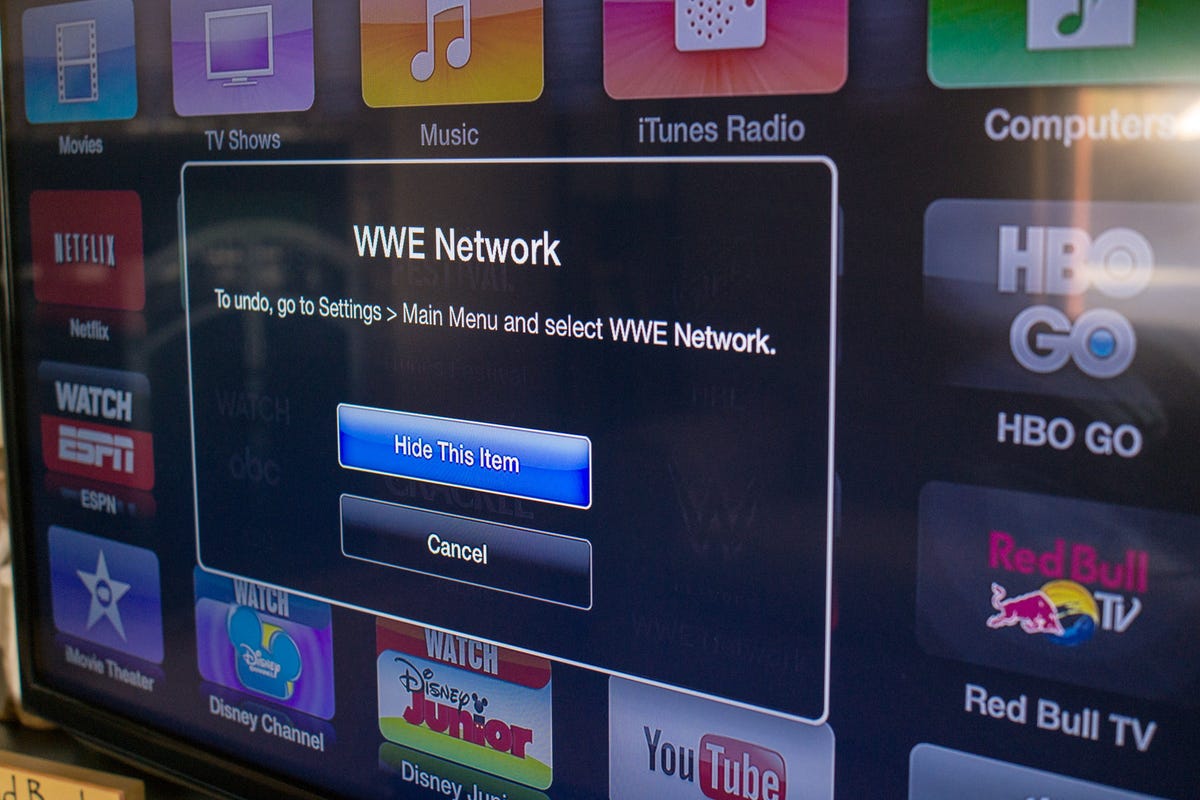
Jason Cipriani/CNET
As Apple continues to add more content options to the Apple TV, the main screen is starting to feel a bit overwhelming. Not everyone takes advantage of all the different apps (or channels, or services, or icons) on the Apple TV, making it helpful to hide some icons.
In the past, hiding an icon required a lengthy process of diving into the settings. Thankfully, with the latest update to the Apple TV OS (6.1), Apple has made it very simple for users to hide icons directly from the main screen.
Hiding an icon now requires you to highlight the app you want to hide and press the select button the Apple TV Remote until the icon starts to jiggle.
Next, press the Play/Pause button on the remote to bring up a menu where you can then hide the selected icon. The app will vanish from the main screen.
To unhide an icon, you’ll need to visit Settings and select Main Menu from the list of options.




