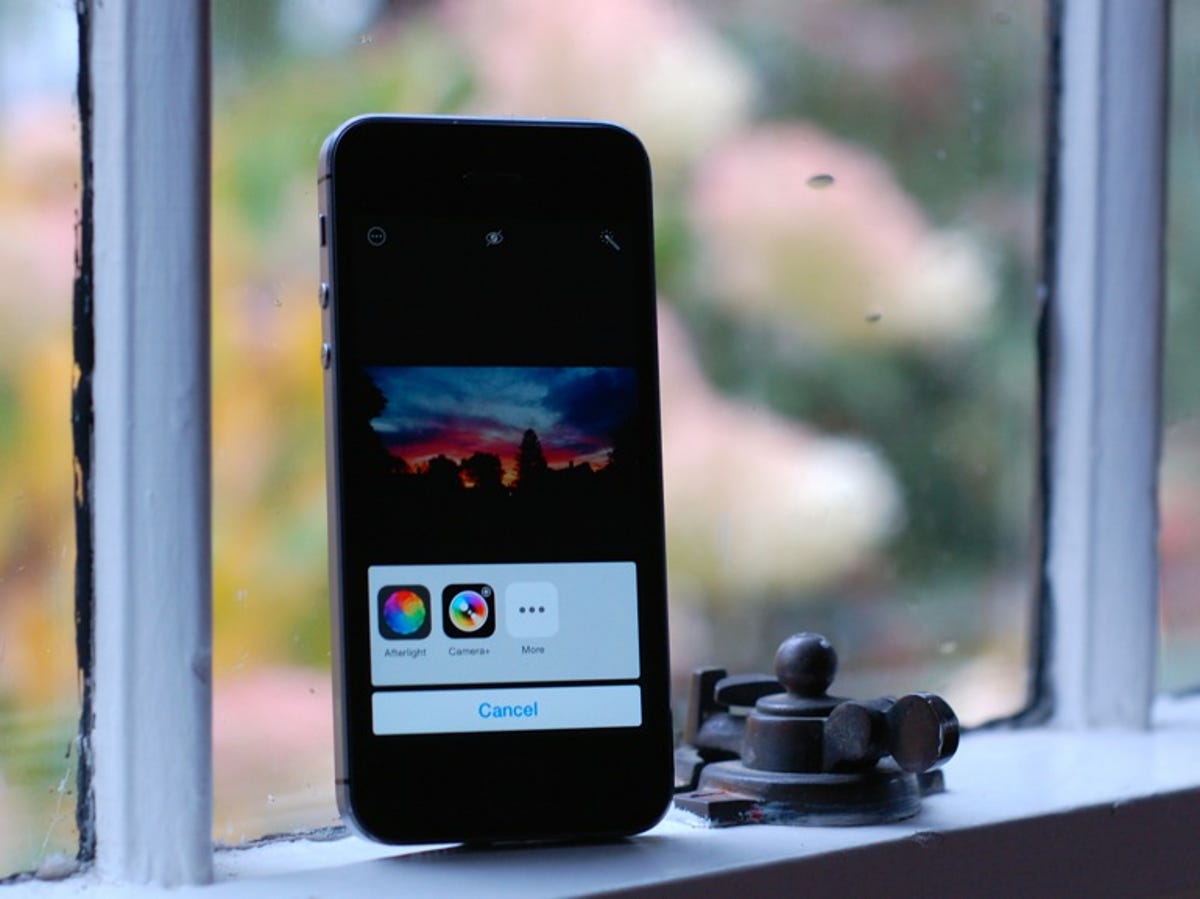
Matt Elliott/CNET
Apple’s walled garden has driven many iPhone users to the waiting arms of Google’s more open platform where users and developers have greater freedom to customize the Android experience. With iOS 8, Apple has introduced extensions to let third-party developers access core features like the keyboard and camera.
There are a number of different types of extensions for iOS 8; read Jason Cipriani’s explainer on what they are and what they can do for you. To learn how to bring new editing tools to the Photos app via extensions, continue reading.
The photo-editing extension means you may no longer need to open a separate photography app to use its editing tools. Now, you can add its tools to the Photos app.
To do so, open the Photos app, select a photo, and tap the Edit button in the upper-right corner.
Next, tap the triple-dot button in the upper-left corner and then tap the More button from the pop-up tray.
Here you will see a list of the apps you have installed that support photo-editing extensions. In my case, I saw three: Afterlight, Camera+ and Scanner Pro.
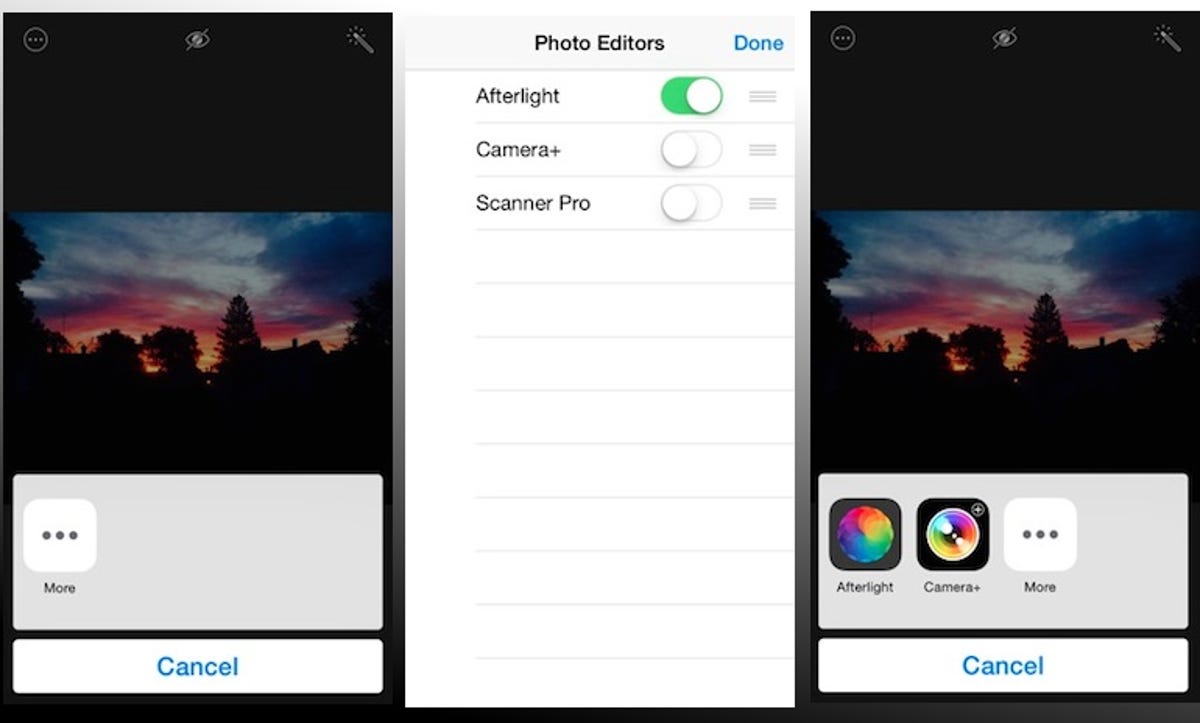
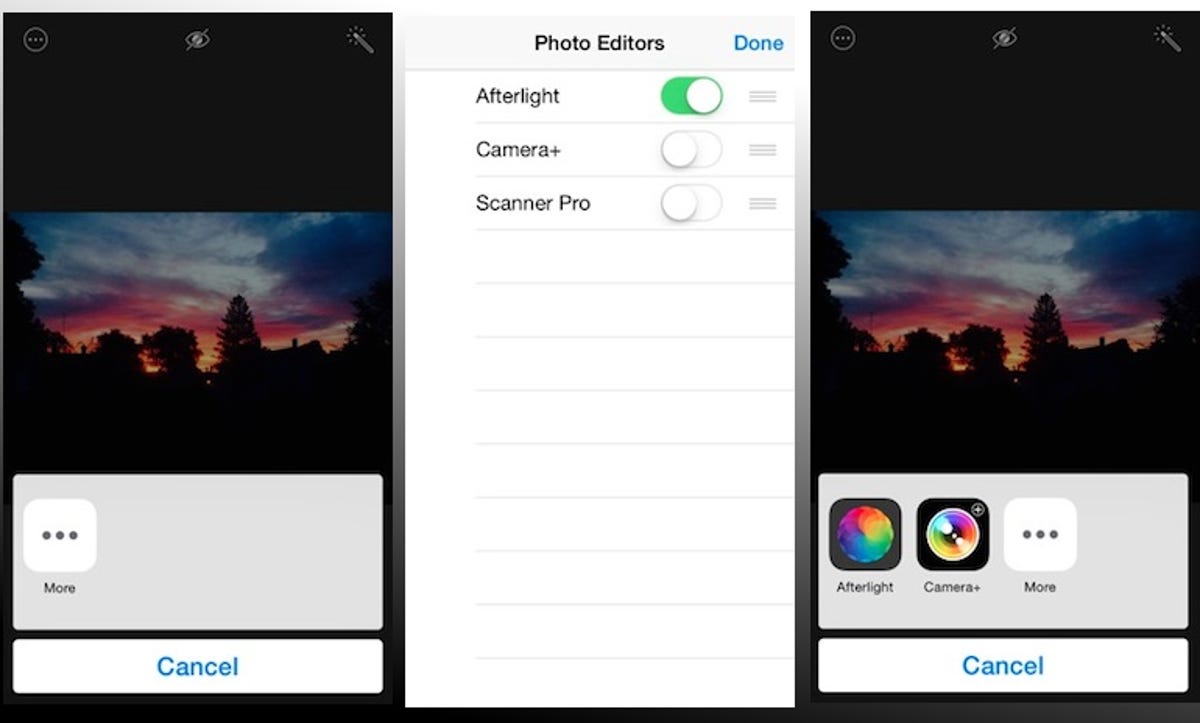
Screenshot by Matt Elliott/CNET
Select the apps whose edit tools you’d like to use from within the Photos app, and the next time you tap the triple-dot button when in Edit mode, you’ll see those apps listed in the pop-up tray.
When you select one of the apps, you won’t be kicked out of the Photos app and into your chosen app. Instead, a panel will slide up to let you edit using that app’s tools, and when you are done making your edits, the panel will slide down and you’ll be back in Edit mode of the Photos app with your edits intact.
In closing, I will point out that photo edits in iOS 8 are non-destructive, meaning you can always undo them and revert to the original image. To do so, go into Edit mode and tap the Revert button in the lower-right corner.
For more iOS 8 tips, check out our complete guide on how to use iOS 8.



