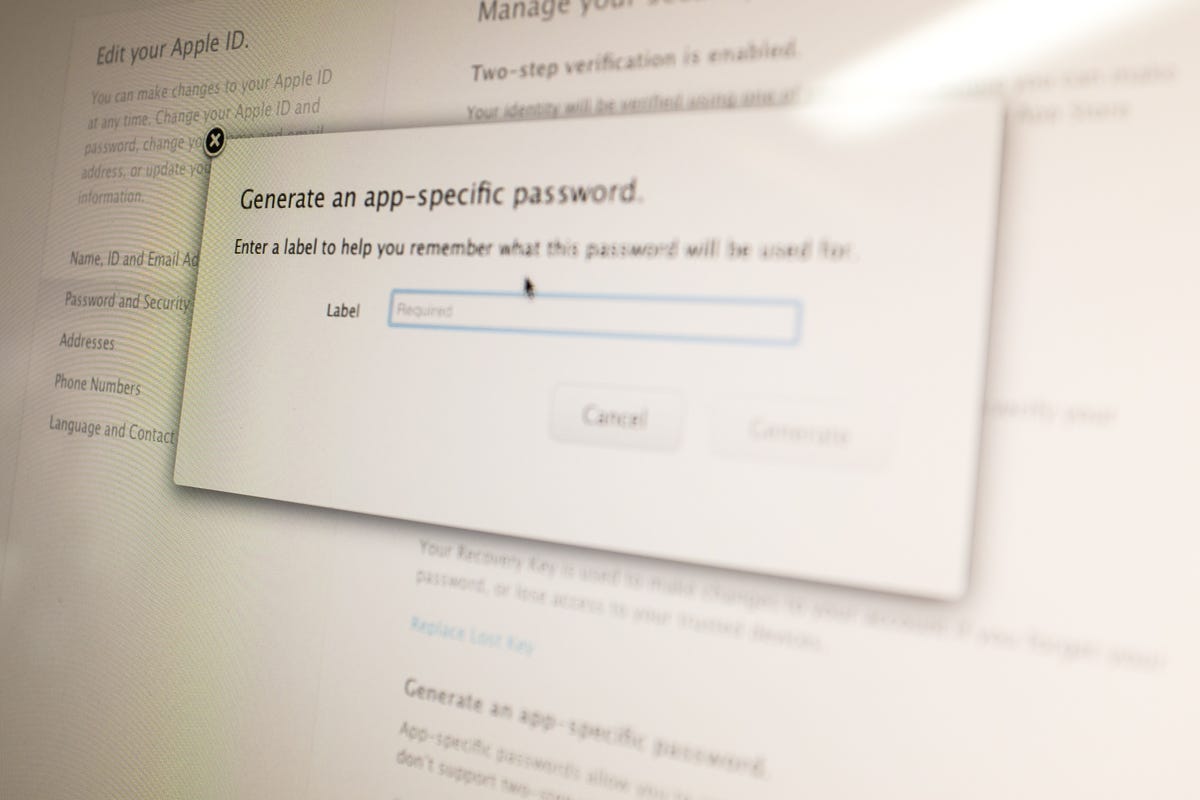
Jason Cipriani/CNET
Apple has long offered two-step verification for iCloud accounts, but extra barrier for gaining access to your account was limited. The change was prompted after the recent celebrity photo leak. An unfortunate incident spurred Apple to secure users iCloud accounts using both two-step verification and app-specific passwords. The change requiring app-specific passwords was put into place on October 1.
For those unfamiliar, app-specific passwords are used when an app or service you’re attempting to sign into doesn’t support two-step verification. Instead of forcing you to enter your account password, you create a single-use app-specific password, eliminating any potential for your account to be compromised.
Signing into your iCloud account in Outlook, using the Email app on an Android device or a third-party calendar app are all examples of when an app-specific password is going to be required.
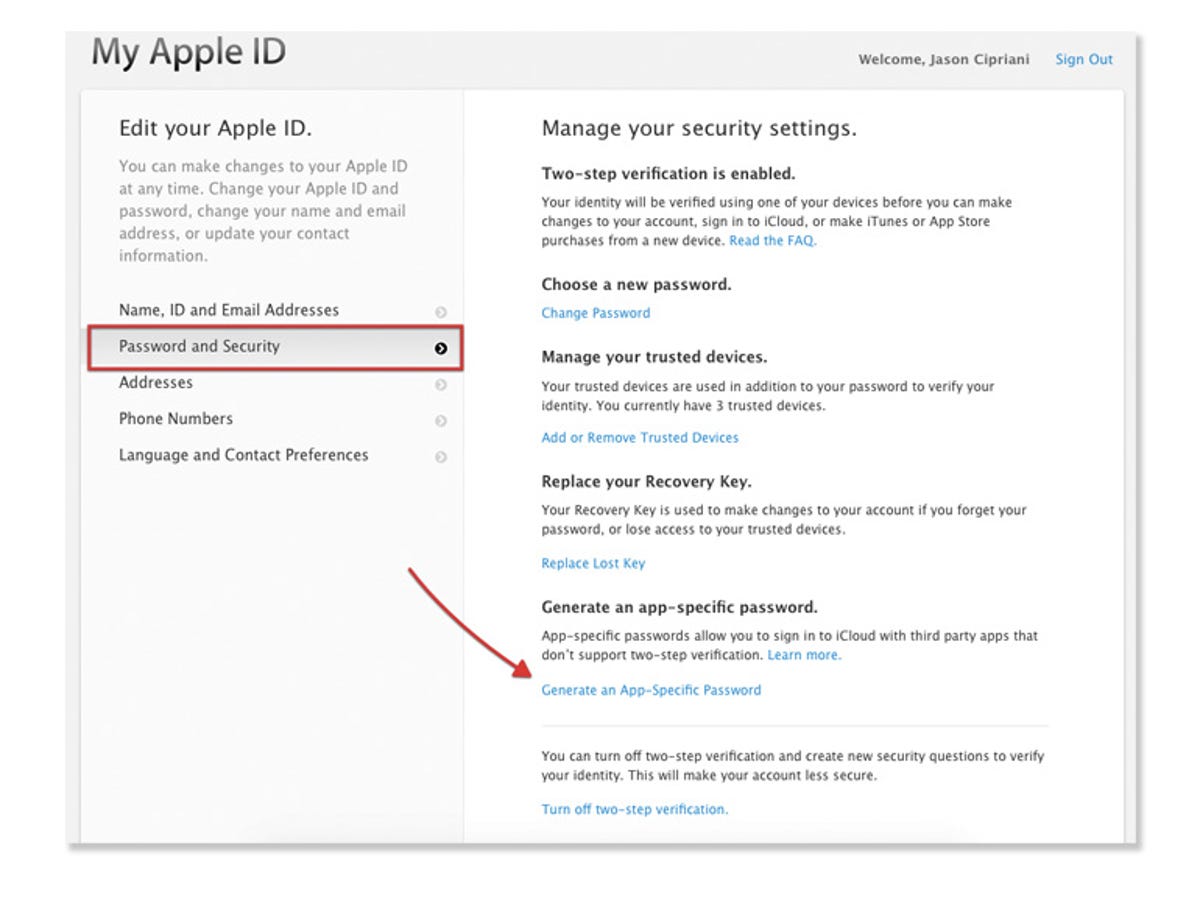
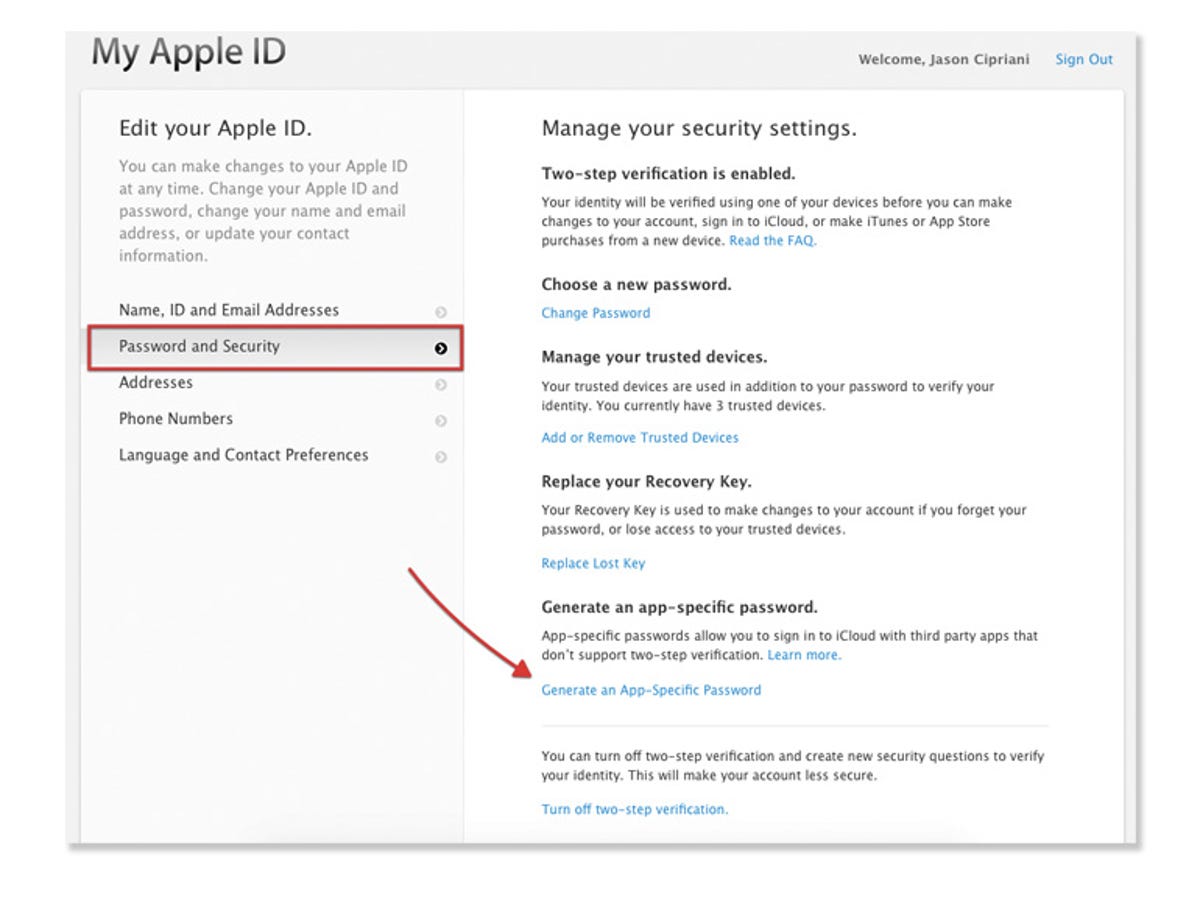
Screenshot by Jason Cipriani/CNET
- To create a special password, you’ll need to visit the My Apple ID website. Select “Manage your Apple ID,” then sign in to your iCloud account.
- Next, click on the “Password and Security” option on the left-hand side of the page.
- Towards the bottom of the security options will be a new section with the title “Generate an app-specific password.” Click on the link to create a password.
You’ll be asked to give the password a label, or name, use something you can easily identify both the app and the device you used it on. Meaning if you’re setting up an app on the new Moto X, use the app’s name followed by “Moto X.” This not only helps you remember what app you setup, but what device.
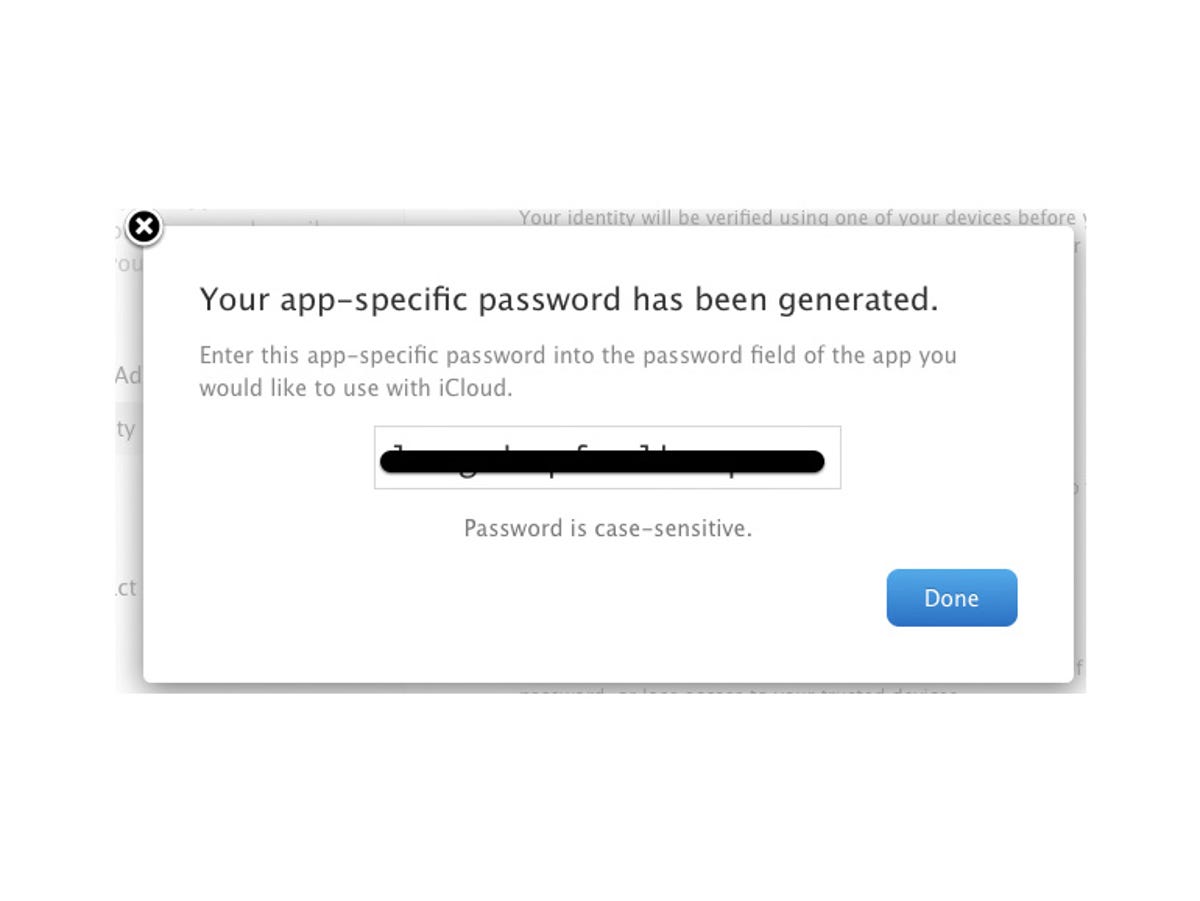
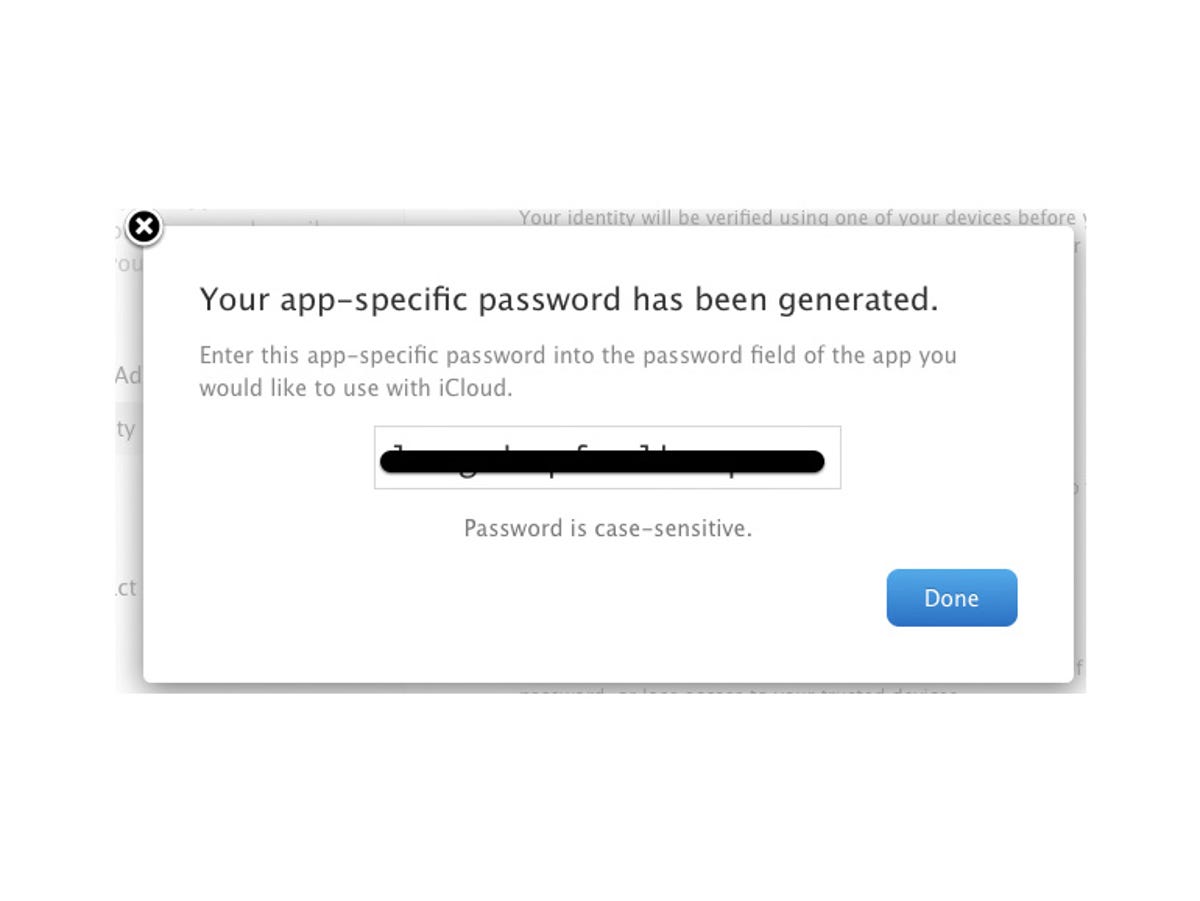
Screenshot by Jason Cipriani/CNET
Once the label is saved, a password will be presented. Enter it exactly as displayed, dashes and all. And remember, it is case-sensitive.
After you’ve created your first app-specific password, a “History” link will appear in the same section you used to create one. Clicking on it will reveal a list of passwords, represented by the label name you entered during creation, along with the date it was created. Revoking a password will sign you out of your iCloud account on the respective device you used the password on.




